本篇文章给大家分享的是有关利用Flutter怎么实现一个走马灯布局,小编觉得挺实用的,因此分享给大家学习,希望大家阅读完这篇文章后可以有所收获,话不多说,跟着小编一起来看看吧。
创建首页
首先创建一个 IndexPage 部件,这个部件用来放 PageView ,因为需要使用 setState 方法更新 UI,所以它是 stateful 的。
import 'package:flutter/material.dart'; class IndexPage extends StatefulWidget { @override _IndexPageState createState() => _IndexPageState(); } class _IndexPageState extends State<IndexPage> { @override Widget build(BuildContext context) { return Scaffold( appBar: AppBar( elevation: 0.0, backgroundColor: Colors.white, ), body: Column( children: <Widget>[], ), ); } }然后在部件内申明一个 _pageIndex 变量用来保存当前显示的页面的 index,在 initState 生命周期里面初始化一个 PageController 用来配置 PageView 部件。
在 body 的 Column 里面创建一个 PageView.builder ,使用一个 SizedBox 部件指定 PageView 的高度,将 controller 设置为 _pageController ,在 onPageChanged 事件里将当前显示页面的 index 值赋值给 _pageIndex 变量。
int _pageIndex = 0; PageController _pageController; @override void initState() { super.initState(); _pageController = PageController( initialPage: 0, viewportFraction: 0.8, ); } body: Column( children: <Widget>[ SizedBox( height: 580.0, child: PageView.builder( itemCount: 3, pageSnapping: true, controller: _pageController, onPageChanged: (int index) { setState(() { _pageIndex = index; }); }, itemBuilder: (BuildContext ctx, int index) { return _buildItem(_pageIndex, index); }, ), ), ], ),关键点: 设置 PageController 的 viewportFraction 参数小于 1,这个值是用来设置每个页面在屏幕上显示的比例,小于 1 的话,就可以在当前页面同时显示其它页面的内容了。
/// The fraction of the viewport that each page should occupy. /// Defaults to 1.0, which means each page fills the viewport in the scrolling direction. final double viewportFraction;
实现 _buildItem
接着实现 _buildItem 方法,这个方法就是返回 PageView.builder 里每一个页面渲染的内容,第一个参数 activeIndex 是当前显示在屏幕上页面的 index ,第二个参数 index 是每一项自己的 index 。
使用一个 Center 部件让内容居中显示,然后用一个 AnimatedContainer 添加页面切换时的高度变化的动画效果,切换页面的时候使用了 setState 方法改变了 _pageIndex , Flutter 重新绘制每一项。关键点在于判断当前页面是否为正在显示的页面,是的话它的高度就是 500 不是的话就是 450。
_buildItem(activeIndex, index) { return Center( child: AnimatedContainer( curve: Curves.easeInOut, duration: Duration(milliseconds: 300), height: activeIndex == index ? 500.0 : 450.0, margin: EdgeInsets.symmetric(vertical: 20.0, horizontal: 10.0), decoration: BoxDecoration( color: heroes[index].color, borderRadius: BorderRadius.all(Radius.circular(12.0)), ), child: Stack(), ), ); }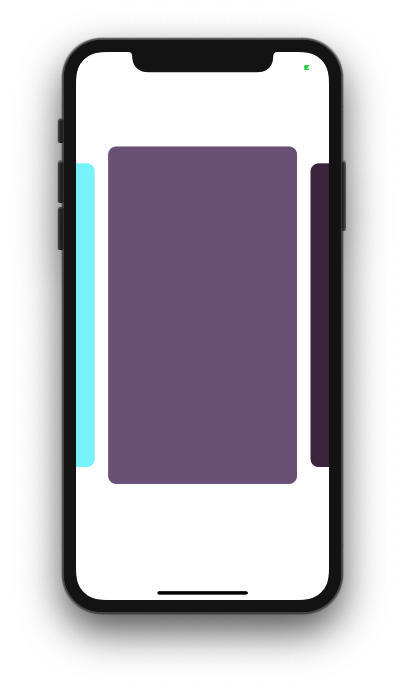
添加内容
然后给 AnimatedContainer 添加每一项的内容
child: Stack( fit: StackFit.expand, children: <Widget>[ ClipRRect( borderRadius: BorderRadius.all( Radius.circular(12.0), ), child: Image.network( heroes[index].image, fit: BoxFit.cover, ), ), Align( alignment: Alignment.bottomCenter, child: Row( children: <Widget>[ Expanded( child: Container( padding: EdgeInsets.all(12.0), decoration: BoxDecoration( color: Colors.black26, borderRadius: BorderRadius.only( bottomRight: Radius.circular(12.0), bottomLeft: Radius.circular(12.0), ), ), child: Text( heroes[index].title, textAlign: TextAlign.center, style: TextStyle( fontSize: 20.0, fontWeight: FontWeight.bold, color: Colors.white, ), ), ), ) ], ), ), ], ),
实现指示器
然后实现页面的指示器,创建一个 PageIndicator 部件,需要传入 pageCount 表示总页数,以及 currentIndex 表示当前显示的页数索引。把所有指示器放在一个 Row 部件里,判断当前指示器的 index 是否为正在显示页面的 index ,是的话显示较深的颜色。
class PageIndicator extends StatelessWidget { final int pageCount; final int currentIndex; const PageIndicator(this.currentIndex, this.pageCount); Widget _indicator(bool isActive) { return Container( width: 6.0, height: 6.0, margin: EdgeInsets.symmetric(horizontal: 3.0), decoration: BoxDecoration( color: isActive ? Color(0xff666a84) : Color(0xffb9bcca), shape: BoxShape.circle, boxShadow: [ BoxShadow( color: Colors.black12, offset: Offset(0.0, 3.0), blurRadius: 3.0, ), ], ), ); } List<Widget> _buildIndicators() { List<Widget> indicators = []; for (int i = 0; i < pageCount; i++) { indicators.add(i == currentIndex ? _indicator(true) : _indicator(false)); } return indicators; } @override Widget build(BuildContext context) { return Row( mainAxisAlignment: MainAxisAlignment.center, children: _buildIndicators(), ); } }添加 PageIndicator 到 SizedBox 下面
封装 Carousel
最后的最后优化一下代码,把部件封装一下,让它成为一个单独的部件,创建一个 Carousel 部件,对外暴露 items 和 height 两个属性,分别配置数据和高度。
class Carousel extends StatefulWidget { final List items; final double height; const Carousel({ @required this.items, @required this.height, }); @override _CarouselState createState() => _CarouselState(); } class _CarouselState extends State<Carousel> { int _pageIndex = 0; PageController _pageController; Widget _buildItem(activeIndex, index) { final items = widget.items; return Center( child: AnimatedContainer( curve: Curves.easeInOut, duration: Duration(milliseconds: 300), height: activeIndex == index ? 500.0 : 450.0, margin: EdgeInsets.symmetric(vertical: 20.0, horizontal: 10.0), decoration: BoxDecoration( color: items[index].color, borderRadius: BorderRadius.all(Radius.circular(12.0)), ), child: Stack( fit: StackFit.expand, children: <Widget>[ ClipRRect( borderRadius: BorderRadius.all( Radius.circular(12.0), ), child: Image.network( items[index].image, fit: BoxFit.cover, ), ), Align( alignment: Alignment.bottomCenter, child: Row( children: <Widget>[ Expanded( child: Container( padding: EdgeInsets.all(12.0), decoration: BoxDecoration( color: Colors.black26, borderRadius: BorderRadius.only( bottomRight: Radius.circular(12.0), bottomLeft: Radius.circular(12.0), ), ), child: Text( items[index].title, textAlign: TextAlign.center, style: TextStyle( fontSize: 20.0, fontWeight: FontWeight.bold, color: Colors.white, ), ), ), ) ], ), ), ], ), ), ); } @override void initState() { super.initState(); _pageController = PageController( initialPage: 0, viewportFraction: 0.8, ); } @override Widget build(BuildContext context) { return Column( children: <Widget>[ Container( height: widget.height, child: PageView.builder( pageSnapping: true, itemCount: heroes.length, controller: _pageController, onPageChanged: (int index) { setState(() { _pageIndex = index; }); }, itemBuilder: (BuildContext ctx, int index) { return _buildItem(_pageIndex, index); }, ), ), PageIndicator(_pageIndex, widget.items.length), ], ); } }之后在 IndexPage 部件里就只用实例化一个 Carousel 了,同时由于 IndexPage 不用管理部件状态了,可以将它变成 StatelessWidget 。
完整代码
import 'package:flutter/material.dart'; class Hero { final Color color; final String image; final String title; Hero({ @required this.color, @required this.image, @required this.title, }); } List heroes = [ Hero( color: Color(0xFF86F3FB), image: "https://game.gtimg.cn/images/lol/act/img/skin/big22009.jpg", title: '寒冰射手-艾希', ), Hero( color: Color(0xFF7D6588), image: "https://game.gtimg.cn/images/lol/act/img/skin/big39006.jpg", title: '刀锋舞者-艾瑞莉娅', ), Hero( color: Color(0xFF4C314D), image: "https://game.gtimg.cn/images/lol/act/img/skin/big103015.jpg", title: '九尾妖狐-阿狸', ), ]; class Carousel extends StatefulWidget { final List items; final double height; const Carousel({ @required this.items, @required this.height, }); @override _CarouselState createState() => _CarouselState(); } class _CarouselState extends State<Carousel> { int _pageIndex = 0; PageController _pageController; Widget _buildItem(activeIndex, index) { final items = widget.items; return Center( child: AnimatedContainer( curve: Curves.easeInOut, duration: Duration(milliseconds: 300), height: activeIndex == index ? 500.0 : 450.0, margin: EdgeInsets.symmetric(vertical: 20.0, horizontal: 10.0), decoration: BoxDecoration( color: items[index].color, borderRadius: BorderRadius.all(Radius.circular(12.0)), ), child: Stack( fit: StackFit.expand, children: <Widget>[ ClipRRect( borderRadius: BorderRadius.all( Radius.circular(12.0), ), child: Image.network( items[index].image, fit: BoxFit.cover, ), ), Align( alignment: Alignment.bottomCenter, child: Row( children: <Widget>[ Expanded( child: Container( padding: EdgeInsets.all(12.0), decoration: BoxDecoration( color: Colors.black26, borderRadius: BorderRadius.only( bottomRight: Radius.circular(12.0), bottomLeft: Radius.circular(12.0), ), ), child: Text( items[index].title, textAlign: TextAlign.center, style: TextStyle( fontSize: 20.0, fontWeight: FontWeight.bold, color: Colors.white, ), ), ), ) ], ), ), ], ), ), ); } @override void initState() { super.initState(); _pageController = PageController( initialPage: 0, viewportFraction: 0.8, ); } @override Widget build(BuildContext context) { return Column( children: <Widget>[ Container( height: widget.height, child: PageView.builder( pageSnapping: true, itemCount: heroes.length, controller: _pageController, onPageChanged: (int index) { setState(() { _pageIndex = index; }); }, itemBuilder: (BuildContext ctx, int index) { return _buildItem(_pageIndex, index); }, ), ), PageIndicator(_pageIndex, widget.items.length), ], ); } } class PageIndicator extends StatelessWidget { final int currentIndex; final int pageCount; const PageIndicator(this.currentIndex, this.pageCount); Widget _indicator(bool isActive) { return Container( width: 6.0, height: 6.0, margin: EdgeInsets.symmetric(horizontal: 3.0), decoration: BoxDecoration( color: isActive ? Color(0xff666a84) : Color(0xffb9bcca), shape: BoxShape.circle, boxShadow: [ BoxShadow( color: Colors.black12, offset: Offset(0.0, 3.0), blurRadius: 3.0, ), ], ), ); } List<Widget> _buildIndicators() { List<Widget> indicators = []; for (int i = 0; i < pageCount; i++) { indicators.add(i == currentIndex ? _indicator(true) : _indicator(false)); } return indicators; } @override Widget build(BuildContext context) { return Row( mainAxisAlignment: MainAxisAlignment.center, children: _buildIndicators(), ); } } class IndexPage extends StatelessWidget { @override Widget build(BuildContext context) { return Scaffold( appBar: AppBar( elevation: 0.0, backgroundColor: Colors.white, ), body: Carousel( height: 540, items: heroes, ), backgroundColor: Colors.white, ); } }以上就是利用Flutter怎么实现一个走马灯布局,小编相信有部分知识点可能是我们日常工作会见到或用到的。希望你能通过这篇文章学到更多知识。更多详情敬请关注亿速云行业资讯频道。
免责声明:本站发布的内容(图片、视频和文字)以原创、转载和分享为主,文章观点不代表本网站立场,如果涉及侵权请联系站长邮箱:is@yisu.com进行举报,并提供相关证据,一经查实,将立刻删除涉嫌侵权内容。