жВ®е•љпЉМзЩїељХеРОжЙНиГљдЄЛиЃҐеНХеУ¶пЉБ
жВ®е•љпЉМзЩїељХеРОжЙНиГљдЄЛиЃҐеНХеУ¶пЉБ
ињЩзѓЗжЦЗзЂ†дЄїи¶БдЄЇе§ІеЃґе±Хз§ЇдЇЖвАЬiOSе¶ВдљХдљњзФ®tableviewеЃЮзО∞зЃАеНХжРЬ糥еКЯиГљвАЭпЉМеЖЕеЃєзЃАиАМжШУжЗВпЉМжЭ°зРЖжЄЕжЩ∞пЉМеЄМжЬЫиГље§ЯеЄЃеК©е§ІеЃґиІ£еЖ≥зЦСжГСпЉМдЄЛйЭҐиЃ©е∞ПзЉЦеЄ¶йҐЖе§ІеЃґдЄАиµЈз†Фз©ґеєґе≠¶дє†дЄАдЄЛвАЬiOSе¶ВдљХдљњзФ®tableviewеЃЮзО∞зЃАеНХжРЬ糥еКЯиГљвАЭињЩзѓЗжЦЗзЂ†еРІгАВ
еЕЈдљУеЖЕеЃєе¶ВдЄЛ
дЄАгАБеЕИзФ®xcodeеИЫеїЇе•љеЈ•з®Л
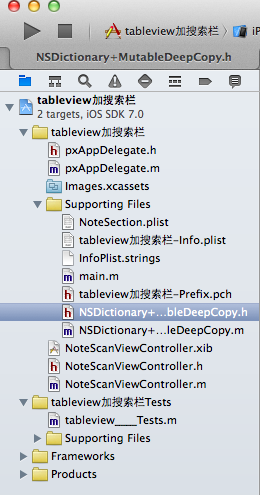
йАЪињЗxibжЦЗдїґжЭ•еИЭеІЛеМЦиІЖеЫЊжОІеИґеЩ®
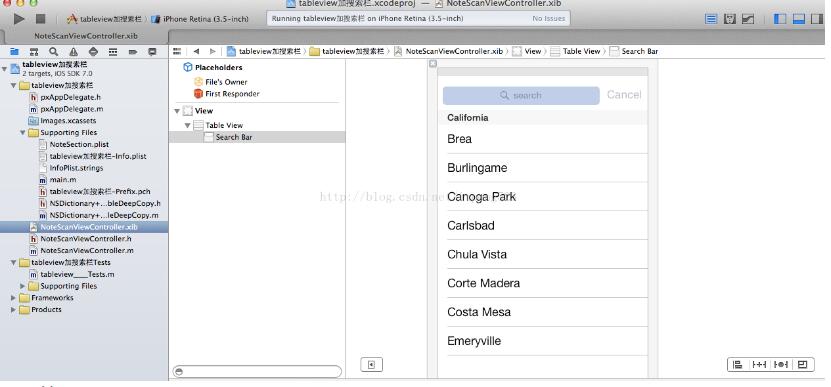
дЇМгАБзЉЦеЖЩдї£з†Б
1гАБеЕИдЄЇNSDictionaryеИЫеїЇдЄАдЄ™еИЖз±ї еЃЮзО∞е≠ЧеЕЄзЪДжЈ±жЛЈиіЭ
.hжЦЗдїґ
#import <Foundation/Foundation.h> @interface NSDictionary (MutableDeepCopy) - (NSMutableDictionary *)mutableDeepCopy; @end
.mжЦЗдїґ
#import "NSDictionary+MutableDeepCopy.h" @implementation NSDictionary (MutableDeepCopy) - (NSMutableDictionary *)mutableDeepCopy { NSMutableDictionary *mutableDictionary = [NSMutableDictionary dictionaryWithCapacity:[self count]]; //ињЩйЗМзЪДеЃєйЗПдєЯеП™жШѓдЄ™еПВиАГеАЉ,и°®з§Їеѓєе§Іе∞ПзЪДйЩРеИґ е§Іе∞ПжШѓи∞ГзФ®иѓ•жЦєж≥ХзЪДcount NSArray *keys = [self allKeys]; //selfе∞±жШѓдЄ™еПѓеПШзЪДе≠ЧеЕЄ for(id key in keys) { id dicValue = [self valueForKey:key]; //дїО NSDictionary еПЦеАЉзЪДжЧґеАЩжЬЙдЄ§дЄ™жЦєж≥ХobjectForkey valueForKey id dicCopy = nil; if([dicValue respondsToSelector:@selector(mutableDeepCopy)]) //е¶ВжЮЬеѓєи±°ж≤°жЬЙеУНеЇФmutabledeepcopy е∞±еИЫеїЇдЄАдЄ™еПѓеПШеЙѓжЬђ dicValue жЬЙж≤°жЬЙеЃЮзО∞ињЩдЄ™жЦєж≥Х { dicCopy = [dicValue mutableDeepCopy]; } else if([dicValue respondsToSelector:@selector(mutableCopy)]) { dicCopy = [dicValue mutableCopy]; } if(dicCopy ==nil) { dicCopy = [dicValue copy]; } [mutableDictionary setValue:dicCopy forKey:key]; } return mutableDictionary; } @end2гАБзЉЦеЖЩдЄїдї£з†Б
.hжЦЗдїґ
NoteScanViewController.h
#import <UIKit/UIKit.h> @interface NoteScanViewController : UIViewController <UITableViewDataSource,UITableViewDelegate,UISearchBarDelegate> @property (nonatomic,retain)NSMutableDictionary *words; @property (nonatomic,retain)NSMutableArray *keys; @property (weak, nonatomic) IBOutlet UITableView *table; @property (weak, nonatomic) IBOutlet UISearchBar *search; @property (nonatomic,retain)NSDictionary *allWords; - (void)resetSearch; - (void)handleSearchForTerm:(NSString *)searchTerm; @end
.mжЦЗдїґ
#import "NoteScanViewController.h" #import "NSDictionary+MutableDeepCopy.h" @interface NoteScanViewController () @end @implementation NoteScanViewController - (id)initWithNibName:(NSString *)nibNameOrNil bundle:(NSBundle *)nibBundleOrNil { self = [super initWithNibName:nibNameOrNil bundle:nibBundleOrNil]; if (self) { // Custom initialization } return self; } - (void)viewDidLoad //еП™еЬ®зђђдЄАжђ°еК†иљљиІЖеЫЊи∞ГзФ® { [super viewDidLoad]; /*еК†иљљplistжЦЗдїґ*/ NSString *wordsPath = [[NSBundle mainBundle]pathForResource:@"NoteSection" ofType:@"plist"];//еЊЧеИ∞е±ЮжАІеИЧи°®зЪДиЈѓеЊД NSDictionary *dictionary = [[NSDictionary alloc]initWithContentsOfFile:wordsPath]; self.allWords = dictionary; [self resetSearch]; //еК†иљљеєґе°ЂеЕЕwordsеПѓеПШе≠ЧеЕЄеТМkeysжХ∞зїД _search.autocapitalizationType = UITextAutocapitalizationTypeNone;//дЄНиЗ™еК®е§ІеЖЩ _search.autocorrectionType = UITextAutocorrectionTypeNo;//дЄНиЗ™еК®зЇ†йФЩ } //еПЦжґИжРЬ糥жИЦиАЕжФєеПШжРЬ糥жЭ°дїґ - (void)resetSearch { self.words = [self.allWords mutableDeepCopy]; //еЊЧеИ∞жЙАжЬЙе≠ЧеЕЄзЪДеЙѓжЬђ еЊЧеИ∞дЄАдЄ™е≠ЧеЕЄ NSLog(@"жЙАжЬЙе≠ЧеЕЄ = %@",self.words); NSMutableArray *keyArray = [[NSMutableArray alloc]init];//еИЫеїЇдЄАдЄ™еПѓеПШжХ∞зїД [keyArray addObjectsFromArray:[[self.allWords allKeys]sortedArrayUsingSelector:@selector(compare:)]]; //зФ®жМЗеЃЪзЪДselectorеѓєarrayзЪДеЕГзі†ињЫи°МжОТеЇП self.keys = keyArray; //е∞ЖжЙАжЬЙkey е≠ШеИ∞дЄАдЄ™жХ∞зїДйЗМйЭҐ NSLog(@"жЙАжЬЙkey = %@",self.keys); } //еЃЮзО∞жРЬ糥жЦєж≥Х - (void)handleSearchForTerm:(NSString *)searchTerm { NSMutableArray *sectionsRemove = [[NSMutableArray alloc]init]; //еИЫеїЇдЄАдЄ™жХ∞зїДе≠ШжФЊжИСдїђжЙАжЙЊеИ∞зЪДз©ЇеИЖеМЇ [self resetSearch]; for(NSString *key in self.keys)//йБНеОЖжЙАжЬЙзЪДkey { NSMutableArray *array = [_words valueForKey:key] ; //еЊЧеИ∞ељУеЙНйФЃkeyзЪДеРНзІ∞ жХ∞зїД NSMutableArray *toRemove = [[NSMutableArray alloc]init];//йЬАи¶БдїОwordsдЄ≠еИ†йЩ§зЪДеАЉ жХ∞зїД for(NSString *word in array) //еЃЮзО∞жРЬ糥 { if([word rangeOfString:searchTerm options:NSCaseInsensitiveSearch].location == NSNotFound)//жРЬ糥жЧґењљзХ•е§Іе∞ПеЖЩ жККж≤°жЬЙжРЬеИ∞зЪДеАЉ жФЊеИ∞и¶БеИ†йЩ§зЪДеѓєи±°жХ∞зїДдЄ≠еОї [toRemove addObject:word]; //жККж≤°жЬЙжРЬеИ∞зЪДеЖЕеЃєжФЊеИ∞ toRemoveдЄ≠еОї } if([array count] == [toRemove count])//ж†°еѓєи¶БеИ†йЩ§зЪДеРНзІ∞жХ∞зїДйХњеЇ¶еТМеРНзІ∞жХ∞зїДйХњеЇ¶жШѓеР¶зЫЄз≠Й [sectionsRemove addObject:key]; //зЫЄз≠Й еИЩжХідЄ™еИЖеМЇзїДдЄЇз©Ї [array removeObjectsInArray:toRemove]; //еР¶еИЩ еИ†йЩ§жХ∞зїДдЄ≠жЙАжЬЙдЄОжХ∞зїДtoRemoveеМЕеРЂзЫЄеРМзЪДеЕГзі† } [self.keys removeObjectsInArray:sectionsRemove];// еИ†йЩ§жХідЄ™key дєЯе∞±жШѓеИ†йЩ§з©ЇеИЖеМЇпЉМйЗКжФЊзФ®жЭ•е≠ШеВ®еИЖеМЇзЪДжХ∞зїДпЉМеєґйЗНжЦ∞еК†иљљtable ињЩж†Је∞±еЃЮзО∞дЇЖжРЬ糥 [_table reloadData]; } - (void)viewWillAppear:(BOOL)animated //ељУдљњзФ®PushжИЦиАЕprensetжЦєеЉПи∞ГзФ® { } //#pragma mark - - (NSInteger)numberOfSectionsInTableView:(UITableView *)tableView { return ([_keys count] >0)?[_keys count]:1; //жРЬ糥жЧґеПѓиГљдЉЪеИ†йЩ§жЙАжЬЙеИЖеМЇ еИЩи¶БдњЭиѓБи¶БжЬЙдЄАдЄ™еИЖеМЇ } - (NSInteger)tableView:(UITableView *)tableView numberOfRowsInSection:(NSInteger)section { if([_keys count] == 0) { return 0; } NSString *key = [_keys objectAtIndex:section]; //еЊЧеИ∞зђђеЗ†зїДзЪДkey NSArray *wordSection = [_words objectForKey:key]; //еЊЧеИ∞ињЩдЄ™keyйЗМйЭҐжЙАжЬЙзЪДеЕГзі† return [wordSection count]; //ињФеЫЮеЕГзі†зЪДдЄ™жХ∞ } - (UITableViewCell *)tableView:(UITableView *)tableView cellForRowAtIndexPath:(NSIndexPath *)indexPath { NSUInteger section = [indexPath section]; //еЊЧеИ∞зђђеЗ†зїД NSUInteger row = [indexPath row]; //еЊЧеИ∞зђђеЗ†и°М NSString *key = [_keys objectAtIndex:section]; //еЊЧеИ∞зђђеЗ†зїДзЪДkey NSArray *wordSection = [_words objectForKey:key]; //еЊЧеИ∞ињЩдЄ™keyйЗМйЭҐзЪДжЙАжЬЙеЕГзі† static NSString *NoteSectionIdentifier = @"NoteSectionIdentifier"; UITableViewCell *cell =[tableView dequeueReusableCellWithIdentifier:NoteSectionIdentifier]; if(cell == nil) { cell = [[UITableViewCell alloc]initWithStyle:UITableViewCellStyleDefault reuseIdentifier:NoteSectionIdentifier]; } cell.textLabel.text = [wordSection objectAtIndex:row]; return cell; } //дЄЇжѓПдЄ™еИЖеМЇжМЗеЃЪдЄАдЄ™ж†ЗйҐШ - (NSString *)tableView:(UITableView *)tableView titleForHeaderInSection:(NSInteger)section { if([_keys count] == 0) return @" "; NSString *key = [_keys objectAtIndex:section]; return key; } //еИЫеїЇдЄА䪙糥еЉХи°® - (NSArray *)sectionIndexTitlesForTableView:(UITableView *)tableView { return _keys; } #pragma mark - - (NSIndexPath *)tableView:(UITableView *)tableView willSelectRowAtIndexPath:(NSIndexPath *)indexPath { [_search resignFirstResponder]; //зВєеЗїдїїжДП cellйГљдЉЪеПЦжґИйФЃзЫШ return indexPath; } #pragma mark- - (void)searchBarSearchButtonClicked:(UISearchBar *)searchBar //жРЬ糥buttonзВєеЗїдЇЛдїґ { NSString *searchTerm = [searchBar text]; [self handleSearchForTerm:searchTerm]; //жРЬ糥еЖЕеЃє еИ†йЩ§wordsйЗМйЭҐзЪДз©ЇеИЖеМЇеТМдЄНеМєйЕНеЖЕеЃє } - (void)searchBar:(UISearchBar *)searchBar textDidChange:(NSString *)searchText { //жРЬ糥еЖЕеЃєйЪПзЭАиЊУеЕ•еПКжЧґеЬ∞жШЊз§ЇеЗЇжЭ• if([searchText length] == 0) { [self resetSearch]; [_table reloadData]; return; } else [self handleSearchForTerm:searchText]; } - (void)searchBarCancelButtonClicked:(UISearchBar *)searchBar //зВєеЗїеПЦжґИжМЙйТЃ { _search.text = @""; //ж†ЗйҐШ дЄЇз©Ї [self resetSearch]; //йЗНжЦ∞ еК†иљљеИЖз±їжХ∞жНЃ [_table reloadData]; [searchBar resignFirstResponder]; //йААеЗЇйФЃзЫШ } @endињРи°МзїУжЮЬ
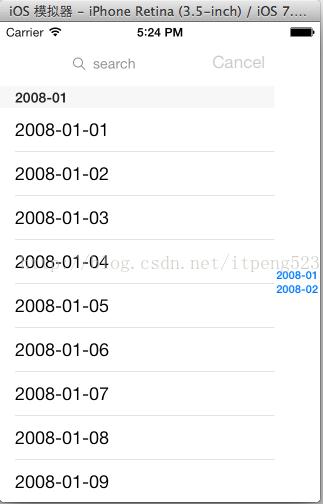
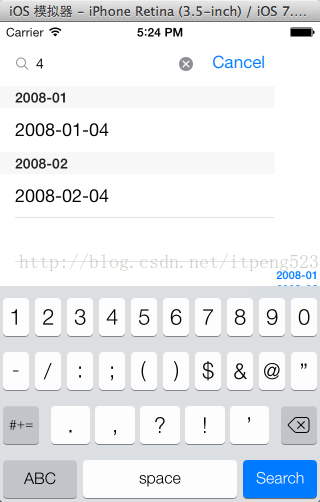
дї•дЄКжШѓвАЬiOSе¶ВдљХдљњзФ®tableviewеЃЮзО∞зЃАеНХжРЬ糥еКЯиГљвАЭињЩзѓЗжЦЗзЂ†зЪДжЙАжЬЙеЖЕеЃєпЉМжДЯи∞ҐеРДдљНзЪДйШЕиѓїпЉБзЫЄдњ°е§ІеЃґйГљжЬЙдЇЖдЄАеЃЪзЪДдЇЖиІ£пЉМеЄМжЬЫеИЖдЇЂзЪДеЖЕеЃєеѓєе§ІеЃґжЬЙжЙАеЄЃеК©пЉМе¶ВжЮЬињШжГ≥е≠¶дє†жЫіе§ЪзЯ•иѓЖпЉМ搥ињОеЕ≥ж≥®дЇњйАЯдЇСи°МдЄЪиµДиЃѓйҐСйБУпЉБ
еЕНиі£е£∞жШОпЉЪжЬђзЂЩеПСеЄГзЪДеЖЕеЃєпЉИеЫЊзЙЗгАБиІЖйҐСеТМжЦЗе≠ЧпЉЙдї•еОЯеИЫгАБиљђиљљеТМеИЖдЇЂдЄЇдЄїпЉМжЦЗзЂ†иІВзВєдЄНдї£и°®жЬђзљСзЂЩзЂЛеЬЇпЉМе¶ВжЮЬжґЙеПКдЊµжЭГиѓЈиБФз≥їзЂЩйХњйВЃзЃ±пЉЪis@yisu.comињЫи°МдЄЊжК•пЉМеєґжПРдЊЫзЫЄеЕ≥иѓБжНЃпЉМдЄАзїПжЯ•еЃЮпЉМе∞ЖзЂЛеИїеИ†йЩ§жґЙеЂМдЊµжЭГеЖЕеЃєгАВ