今天就跟大家聊聊有关如何在PyQt5中使用QInputDialog输入对话框,可能很多人都不太了解,为了让大家更加了解,小编给大家总结了以下内容,希望大家根据这篇文章可以有所收获。
PyQt5中QInputDialog的使用,Qt的QInputDialog类提供了一种简单方面的对话框来获得用户的单个输入信息,它提供了4种数据类型的输入:
1)字符串型(方法=QInputDialog.getText);
2)Int类型数据(方法=QInputDialog.getInt);
3)double类型数据(方法=QInputDialog.getDouble);
4)下拉列表框的条目(方法=QInputDialog.getItem)。
QInputDialog继承自QDialog,提供简单输入的对话框:
class QInputDialog(QDialog)
| QInputDialog(QWidget parent=None, Qt.WindowFlags flags=0)
QInputDialog简介:
Qt提供了一个QInputDialog类,QInputDialogDialog类提供了一种简单方便的对话框来获得用户的单个输入信息,目前提供了4种数据类型的输入,可以使一个字符串、一个Int类型数据、一个double类型数据或者是一个下拉列表框的条目。一个标准输入对话框的基本结构如下图所示:
其中包含一个提示标签,一个输入控件。如实调用字符串输入框,则为一个QLineEdit;若是调用Int类型或都报了类型输入框,则为一个QSpinBox;若是调用列表条目输入框,则为一个QComboBox;还包括一个确定输入(OK)按钮和一个取消输入(Cancel)按钮。
QInputDialog的静态函数
1、getText()
QInputDialog的getText()函数弹出标准字符串输入对话框,getText()函数原型如下:
QString getText( QWidget * parent, #标准输入对话框的父窗口
const QString & title, #输入对话框的标题名
const QString & label,#标准输入对话框的标签提示
const QString & text = QString(), #标准字符串输入对话框弹出时QLineEdit控件中默认出现的文字
bool * ok = 0, #用于指示标准输入对话框的哪个按钮被触发,若ok为true,则表示用户单击了OK(确定)按钮,若ok为false,则表示用户单击了Cancel(取消)按钮
Qt::WindowFlags flags = 0, #知名标准输入对话框的窗体标识
Qt::InputMethodHints inputMethodHints = Qt::ImhNone ); [static]
2、getItem()
QInputDialog的getItem()函数弹出标准条目选择对话框,getItem()函数原型如下:
QString getItem( QWidget * parent, 标准输入对话框的父窗口
const QString & title, 标准输入对话框的标题名
const QString & label, 标准输入对话框的标签提示
const QStringList & list, 指定标准输入对话框中QComboBox控件显示的可选条目,为一个QStringList对象
int current = 0, 指定标准输入对话框中QComboBox控件显示的可选条目,为一个QStringList对象
bool editable = true, 指定QComboBox控件中显示的文字是否可编辑;
bool * ok = 0, 用于指定标准输入对话框的哪个那妞被触发,若ok为false,则表示用户单击了Cancel(取消)按钮;
Qt::WindowFlags f = 0 ) ; [static]用于指定标准输入对话框的哪个那妞被触发,若ok为false,则表示用户单击了Cancel(取消)按钮;
3、getInteger()
QInputDialog的getInteger()函数弹出标准int类型输入对话框,getInteger()函数原型如下:
int getInteger( QWidget * parent, 父窗口
const QString & title,标题名
const QString & label, 标签提示
int value = 0, 指定标准输入对话框中QSpinBox控件默认显示值
int minValue = -2147483647,
int maxValue = 2147483647, 指定QSpinBoxBox控件的数值范围,最小和最大值
int step = 1, step指定QSpinBox控件的步进值(即步长)
bool * ok = 0,
Qt::WindowFlags f = 0 ) ;
4、getDouble()
QInputDialog的getDouble()函数弹出标准double类型输入对话框,getDouble()函数原型如下:
double getDouble( QWidget * parent,
const QString & title,
const QString & label,标签提示
double value = 0, 指定标准输入对话框中QSpinBox控件默认显示值
double minValue = -2147483647,
double maxValue 2147483647,
int decimals = 1, 指定QSpinBox控件的浮动数的小数点位数
bool * ok = 0,
Qt::WindowFlags f = 0 ) ;
例子
1)字符串
def getText(self): text, okPressed = QInputDialog.getText(self, "Get text","Your name:", QLineEdit.Normal, "") if okPressed and text != '': print(text)
2)int
def getInteger(self): i, okPressed = QInputDialog.getInt(self, "Get integer","Percentage:", 28, 0, 100, 1) if okPressed: print(i)
3)double
def getDouble(self): d, okPressed = QInputDialog.getDouble(self, "Get double","Value:", 10.05, 0, 100, 10) if okPressed: print(d)
4)条目
def getChoice(self): #Get item/choice items = ("Red","Blue","Green") item, okPressed = QInputDialog.getItem(self, "Get item","Color:", items, 0, False) if okPressed and item: print(item)简单例子1【引用出处】:
import sys from PyQt5.QtWidgets import QApplication, QWidget, QInputDialog, QLineEdit from PyQt5.QtGui import QIcon class App(QWidget): def __init__(self): super().__init__() self.title = 'PyQt5 input dialogs - pythonspot.com' self.left = 10 self.top = 10 self.width = 640 self.height = 480 self.initUI() def initUI(self): self.setWindowTitle(self.title) self.setGeometry(self.left, self.top, self.width, self.height) self.getInteger() self.getText() self.getDouble() self.getChoice() self.show() def getInteger(self): i, okPressed = QInputDialog.getInt(self, "Get integer","Percentage:", 28, 0, 100, 1) if okPressed: print(i) def getDouble(self): d, okPressed = QInputDialog.getDouble(self, "Get double","Value:", 10.50, 0, 100, 10) if okPressed: print( d) def getChoice(self): items = ("Red","Blue","Green") item, okPressed = QInputDialog.getItem(self, "Get item","Color:", items, 0, False) if ok and item: print(item) def getText(self): text, okPressed = QInputDialog.getText(self, "Get text","Your name:", QLineEdit.Normal, "") if okPressed and text != '': print(text) if __name__ == '__main__': app = QApplication(sys.argv) ex = App() sys.exit(app.exec_())输入对话框使用例子2:
方法一>使用代码创建
————请参考 https://www.jb51.net/article/163860.htm
方法二>使用Qt设计器创建
step1:使用Qt设计器创建GUI,如下图:
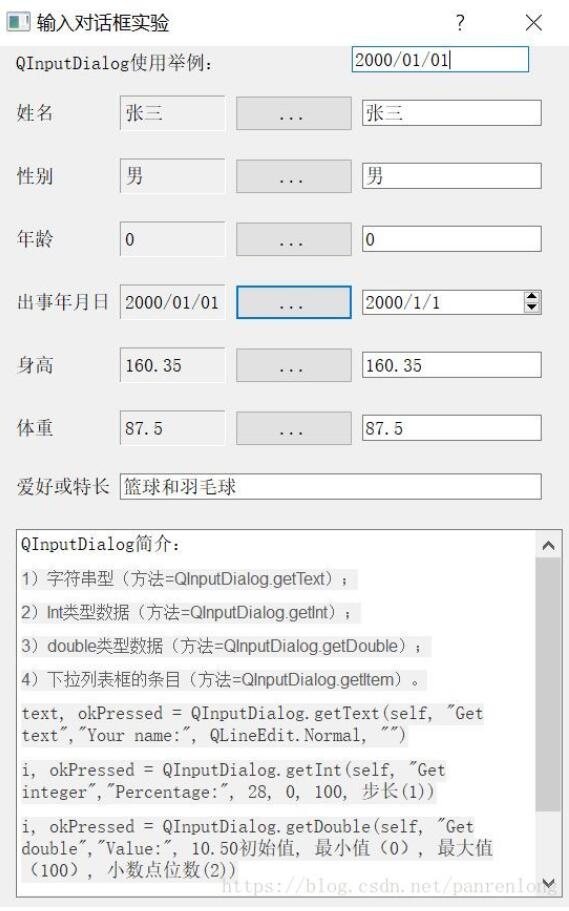
说明:
第4行控件为:出生年月(label)——label_date——dateButton——Date Edit
最右上角的控件为LineEdit框,用于输入日期的,这是一个废弃的控件,没有来得及删除。
图中第二列(用label显示)和第四列(用lineEdit显示)的显示结果一样,且第四列还具有和按钮控件输入功能。
step2:保存为.ui文件,并将其转为myinputdialog.py文件,执行该文件;
myinputdialog.py文件中的类名为:
class Ui_Dialog(object):
def setupUi(self, Dialog):
step3:新建主函数文件为myinputdialogmain.py,在此文件中添加如下代码:
from PyQt5.QtWidgets import * import sys from MyInputDialog2 import Ui_Dialog class MyDialog(QDialog,Ui_Dialog): def __init__(self): super(MyDialog,self).__init__() self.setupUi(self) self.setWindowTitle("输入对话框实验") #6个按钮 self.nameButton.clicked.connect(self.inputName) self.sexButton.clicked.connect(self.inputSex) self.ageButton.clicked.connect(self.inputAge) self.dateButton.clicked.connect(self.inputDate2) # Date Edit self.dateButton.clicked.connect(self.inputDate1) #对话框 self.HButton.clicked.connect(self.inputHeight) self.WButton.clicked.connect(self.inputWeight) #6个Label显示标签 #label_name,label_sex,label_age,label_date,label_h,label_w #7个LineEdit编辑框用于输入信息,与上面按钮具有同样功能 #namelineEdit,sexlineEdit,agelineEdit,datelineEdit,hlineEdit,wlineEdit,lovelineEdit def inputName(self): name2 = self.namelineEdit.text() name, ok = QInputDialog.getText(self, "用户名", "请输入新的名字:", QLineEdit.Normal, self.label_name.text()) if ok: self.label_name.setText(name) self.namelineEdit.setText(name) else: self.label_name.setText(name2) def inputSex(self): list = [] list.append("男") list.append("女") sex, ok = QInputDialog.getItem(self, "性别", "请选择性别", list) if ok: self.label_sex.setText(sex) self.sexlineEdit.setText(sex) def inputAge(self): age, ok = QInputDialog.getInt(self, "年龄","请输入年龄:", int(self.label_age.text()), 0, 150,4) if ok: self.label_age.setText(str(age)) self.agelineEdit.setText(str(age)) def inputDate1(self): dd, ok = QInputDialog.getText(self, "出生年月", "请输入新的出生年月:", QLineEdit.Normal, self.label_date.text()) if ok: self.label_date.setText(dd) self.datelineEdit.setText(dd) def inputDate2(self): time = self.dateEdit.text() self.label_date.setText(str(time)) def inputHeight(self): stature, ok = QInputDialog.getDouble(self, "身高", "请输入身高:", float(self.label_h.text()), -2300.0000, 2300.9999,4) if ok: self.label_h.setText(str(stature)) self.hlineEdit.setText(str(stature)) def inputWeight(self): stature, ok = QInputDialog.getDouble(self, "身高", "请输入身高:", float(self.label_w.text()), 0, 2300.00,2) if ok: self.label_w.setText(str(stature)) self.wlineEdit.setText(str(stature)) if __name__ == "__main__": app = QApplication(sys.argv) main = MyDialog() main.show() sys.exit(app.exec_())看完上述内容,你们对如何在PyQt5中使用QInputDialog输入对话框有进一步的了解吗?如果还想了解更多知识或者相关内容,请关注亿速云行业资讯频道,感谢大家的支持。
免责声明:本站发布的内容(图片、视频和文字)以原创、转载和分享为主,文章观点不代表本网站立场,如果涉及侵权请联系站长邮箱:is@yisu.com进行举报,并提供相关证据,一经查实,将立刻删除涉嫌侵权内容。