这篇文章给大家分享的是有关微信小程序如何实现实时聊天并支持图片预览的内容。小编觉得挺实用的,因此分享给大家做个参考,一起跟随小编过来看看吧。
首先看一下界面,界面很简单,就是首页刚进来获取了用户信息头像,昵称等。点击进入聊天室就可以聊天了,下面我介绍的是前端代码实现,后台需要做的很简单,就是你给他发送什么数据,他就给你返回什么数据,就是在接收前台发送过来的图片的时候需要做个格式转换,因为有时候前端将接收到的json字符串转换json对象的时候,遇到有特殊的标点符号可能会报错,比如我就是‘\'报的错,找了半天。
因为有人咨询,所以附上所有小程序代码,地址:https://github.com/chongwenwen/weixin_chat/tree/master
有人说为什么没有utile.js的代码,这个功能只用到websoket.js跟utile.js没有关系哦!还有后台代码在页面最底下
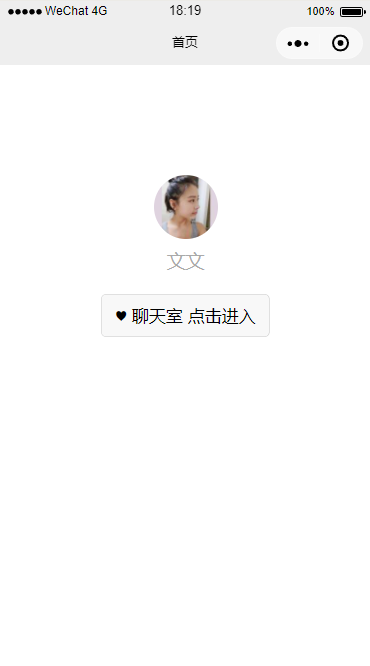
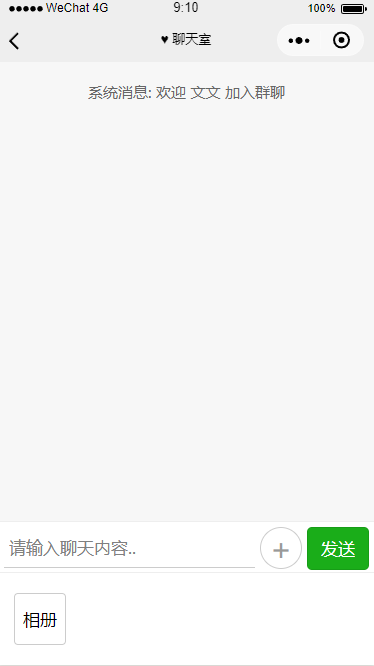
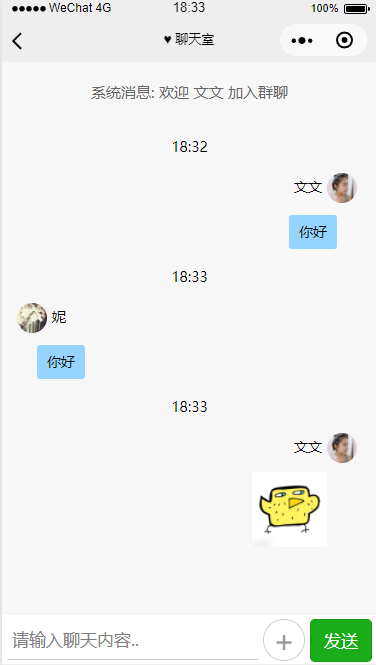

文档目录结构如下:(聊天页面为chat)
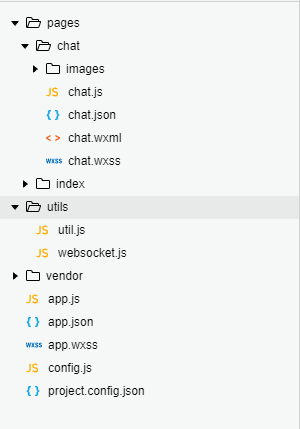
chat.wxml页面
首先写好页面结构,既然是群聊功能,肯定有自己和别人,所以页面的view盒子应给有两部分,一个内容左侧显示,一个内容右侧显示,下面是代码,因为没有正式注册企业项目,我用的服务器都是本地的服务器,所以界面区分别人和我的聊天信息是用昵称区分的,如果正式项目应该是由一个用户标记去区分的
<view class="news" bindtap='outbtn'> <view class="chat-notice" wx:if="{{userInfo}}">系统消息: 欢迎 {{ userInfo.nickName }} 加入群聊</view> <view class="historycon"> <scroll-view scroll-y="true" class="history" scroll-top="{{scrollTop}}"> <block wx:for="{{newslist}}" wx:key> <!-- 历史消息 --> <!-- <view class="chat-news"> <view > <image class='new_img' src="{{item.avatarUrl? item.avatarUrl:'images/avator.png'}}"></image> <text class="name">{{ item.nickName }}{{item.date}}</text> </view> <view class='you_left'> <block wx:if="{{item.type=='text'}}"> <view class='new_txt'>{{item.content}}</view> </block> <block wx:if="{{item.type=='image'}}"> <image class="selectImg" src="{{item.images}}"></image> </block> </view> </view> --> <view>{{item.date}}</view> <!--自己的消息 --> <view class="chat-news" wx:if="{{item.nickName == userInfo.nickName}}"> <view > <text class="name">{{ item.nickName }}</text> <image class='new_img' src="{{userInfo.avatarUrl}}"></image> </view> <view class='my_right'> <block wx:if="{{item.type=='text'}}"> <view class='new_txt'>{{item.content}}</view> </block> <block wx:if="{{item.type=='image'}}"> <image class="selectImg" src="{{item.images}}" data-src="{{item.images}}" lazy-load="true" bindtap="previewImg"></image> </block> </view> </view> <!-- 别人的消息 --> <view class="chat-news" wx:else> <view > <image class='new_img' src="{{item.avatarUrl? item.avatarUrl:'images/avator.png'}}"></image> <text class="name">{{ item.nickName }}</text> </view> <view class='you_left'> <block wx:if="{{item.type=='text'}}"> <view class='new_txt'>{{item.content}}</view> </block> <block wx:if="{{item.type=='image'}}"> <image class="selectImg" src="{{item.images}}" data-src="{{item.images}}" lazy-load="true" bindtap="previewImg"></image> </block> </view> </view> </block> </scroll-view> </view> </view> <view id="flag"></view> <!-- 聊天输入 --> <view class="message"> <form bindreset="cleanInput" class="sendMessage"> <input type="text" placeholder="请输入聊天内容.." value="{{massage}}" bindinput='bindChange'></input> <view class="add" bindtap='increase'>+</view> <button type="primary" bindtap='send' formType="reset" size="small" button-hover="blue">发送</button> </form> <view class='increased {{aniStyle?"slideup":"slidedown"}}' wx:if="{{increase}}"> <view class="image" bindtap='chooseImage'>相册 </view> </view> </view>websoket.js文件
在utils目录下,是封装了websoket的请求过程,以便在chat.js中调用。需要注意的是wx.connectSocket代表客户端首次和服务器建立联系,wx.onSocketOpen才是正式打开通道,wx.onSocketMessage必须在 wx.onSocketOpen 回调之后发送才生效。
wx.onSocketMessage里面带有参数是一个函数回调,这个回调就是后台服务器实时接收并返给前台的数据
var url = 'ws://........';//服务器地址 function connect(user,func) { wx.connectSocket({ url: url, header:{'content-type': 'application/json'}, success: function () { console.log('信道连接成功~') }, fail: function () { console.log('信道连接失败~') } }) wx.onSocketOpen(function (res) { wx.showToast({ title: '信道已开通~', icon: "success", duration: 2000 }) //接受服务器消息 wx.onSocketMessage(func);//func回调可以拿到服务器返回的数据 }); wx.onSocketError(function (res) { wx.showToast({ title: '信道连接失败,请检查!', icon: "none", duration: 2000 }) }) } //发送消息 function send(msg) { wx.sendSocketMessage({ data: msg }); } module.exports = { connect: connect, send: send }chat.js文件
聊天室的逻辑操作页面,websocket.connect(){}调用的是websocket.js封装好的websoket的逻辑函数,回调就是后台的数据,之所以在本页面调用就是方便接收以后的逻辑操作。我建立文件的时候用的就是微信官方的快速模板生成的,所以app.js里面没有变动,用户在chat.js获取userInfo的时候可以引用全局的app.globalData.userInfo
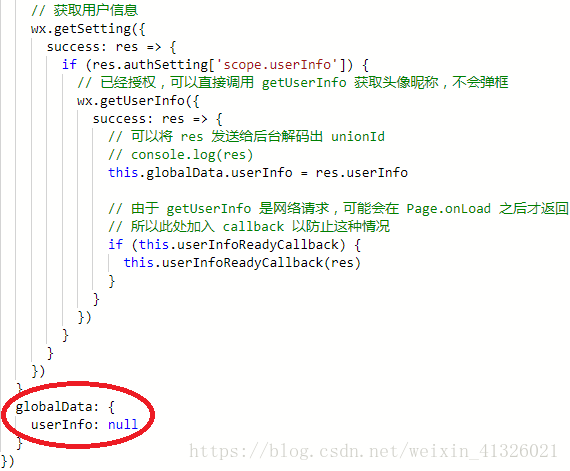
还有要注意的一点就是在选择发送图片的时候,必须是先把本地的图片地址发送给后台,转换成服务器的图片地址再次通过wensoket.send发送给服务器,这个时候服务器推送给其他用户的才是正确的地址,否则你的本地地址其他用户是访问不到的。
// pages/chat/chat.js const app = getApp() var websocket = require('../../utils/websocket.js'); var utils = require('../../utils/util.js'); Page({ /** * 页面的初始数据 */ data: { newslist:[], userInfo: {}, scrollTop: 0, increase:false,//图片添加区域隐藏 aniStyle: true,//动画效果 message:"", previewImgList:[] }, /** * 生命周期函数--监听页面加载 */ onLoad: function () { var that = this if (app.globalData.userInfo) { this.setData({ userInfo: app.globalData.userInfo }) } //调通接口 websocket.connect(this.data.userInfo, function (res) { // console.log(JSON.parse(res.data)) var list = [] list = that.data.newslist list.push(JSON.parse(res.data)) that.setData({ newslist: list }) }) }, // 页面卸载 onUnload(){ wx.closeSocket(); wx.showToast({ title: '连接已断开~', icon: "none", duration: 2000 }) }, //事件处理函数 send: function () { var flag = this if (this.data.message.trim() == ""){ wx.showToast({ title: '消息不能为空哦~', icon: "none", duration: 2000 }) }else { setTimeout(function(){ flag.setData({ increase: false }) },500) websocket.send('{ "content": "' + this.data.message + '", "date": "' + utils.formatTime(new Date()) + '","type":"text", "nickName": "' + this.data.userInfo.nickName + '", "avatarUrl": "' + this.data.userInfo.avatarUrl+'" }') this.bottom() } }, //监听input值的改变 bindChange(res) { this.setData({ message : res.detail.value }) }, cleanInput(){ //button会自动清空,所以不能再次清空而是应该给他设置目前的input值 this.setData({ message: this.data.message }) }, increase() { this.setData({ increase: true, aniStyle: true }) }, //点击空白隐藏message下选框 outbtn(){ this.setData({ increase: false, aniStyle: true }) }, //发送图片 chooseImage() { var that = this wx.chooseImage({ count: 1, // 默认9 sizeType: ['original', 'compressed'], // 可以指定是原图还是压缩图,默认二者都有 sourceType: ['album', 'camera'], // 可以指定来源是相册还是相机,默认二者都有 success: function (res) { // 返回选定照片的本地文件路径列表,tempFilePath可以作为img标签的src属性显示图片 var tempFilePaths = res.tempFilePaths // console.log(tempFilePaths) wx.uploadFile({ url: 'http://.....', //服务器地址 filePath: tempFilePaths[0], name: 'file', headers: { 'Content-Type': 'form-data' }, success: function (res) { if (res.data){ that.setData({ increase: false }) websocket.send('{"images":"'+ res.data +'","date":"'+utils.formatTime(new Date())+'","type":"image","nickName":"'+that.data.userInfo.nickName+'","avatarUrl":"'+that.data.userInfo.avatarUrl+'"}') that.bottom() } } }) } }) }, //图片预览 previewImg(e){ var that = this //必须给对应的wxml的image标签设置data-set=“图片路径”,否则接收不到 var res = e.target.dataset.src var list = this.data.previewImgList //页面的图片集合数组 //判断res在数组中是否存在,不存在则push到数组中, -1表示res不存在 if (list.indexOf(res) == -1 ) { this.data.previewImgList.push(res) } wx.previewImage({ current: res, // 当前显示图片的http链接 urls: that.data.previewImgList // 需要预览的图片http链接列表 }) }, //聊天消息始终显示最底端 bottom: function () { var query = wx.createSelectorQuery() query.select('#flag').boundingClientRect() query.selectViewport().scrollOffset() query.exec(function (res) { wx.pageScrollTo({ scrollTop: res[0].bottom // #the-id节点的下边界坐标 }) res[1].scrollTop // 显示区域的竖直滚动位置 }) }, })最后是页面的样式文件chat.wxss
/* pages/chat/chat.wxss */ page { background-color: #f7f7f7; height: 100%; } /* 聊天内容 */ .news { padding-top: 30rpx; text-align: center; /* height:100%; */ box-sizing:border-box; } #flag{ margin-bottom: 100rpx; height: 30rpx; } .chat-notice{ text-align: center; font-size: 30rpx; padding: 10rpx 0; color: #666; } .historycon { height: 100%; width: 100%; /* flex-direction: column; */ display: flex; border-top: 0px; } /* 聊天 */ .chat-news{ width: 100%; overflow: hidden; } .chat-news .my_right { float: right; /* right: 40rpx; */ padding: 10rpx 10rpx; } .chat-news .name{ margin-right: 10rpx; } .chat-news .you_left { float: left; /* left: 5rpx; */ padding: 10rpx 10rpx; } .selectImg{ display: inline-block; width: 150rpx; height: 150rpx; margin-left: 50rpx; } .my_right .selectImg{ margin-right: 80rpx; } .new_img { width: 60rpx; height: 60rpx; border-radius: 50%; vertical-align: middle; margin-right: 10rpx; } .new_txt { max-width: 300rpx; display: inline-block; border-radius: 6rpx; line-height: 60rpx; background-color: #95d4ff; padding: 5rpx 20rpx; margin: 0 10rpx; margin-left: 50rpx; } .my_right .new_txt{ margin-right:60rpx; } .you{ background-color: lightgreen; } .my { border-color: transparent transparent transparent #95d4ff; } .you { border-color: transparent #95d4ff transparent transparent; } .hei{ margin-top: 50px; height: 20rpx; } .history { height: 100%; margin-top: 15px; padding: 10rpx; font-size: 14px; line-height: 40px; word-break: break-all; } ::-webkit-scrollbar { width: 0; height: 0; color: transparent; z-index: -1; } /* 信息输入区域 */ .message{ position: fixed; bottom:0; width: 100%; } .sendMessage{ display: block; height: 80rpx; padding: 10rpx 10rpx; background-color: #fff; border-top: 2rpx solid #eee; border-bottom: 2rpx solid #eee; z-index:3; } .sendMessage input{ float:left; width: 66%; height: 100%; line-height: 80rpx; border-bottom: 1rpx solid #ccc; padding:0 10rpx; font-size: 35rpx; color: #666; } .sendMessage view{ display: inline-block; width: 80rpx; height: 80rpx; line-height: 80rpx; font-size: 60rpx; text-align: center; color: #999; border: 1rpx solid #ccc; border-radius: 50%; margin-left: 10rpx; } .sendMessage button { float: right; font-size: 35rpx; } .increased{ width:100%; /* height: 150rpx; */ padding: 40rpx 30rpx; background-color: #fff; } .increased .image{ width: 100rpx; height: 100rpx; border: 3rpx solid #ccc; line-height: 100rpx; text-align: center; border-radius: 8rpx; font-size:35rpx; } @keyframes slidedown { from { transform: translateY(0); } to { transform: translateY(100%); } } .slidedown { animation: slidedown 0.5s linear ; } .slideup { animation: slideup 0.5s linear ; } @keyframes slideup { from { transform: translateY(100%); } to { transform: translateY(0); } }后台代码(图片):
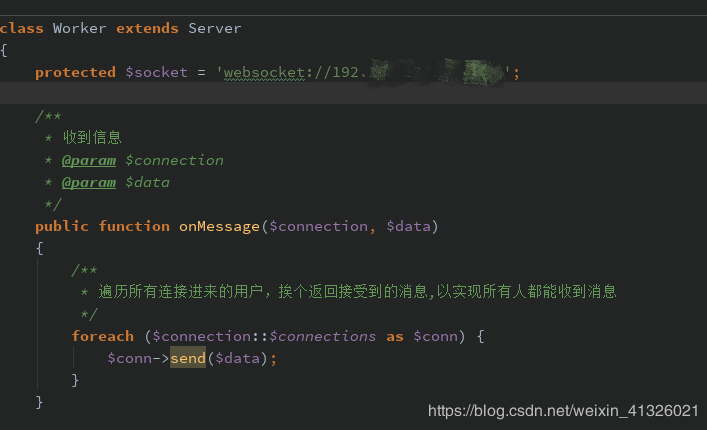
感谢各位的阅读!关于“微信小程序如何实现实时聊天并支持图片预览”这篇文章就分享到这里了,希望以上内容可以对大家有一定的帮助,让大家可以学到更多知识,如果觉得文章不错,可以把它分享出去让更多的人看到吧!
免责声明:本站发布的内容(图片、视频和文字)以原创、转载和分享为主,文章观点不代表本网站立场,如果涉及侵权请联系站长邮箱:is@yisu.com进行举报,并提供相关证据,一经查实,将立刻删除涉嫌侵权内容。