жӮЁеҘҪпјҢзҷ»еҪ•еҗҺжүҚиғҪдёӢи®ўеҚ•е“ҰпјҒ
жӮЁеҘҪпјҢзҷ»еҪ•еҗҺжүҚиғҪдёӢи®ўеҚ•е“ҰпјҒ
иҝҷзҜҮж–Үз« дё»иҰҒд»Ӣз»ҚvueдёӯйӘҢиҜҒз Ғз•ҢйқўжҖҺд№Ҳе®һзҺ°зӮ№еҮ»еҗҺж ҮзҒ°е№¶и®ҫзҪ®divжҢүй’®дёҚеҸҜзӮ№еҮ»зҠ¶жҖҒпјҢж–Үдёӯд»Ӣз»Қзҡ„йқһеёёиҜҰз»ҶпјҢе…·жңүдёҖе®ҡзҡ„еҸӮиҖғд»·еҖјпјҢж„ҹе…ҙи¶Јзҡ„е°Ҹдјҷдјҙ们дёҖе®ҡиҰҒзңӢе®ҢпјҒ
1гҖҒе…ҲзңӢзңӢж•Ҳжһңеӣҫ
жңӘзӮ№еҮ»иҺ·еҸ–йӘҢиҜҒз Ғзҡ„жҢүй’®зҠ¶жҖҒ
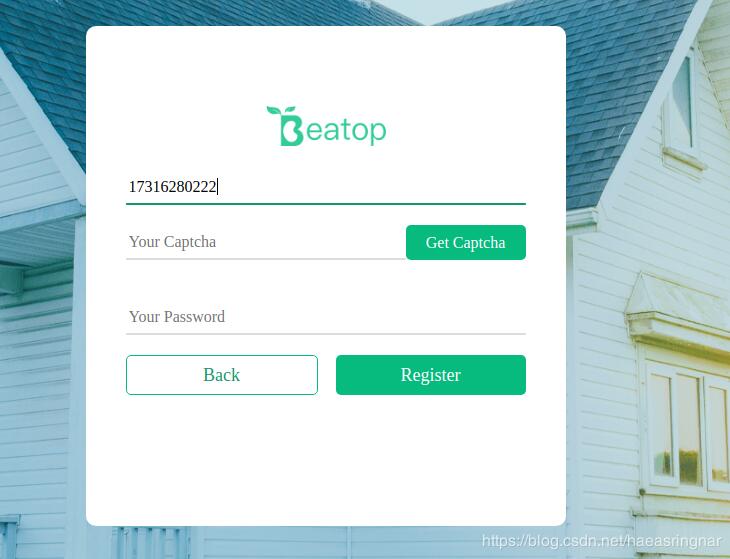
зӮ№еҮ»еҗҺзҡ„дёҚеҸҜзӮ№еҮ»зҠ¶жҖҒ
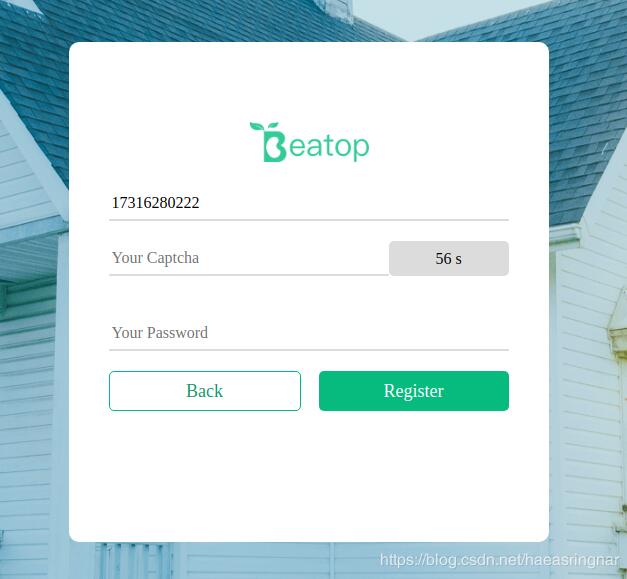
2гҖҒд»Јз Ғе®һзҺ°
<template> <div class="my-code"> <input class="my-code-input" type="text" v-model="login_form.captcha" placeholder="Your Captcha"> <div class="my-code-get" @click="get_captcha" id="new_yan"> <span v-show="show">Get Captcha</span> <span v-show="!show">{{ count }} s</span> </div> </div> </template> <script> import store from '@/store' import Vue from 'vue' import $ from 'jquery' export default { name: "register", data () { return { show: true, count: 60, timer: null, } }, methods: { get_captcha() { if (this.login_form.username === '' ) { alert('Phone number or mailbox cannot be empty') } else { if(this.timer == null){ getValidate(this.login_form.username).then(response => { const data = response.data console.log(data) console.log('жҲҗеҠҹ') }).catch(error => { console.log(error) alert(error) }) } if (!this.timer) { this.count = 60; this.show = false; $(".my-code-get").addClass("huise") // е°Ҷйј ж Үи®ҫзҪ®дёәдёҚеҸҜзӮ№еҮ»зҠ¶жҖҒ document.getElementById('new_yan').style.cursor = 'not-allowed' this.timer = setInterval(() => { if (this.count > 0 && this.count <= 60) { this.count-- } else { this.show = true clearInterval(this.timer) this.timer = null } }, 1000) } } } }, created: function() { }, watch:{ timer: function(val){ console.log(val) if(val == null){ // зӣ‘еҗ¬timerеҸҳеҢ–пјҢ移йҷӨдёҚеҸҜзӮ№еҮ»ж ·ејҸ $(".my-code-get").removeClass("huise") document.getElementById('new_yan').style.cursor = 'pointer' } гҖҖгҖҖ} } } </script> <style scoped> .my-input{ text-align: left; display: block; width: 400px; height: 35px; padding: 3px; margin: 20px calc(50% - 200px) 20px calc(50% - 200px); background:none; outline:none; border:0px; border-bottom: 2px solid #dcdcdc; border-bottom-left-radius: 1px; border-bottom-right-radius: 1px; box-sizing: border-box; font-family: PingFangSC-Regular; font-size: 16px; } .my-code{ overflow: hidden; } .my-code-get{ float: left; width: 120px; height: 35px; background-color: rgb(7, 187, 127); margin: 0 auto 20px 0; line-height: 35px; font-family: PingFangSC-Regular; color: #ffffff; border-radius: 5px; -webkit-user-select:none; -moz-user-select:none; -ms-user-select:none; user-select:none; } .my-code-get:active{ background-color: #0F996B; } .my-code-get:hover{ cursor: pointer; } .my-code-input{ float: left; text-align: left; display: block; width: 280px; height: 35px; padding: 3px; margin: 0 auto 20px calc(50% - 200px); background:none; outline:none; border:0px; border-bottom: 2px solid #dcdcdc; border-bottom-left-radius: 1px; border-bottom-right-radius: 1px; box-sizing: border-box; font-family: PingFangSC-Regular; font-size: 16px; } .my-code-input:focus{ border-bottom: 2px solid #0F996B; border-bottom-left-radius: 1px; border-bottom-right-radius: 1px; } .huise{ background-color: #dcdcdc !important; color: black; } </style>д»ҘдёҠжҳҜвҖңvueдёӯйӘҢиҜҒз Ғз•ҢйқўжҖҺд№Ҳе®һзҺ°зӮ№еҮ»еҗҺж ҮзҒ°е№¶и®ҫзҪ®divжҢүй’®дёҚеҸҜзӮ№еҮ»зҠ¶жҖҒвҖқиҝҷзҜҮж–Үз« зҡ„жүҖжңүеҶ…е®№пјҢж„ҹи°ўеҗ„дҪҚзҡ„йҳ…иҜ»пјҒеёҢжңӣеҲҶдә«зҡ„еҶ…е®№еҜ№еӨ§е®¶жңүеё®еҠ©пјҢжӣҙеӨҡзӣёе…ізҹҘиҜҶпјҢж¬ўиҝҺе…іжіЁдәҝйҖҹдә‘иЎҢдёҡиө„и®Ҝйў‘йҒ“пјҒ
е…ҚиҙЈеЈ°жҳҺпјҡжң¬з«ҷеҸ‘еёғзҡ„еҶ…е®№пјҲеӣҫзүҮгҖҒи§Ҷйў‘е’Ңж–Үеӯ—пјүд»ҘеҺҹеҲӣгҖҒиҪ¬иҪҪе’ҢеҲҶдә«дёәдё»пјҢж–Үз« и§ӮзӮ№дёҚд»ЈиЎЁжң¬зҪ‘з«ҷз«ӢеңәпјҢеҰӮжһңж¶үеҸҠдҫөжқғиҜ·иҒ”зі»з«ҷй•ҝйӮ®з®ұпјҡis@yisu.comиҝӣиЎҢдёҫжҠҘпјҢ并жҸҗдҫӣзӣёе…іиҜҒжҚ®пјҢдёҖз»ҸжҹҘе®һпјҢе°Ҷз«ӢеҲ»еҲ йҷӨж¶үе«ҢдҫөжқғеҶ…е®№гҖӮ