
 Data Structure
Data Structure Networking
Networking RDBMS
RDBMS Operating System
Operating System Java
Java MS Excel
MS Excel iOS
iOS HTML
HTML CSS
CSS Android
Android Python
Python C Programming
C Programming C++
C++ C#
C# MongoDB
MongoDB MySQL
MySQL Javascript
Javascript PHP
PHP
- Selected Reading
- UPSC IAS Exams Notes
- Developer's Best Practices
- Questions and Answers
- Effective Resume Writing
- HR Interview Questions
- Computer Glossary
- Who is Who
Set a fixed element and scroll another - jQuery
Let’s say the following is our fixed element div −
<div class="fixedElement"> Fixed </div>
The CSS style to fix the above element −
.fixedElement { position: fixed; background-color: skyblue; top: 0; left: 0; right: 0; } Following is our element, which will be scrolled −
<div id="scrollDemo"> David Miller </div>
Now, use the window.scrollTo().
Example
Let us see the complete code −
<!DOCTYPE html> <html lang="en"> <head> <meta charset="UTF-8"> <meta name="viewport" content="width=device-width, initial-scale=1.0"> <title>Document</title> </head> <link rel="stylesheet" href="//code.jquery.com/ui/1.12.1/themes/base/jquery-ui.css"> <script src="https://code.jquery.com/jquery-1.12.4.js"></script> <script src="https://code.jquery.com/ui/1.12.1/jquery-ui.js"></script> <style> .fixedElement { position: fixed; background-color: skyblue; top: 0; left: 0; right: 0; } html, body { height: 1000px; } #scrollDemo { position: relative; top: 500px; } </style> <body> <div class="fixedElement"> Fixed </div> <div id="scrollDemo"> David Miller </div> </body> <script> window.scrollTo(0, document.getElementById('scrollDemo').offsetTop - document.getElementsByClassName('fixedElement')[0].offsetHeight); </script> </html> This will produce the following output. The element is fixed above and other is visible on scroll as shown below −
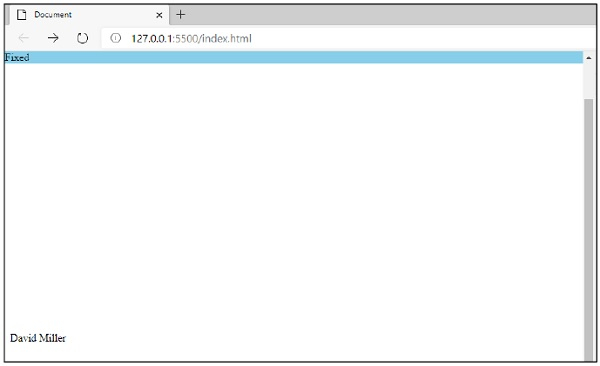

Advertisements
