
 Data Structure
Data Structure Networking
Networking RDBMS
RDBMS Operating System
Operating System Java
Java MS Excel
MS Excel iOS
iOS HTML
HTML CSS
CSS Android
Android Python
Python C Programming
C Programming C++
C++ C#
C# MongoDB
MongoDB MySQL
MySQL Javascript
Javascript PHP
PHP
- Selected Reading
- UPSC IAS Exams Notes
- Developer's Best Practices
- Questions and Answers
- Effective Resume Writing
- HR Interview Questions
- Computer Glossary
- Who is Who
Is there any way to load an extension in chrome browser using Selenium Webdriver?
We can load an extension in Chrome browser using Selenium webdriver.
While we are using the Chrome browser in our local system, we can add multiple extensions to it.
However, while Chrome browser is launched by Selenium webdriver, those extensions which are available to our local browser may not be present. We have to explicitly add them with the help of the .crx file of the extensions.
To add an extension for example, Momentum, navigate to the below link − https://chrome.google.com/webstore/category/extensions.
Type Momentum in the search box and hit Enter. Select the correct option from the search results.
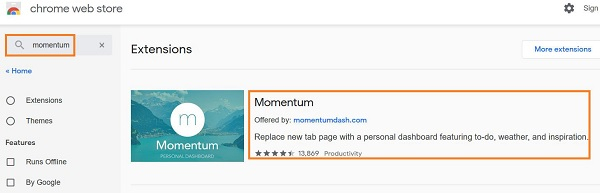
As the next page is navigated, we shall get the details of this extension. We need to copy the URL of this page.
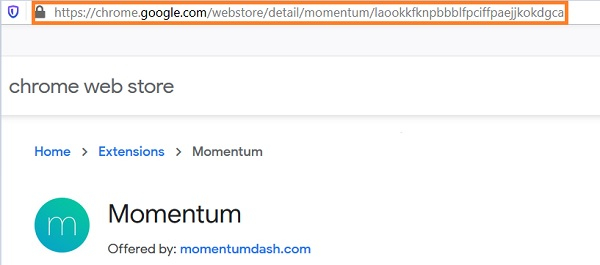
Visit the link − https://chrome-extension-downloader.com/
Paste the URL we have copied(in the earlier step) on the edit box to the left of the Download Extension button. Then click on Download Extension.
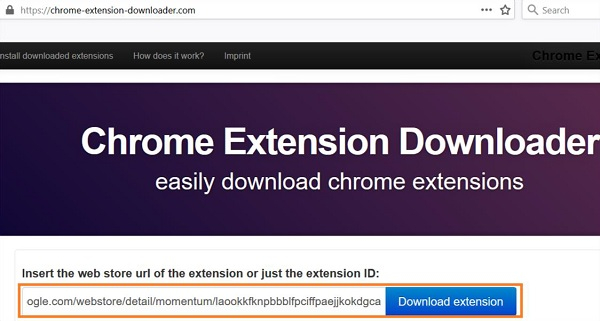
A .crx file(of the Momentum extension) should get downloaded in the system. Now, to add this extension to the Chrome browser launched by Selenium we have to use the ChromeOptions class and create an instance of it.
Then we have to apply the addExtensions method on it. The path of the .crx file that we have downloaded is to be passed as a parameter to this method. Finally, we have to use the DesiredCapabilities class and configure the Chrome browser capability with the setCapability method.
Example
import org.openqa.selenium.WebDriver; import org.openqa.selenium.Capabilities; import org.openqa.selenium.chrome.ChromeDriver; import org.openqa.selenium.chrome.ChromeOptions; import org.openqa.selenium.remote.CapabilityType; import org.openqa.selenium.remote.DesiredCapabilities; import java.io.File; public class ChromBrwExt{ public static void main(String[] args) { System.setProperty("webdriver.chrome.driver", "C:\Users\ghs6kor\Desktop\Java\chromedriver.exe"); //ChromeOptions object ChromeOptions o= new ChromeOptions(); //configure path of .crx file o.addExtensions (new File("C:\Users\Ext\Momentum_v0.92.2.crx")); //DesiredCapabilities object DesiredCapabilities cp = DesiredCapabilities.chrome(); // set browser capability cp.setCapability(ChromeOptions.CAPABILITY, o); // add capability to driver WebDriver driver = new ChromeDriver(cp); //URL launch driver.get("https://www.google.com/"); //browser close driver.close(); } }
