
 Data Structure
Data Structure Networking
Networking RDBMS
RDBMS Operating System
Operating System Java
Java MS Excel
MS Excel iOS
iOS HTML
HTML CSS
CSS Android
Android Python
Python C Programming
C Programming C++
C++ C#
C# MongoDB
MongoDB MySQL
MySQL Javascript
Javascript PHP
PHP
- Selected Reading
- UPSC IAS Exams Notes
- Developer's Best Practices
- Questions and Answers
- Effective Resume Writing
- HR Interview Questions
- Computer Glossary
- Who is Who
HTML DOM Option disabled Property
The HTML DOM option disabled property returns and modify whether the option element is disabled or not.
Syntax
Following is the syntax −
1. Returning disabled
object.disabled
2. Modifying disabled
object.disabled = true | false
Example
Let us see an example of HTML DOM option disabled property −
<!DOCTYPE html> <html> <head> <style> html{ height:100%; } body{ text-align:center; color:#fff; background: linear-gradient(62deg, #FBAB7E 0%, #F7CE68 100%) center/cover no-repeat; height:100%; } p{ font-weight:700; font-size:1.2rem; } .drop-down{ width:35%; border:2px solid #fff; font-weight:bold; padding:8px; } .btn{ background:#0197F6; border:none; height:2rem; border-radius:2px; width:35%; margin:2rem auto; display:block; color:#fff; outline:none; cursor:pointer; } .show{ font-size:1.5rem; font-weight:bold; } </style> </head> <body> <h1>DOM Option disabled Demo</h1> <p>Hi, Select your favourite subject:</p> <select class='drop-down' name="Drop Down List"> <option>Physics</option> <option>Maths</option> <option>Chemistry</option> <option>English</option> </select> <button onclick="disMaths()" class="btn">Disable Maths</button> <div class="show"></div> <script> function disMaths() { document.querySelector(".drop-down").options[1].disabled=true; document.querySelector(".show").innerHTML="Now you can't select Maths subject"; } </script> </body> </html> Output
This will produce the following output −
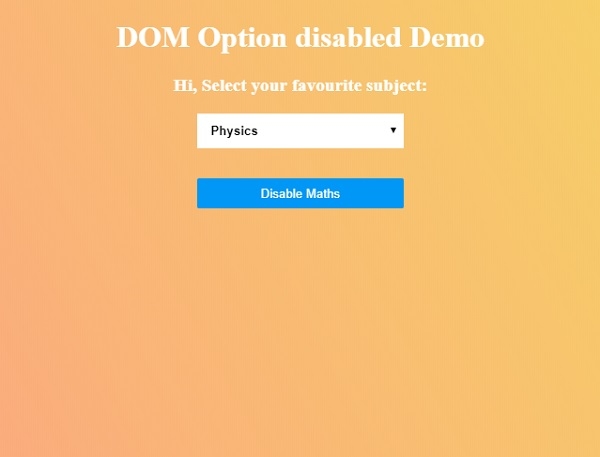
Click on “Disable Maths” button to disable maths and then try to select maths subject.
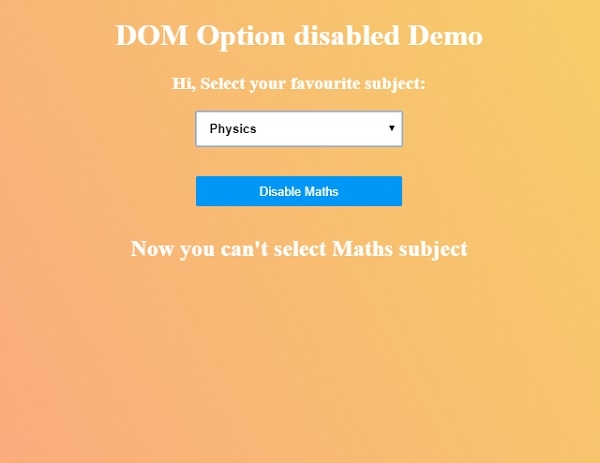

Advertisements
