
 Data Structure
Data Structure Networking
Networking RDBMS
RDBMS Operating System
Operating System Java
Java MS Excel
MS Excel iOS
iOS HTML
HTML CSS
CSS Android
Android Python
Python C Programming
C Programming C++
C++ C#
C# MongoDB
MongoDB MySQL
MySQL Javascript
Javascript PHP
PHP
- Selected Reading
- UPSC IAS Exams Notes
- Developer's Best Practices
- Questions and Answers
- Effective Resume Writing
- HR Interview Questions
- Computer Glossary
- Who is Who
How to use volley string request in android?
This example demonstrate about How to use simple volley request in android.
Step 1 − Create a new project in Android Studio, go to File ⇒ New Project and fill all required details to create a new project.
Step 2 − Add the following code to res/layout/activity_main.xml.
<?xml version="1.0" encoding="utf-8"?> <LinearLayout xmlns:android="http://schemas.android.com/apk/res/android" xmlns:app="http://schemas.android.com/apk/res-auto" xmlns:tools="http://schemas.android.com/tools" android:layout_width="match_parent" android:gravity="center" android:layout_height="match_parent" tools:context=".MainActivity"> <TextView android:id="@+id/text" android:textSize="30sp" android:layout_width="match_parent" android:layout_height="match_parent" /> </LinearLayout>
In the above code, we have taken text view to show response.
Step 3 − Add the following code to src/MainActivity.java
package com.example.myapplication; import android.os.Build; import android.os.Bundle; import android.support.annotation.RequiresApi; import android.support.v7.app.AppCompatActivity; import android.util.Log; import android.widget.TextView; import android.widget.Toast; import com.android.volley.Request; import com.android.volley.RequestQueue; import com.android.volley.Response; import com.android.volley.VolleyError; import com.android.volley.toolbox.StringRequest; import com.android.volley.toolbox.Volley; public class MainActivity extends AppCompatActivity { TextView textView; RequestQueue queue; String URL = "http://www.mocky.io/v2/597c41390f0000d002f4dbd1"; @RequiresApi(api = Build.VERSION_CODES.N) @Override protected void onCreate(Bundle savedInstanceState) { super.onCreate(savedInstanceState); setContentView(R.layout.activity_main); textView = findViewById(R.id.text); queue = Volley.newRequestQueue(this); StringRequest request = new StringRequest(Request.Method.GET, URL, new Response.Listener<String>() { @Override public void onResponse(String response) { textView.setText(response.toString()); Toast.makeText(MainActivity.this,response.toString(),Toast.LENGTH_LONG).show(); } }, new Response.ErrorListener() { @Override public void onErrorResponse(VolleyError error) { Log.d("error",error.toString()); } }); queue.add(request); } } Step 4 − Add the following code to AndroidManifest.xml
<?xml version="1.0" encoding="utf-8"?> <manifest xmlns:android="http://schemas.android.com/apk/res/android" package="com.example.myapplication"> <uses-permission android:name="android.permission.INTERNET" /> <application android:allowBackup="true" android:icon="@mipmap/ic_launcher" android:label="@string/app_name" android:roundIcon="@mipmap/ic_launcher_round" android:supportsRtl="true" android:theme="@style/AppTheme"> <activity android:name=".MainActivity"> <intent-filter> <action android:name="android.intent.action.MAIN" /> <action android:name="android.net.conn.CONNECTIVITY_CHANGE" /> <category android:name="android.intent.category.LAUNCHER" /> </intent-filter> </activity> </application> </manifest>
Step 5 − Add the following code to build.gradle
apply plugin: 'com.android.application' android { compileSdkVersion 28 defaultConfig { applicationId "com.example.myapplication" minSdkVersion 15 targetSdkVersion 28 versionCode 1 versionName "1.0" testInstrumentationRunner "android.support.test.runner.AndroidJUnitRunner" } buildTypes { release { minifyEnabled false proguardFiles getDefaultProguardFile('proguard-android-optimize.txt'), 'proguard-rules.pro' } } } dependencies { implementation fileTree(dir: 'libs', include: ['*.jar']) implementation 'com.android.volley:volley:1.1.0' implementation 'com.android.support:appcompat-v7:28.0.0' implementation 'com.android.support.constraint:constraint-layout:1.1.3' testImplementation 'junit:junit:4.12' androidTestImplementation 'com.android.support.test:runner:1.0.2' androidTestImplementation 'com.android.support.test.espresso:espresso-core:3.0.2' } Let's try to run your application. I assume you have connected your actual Android Mobile device with your computer. To run the app from android studio, open one of your project's activity files and click Run ![]() icon from the toolbar. Select your mobile device as an option and then check your mobile device which will display your default screen –
icon from the toolbar. Select your mobile device as an option and then check your mobile device which will display your default screen –
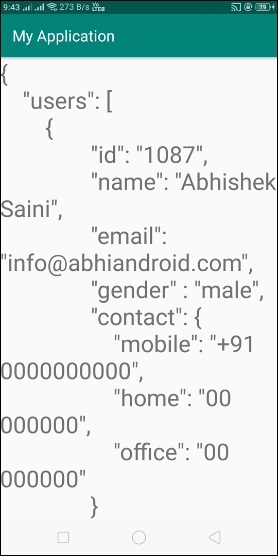
Click here to download the project code

