
 Data Structure
Data Structure Networking
Networking RDBMS
RDBMS Operating System
Operating System Java
Java MS Excel
MS Excel iOS
iOS HTML
HTML CSS
CSS Android
Android Python
Python C Programming
C Programming C++
C++ C#
C# MongoDB
MongoDB MySQL
MySQL Javascript
Javascript PHP
PHP
- Selected Reading
- UPSC IAS Exams Notes
- Developer's Best Practices
- Questions and Answers
- Effective Resume Writing
- HR Interview Questions
- Computer Glossary
- Who is Who
How to use JOptionPane with Array Elements in Java?
Let us first create and array and add elements −
String[] sports = { "Football", "Cricket", "Squash", "Baseball", "Fencing", "Volleyball", "Basketball" }; Now, set the above array elements to the JOptionPane −
String res = (String) JOptionPane.showInputDialog(null, "Which sports you play the most?", "Sports", JOptionPane.PLAIN_MESSAGE, null, sports, sports[0]);
Above, we have also set the initial value i.e. sports(0).
The following is an example to use JOptionPane with array elements in Java −
Example
package my; import javax.swing.JOptionPane; public class SwingDemo { public static void main(String[] args) { String[] sports = { "Football", "Cricket", "Squash", "Baseball", "Fencing", "Volleyball", "Basketball" }; String res = (String) JOptionPane.showInputDialog(null, "Which sports you play the most?", "Sports", JOptionPane.PLAIN_MESSAGE, null, sports, sports[0]); switch (res) { case "Football": System.out.println("I Love Football"); break; case "Cricket": System.out.println("I Love Cricket"); break; case "Squash": System.out.println("I Love Squash"); break; case "Baseball": System.out.println("I Love Baseball"); break; case "Fencing": System.out.println("I Love Fencing"); break; case "Volleyball": System.out.println("I Love Volleyball"); break; case "Basketball": System.out.println("I Love Basketball"); break; } } } Output
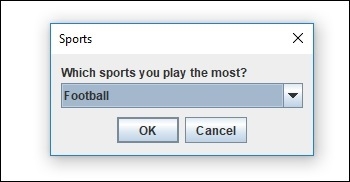
Now select any of the item from above and click OK to display the selected item in the Console. We selected “Volleyball” −

The option selected above visible in Console −
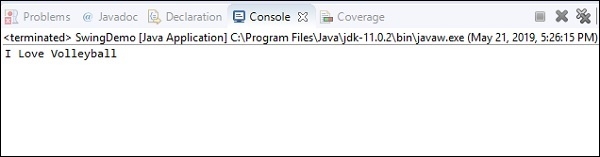

Advertisements
