
 Data Structure
Data Structure Networking
Networking RDBMS
RDBMS Operating System
Operating System Java
Java MS Excel
MS Excel iOS
iOS HTML
HTML CSS
CSS Android
Android Python
Python C Programming
C Programming C++
C++ C#
C# MongoDB
MongoDB MySQL
MySQL Javascript
Javascript PHP
PHP
- Selected Reading
- UPSC IAS Exams Notes
- Developer's Best Practices
- Questions and Answers
- Effective Resume Writing
- HR Interview Questions
- Computer Glossary
- Who is Who
How to stop AsyncTask thread in android?
This example demonstrates how do I stop AsynchTask thread in android.
Step 1 − Create a new project in Android Studio, go to File ⇒ New Project and fill all required details to create a new project.
Step 2 − Add the following code to res/layout/activity_main.xml.
<?xml version="1.0" encoding="utf-8"?> <RelativeLayout xmlns:android="http://schemas.android.com/apk/res/android" xmlns:tools="http://schemas.android.com/tools" android:layout_width="match_parent" android:layout_height="match_parent" tools:context=".MainActivity"> <Button android:id="@+id/btnDo" android:layout_width="wrap_content" android:layout_height="wrap_content" android:layout_above="@id/btnCancel" android:layout_centerInParent="true" android:layout_marginBottom="25sp" android:text="Do AsyncTask" /> <Button android:id="@+id/btnCancel" android:layout_width="wrap_content" android:layout_height="wrap_content" android:layout_above="@id/textView" android:layout_centerInParent="true" android:layout_marginBottom="20dp" android:text="Cancel" /> <TextView android:id="@+id/textView" android:layout_width="match_parent" android:layout_height="wrap_content" android:layout_centerInParent="true" android:textSize="20sp" android:gravity="center_horizontal" /> </RelativeLayout>
Step 3 − Add the following code to src/MainActivity.java
import android.graphics.Color; import android.os.AsyncTask; import android.support.v7.app.AppCompatActivity; import android.os.Bundle; import android.view.View; import android.widget.Button; import android.widget.TextView; import java.util.ArrayList; import java.util.List; public class MainActivity extends AppCompatActivity { private Button btnDo, btnCancel; private TextView textView; private AsyncTask myTask; @Override protected void onCreate(Bundle savedInstanceState) { super.onCreate(savedInstanceState); setContentView(R.layout.activity_main); btnDo = findViewById(R.id.btnDo); btnCancel = findViewById(R.id.btnCancel); textView = findViewById(R.id.textView); btnDo.setOnClickListener(new View.OnClickListener() { @Override public void onClick(View v) { textView.setText(""); myTask = new DownloadTask().execute("Task1", "Task2", "Task3", "Task4", "Task5"); } }); btnCancel.setOnClickListener(new View.OnClickListener() { @Override public void onClick(View v) { myTask.cancel(true); } }); } private class DownloadTask extends AsyncTask<String, Integer, List<String>> { @Override protected void onPreExecute() { super.onPreExecute(); textView.setTextColor(Color.BLUE); textView.setText(textView.getText() + "
Starting Task...."); } @Override protected List<String> doInBackground(String... tasks) { int count = tasks.length; List<String> taskList= new ArrayList<>(count); for(int i =0;i<count;i++){ String currentTask = tasks[i]; taskList.add(currentTask); try { Thread.sleep(1000); } catch (InterruptedException e) { e.printStackTrace(); } publishProgress((int) (((i+1) / (float) count) * 100)); if(isCancelled()){ break; } } return taskList; } @Override protected void onCancelled() { super.onCancelled(); textView.setTextColor(Color.RED); textView.setText(textView.getText() + "
Operation is cancelled.."); } @Override protected void onProgressUpdate(Integer... progress) { super.onProgressUpdate(progress); textView.setText(textView.getText()+ "
Completed:)" + progress[0] + "%"); } @Override protected void onPostExecute(List<String> result) { super.onPostExecute(result); textView.setText(textView.getText() + "
Done...."); for (int i=0;i<result.size();i++){ textView.setText(textView.getText() + "
" + result.get(i)); } } } } Step 4 − Add the following code to androidManifest.xml
<?xml version="1.0" encoding="utf-8"?> <manifest xmlns:android="http://schemas.android.com/apk/res/android" package="app.com.sample"> <application android:allowBackup="true" android:icon="@mipmap/ic_launcher" android:label="@string/app_name" android:roundIcon="@mipmap/ic_launcher_round" android:supportsRtl="true" android:theme="@style/AppTheme"> <activity android:name=".MainActivity"> <intent-filter> <action android:name="android.intent.action.MAIN" /> <category android:name="android.intent.category.LAUNCHER" /> </intent-filter> </activity> </application> </manifest>
Let's try to run your application. I assume you have connected your actual Android Mobile device with your computer. To run the app from android studio, open one of your project's activity files and click Run ![]() icon from the toolbar. Select your mobile device as an option and then check your mobile device which will display your default screen −
icon from the toolbar. Select your mobile device as an option and then check your mobile device which will display your default screen −
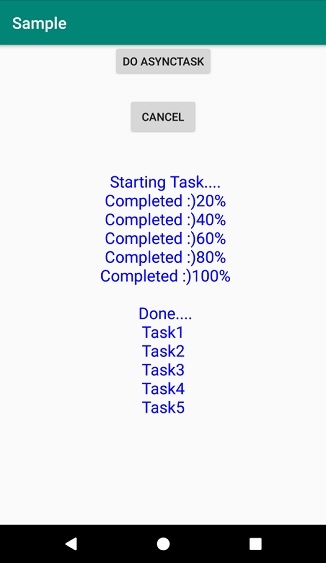
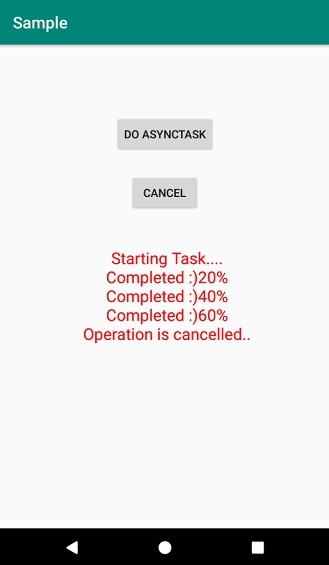

Advertisements
