
 Data Structure
Data Structure Networking
Networking RDBMS
RDBMS Operating System
Operating System Java
Java MS Excel
MS Excel iOS
iOS HTML
HTML CSS
CSS Android
Android Python
Python C Programming
C Programming C++
C++ C#
C# MongoDB
MongoDB MySQL
MySQL Javascript
Javascript PHP
PHP
- Selected Reading
- UPSC IAS Exams Notes
- Developer's Best Practices
- Questions and Answers
- Effective Resume Writing
- HR Interview Questions
- Computer Glossary
- Who is Who
How to set the date in datepicker dialog in android?
This example demonstrates about how do I set the date in datepicker dialog in Android.
Step 1 − Create a new project in Android Studio, go to File ⇒ New Project and fill all required details to create a new project
Step 2 − Add the following code to res/layout/activity_main.xml.
<?xml version="1.0" encoding="utf-8"?> <RelativeLayout xmlns:android="http://schemas.android.com/apk/res/android" xmlns:tools="http://schemas.android.com/tools" android:id="@+id/rl" android:layout_width="match_parent" android:layout_height="match_parent" android:padding="10dp" tools:context=".MainActivity" android:background="#f2f6f4"> <TextView android:id="@+id/textView" android:layout_width="wrap_content" android:layout_height="wrap_content" android:text="Date" android:layout_above="@id/button" android:textSize="30dp" android:layout_centerHorizontal="true" android:layout_marginBottom="28dp" android:fontFamily="sans-serif-condensed"/> <Button android:id="@+id/button" android:layout_width="wrap_content" android:layout_height="wrap_content" android:text="Set Date" android:layout_centerVertical="true" android:layout_centerHorizontal="true"/> </RelativeLayout>
Step 3 − Add the following code to res/layout/DatePickerFragment.java (Right click on the package, click new – Java Class)
import android.app.DatePickerDialog; import android.app.Dialog; import android.os.Bundle; import android.support.annotation.NonNull; import android.support.v4.app.DialogFragment; import java.util.Calendar; public class DatePickerFragment extends DialogFragment { @NonNull @Override public Dialog onCreateDialog(Bundle savedInstanceState) { Calendar c = Calendar.getInstance(); int year = c.get(Calendar.YEAR); int month = c.get(Calendar.MONTH); int day = c.get(Calendar.DAY_OF_MONTH); return new DatePickerDialog(getActivity(), (DatePickerDialog.OnDateSetListener)getActivity(), year, month, day); } } Step 4 − Add the following code to src/MainActivity.java
import android.app.DatePickerDialog; import android.support.v4.app.DialogFragment; import android.support.v7.app.AppCompatActivity; import android.os.Bundle; import android.view.View; import android.widget.Button; import android.widget.DatePicker; import android.widget.TextView; import java.text.DateFormat; import java.util.Calendar; public class MainActivity extends AppCompatActivity implements DatePickerDialog.OnDateSetListener { @Override protected void onCreate(Bundle savedInstanceState) { super.onCreate(savedInstanceState); setContentView(R.layout.activity_main); Button button = (Button) findViewById(R.id.button); button.setOnClickListener(new View.OnClickListener() { @Override public void onClick(View v) { DialogFragment datePicker = new DatePickerFragment(); datePicker.show(getSupportFragmentManager(), "date picker"); } }); } public void onDateSet(DatePicker view, int year, int month, int dayOfMonth){ Calendar c = Calendar.getInstance(); c.set(Calendar.YEAR,year); c.set(Calendar.MONTH,month); c.set(Calendar.DAY_OF_MONTH,dayOfMonth); String currentDateString = DateFormat.getDateInstance(DateFormat.FULL).format(c.getTime()); TextView textView = (TextView) findViewById(R.id.textView); textView.setText(currentDateString); } } Step 5 − Add the following code to androidManifest.xml
<?xml version="1.0" encoding="utf-8"?> <manifest xmlns:android="http://schemas.android.com/apk/res/android" package="app.com.sample"> <application android:allowBackup="true" android:icon="@mipmap/ic_launcher" android:label="@string/app_name" android:roundIcon="@mipmap/ic_launcher_round" android:supportsRtl="true" android:theme="@style/AppTheme"> <activity android:name=".MainActivity"> <intent-filter> <action android:name="android.intent.action.MAIN" /> <category android:name="android.intent.category.LAUNCHER" /> </intent-filter> </activity> </application> </manifest>
Let's try to run your application. I assume you have connected your actual Android Mobile device with your computer. To run the app from android studio, open one of your project's activity files and click Run ![]() icon from the toolbar. Select your mobile device as an option and then check your mobile device which will display your default screen −
icon from the toolbar. Select your mobile device as an option and then check your mobile device which will display your default screen −
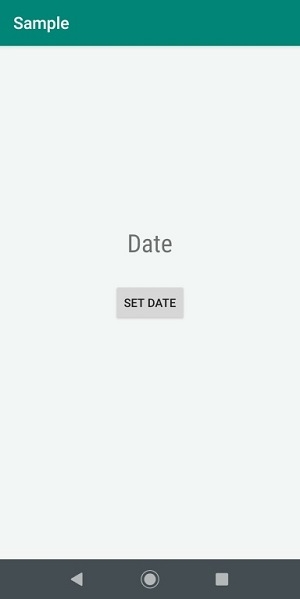
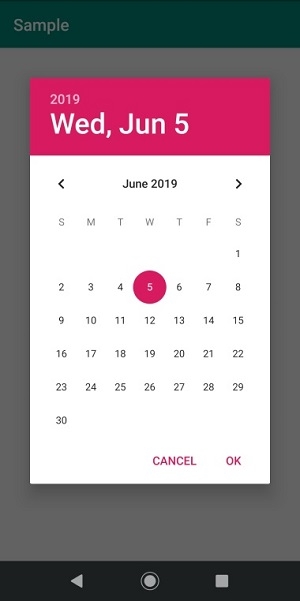
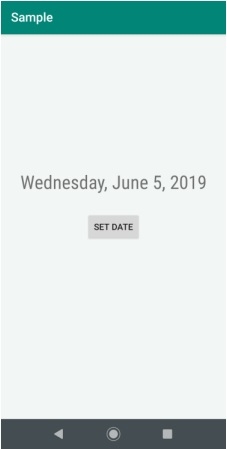
Click here to download the project code.

