
 Data Structure
Data Structure Networking
Networking RDBMS
RDBMS Operating System
Operating System Java
Java MS Excel
MS Excel iOS
iOS HTML
HTML CSS
CSS Android
Android Python
Python C Programming
C Programming C++
C++ C#
C# MongoDB
MongoDB MySQL
MySQL Javascript
Javascript PHP
PHP
- Selected Reading
- UPSC IAS Exams Notes
- Developer's Best Practices
- Questions and Answers
- Effective Resume Writing
- HR Interview Questions
- Computer Glossary
- Who is Who
How to Rotate image in image view by an angle in Android?
This example demonstrates how to Rotate image in image view by an angle.
Step 1 − Create a new project in Android Studio, go to File ⇒ New Project and fill all required details to create a new project.
Step 2 − Add the following code to res/layout/activity_main.xml.
<?xml version="1.0" encoding="utf-8"?> <LinearLayout xmlns:android="http://schemas.android.com/apk/res/android" android:id="@+id/parent" xmlns:tools="http://schemas.android.com/tools" android:layout_width="match_parent" android:layout_height="match_parent" tools:context=".MainActivity" android:gravity="center" android:orientation="vertical"> <ImageView android:id="@+id/imageView" android:src="@mipmap/ic_launcher" android:layout_width=" wrap_content" android:layout_height=" wrap_content" /> <TextView android:id="@+id/textChanger" android:layout_margin="20dp" android:textAlignment="center" android:text="Initial text" android:layout_width="match_parent" android:layout_height="wrap_content" /> </LinearLayout>
In the above code, we have taken Image view and text view. When a user clicks on Text view, Image will rotate to the 20-degree angle.
Step 3 − Add the following code to src/MainActivity.java
package com.example.andy.myapplication; import android.graphics.Bitmap; import android.graphics.Matrix; import android.os.Build; import android.os.Bundle; import android.os.Handler; import android.support.annotation.RequiresApi; import android.support.v7.app.AppCompatActivity; import android.view.View; import android.widget.ImageView; import android.widget.TextView; public class MainActivity extends AppCompatActivity { int view = R.layout.activity_main; TextView textChanger; ImageView imageView; @RequiresApi(api = Build.VERSION_CODES.JELLY_BEAN) @Override protected void onCreate(Bundle savedInstanceState) { super.onCreate(savedInstanceState); setContentView(view); textChanger = findViewById(R.id.textChanger); imageView=findViewById(R.id.imageView); textChanger.setOnClickListener(new View.OnClickListener() { @Override public void onClick(View v) { roateImage(imageView); } }); } private void roateImage(ImageView imageView) { Matrix matrix = new Matrix(); imageView.setScaleType(ImageView.ScaleType.MATRIX); //required matrix.postRotate((float) 20, imageView.getDrawable().getBounds().width()/2, imageView.getDrawable().getBounds().height()/2); imageView.setImageMatrix(matrix); } } In the above code, we have to used roateImage() and passed imageview as shown below -
Matrix matrix = new Matrix(); imageView.setScaleType(ImageView.ScaleType.MATRIX); //required matrix.postRotate((float) 20, imageView.getDrawable().getBounds().width()/2, imageView.getDrawable().getBounds().height()/2); imageView.setImageMatrix(matrix);
Let's try to run your application. I assume you have connected your actual Android Mobile device with your computer. To run the app from the android studio, open one of your project's activity files and click Run ![]() icon from the toolbar. Select your mobile device as an option and then check your mobile device which will display your default screen −
icon from the toolbar. Select your mobile device as an option and then check your mobile device which will display your default screen −
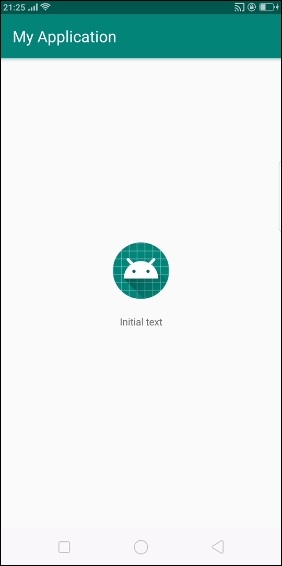
In the above code, it is a default screen. When user click on "initial text" text view, it will rotate 20 degrees as shown below -
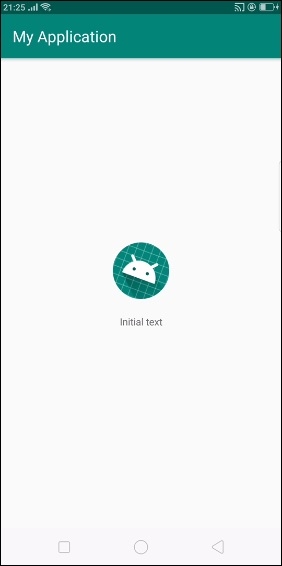
Click here to download the project code

