
 Data Structure
Data Structure Networking
Networking RDBMS
RDBMS Operating System
Operating System Java
Java MS Excel
MS Excel iOS
iOS HTML
HTML CSS
CSS Android
Android Python
Python C Programming
C Programming C++
C++ C#
C# MongoDB
MongoDB MySQL
MySQL Javascript
Javascript PHP
PHP
- Selected Reading
- UPSC IAS Exams Notes
- Developer's Best Practices
- Questions and Answers
- Effective Resume Writing
- HR Interview Questions
- Computer Glossary
- Who is Who
How to Remove Whitespace After Text in Excel?
Powerful spreadsheet programmes like Excel are frequently used for data analysis, reporting, and a variety of other functions. However, it's typical to run into problems with additional whitespace or leading/trailing spaces in cells while working with data, which might interfere with computations or the manipulation of data. This step-by-step tutorial will show you how to eliminate whitespace after text in Excel using various techniques. Understanding how to effectively clean up your data can help you save time and assure the correctness of your analysis, regardless of whether you have a tiny dataset or a massive spreadsheet.
Let's get started and discover how to remove those annoying additional spaces from your Excel data. This article will give you the necessary tools to maintain accurate and clean data regardless of your level of Excel experience. Let's get going!
Remove Whitespace After Text
Here we will first get any one of the values using the formula, then use the autofill handle to complete the task. So let us see a simple process to learn how you can remove whitespace after text in Excel.
Method 1
Consider an Excel sheet where you have a list of strings with whitespaces similar to the below image.

First, click on an empty cell, in this case cell B2, and enter the formula as =TRIM(LEFT(A2, LEN(A2)-1))&"""" and click enter to get the value. Then drag down using the autofill handle.
Empty Cell > Formula > Enter > Drag.

Method 2
Another method is to use the TRIM formula. First, click on an empty cell, in this case cell B2, and enter the formula as =TRIM(A2), then click enter to get the value. Then drag down using the autofill handle.
Empty Cell > Formula > Enter > Drag.
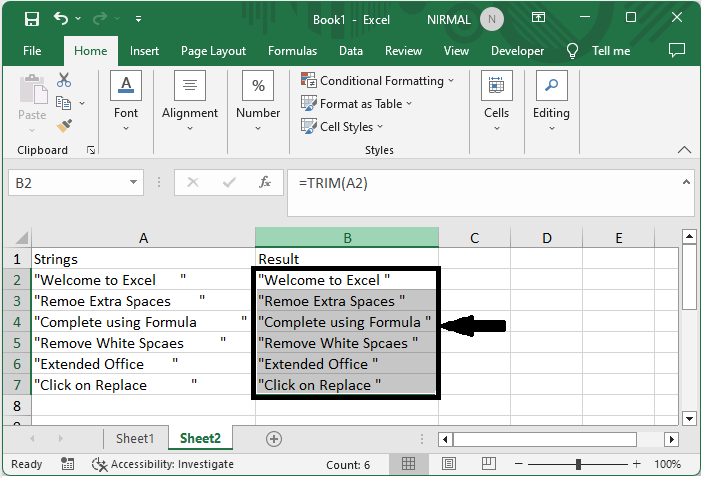
This is how you can remove whitespace after text in Excel.
Conclusion
In this tutorial, we have used a simple example to demonstrate how you can remove whitespace after text in Excel to highlight a particular set of data.

