
 Data Structure
Data Structure Networking
Networking RDBMS
RDBMS Operating System
Operating System Java
Java MS Excel
MS Excel iOS
iOS HTML
HTML CSS
CSS Android
Android Python
Python C Programming
C Programming C++
C++ C#
C# MongoDB
MongoDB MySQL
MySQL Javascript
Javascript PHP
PHP
- Selected Reading
- UPSC IAS Exams Notes
- Developer's Best Practices
- Questions and Answers
- Effective Resume Writing
- HR Interview Questions
- Computer Glossary
- Who is Who
How to Open a Specific Word Document through Excel?
Microsoft Office's multiple programmes smoothly interface with one another, allowing users to automate procedures and boost productivity. We'll look at a short but efficient method for opening a specific Word document from an Excel spreadsheet in this tutorial. Whether you're a professional managing data or a student working on a project, your productivity can be substantially accelerated by your ability to properly link and retrieve essential information.
Throughout this course, we'll assume that you have a basic familiarity of Word and Excel. You will be guided step-by-step through the process while receiving code samples and explanations along the way. Once you're done, you'll have a solid foundation for automating Excel to open Word documents, which you can then further tweak to suit your particular requirements.
Open a Specific Word Document Excel
Here we will first insert a VBA module and then run it to complete the task. So let us see a simple process to know how you can open a specific Word document through Excel.
Step 1
Consider any Excel workbook.
First, right-click on the sheet name and select View code to open the VBA application.
Right click > View Code.
Step 2
Then click on Insert, select Module, and copy the below code into the text box.
Insert > Module > Copy.
Code
Sub automateword() Set wordapp = CreateObject("word.Application") wordapp.documents.Open "C:\Users
i31a\OneDrive\Desktop\How To Open A Specific Worksheet By The Selected Value Of A Combo Box In Excel.docx" wordapp.Visible = True End Sub 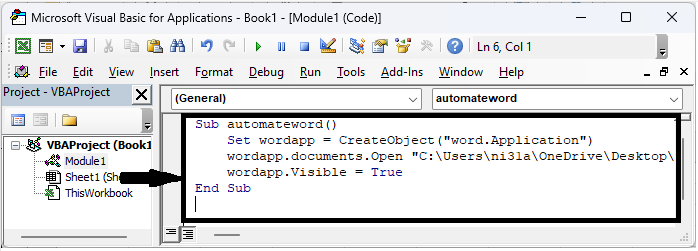
In the code, "C:\Users
i31a\OneDrive\Desktop\How To Open A Specific Word Document Through Excel.docx" is the path to the file.
Step 3
Then save the sheet as a macro-enabled template and click F5 to open the workbook.
Save > F5.
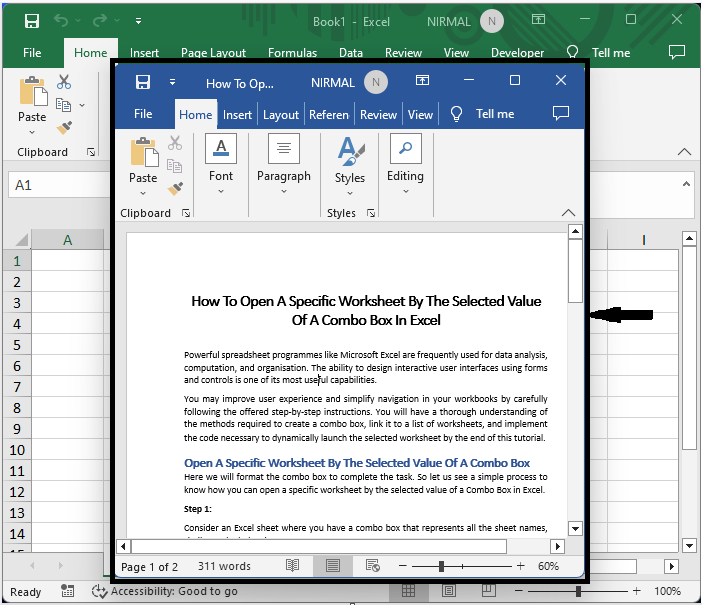
This is how you can open a specific Word document through Excel.
Conclusion
In this tutorial, we have used a simple example to demonstrate how you can open a specific Word document through Excel to highlight a particular set of data.

