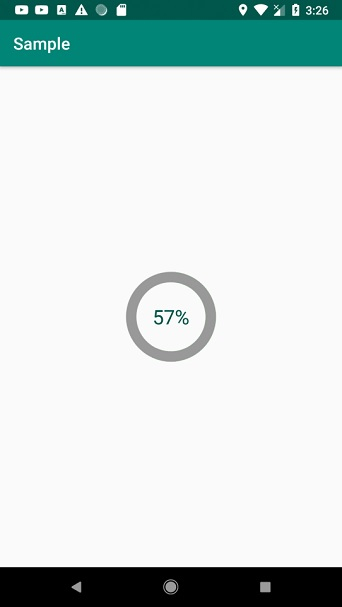Data Structure
Data Structure Networking
Networking RDBMS
RDBMS Operating System
Operating System Java
Java MS Excel
MS Excel iOS
iOS HTML
HTML CSS
CSS Android
Android Python
Python C Programming
C Programming C++
C++ C#
C# MongoDB
MongoDB MySQL
MySQL Javascript
Javascript PHP
PHP
- Selected Reading
- UPSC IAS Exams Notes
- Developer's Best Practices
- Questions and Answers
- Effective Resume Writing
- HR Interview Questions
- Computer Glossary
- Who is Who
How To Make Circle Custom Progress Bar in Android?
This example demonstrates how do I make circle custom progress bar in android.
Step 1 − Create a new project in Android Studio, go to File ⇒ New Project and fill all required details to create a new project.
Step 2 − Add the following code to res/layout/activity_main.xml.
<?xml version="1.0" encoding="utf-8"?> <RelativeLayout xmlns:android="http://schemas.android.com/apk/res/android" xmlns:tools="http://schemas.android.com/tools" android:layout_width="match_parent" android:layout_height="match_parent" android:padding="8dp" tools:context=".MainActivity"> <ProgressBar android:id="@+id/circularProgressbar" style="?android:attr/progressBarStyleHorizontal" android:layout_width="250dp" android:layout_height="250dp" android:layout_centerInParent="true" android:indeterminate="false" android:max="100" android:progress="50" android:secondaryProgress="100" /> <TextView android:id="@+id/textView" android:layout_width="250dp" android:layout_height="250dp" android:gravity="center" android:text="25%" android:layout_centerInParent="true" android:textColor="@color/colorPrimaryDark" android:textSize="24sp" /> </RelativeLayout>
Step 3 − Create a drawable resource file(circularprogressbar.xml) and add the following code −
<layer-list xmlns:android="http://schemas.android.com/apk/res/android" android:layout_width="wrap_content" android:layout_height="wrap_content"> <item android:id="@android:id/secondaryProgress"> <shape android:innerRadiusRatio="6" android:shape="ring" android:thicknessRatio="20.0" android:useLevel="true"> <gradient android:centerColor="#999999" android:endColor="#999999" android:startColor="#999999" android:type="sweep" /> </shape> </item> <item android:id="@android:id/progress"> <rotate android:fromDegrees="270" android:pivotX="50%" android:pivotY="50%" android:toDegrees="270"> <shape android:innerRadiusRatio="6" android:shape="ring" android:thicknessRatio="20.0" android:useLevel="true"> <gradient android:centerColor="#00FF00" android:endColor="#00FF00" android:startColor="#00FF00" android:type="sweep" /> <rotate android:fromDegrees="0" android:pivotX="50%" android:pivotY="50%" android:toDegrees="360" /> </shape> </rotate> </item> <item android:id="@android:id/secondaryProgress"> <shape android:innerRadiusRatio="6" android:shape="ring" android:thicknessRatio="20.0" android:useLevel="true"> <gradient android:centerColor="#999999" android:endColor="#999999" android:startColor="#999999" android:type="sweep" /> </shape> </item> </layer-list>
Step 4 − Add the following code to src/MainActivity.java
import androidx.appcompat.app.AppCompatActivity; import android.content.res.Resources; import android.graphics.drawable.Drawable; import android.os.Bundle; import android.os.Handler; import android.widget.ProgressBar; import android.widget.TextView; public class MainActivity extends AppCompatActivity { int status = 0; private Handler handler = new Handler(); TextView textView; @Override protected void onCreate(Bundle savedInstanceState) { super.onCreate(savedInstanceState); setContentView(R.layout.activity_main); Resources resources = getResources(); Drawable drawable = resources.getDrawable(R.drawable.circularprogressbar); final ProgressBar progressBar = findViewById(R.id.circularProgressbar); progressBar.setProgress(0); progressBar.setSecondaryProgress(100); progressBar.setMax(100); progressBar.setProgressDrawable(drawable); textView = findViewById(R.id.textView); new Thread(new Runnable() { @Override public void run() { while (status < 100) { status += 1; handler.post(new Runnable() { @Override public void run() { progressBar.setProgress(status); textView.setText(String.format("%d%%", status)); } }); try { Thread.sleep(16); } catch (InterruptedException e) { e.printStackTrace(); } } } }).start(); } } Step 5 − Add the following code to androidManifest.xml
Let's try to run your application. I assume you have connected your actual Android Mobile device with your computer. To run the app from the android studio, open one of your project's activity files and click the Run![]() icon from the toolbar. Select your mobile device as an option and then check your mobile device which will display your default screen −
icon from the toolbar. Select your mobile device as an option and then check your mobile device which will display your default screen −