
 Data Structure
Data Structure Networking
Networking RDBMS
RDBMS Operating System
Operating System Java
Java MS Excel
MS Excel iOS
iOS HTML
HTML CSS
CSS Android
Android Python
Python C Programming
C Programming C++
C++ C#
C# MongoDB
MongoDB MySQL
MySQL Javascript
Javascript PHP
PHP
- Selected Reading
- UPSC IAS Exams Notes
- Developer's Best Practices
- Questions and Answers
- Effective Resume Writing
- HR Interview Questions
- Computer Glossary
- Who is Who
How to integrate facebook in Android App?
This example demonstrates about How to integrate facebook in Android App
Step 1 − Create a new project in Android Studio, go to File ⇒ New Project and fill all required details to create a new project.
Step 2 – Please follow Q21 to integrate Facebook.
Step 3 − Add the following code to res/layout/activity_main.xml.
<?xml version="1.0" encoding="utf-8"?> <LinearLayout xmlns:android="http://schemas.android.com/apk/res/android" android:id="@+id/rlMain" android:layout_width="match_parent" android:layout_height="match_parent" android:layout_margin="16dp" android:orientation="vertical"> <com.facebook.login.widget.LoginButton android:onClick="fbClick" android:id="@+id/login_button" android:layout_width="wrap_content" android:layout_height="wrap_content" android:layout_gravity="center_horizontal" android:layout_marginTop="30dp" android:layout_marginBottom="30dp" /> </LinearLayout>
Step 4 − Add the following code to src/MainActivity.java
package app.com.sample; import android.os.Bundle; import android.view.View; import android.widget.Toast; import androidx.appcompat.app.AppCompatActivity; import com.facebook.CallbackManager; import com.facebook.FacebookCallback; import com.facebook.FacebookException; import com.facebook.login.LoginManager; import com.facebook.login.LoginResult; public class MainActivity extends AppCompatActivity { @Override protected void onCreate(Bundle savedInstanceState) { super.onCreate(savedInstanceState); setContentView(R.layout.activity_main); } public void fbClick(View view) { CallbackManager callbackManager = CallbackManager.Factory.create(); LoginManager.getInstance().registerCallback(callbackManager, new FacebookCallback<LoginResult>() { @Override public void onSuccess(LoginResult loginResult) { Toast.makeText(getApplicationContext(),"Success",Toast.LENGTH_SHORT).show(); } @Override public void onCancel() { Toast.makeText(getApplicationContext(),"Cancel",Toast.LENGTH_SHORT).show(); } @Override public void onError(FacebookException exception) { Toast.makeText(getApplicationContext(),exception.toString(),Toast.LENGTH_SHORT).show(); } }); } } Step 5 − Add the following code to androidManifest.xml
<?xml version="1.0" encoding="utf-8"?> <manifest xmlns:android="http://schemas.android.com/apk/res/android" package="app.com.sample"> <uses-permission android:name="android.permission.INTERNET" /> <application android:allowBackup="true" android:icon="@mipmap/ic_launcher" android:label="@string/app_name" android:roundIcon="@mipmap/ic_launcher_round" android:supportsRtl="true" android:theme="@style/AppTheme"> <activity android:name=".MainActivity"> <intent-filter> <action android:name="android.intent.action.MAIN" /> <category android:name="android.intent.category.LAUNCHER" /> </intent-filter> </activity> <meta-data android:name="com.facebook.sdk.ApplicationId" android:value="@string/facebook_app_id"/> <activity android:name="com.facebook.FacebookActivity" android:configChanges= "keyboard|keyboardHidden|screenLayout|screenSize|orientation" android:label="@string/app_name" /> <activity android:name="com.facebook.CustomTabActivity" android:exported="true"> <intent-filter> <action android:name="android.intent.action.VIEW" /> <category android:name="android.intent.category.DEFAULT" /> <category android:name="android.intent.category.BROWSABLE" /> <data android:scheme="@string/fb_login_protocol_scheme" /> </intent-filter> </activity> </application> </manifest>
Let's try to run your application. I assume you have connected your actual Android Mobile device with your computer. To run the app from android studio, open one of your project's activity files and Click Run ![]() Icon from the toolbar. Select your mobile device as an option and then check your mobile device which will display your default screen –
Icon from the toolbar. Select your mobile device as an option and then check your mobile device which will display your default screen –

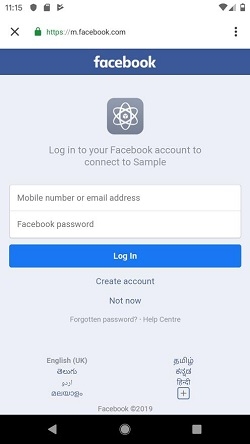
Click here to download the project code.

