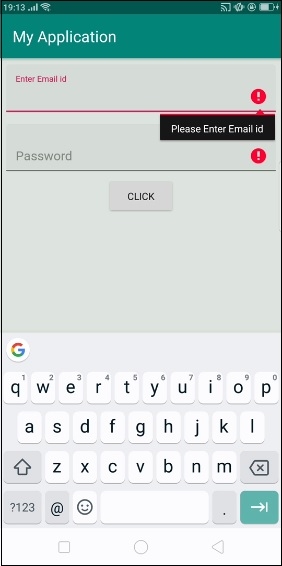Data Structure
Data Structure Networking
Networking RDBMS
RDBMS Operating System
Operating System Java
Java MS Excel
MS Excel iOS
iOS HTML
HTML CSS
CSS Android
Android Python
Python C Programming
C Programming C++
C++ C#
C# MongoDB
MongoDB MySQL
MySQL Javascript
Javascript PHP
PHP
- Selected Reading
- UPSC IAS Exams Notes
- Developer's Best Practices
- Questions and Answers
- Effective Resume Writing
- HR Interview Questions
- Computer Glossary
- Who is Who
How to implement Android TextInputLayout
Before getting into example, we should know what is TextInputLayout in android. TextInputLayout is extended by Linear Layout. It going to act as a wrapper for edit text and shows flatting hint animation for edit text.
This example demonstrate about how to implement Android TextInputLayout.
Step 1 − Create a new project in Android Studio, go to File ⇒ New Project and fill all required details to create a new project.
Step 2 − Add the following code to res/layout/activity_main.xml.
<?xml version = "1.0" encoding = "utf-8"?> <LinearLayout xmlns:android = "http://schemas.android.com/apk/res/android" xmlns:tools = "http://schemas.android.com/tools" android:layout_width = "match_parent" android:layout_height = "match_parent" tools:context = ".MainActivity" android:background = "#dde4dd" android:orientation = "vertical"> <android.support.design.widget.TextInputLayout android:layout_width = "match_parent" android:layout_height = "wrap_content" android:id = "@+id/layoutEmail" android:layout_marginTop = "8dp" android:layout_marginStart = "8dp" android:layout_marginEnd = "8dp" style = "@style/Widget.MaterialComponents.TextInputLayout.FilledBox"> <android.support.design.widget.TextInputEditText android:layout_width = "match_parent" android:layout_height = "wrap_content" android:id = "@+id/email" android:hint = "Enter Email id" android:inputType = "textEmailAddress"/> </android.support.design.widget.TextInputLayout> <android.support.design.widget.TextInputLayout android:layout_width = "match_parent" android:layout_height = "wrap_content" android:id = "@+id/layoutPassword" android:layout_marginTop = "8dp" android:layout_marginStart = "8dp" android:layout_marginEnd = "8dp" style = "@style/Widget.MaterialComponents.TextInputLayout.FilledBox"> <android.support.design.widget.TextInputEditText android:layout_width = "match_parent" android:layout_height = "wrap_content" android:id = "@+id/password" android:hint = "Password" android:inputType = "textPassword"/> </android.support.design.widget.TextInputLayout> <Button android:id = "@+id/click" android:layout_width = "wrap_content" android:layout_height = "wrap_content" android:layout_gravity = "center" android:text = "Click"></Button> </LinearLayout>
In the above code we have given two TextInputEditText and one button. when you click on button it will take data from edit text and show on Toast.
Step 3 − Add the following code to src/MainActivity.java
package com.example.andy.myapplication; import android.graphics.Point; import android.support.v7.app.AppCompatActivity; import android.os.Bundle; import android.view.TextureView; import android.view.View; import android.widget.Button; import android.widget.EditText; import android.widget.TextView; import android.widget.Toast; public class MainActivity extends AppCompatActivity { EditText email,password; @Override protected void onCreate(Bundle savedInstanceState) { super.onCreate(savedInstanceState); setContentView(R.layout.activity_main); email = findViewById(R.id.email); password = findViewById(R.id.password); Button click = findViewById(R.id.click); click.setOnClickListener(new View.OnClickListener() { @Override public void onClick(View v) { if(!email.getText().toString().isEmpty()&&(!password.getText().toString().isEmpty())) { Toast.makeText(MainActivity.this, "you have entered email id " + email.getText().toString() + "Password " + password.getText().toString(), Toast.LENGTH_LONG).show(); } else { email.setError("Please Enter Email id"); password.setError("Please Enter Pass word"); } } }); } } Step 4 − Open build.gradle and add design support library dependency.
apply plugin: 'com.android.application' android { compileSdkVersion 28 defaultConfig { applicationId "com.example.andy.myapplication" minSdkVersion 15 targetSdkVersion 28 compileSdkVersion 28 versionCode 1 versionName "1.0" testInstrumentationRunner "android.support.test.runner.AndroidJUnitRunner" } buildTypes { release { minifyEnabled false proguardFiles getDefaultProguardFile('proguard-android.txt'), 'proguard-rules.pro' } } } dependencies { implementation fileTree(dir: 'libs', include: ['*.jar']) implementation 'com.android.support:appcompat-v7:28.0.0' implementation 'com.android.support:design:28.0.0' implementation 'com.android.support.constraint:constraint-layout:1.1.3' testImplementation 'junit:junit:4.12' androidTestImplementation 'com.android.support.test:runner:1.0.2' androidTestImplementation 'com.android.support.test.espresso:espresso-core:3.0.2' } Let's try to run your application. I assume you have connected your actual Android Mobile device with your computer. To run the app from android studio, open one of your project's activity files and click Run![]() icon from the toolbar. Select your mobile device as an option and then check your mobile device which will display your default screen −
icon from the toolbar. Select your mobile device as an option and then check your mobile device which will display your default screen −
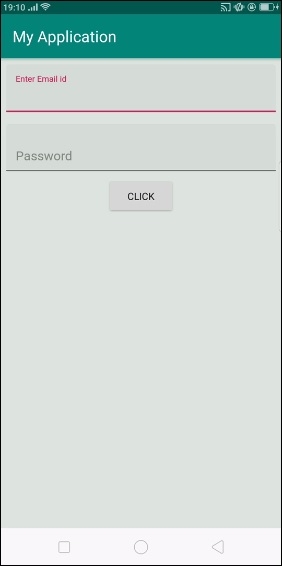
In the above result is initial screen. Now enter some data and click on button as shown below -
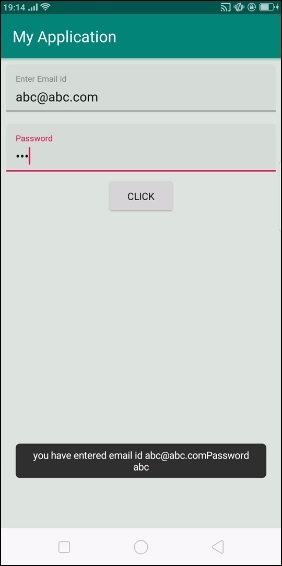
Now remove all edittext data and click on button. it will show result as shown below -