
 Data Structure
Data Structure Networking
Networking RDBMS
RDBMS Operating System
Operating System Java
Java MS Excel
MS Excel iOS
iOS HTML
HTML CSS
CSS Android
Android Python
Python C Programming
C Programming C++
C++ C#
C# MongoDB
MongoDB MySQL
MySQL Javascript
Javascript PHP
PHP
- Selected Reading
- UPSC IAS Exams Notes
- Developer's Best Practices
- Questions and Answers
- Effective Resume Writing
- HR Interview Questions
- Computer Glossary
- Who is Who
How to hold key down with Selenium?
We can hold a key down with Selenium webdriver. We mostly utilize the CONTROL/SHIFT/ALT keys to hold down and then click on other keys. So, only mentioning the modifier keys like keys.CONTROL/ keys.SHIFT or Keys.ALT is not sufficient.
To hold down a key simultaneously while another key is being pressed, we use the keyDown() and keyUp() methods. Both these methods accept the modifier key as a parameter.
The action of these two methods on a key yields a special functionality of a key. All these methods are a part of Actions class in Selenium. We have to add the import org.openqa.selenium.interactions.Actions package to our code for using the methods under Actions class.
Example
import org.openqa.selenium.By; import org.openqa.selenium.Keys; import org.openqa.selenium.WebDriver; import org.openqa.selenium.WebElement; import org.openqa.selenium.chrome.ChromeDriver; import java.util.concurrent.TimeUnit; import org.openqa.selenium.interactions.Action; import org.openqa.selenium.interactions.Actions; public class MetdKeyDown{ public static void main(String[] args) { System.setProperty("webdriver.chrome.driver","C:\Users\ghs6kor\Desktop\Java\chromedriver.exe"); WebDriver driver = new ChromeDriver(); String url = "https://www.tutorialspoint.com/index.htm"; driver.get(url); driver.manage().timeouts().implicitlyWait(4, TimeUnit.SECONDS); // identify element WebElement l = driver.findElement(By.id("gsc-i-id1")); // Actions class Actions a = new Actions(driver); // moveToElement() and then click() a.moveToElement(l).click(); //enter text with keyDown() SHIFT key ,keyUp() then build() ,perform() a.keyDown(Keys.SHIFT); a.sendKeys("hello").keyUp(Keys.SHIFT).build().perform(); driver.quit() } } Output
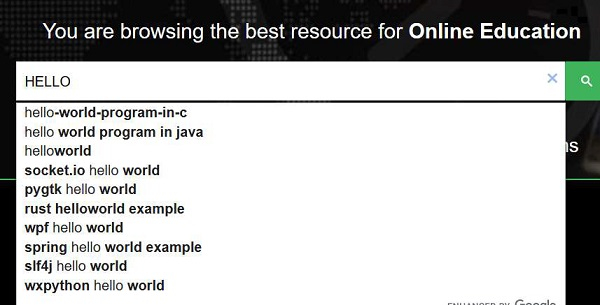

Advertisements
