
 Data Structure
Data Structure Networking
Networking RDBMS
RDBMS Operating System
Operating System Java
Java MS Excel
MS Excel iOS
iOS HTML
HTML CSS
CSS Android
Android Python
Python C Programming
C Programming C++
C++ C#
C# MongoDB
MongoDB MySQL
MySQL Javascript
Javascript PHP
PHP
- Selected Reading
- UPSC IAS Exams Notes
- Developer's Best Practices
- Questions and Answers
- Effective Resume Writing
- HR Interview Questions
- Computer Glossary
- Who is Who
How to get radiobutton output in Tkinter?
The radiobutton widget in Tkinter allows the user to make a selection for only one option from a set of given choices. The radiobutton has only two values, either True or False.
If we want to get the output to check which option the user has selected, then we can use the get() method. It returns the object that is defined as the variable. We can display the selection in a label widget by casting the integer value in a string object and pass it in the text attributes.
Example
# Import the required libraries from tkinter import * from tkinter import ttk # Create an instance of tkinter frame or window win = Tk() # Set the size of the window win.geometry("700x350") # Define a function to get the output for selected option def selection(): selected = "You selected the option " + str(radio.get()) label.config(text=selected) radio = IntVar() Label(text="Your Favourite programming language:", font=('Aerial 11')).pack() # Define radiobutton for each options r1 = Radiobutton(win, text="C++", variable=radio, value=1, command=selection) r1.pack(anchor=N) r2 = Radiobutton(win, text="Python", variable=radio, value=2, command=selection) r2.pack(anchor=N) r3 = Radiobutton(win, text="Java", variable=radio, value=3, command=selection) r3.pack(anchor=N) # Define a label widget label = Label(win) label.pack() win.mainloop() Output
Executing the above code will display a window with a set of radiobuttons in it. Click any option and it will show the option that you have selected.
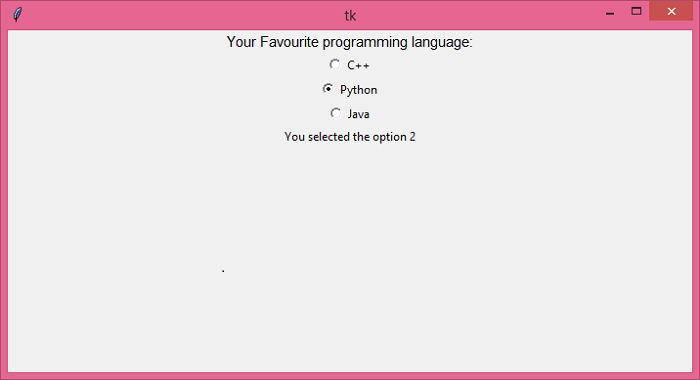

Advertisements
