
 Data Structure
Data Structure Networking
Networking RDBMS
RDBMS Operating System
Operating System Java
Java MS Excel
MS Excel iOS
iOS HTML
HTML CSS
CSS Android
Android Python
Python C Programming
C Programming C++
C++ C#
C# MongoDB
MongoDB MySQL
MySQL Javascript
Javascript PHP
PHP
- Selected Reading
- UPSC IAS Exams Notes
- Developer's Best Practices
- Questions and Answers
- Effective Resume Writing
- HR Interview Questions
- Computer Glossary
- Who is Who
How to Enable or Disable Button Based on Cell Value in Excel?
In Excel, buttons are an effective tool for automating processes and improving user experience. You can regulate the availability or accessibility of a button's functionality by connecting it to a certain cell value, which makes your spreadsheet more dynamic and user-friendly.
In this article, we'll look at how to activate or deactivate a button depending on the value of a cell. You can create Excel spreadsheets that respond logically to user inputs by mastering these approaches. We'll assume that you have a fundamental understanding of Excel and its features throughout this course. Let's get going and see how to use Excel to activate or disable buttons based on cell values!
Enable or Disable Button Based on Cell Value
Here we will add the VAB code to the sheet to complete the task. So let us see a simple process to know how you can enable or disable buttons based on cell values in Excel.
Step 1
Consider an Excel workbook where you have two buttons.
First, right-click on the sheet name and select View Code to open the VBA application.
Right-click > View Code.
Step 2
Then copy the below code into the text box.
Code
Private Sub Worksheet_Change(ByVal Target As Range) CommandButton1.Enabled = False CommandButton2.Enabled = False If Application.WorksheetFunction.CountA(Range("C:C")) > 0 Then CommandButton2.Enabled = True End If If Application.WorksheetFunction.CountA(Range("A:A")) > 0 Then CommandButton1.Enabled = True End If End Sub 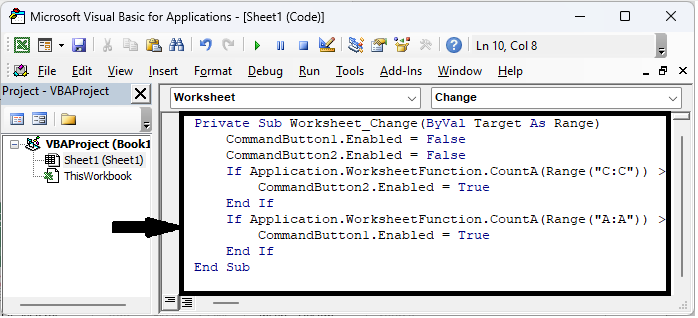
Step 3
Then close the VBA using Alt + Q. From Now on, the following things happen ?
If you type data in Column A, button 1 is enabled and button 2 is disabled.
If you type data in Column C, button 2 is enabled and button 1 is disabled.
If both columns A and C have data, and two buttons are enabled.
If two buttons are disabled if there is no data in columns A and C.
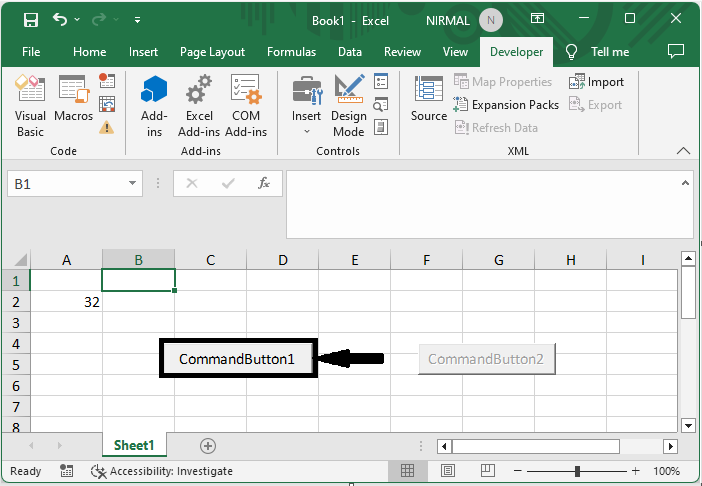
Conclusion
In this tutorial, we have used a simple example to demonstrate how you can enable or disable buttons based on cell values in Excel to highlight a particular set of data.

