
 Data Structure
Data Structure Networking
Networking RDBMS
RDBMS Operating System
Operating System Java
Java MS Excel
MS Excel iOS
iOS HTML
HTML CSS
CSS Android
Android Python
Python C Programming
C Programming C++
C++ C#
C# MongoDB
MongoDB MySQL
MySQL Javascript
Javascript PHP
PHP
- Selected Reading
- UPSC IAS Exams Notes
- Developer's Best Practices
- Questions and Answers
- Effective Resume Writing
- HR Interview Questions
- Computer Glossary
- Who is Who
How to draw a smooth line following my finger using Kotlin?
This example demonstrates how to draw a smooth line following my finger using Android Kotlin.
Step 1 − Create a new project in Android Studio, go to File ? New Project and fill all required details to create a new project.
Step 2 − Add the following code to res/layout/activity_main.xml.
<?xml version="1.0" encoding="utf-8"?> <RelativeLayout xmlns:android="http://schemas.android.com/apk/res/android" xmlns:tools="http://schemas.android.com/tools" android:layout_width="match_parent" android:layout_height="match_parent" tools:context=".MainActivity"> <TextView android:layout_width="wrap_content" android:layout_height="wrap_content" android:layout_centerInParent="true" android:text="Draw lines on the Activity" android:textAlignment="center" android:textColor="@android:color/background_dark" android:textSize="32sp" android:textStyle="bold" /> <ImageView android:id="@+id/imageView" android:layout_width="wrap_content" android:layout_height="match_parent" android:layout_alignParentStart="true" android:layout_alignParentTop="true" android:layout_alignParentEnd="true" android:contentDescription="TODO" /> </RelativeLayout>
Step 3 − Add the following code to src/MainActivity.kt
import android.graphics.Bitmap import android.graphics.Canvas import android.graphics.Color import android.graphics.Paint import android.os.Bundle import android.view.MotionEvent import android.view.View import android.widget.ImageView import androidx.appcompat.app.AppCompatActivity class MainActivity : AppCompatActivity(), View.OnTouchListener { private lateinit var imageView: ImageView private var bitmap: Bitmap? = null var canvas: Canvas? = null var paint: Paint? = null var downX = 0f var downY: kotlin.Float = 0f var upX: kotlin.Float = 0f var upY: kotlin.Float = 0f override fun onCreate(savedInstanceState: Bundle?) { super.onCreate(savedInstanceState) setContentView(R.layout.activity_main) title = "KotlinApp" imageView = findViewById(R.id.imageView) val currentDisplay = windowManager.defaultDisplay val dw = currentDisplay.width.toFloat() val dh = currentDisplay.height.toFloat() bitmap = Bitmap.createBitmap(dw.toInt(), dh.toInt(), Bitmap.Config.ARGB_8888) canvas = Canvas(bitmap) paint = Paint() paint!!.color = Color.RED paint!!.strokeWidth = 10F imageView.setImageBitmap(bitmap) imageView.setOnTouchListener(this) } override fun onTouch(v: View?, event: MotionEvent?): Boolean { when (event!!.action) { MotionEvent.ACTION_DOWN -> { downX = event.x downY = event.y } MotionEvent.ACTION_MOVE -> { } MotionEvent.ACTION_UP -> { upX = event.x upY = event.y canvas!!.drawLine(downX, downY, upX, upY, paint) imageView.invalidate() } MotionEvent.ACTION_CANCEL -> { } else -> { } } return true } } Step 4 − Add the following code to androidManifest.xml
<?xml version="1.0" encoding="utf-8"?> <manifest xmlns:android="http://schemas.android.com/apk/res/android" package="app.com.kotlipapp"> <application android:allowBackup="true" android:icon="@mipmap/ic_launcher" android:label="@string/app_name" android:roundIcon="@mipmap/ic_launcher_round" android:supportsRtl="true" android:theme="@style/AppTheme"> <activity android:name=".MainActivity"> <intent-filter> <action android:name="android.intent.action.MAIN" /> <category android:name="android.intent.category.LAUNCHER" /> </intent-filter> </activity> </application> </manifest>
Let's try to run your application. I assume you have connected your actual Android Mobile device with your computer. To run the app from android studio, open one of your project's activity files and click the Run ![]() icon from the toolbar. Select your mobile device as an option and then check your mobile device which will display your default screen −
icon from the toolbar. Select your mobile device as an option and then check your mobile device which will display your default screen −
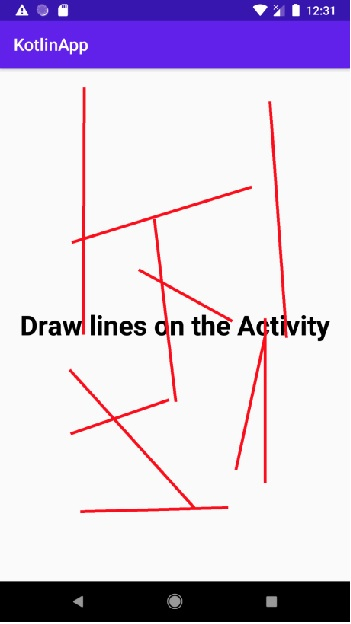
Click here to download the project code.

