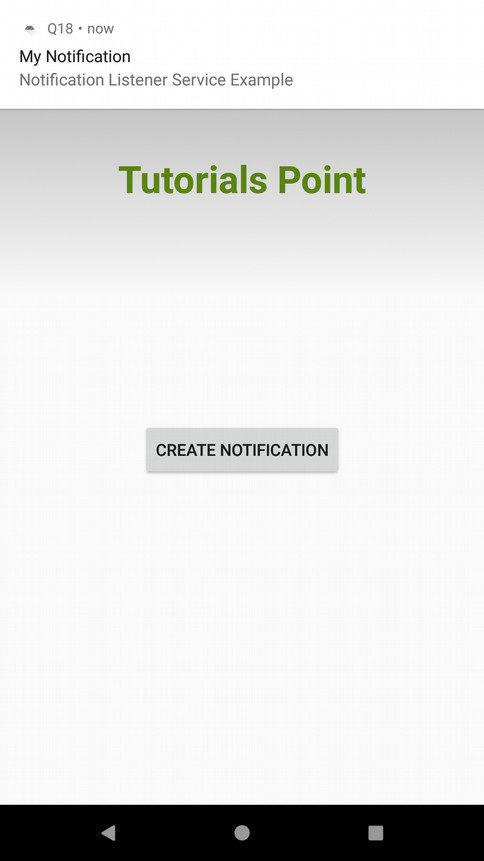Data Structure
Data Structure Networking
Networking RDBMS
RDBMS Operating System
Operating System Java
Java MS Excel
MS Excel iOS
iOS HTML
HTML CSS
CSS Android
Android Python
Python C Programming
C Programming C++
C++ C#
C# MongoDB
MongoDB MySQL
MySQL Javascript
Javascript PHP
PHP
- Selected Reading
- UPSC IAS Exams Notes
- Developer's Best Practices
- Questions and Answers
- Effective Resume Writing
- HR Interview Questions
- Computer Glossary
- Who is Who
How to display count of notifications in the Android App launcher using Kotlin?
This example demonstrates how to display count of notifications in the Android App launcher using Kotlin.
Step 1 − Create a new project in Android Studio, go to File ⇒ New Project and fill all required details to create a new project.
Step 2 − Add the following code to res/layout/activity_main.xml.
<?xml version="1.0" encoding="utf-8"?> <RelativeLayout xmlns:android="http://schemas.android.com/apk/res/android" xmlns:tools="http://schemas.android.com/tools" android:layout_width="match_parent" android:layout_height="match_parent" tools:context=".MainActivity"> <TextView android:layout_width="wrap_content" android:layout_height="wrap_content" android:layout_centerHorizontal="true" android:layout_marginTop="50dp" android:text="Tutorials Point" android:textAlignment="center" android:textColor="@android:color/holo_green_dark" android:textSize="32sp" android:textStyle="bold" /> <Button android:layout_width="wrap_content" android:layout_height="wrap_content" android:layout_centerInParent="true" android:onClick="createNotification" android:text="create notification" /> </RelativeLayout>
Step 3 − Add the following code to src/MainActivity.kt
import android.app.NotificationChannel import android.app.NotificationManager import android.app.PendingIntent import android.content.Context import android.content.Intent import android.os.Build import android.os.Bundle import android.view.View import androidx.appcompat.app.AppCompatActivity import androidx.core.app.NotificationCompat class MainActivity : AppCompatActivity() { var count = 0 private val channelId = "10001" private val defaultChannelId = "default" override fun onResume() { super.onResume() count = 0 } override fun onCreate(savedInstanceState: Bundle?) { super.onCreate(savedInstanceState) setContentView(R.layout.activity_main) title = "KotlinApp" } fun createNotification(view: View) { count++ val notificationIntent = Intent(applicationContext, MainActivity::class.java) notificationIntent.putExtra("fromNotification", true) notificationIntent.flags = Intent.FLAG_ACTIVITY_CLEAR_TOP or Intent.FLAG_ACTIVITY_SINGLE_TOP val pendingIntent = PendingIntent.getActivity(this, 0, notificationIntent, 0) val notificationManager = getSystemService(Context.NOTIFICATION_SERVICE) as NotificationManager val builder = NotificationCompat.Builder(applicationContext, defaultChannelId) builder.setContentTitle("My Notification") builder.setContentIntent(pendingIntent) builder.setContentText("Notification Listener Service Example") builder.setSmallIcon(R.drawable.ic_launcher_foreground) builder.setAutoCancel(true) builder.setBadgeIconType(NotificationCompat.BADGE_ICON_SMALL) builder.setNumber(count) if (Build.VERSION.SDK_INT >= Build.VERSION_CODES.O) { val importance = NotificationManager.IMPORTANCE_HIGH val notificationChannel = NotificationChannel(channelId, "NOTIFICATION_CHANNEL_NAME", importance) builder.setChannelId(channelId) notificationManager.createNotificationChannel(notificationChannel) } notificationManager.notify(System.currentTimeMillis().toInt(), builder.build()) } } Step 4 − Add the following code to androidManifest.xml
<?xml version="1.0" encoding="utf-8"?> <manifest xmlns:android="http://schemas.android.com/apk/res/android" package="app.com.q11"> <uses-permission android:name="android.permission.VIBRATE" /> <uses-permission android:name="android.permission.RECEIVE_BOOT_COMPLETED" /> <application android:allowBackup="true" android:icon="@mipmap/ic_launcher" android:label="@string/app_name" android:roundIcon="@mipmap/ic_launcher_round" android:supportsRtl="true" android:theme="@style/AppTheme"> <activity android:name=".MainActivity"> <intent-filter> <action android:name="android.intent.action.MAIN" /> <category android:name="android.intent.category.LAUNCHER" /> </intent-filter> </activity> </application> </manifest>
Let's try to run your application. I assume you have connected your actual Android Mobile device with your computer. To run the app from android studio, open one of your project's activity files and click the Run icon![]() from the toolbar. Select your mobile device as an option and then check your mobile device which will display your default screen
from the toolbar. Select your mobile device as an option and then check your mobile device which will display your default screen