
 Data Structure
Data Structure Networking
Networking RDBMS
RDBMS Operating System
Operating System Java
Java MS Excel
MS Excel iOS
iOS HTML
HTML CSS
CSS Android
Android Python
Python C Programming
C Programming C++
C++ C#
C# MongoDB
MongoDB MySQL
MySQL Javascript
Javascript PHP
PHP
- Selected Reading
- UPSC IAS Exams Notes
- Developer's Best Practices
- Questions and Answers
- Effective Resume Writing
- HR Interview Questions
- Computer Glossary
- Who is Who
How to disable windows firewall profiles using PowerShell?
There are 3 types of profiles that firewall supports. a) Domain b) Public and c) Private profile. You can check the same settings using the GUI in the Windows Firewall Advanced Security settings window as shown below.
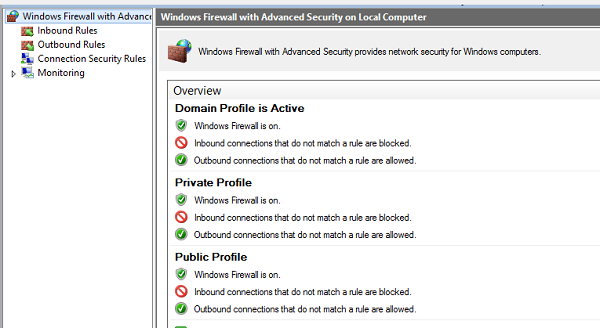
You can check the above settings using the Get-NetFirewallProfile command.
Get-NetFirewallProfile | Select Name, Enabled Name Enabled ---- ------- Domain True Private True Public True
To turn off or disable the above profiles using PowerShell, you need to use the command Set-NetFirewallProfile.
To disable the specific profile, use -Profile parameter. You can pass 3 different profile names in this parameter (Domain, Public, and Private). For example,
Set-NetFirewallProfile -Profile Domain -Enabled False
To disable all the windows firewall profiles,
Set-NetFirewallProfile -Profile Domain,Private,Public -Enabled False -Verbose
You can check the same with GUI or the first command mentioned in this article.
Get-NetFirewallProfile | Select Name, Enabled Name Enabled ---- ------- Domain False Private False Public False
To disable the settings on the remote computer, you need to use Invoke-Command or PSSession.
Invoke-Command -ComputerName RemoteServerName -ScriptBlock{ Set-NetFirewallProfile -Profile Domain, Private, Public -Enabled False}
