
 Data Structure
Data Structure Networking
Networking RDBMS
RDBMS Operating System
Operating System Java
Java MS Excel
MS Excel iOS
iOS HTML
HTML CSS
CSS Android
Android Python
Python C Programming
C Programming C++
C++ C#
C# MongoDB
MongoDB MySQL
MySQL Javascript
Javascript PHP
PHP
- Selected Reading
- UPSC IAS Exams Notes
- Developer's Best Practices
- Questions and Answers
- Effective Resume Writing
- HR Interview Questions
- Computer Glossary
- Who is Who
How to detect a new Android notification?
This example demonstrate about How to detect a new Android notification
Step 1 − Create a new project in Android Studio, go to File ⇒ New Project and fill all required details to create a new project.
Step 2 − Add the following code to src/MyListener.java
public interface MyListener { void setValue (String packageName) ; } Step 3 − Add the following code to src/MyListener.java
package app.tutorialspoint.com.notifyme ; import android.content.Context ; import android.service.notification.NotificationListenerService ; import android.service.notification.StatusBarNotification ; import android.util.Log ; public class NotificationService extends NotificationListenerService { private String TAG = this .getClass().getSimpleName() ; Context context ; static MyListener myListener ; @Override public void onCreate () { super .onCreate() ; context = getApplicationContext() ; } @Override public void onNotificationPosted (StatusBarNotification sbn) { Log. i ( TAG , "********** onNotificationPosted" ) ; Log. i ( TAG , "ID :" + sbn.getId() + " \t " + sbn.getNotification(). tickerText + " \t " + sbn.getPackageName()) ; myListener .setValue( "Post: " + sbn.getPackageName()) ; } @Override public void onNotificationRemoved (StatusBarNotification sbn) { Log. i ( TAG , "********** onNotificationRemoved" ) ; Log. i ( TAG , "ID :" + sbn.getId() + " \t " + sbn.getNotification(). tickerText + " \t " + sbn.getPackageName()) ; myListener .setValue( "Remove: " + sbn.getPackageName()) ; } public void setListener (MyListener myListener) { NotificationService. myListener = myListener ; } } Step 4 − Add the following code to res/menu/menu_main.xml.
<? xml version = "1.0" encoding = "utf-8" ?> <menu xmlns: android = "http://schemas.android.com/apk/res/android" xmlns: app = "http://schemas.android.com/apk/res-auto" xmlns: tools = "http://schemas.android.com/tools" tools :context = ".MainActivity" > <item android :id = "@+id/action_settings" android :orderInCategory = "100" android :title = "Settings" app :showAsAction = "never" /> </menu>
Step 5 − Add the following code to res/layout/activity_main.xml.
<? xml version = "1.0" encoding = "utf-8" ?> <RelativeLayout xmlns: android = "http://schemas.android.com/apk/res/android" xmlns: tools = "http://schemas.android.com/tools" android :layout_width = "match_parent" android :layout_height = "match_parent" android :padding = "16dp" tools :context = ".MainActivity" > <Button android :id = "@+id/btnCreateNotification" android :layout_width = "wrap_content" android :layout_height = "wrap_content" android :layout_alignParentStart = "true" android :layout_alignParentTop = "true" android :layout_alignParentEnd = "true" android :text = "Create Notification" /> <ScrollView android :layout_width = "match_parent" android :layout_height = "match_parent" android :layout_below = "@+id/btnCreateNotification" android :layout_alignStart = "@+id/btnCreateNotification" android :layout_alignEnd = "@+id/btnCreateNotification" android :layout_alignParentBottom = "true" > <TextView android :id= "@+id/textView" android :layout_width= "match_parent" android :layout_height= "wrap_content" android :text= "NotificationListenerService Example" android :textAppearance= "?android:attr/textAppearanceMedium" /> </ScrollView> </RelativeLayout>
Step 6 − Add the following code to src/MainActivity.java
package app.tutorialspoint.com.notifyme ; import android.app.NotificationChannel ; import android.app.NotificationManager ; import android.content.Intent ; import android.os.Bundle ; import android.support.v4.app.NotificationCompat ; import android.support.v7.app.AppCompatActivity ; import android.view.Menu ; import android.view.MenuItem ; import android.view.View ; import android.widget.Button ; import android.widget.TextView ; public class MainActivity extends AppCompatActivity implements MyListener { private TextView txtView ; public static final String NOTIFICATION_CHANNEL_ID = "10001" ; private final static String default_notification_channel_id = "default" ; @Override protected void onCreate (Bundle savedInstanceState) { super .onCreate(savedInstanceState) ; setContentView(R.layout. activity_main ) ; new NotificationService().setListener( this ) ; txtView = findViewById(R.id. textView ) ; Button btnCreateNotification = findViewById(R.id. btnCreateNotification ) ; btnCreateNotification.setOnClickListener( new View.OnClickListener() { @Override public void onClick (View v) { NotificationManager mNotificationManager = (NotificationManager) getSystemService( NOTIFICATION_SERVICE ) ; NotificationCompat.Builder mBuilder = new NotificationCompat.Builder(MainActivity. this, default_notification_channel_id ) ; mBuilder.setContentTitle( "My Notification" ) ; mBuilder.setContentText( "Notification Listener Service Example" ) ; mBuilder.setTicker( "Notification Listener Service Example" ) ; mBuilder.setSmallIcon(R.drawable. ic_launcher_foreground ) ; mBuilder.setAutoCancel( true ) ; if (android.os.Build.VERSION. SDK_INT >= android.os.Build.VERSION_CODES. O ) { int importance = NotificationManager. IMPORTANCE_HIGH ; NotificationChannel notificationChannel = new NotificationChannel( NOTIFICATION_CHANNEL_ID , "NOTIFICATION_CHANNEL_NAME" , importance) ; mBuilder.setChannelId( NOTIFICATION_CHANNEL_ID ) ; assert mNotificationManager != null; mNotificationManager.createNotificationChannel(notificationChannel) ; } assert mNotificationManager != null; mNotificationManager.notify(( int ) System. currentTimeMillis () , mBuilder.build()) ; } }) ; } @Override public boolean onCreateOptionsMenu (Menu menu) { getMenuInflater().inflate(R.menu. menu_main , menu) ; //Menu Resource, Menu return true; } @Override public boolean onOptionsItemSelected (MenuItem item) { switch (item.getItemId()) { case R.id. action_settings : Intent intent = new Intent("android.settings.ACTION_NOTIFICATION_LISTENER_SETTINGS" ) ; startActivity(intent) ; return true; default : return super .onOptionsItemSelected(item) ; } } @Override public void setValue (String packageName) { txtView .append( "
" + packageName) ; } } Step 7 − Add the following code to AndroidManifest.xml
<? xml version = "1.0" encoding = "utf-8" ?> <manifest xmlns: android = "http://schemas.android.com/apk/res/android" package = "app.tutorialspoint.com.notifyme" > <uses-permission android :name = "android.permission.VIBRATE" /> <application android :allowBackup = "true" android :icon = "@mipmap/ic_launcher" android :label = "@string/app_name" android :roundIcon = "@mipmap/ic_launcher_round" android :supportsRtl = "true" android :theme = "@style/AppTheme" > <activity android :name = ".MainActivity" > <intent-filter> <action android :name = "android.intent.action.MAIN" /> <category android :name = "android.intent.category.LAUNCHER" /> </intent-filter> </activity> <service android :name = ".NotificationService" android :label = "@string/app_name" android :permission = "android.permission.BIND_NOTIFICATION_LISTENER_SERVICE" > <intent-filter> <action android :name = "android.service.notification.NotificationListenerService" /> </intent-filter> </service> </application> </manifest>
Let's try to run your application. I assume you have connected your actual Android Mobile device with your computer. To run the app from android studio, open one of your project's activity files and click Run ![]() icon from the toolbar. Select your mobile device as an option and then check your mobile device which will display your default screen −
icon from the toolbar. Select your mobile device as an option and then check your mobile device which will display your default screen −
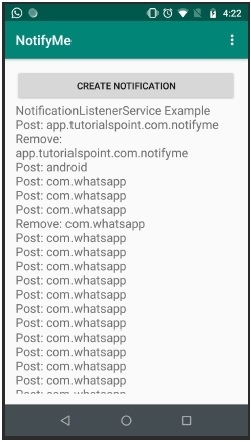
Click here to download the project code

