
 Data Structure
Data Structure Networking
Networking RDBMS
RDBMS Operating System
Operating System Java
Java MS Excel
MS Excel iOS
iOS HTML
HTML CSS
CSS Android
Android Python
Python C Programming
C Programming C++
C++ C#
C# MongoDB
MongoDB MySQL
MySQL Javascript
Javascript PHP
PHP
- Selected Reading
- UPSC IAS Exams Notes
- Developer's Best Practices
- Questions and Answers
- Effective Resume Writing
- HR Interview Questions
- Computer Glossary
- Who is Who
How to create an Autocomplete with JavaScript?
To create autocompletion in a form, the code is as follows −
Example
<!DOCTYPE html> <html> <head> <meta name="viewport" content="width=device-width, initial-scale=1.0" /> <style> * { box-sizing: border-box; } body { margin: 10px; padding: 0px; font-family: "Segoe UI", Tahoma, Geneva, Verdana, sans-serif; } .autocomplete { position: relative; display: inline-block; } input { border: none; background-color: #f1f1f1; padding: 10px; font-size: 16px; border-radius: 4px; } input[type="text"] { background-color: #e1f6fc; width: 100%; } input[type="submit"] { background-color: DodgerBlue; color: #fff; cursor: pointer; } .autocomplete-items { position: absolute; border-bottom: none; border-top: none; z-index: 99; top: 100%; left: 0; right: 0; } .autocomplete-items div { padding: 10px; cursor: pointer; border: 1px solid #8e26d4; border-bottom: 1px solid #d4d4d4; } .autocomplete-items div:hover { background-color: #e9e9e9; } .autocomplete-active { background-color: rgb(30, 255, 169) !important; color: #ffffff; } </style> </head> <body> <h1>Autocomplete Example</h1> <form autocomplete="off"> <div class="autocomplete" style="width:300px;"> <input id="searchField" type="text" name="animal" placeholder="Animals" /> </div> <input type="submit" /> </form> <script> function autocomplete(searchEle, arr) { var currentFocus; searchEle.addEventListener("input", function(e) { var divCreate, b, i, fieldVal = this.value; closeAllLists(); if (!fieldVal) { return false; } currentFocus = -1; divCreate = document.createElement("DIV"); divCreate.setAttribute("id", this.id + "autocomplete-list"); divCreate.setAttribute("class", "autocomplete-items"); this.parentNode.appendChild(divCreate); for (i = 0; i <arr.length; i++) { if ( arr[i].substr(0, fieldVal.length).toUpperCase() == fieldVal.toUpperCase() ) { b = document.createElement("DIV"); b.innerHTML = "<strong>" + arr[i].substr(0, fieldVal.length) + "</strong>"; b.innerHTML += arr[i].substr(fieldVal.length); b.innerHTML += "<input type='hidden' value='" + arr[i] + "'>"; b.addEventListener("click", function(e) { searchEle.value = this.getElementsByTagName("input")[0].value; closeAllLists(); }); divCreate.appendChild(b); } } }); searchEle.addEventListener("keydown", function(e) { var autocompleteList = document.getElementById( this.id + "autocomplete-list" ); if (autocompleteList) autocompleteList = autocompleteList.getElementsByTagName("div"); if (e.keyCode == 40) { currentFocus++; addActive(autocompleteList); } else if (e.keyCode == 38) { //up currentFocus--; addActive(autocompleteList); } else if (e.keyCode == 13) { e.preventDefault(); if (currentFocus > -1) { if (autocompleteList) autocompleteList[currentFocus].click(); } } }); function addActive(autocompleteList) { if (!autocompleteList) return false; removeActive(autocompleteList); if (currentFocus >= autocompleteList.length) currentFocus = 0; if (currentFocus < 0) currentFocus = autocompleteList.length - 1; autocompleteList[currentFocus].classList.add("autocomplete-active"); } function removeActive(autocompleteList) { for (var i = 0; i < autocompleteList.length; i++) { autocompleteList[i].classList.remove("autocomplete-active"); } } function closeAllLists(elmnt) { var autocompleteList = document.getElementsByClassName( "autocomplete-items" ); for (var i = 0; i < autocompleteList.length; i++) { if (elmnt != autocompleteList[i] && elmnt != searchEle) { autocompleteList[i].parentNode.removeChild(autocompleteList[i]); } } } document.addEventListener("click", function(e) { closeAllLists(e.target); }); } var animals = ["giraffe","tiger", "lion", "dog","cow","bull","cat","cheetah"]; autocomplete(document.getElementById("searchField"), animals); </script> </body> </html> Output
The above code will produce the following output −
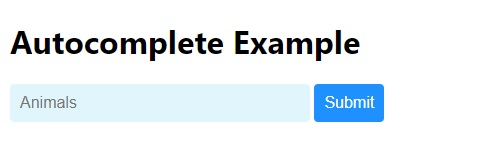
On typing something in the animals field −
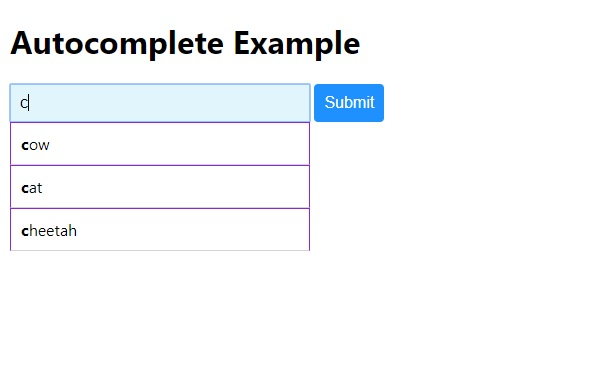

Advertisements
