
 Data Structure
Data Structure Networking
Networking RDBMS
RDBMS Operating System
Operating System Java
Java MS Excel
MS Excel iOS
iOS HTML
HTML CSS
CSS Android
Android Python
Python C Programming
C Programming C++
C++ C#
C# MongoDB
MongoDB MySQL
MySQL Javascript
Javascript PHP
PHP
- Selected Reading
- UPSC IAS Exams Notes
- Developer's Best Practices
- Questions and Answers
- Effective Resume Writing
- HR Interview Questions
- Computer Glossary
- Who is Who
How to create a Dialog Box without a title in Android?
This example demonstrates how to create a Dialog Box without a title in Android.
Step 1 − Create a new project in Android Studio, go to File ⇒ New Project and fill all required details to create a new project.
Step 2 − Add the following code to res/layout/activity_main.xml.
<?xml version="1.0" encoding="utf-8"?> <RelativeLayout xmlns:android="http://schemas.android.com/apk/res/android" xmlns:app="http://schemas.android.com/apk/res-auto" xmlns:tools="http://schemas.android.com/tools" android:id="@+id/RelativeLayout01" android:layout_width="match_parent" android:layout_height="match_parent" tools:context=".Dialog"> <EditText android:id="@+id/EditText01" android:text="AlertDialog Demo" android:layout_height="50dip" android:layout_width="180dip"> </EditText> <Button android:id="@+id/Button01" android:layout_width="wrap_content" android:layout_height="wrap_content" android:layout_below="@+id/EditText01" android:text="Clear Data"> </Button> </RelativeLayout>
Step 3 − Add the following code to src/MainActivity.java
package com.example.sample; import android.support.v7.app.AppCompatActivity; import android.os.Bundle; import android.app.Activity; import android.app.AlertDialog; import android.content.DialogInterface; import android.content.Intent; import android.os.Bundle; import android.view.View; import android.view.View.OnClickListener; import android.widget.Button; import android.widget.EditText; import android.widget.TextView; import android.widget.Toast; public class Dialog extends AppCompatActivity { Button Clear; EditText edit_data; @Override protected void onCreate(Bundle savedInstanceState) { super.onCreate(savedInstanceState); setContentView(R.layout.activity_main); Clear=(Button)findViewById(R.id.Button01); edit_data=(EditText)findViewById(R.id.EditText01); Clear.setOnClickListener(new OnClickListener() { @Override public void onClick(View v) { // TODO Auto-generated method stub AlertDialog.Builder builder=new AlertDialog.Builder(Dialog.this); //Set a title builder.setTitle("Confirm"); //Set a message builder.setMessage("Do you want to Clear?"); builder.setPositiveButton("OK",new DialogInterface.OnClickListener() { @Override public void onClick(DialogInterface dialog, int which) { // TODO Auto-generated method stub //clearing the contents of edittext on click of OK button edit_data.setText(""); //Displaying a toast message Toast.makeText(getApplicationContext(), "Your text has been cleared", Toast.LENGTH_LONG).show(); } }); builder.setNegativeButton("Cancel",new DialogInterface.OnClickListener() { @Override public void onClick(DialogInterface dialog, int which) { // TODO Auto-generated method stub dialog.cancel(); } }); //Create the dialog AlertDialog alertdialog=builder.create(); //show the alertdialog alertdialog.show(); } }); } } Step 4 − Add the following code to Manifests/AndroidManifest.xml
<?xml version="1.0" encoding="utf-8"?> <manifest xmlns:android="http://schemas.android.com/apk/res/android" package="com.example.sample"> <application android:allowBackup="true" android:icon="@mipmap/ic_launcher" android:label="@string/app_name" android:roundIcon="@mipmap/ic_launcher_round" android:supportsRtl="true" android:theme="@style/AppTheme"> <activity android:name=".Dialog"> <intent-filter> <action android:name="android.intent.action.MAIN" /> <category android:name="android.intent.category.LAUNCHER" /> </intent-filter> </activity> </application> </manifest>
Let's try to run your application. I assume you have connected your actual Android Mobile device with your computer. To run the app from android studio, open one of your project's activity files and Click Run ![]() Icon from the toolbar. Select your mobile device as an option and then check your mobile device which will display your default screen –
Icon from the toolbar. Select your mobile device as an option and then check your mobile device which will display your default screen –
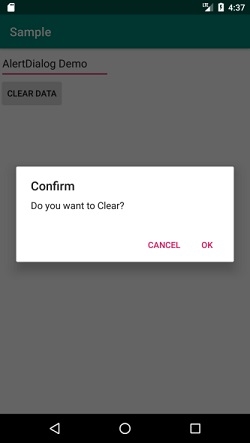
Click here to download the project code.

