
 Data Structure
Data Structure Networking
Networking RDBMS
RDBMS Operating System
Operating System Java
Java MS Excel
MS Excel iOS
iOS HTML
HTML CSS
CSS Android
Android Python
Python C Programming
C Programming C++
C++ C#
C# MongoDB
MongoDB MySQL
MySQL Javascript
Javascript PHP
PHP
- Selected Reading
- UPSC IAS Exams Notes
- Developer's Best Practices
- Questions and Answers
- Effective Resume Writing
- HR Interview Questions
- Computer Glossary
- Who is Who
How to convert command output to the Hashtable format in PowerShell?
To convert any command output to the hashtable in PowerShell, we can first convert the output to the JSON format using the ConvertTo-JSON command, and applying the ConvertFrom-JSON command from the first output will produce an output to the Hashtable.
Example
Get-Service
The above command will give the output in the array format.
Output
Status Name DisplayName ------ ---- ----------- Stopped WwanSvc WWAN AutoConfig Stopped XblAuthManager Xbox Live Auth Manager Stopped XblGameSave Xbox Live Game Save Stopped XboxGipSvc Xbox Accessory Management Service Stopped XboxNetApiSvc Xbox Live Networking Service
To convert the above output into the hashtable use the below command,
Example
Get-Service | ConvertTo-Json | ConvertFrom-Json
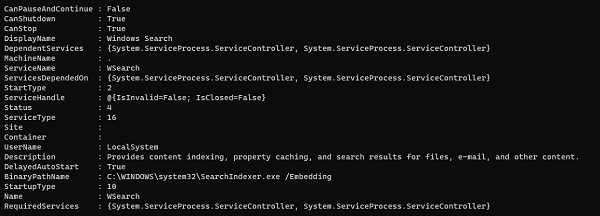
When you use the above command, it exposes all the properties. To get only a few properties, use the select command.
Get-Service | ConvertTo-Json | ConvertFrom-Json | Select Name, DisplayName, Status, Startype, DependentServices Name : XblAuthManager DisplayName : Xbox Live Auth Manager Status : 1 Startype : DependentServices : {System.ServiceProcess.ServiceController} Name : XblGameSave DisplayName : Xbox Live Game Save Status : 1 Startype : DependentServices : {} You can now store the output and play it like a Hashtable.

Advertisements
