
 Data Structure
Data Structure Networking
Networking RDBMS
RDBMS Operating System
Operating System Java
Java MS Excel
MS Excel iOS
iOS HTML
HTML CSS
CSS Android
Android Python
Python C Programming
C Programming C++
C++ C#
C# MongoDB
MongoDB MySQL
MySQL Javascript
Javascript PHP
PHP
- Selected Reading
- UPSC IAS Exams Notes
- Developer's Best Practices
- Questions and Answers
- Effective Resume Writing
- HR Interview Questions
- Computer Glossary
- Who is Who
How to animate RecyclerView items when they appear on screen?
This example demonstrates how to animate RecyclerView items when they appear on the screen .
Step 1 − Create a new project in Android Studio, go to File ⇒ New Project and fill all required details to create a new project.
Step 2 − Add the following code to res/layout/activity_main.xml.
<?xml version="1.0" encoding="utf-8"?> <android.support.constraint.ConstraintLayout xmlns:android="http://schemas.android.com/apk/res/android" xmlns:app="http://schemas.android.com/apk/res-auto" xmlns:tools="http://schemas.android.com/tools" android:layout_width="match_parent" android:layout_height="match_parent" tools:context=".MainActivity"> <android.support.v7.widget.RecyclerView android:id="@+id/recyclerView" android:layout_width="match_parent" android:layout_height="wrap_content" android:layoutAnimation="@anim/layout_animation_up_to_down" app:layoutManager="android.support.v7.widget.LinearLayoutManager" app:layout_constraintBottom_toBottomOf="parent" app:layout_constraintLeft_toLeftOf="parent" app:layout_constraintRight_toRightOf="parent" app:layout_constraintTop_toTopOf="parent" /> <android.support.design.widget.FloatingActionButton android:id="@+id/fab" android:layout_width="wrap_content" android:layout_height="wrap_content" android:layout_margin="8dp" android:src="@android:drawable/ic_media_next" app:layout_constraintBottom_toBottomOf="parent" app:layout_constraintRight_toRightOf="parent" /> </android.support.constraint.ConstraintLayout>
Step 3 − Add the following code to res/anim/down_to_up.xml.
<?xml version="1.0" encoding="utf-8"?> <set xmlns:android="http://schemas.android.com/apk/res/android" android:duration="500"> <translate android:fromYDelta="50%p" android:interpolator="@android:anim/accelerate_decelerate_interpolator" android:toYDelta="0" /> <alpha android:fromAlpha="0" android:interpolator="@android:anim/accelerate_decelerate_interpolator" android:toAlpha="1" /> </set>
Step 4 − Add the following code to res/anim/left_to_right.xml.
<?xml version="1.0" encoding="utf-8"?> <set xmlns:android="http://schemas.android.com/apk/res/android" android:duration="500"> <translate android:fromXDelta="-100%p" android:interpolator="@android:anim/decelerate_interpolator" android:toXDelta="0" /> <alpha android:fromAlpha="0.5" android:interpolator="@android:anim/accelerate_decelerate_interpolator" android:toAlpha="1" /> </set>
Step 5 − Add the following code to res/anim/right_to_left.xml.
<?xml version="1.0" encoding="utf-8"?> <set xmlns:android="http://schemas.android.com/apk/res/android" android:duration="500"> <translate android:fromXDelta="100%p" android:interpolator="@android:anim/decelerate_interpolator" android:toXDelta="0" /> <alpha android:fromAlpha="0.5" android:interpolator="@android:anim/accelerate_decelerate_interpolator" android:toAlpha="1" /> </set>
Step 6 − Add the following code to res/anim/up_to_down.xml.
<?xml version="1.0" encoding="utf-8"?> <set xmlns:android="http://schemas.android.com/apk/res/android" android:duration="500"> <translate android:fromYDelta="-25%" android:interpolator="@android:anim/decelerate_interpolator" android:toYDelta="0" /> <alpha android:fromAlpha="0" android:interpolator="@android:anim/decelerate_interpolator" android:toAlpha="1" /> <scale android:fromXScale="125%" android:fromYScale="125%" android:interpolator="@android:anim/decelerate_interpolator" android:pivotX="50%" android:pivotY="50%" android:toXScale="100%" android:toYScale="100%" /> </set>
Step 7 − Add the following code to res/anim/layout_animation_down_to_up.xml.
<?xml version="1.0" encoding="utf-8"?> <layoutAnimation xmlns:android="http://schemas.android.com/apk/res/android" android:animation="@anim/down_to_up" android:animationOrder="normal" android:delay="15%" />
Step 8 − Add the following code to res/anim/layout_animation_left_to_right.xml
<?xml version="1.0" encoding="utf-8"?> <layoutAnimation xmlns:android="http://schemas.android.com/apk/res/android" android:animation="@anim/left_to_right" android:animationOrder="normal" android:delay="15%" />
Step 9 − Add the following code to res/anim/layout_animation_right_to_left.xml
<?xml version="1.0" encoding="utf-8"?> <layoutAnimation xmlns:android="http://schemas.android.com/apk/res/android" android:animation="@anim/right_to_left" android:animationOrder="normal" android:delay="15%" />
Step 10 − Add the following code to res/anim/layout_animation_up_to_down.xml
<?xml version="1.0" encoding="utf-8"?> <layoutAnimation xmlns:android="http://schemas.android.com/apk/res/android" android:animation="@anim/up_to_down" android:animationOrder="normal" android:delay="15%" />
Step 11 − Add the following code to src/MainActivity.java
package com.journaldev.androidrecyclerviewlayoutanimation; import android.support.design.widget.FloatingActionButton; import android.support.v7.app.AppCompatActivity; import android.os.Bundle; import android.support.v7.widget.GridLayoutManager; import android.support.v7.widget.RecyclerView; import android.util.Log; import android.view.View; import android.view.animation.AnimationUtils; import android.view.animation.GridLayoutAnimationController; import android.view.animation.LayoutAnimationController; import android.widget.Spinner; import java.util.ArrayList; public class MainActivity extends AppCompatActivity { FloatingActionButton fab; RecyclerView recyclerView; RecyclerViewAdapter recyclerViewAdapter; ArrayList<String>> arrayList = new ArrayList<>(); int[] animationList = {R.anim.layout_animation_up_to_down, R.anim.layout_animation_right_to_left, R.anim.layout_animation_down_to_up, R.anim.layout_animation_left_to_right}; int i = 0; @Override protected void onCreate(Bundle savedInstanceState) { super.onCreate(savedInstanceState); setContentView(R.layout.activity_main); fab = findViewById(R.id.fab); recyclerView = findViewById(R.id.recyclerView); populateData(); initAdapter(); fab.setOnClickListener(new View.OnClickListener() { @Override public void onClick(View v) { if (i < animationList.length - 1) { i++; } else { i = 0; } runAnimationAgain(); } }); } private void populateData() { for (int i = 0; i < 12; i++) { arrayList.add("Item " + i); } } private void initAdapter() { recyclerViewAdapter = new RecyclerViewAdapter(arrayList); recyclerView.setAdapter(recyclerViewAdapter); } private void runAnimationAgain() { final LayoutAnimationController controller = AnimationUtils.loadLayoutAnimation(this, animationList[i]); recyclerView.setLayoutAnimation(controller); recyclerViewAdapter.notifyDataSetChanged(); recyclerView.scheduleLayoutAnimation(); } } Step 12 − Add the following code to Manifests/AndroidManifest.xml
<?xml version="1.0" encoding="utf-8"?> <manifest xmlns:android="http://schemas.android.com/apk/res/android" package="com.journaldev.androidrecyclerviewlayoutanimation"> <application android:allowBackup="true" android:icon="@mipmap/ic_launcher" android:label="@string/app_name" android:roundIcon="@mipmap/ic_launcher_round" android:supportsRtl="true" android:theme="@style/AppTheme"> <activity android:name=".MainActivity"> <intent-filter> <action android:name="android.intent.action.MAIN" /> <category android:name="android.intent.category.LAUNCHER" /> </intent-filter> </activity> </application> </manifest>
Let's try to run your application. I assume you have connected your actual Android Mobile device with your computer. To run the app from the android studio, open one of your project's activity files and click Run ![]() icon from the toolbar. Select your mobile device as an option and then check your mobile device which will display your default screen −
icon from the toolbar. Select your mobile device as an option and then check your mobile device which will display your default screen −
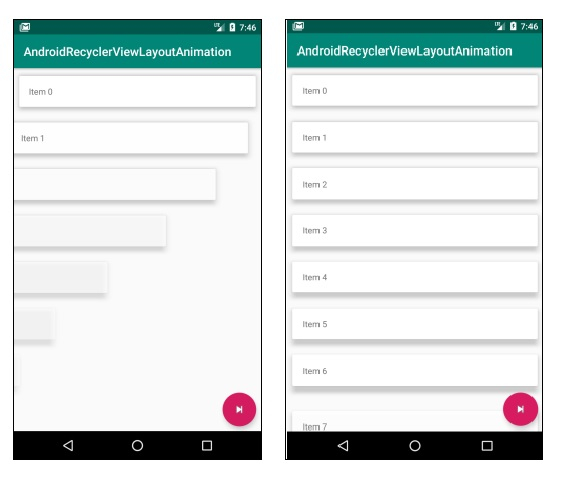
Click here to download the project code.

