
 Data Structure
Data Structure Networking
Networking RDBMS
RDBMS Operating System
Operating System Java
Java MS Excel
MS Excel iOS
iOS HTML
HTML CSS
CSS Android
Android Python
Python C Programming
C Programming C++
C++ C#
C# MongoDB
MongoDB MySQL
MySQL Javascript
Javascript PHP
PHP
- Selected Reading
- UPSC IAS Exams Notes
- Developer's Best Practices
- Questions and Answers
- Effective Resume Writing
- HR Interview Questions
- Computer Glossary
- Who is Who
How to allow to go next internal pages in android webview?
This example demonstrates How to allow to go next internal pages in android webview.
Step 1 − Create a new project in Android Studio, go to File ⇒ New Project and fill all required details to create a new project.
Step 2 − Add the following code to res/layout/activity_main.xml.
<?xml version = "1.0" encoding = "utf-8"?> <LinearLayout xmlns:android = "http://schemas.android.com/apk/res/android" xmlns:app = "http://schemas.android.com/apk/res-auto" xmlns:tools = "http://schemas.android.com/tools" android:layout_width = "match_parent" android:gravity = "center" android:layout_height = "match_parent" tools:context = ".MainActivity" android:orientation = "vertical"> <WebView android:id = "@+id/web_view" android:layout_width = "match_parent" android:layout_height = "match_parent" /> </LinearLayout>
In the above code, we have taken web view to show facebook.com.
Step 3 − Add the following code to src/MainActivity.java
package com.example.myapplication; import android.app.ProgressDialog; import android.os.Build; import android.os.Bundle; import android.support.annotation.RequiresApi; import android.support.v7.app.AppCompatActivity; import android.view.View; import android.webkit.CookieManager; import android.webkit.WebChromeClient; import android.webkit.WebSettings; import android.webkit.WebView; import android.webkit.WebViewClient; import android.widget.EditText; public class MainActivity extends AppCompatActivity { WebView web_view; @RequiresApi(api = Build.VERSION_CODES.P) @Override protected void onCreate(Bundle savedInstanceState) { super.onCreate(savedInstanceState); setContentView(R.layout.activity_main); final ProgressDialog progressDialog = new ProgressDialog(this); progressDialog.setMessage("Loading Data..."); progressDialog.setCancelable(false); web_view = findViewById(R.id.web_view); web_view.setVerticalScrollBarEnabled(true); web_view.requestFocus(); web_view.canGoForward(); web_view.getSettings().setDefaultTextEncodingName("utf-8"); web_view.getSettings().setJavaScriptEnabled(true); web_view.loadUrl("https://touch.facebook.com/"); web_view.setWebViewClient(new WebViewClient() { @Override public boolean shouldOverrideUrlLoading(WebView view, String url) { view.loadUrl(url); return true; } }); web_view.setWebChromeClient(new WebChromeClient() { public void onProgressChanged(WebView view, int progress) { if (progress < 100) { progressDialog.show(); } if (progress = = 100) { progressDialog.dismiss(); } } }); } @Override public void onBackPressed() { if(web_view!= null && web_view.canGoBack()) web_view.goBack();// if there is previous page open it else super.onBackPressed();//if there is no previous page, close app } } Step 4 − Add the following code to AndroidManifest.xml
<?xml version = "1.0" encoding = "utf-8"?> <manifest xmlns:android = "http://schemas.android.com/apk/res/android" package = "com.example.myapplication"> <uses-permission android:name = "android.permission.INTERNET"/> <application android:allowBackup = "true" android:icon = "@mipmap/ic_launcher" android:label = "@string/app_name" android:roundIcon = "@mipmap/ic_launcher_round" android:supportsRtl = "true" android:theme = "@style/AppTheme"> <activity android:name = ".MainActivity"> <intent-filter> <action android:name = "android.intent.action.MAIN" /> <category android:name = "android.intent.category.LAUNCHER" /> </intent-filter> </activity> </application> </manifest>
Let's try to run your application. I assume you have connected your actual Android Mobile device with your computer. To run the app from the android studio, open one of your project's activity files and click Run ![]() icon from the toolbar. Select your mobile device as an option and then check your mobile device which will display your default screen –
icon from the toolbar. Select your mobile device as an option and then check your mobile device which will display your default screen –
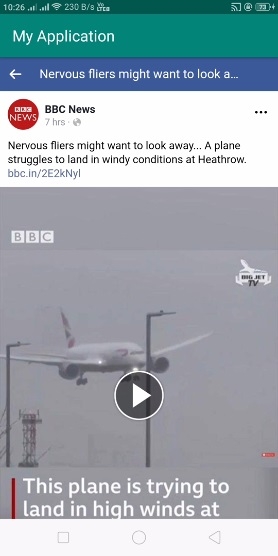
Click here to download the project code

