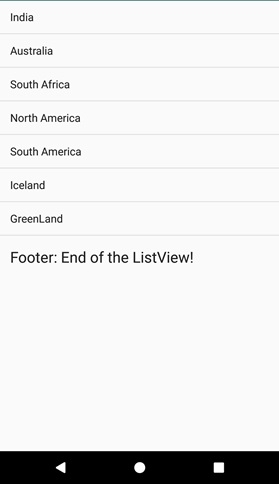Data Structure
Data Structure Networking
Networking RDBMS
RDBMS Operating System
Operating System Java
Java MS Excel
MS Excel iOS
iOS HTML
HTML CSS
CSS Android
Android Python
Python C Programming
C Programming C++
C++ C#
C# MongoDB
MongoDB MySQL
MySQL Javascript
Javascript PHP
PHP
- Selected Reading
- UPSC IAS Exams Notes
- Developer's Best Practices
- Questions and Answers
- Effective Resume Writing
- HR Interview Questions
- Computer Glossary
- Who is Who
How to add footer in Android ListView?
This example demonstrates how do I add footer in Android ListView.
Step 1 − Create a new project in Android Studio, go to File ⇒ New Project and fill all required details to create a new project.
Step 2 − Add the following code to res/layout/activity_main.xml.
<RelativeLayout xmlns:android="http://schemas.android.com/apk/res/android" xmlns:tools="http://schemas.android.com/tools" android:layout_width="match_parent" android:layout_height="match_parent" tools:context=".MainActivity" > <ListView android:id="@+id/listView" android:layout_width="match_parent" android:layout_height="wrap_content" android:layout_alignParentTop="true" android:layout_centerHorizontal="true" > </ListView> </RelativeLayout>
Step 3 – Create a layout file.xml and name it as listView_footer.xml and add the following code −
<?xml version="1.0" encoding="utf-8"?> <LinearLayout xmlns:android="http://schemas.android.com/apk/res/android" android:orientation="vertical" android:layout_width="match_parent" android:layout_height="match_parent"> <TextView android:id="@+id/textView" android:layout_width="fill_parent" android:layout_height="wrap_content" android:text="Footer: End of the ListView!" android:textAppearance="?android:attr/textAppearanceLarge" android:padding="16sp" /> </LinearLayout>
Step 4 − Add the following code to src/MainActivity.java
import java.util.ArrayList; import java.util.Arrays; import java.util.List; import android.app.Activity; import android.os.Bundle; import android.view.LayoutInflater; import android.view.ViewGroup; import android.widget.ArrayAdapter; import android.widget.ListView; public class MainActivity extends Activity { ListView listView; String[] country = new String[] { "India", "Australia", "South Africa", "North America", "South America", "Iceland", "GreenLand" }; List<String> LISTSTRING; LayoutInflater layoutInflater; @Override protected void onCreate(Bundle savedInstanceState) { super.onCreate(savedInstanceState); setContentView(R.layout.activity_main); listView = findViewById(R.id.listView); LISTSTRING = new ArrayList<>(Arrays.asList(country)); ArrayAdapter<String> adapter = new ArrayAdapter<>(this, android.R.layout.simple_list_item_1, LISTSTRING); layoutInflater = getLayoutInflater(); ViewGroup footer = (ViewGroup) layoutInflater.inflate(R.layout.listview_footer, listView, false); listView.addFooterView(footer); listView.setAdapter(adapter); } } Step 5 - Add the following code to androidManifest.xml
<?xml version="1.0" encoding="utf-8"?> <manifest xmlns:android="http://schemas.android.com/apk/res/android" package="app.com.sample"> <application android:allowBackup="true" android:icon="@mipmap/ic_launcher" android:label="@string/app_name" android:roundIcon="@mipmap/ic_launcher_round" android:supportsRtl="true" android:theme="@style/AppTheme"> <activity android:name=".MainActivity"> <intent-filter> <action android:name="android.intent.action.MAIN" /> <category android:name="android.intent.category.LAUNCHER" /> </intent-filter> </activity> </application> </manifest>
Let's try to run your application. I assume you have connected your actual Android Mobile device with your computer. To run the app from android studio, open one of your project's activity files and click Run ![]() Icon from the toolbar. Select your mobile device as an option and then check your mobile device which will display your default screen –
Icon from the toolbar. Select your mobile device as an option and then check your mobile device which will display your default screen –