
 Data Structure
Data Structure Networking
Networking RDBMS
RDBMS Operating System
Operating System Java
Java MS Excel
MS Excel iOS
iOS HTML
HTML CSS
CSS Android
Android Python
Python C Programming
C Programming C++
C++ C#
C# MongoDB
MongoDB MySQL
MySQL Javascript
Javascript PHP
PHP
- Selected Reading
- UPSC IAS Exams Notes
- Developer's Best Practices
- Questions and Answers
- Effective Resume Writing
- HR Interview Questions
- Computer Glossary
- Who is Who
How do I connect to a Wi-Fi network on Android programmatically using Kotlin?
This example demonstrates how to connect to a Wi-Fi network on Android programmatically using Kotlin.
Step 1 − Create a new project in Android Studio, go to File ⇒ New Project and fill all required details to create a new project.
Step 2 − Add the following code to res/layout/activity_main.xml.
<?xml version="1.0" encoding="utf-8"?> <RelativeLayout xmlns:android="http://schemas.android.com/apk/res/android" xmlns:tools="http://schemas.android.com/tools" android:id="@+id/activity_main" android:layout_width="match_parent" android:layout_height="match_parent" tools:context="MainActivity"> <TextView android:layout_width="wrap_content" android:layout_height="wrap_content" android:layout_centerHorizontal="true" android:layout_marginTop="70dp" android:background="#008080" android:padding="5dp" android:text="TutorialsPoint" android:textColor="#fff" android:textSize="24sp" android:textStyle="bold" /> <Switch android:id="@+id/switchWifi" android:layout_width="wrap_content" android:layout_height="wrap_content" android:layout_centerInParent="true" /> <TextView android:id="@+id/textView" android:layout_width="wrap_content" android:layout_height="wrap_content" android:layout_above="@+id/switchWifi" android:layout_centerHorizontal="true" android:layout_marginBottom="30dp" android:text="WiFi OFF" android:textColor="@android:color/background_dark" android:textSize="24sp" android:textStyle="bold|italic" /> </RelativeLayout>
Step 3 − Add the following code to src/MainActivity.kt
import android.content.Context import android.net.wifi.WifiManager import android.os.Bundle import android.widget.Switch import android.widget.TextView import android.widget.Toast import androidx.appcompat.app.AppCompatActivity @Suppress("DEPRECATION") class MainActivity : AppCompatActivity() { private lateinit var wifiButton: Switch lateinit var textView: TextView lateinit var wifiManager: WifiManager override fun onCreate(savedInstanceState: Bundle?) { super.onCreate(savedInstanceState) setContentView(R.layout.activity_main) title = "KotlinApp" textView = findViewById(R.id.textView) wifiButton = findViewById(R.id.switchWifi) wifiButton.setOnCheckedChangeListener { _, isChecked -> // TODO Auto-generated method stub if (isChecked) { textView.text = "WIFI ON" enableWiFi() } else { textView.text = "WIFI OFF" disableWiFi() } } } private fun disableWiFi() { wifiManager = applicationContext.getSystemService(Context.WIFI_SERVICE) as WifiManager wifiManager.isWifiEnabled = false Toast.makeText(this, "Wifi Disabled", Toast.LENGTH_SHORT).show() } private fun enableWiFi() { wifiManager = applicationContext.getSystemService(Context.WIFI_SERVICE) as WifiManager wifiManager.isWifiEnabled = true Toast.makeText(this, "Wifi Enabled", Toast.LENGTH_SHORT).show() } } Step 4 − Add the following code to androidManifest.xml
<?xml version="1.0" encoding="utf-8"?> <manifest xmlns:android="http://schemas.android.com/apk/res/android" package="com.example.q11"> <uses-permission android:name="android.permission.ACCESS_WIFI_STATE" /> <uses-permission android:name="android.permission.CHANGE_WIFI_STATE" /> <application android:allowBackup="true" android:icon="@mipmap/ic_launcher" android:label="@string/app_name" android:roundIcon="@mipmap/ic_launcher_round" android:supportsRtl="true" android:theme="@style/AppTheme"> <activity android:name=".MainActivity"> <intent-filter> <action android:name="android.intent.action.MAIN" /> <category android:name="android.intent.category.LAUNCHER" /> </intent-filter> </activity> </application> </manifest>
Let's try to run your application. I assume you have connected your actual Android Mobile device with your computer. To run the app from android studio, open one of your project's activity files and click the Run icon ![]() from the toolbar. Select your mobile device as an option and then check your mobile device which will display your default screen.
from the toolbar. Select your mobile device as an option and then check your mobile device which will display your default screen.
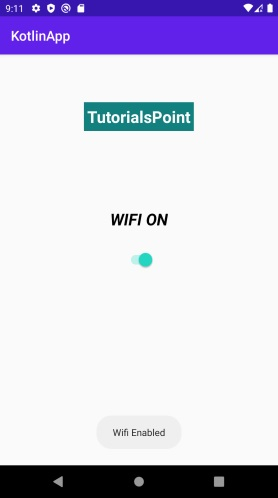
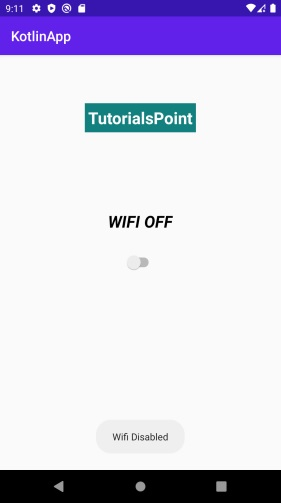
Click here to download the project code.

