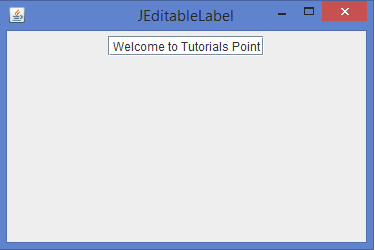Data Structure
Data Structure Networking
Networking RDBMS
RDBMS Operating System
Operating System Java
Java MS Excel
MS Excel iOS
iOS HTML
HTML CSS
CSS Android
Android Python
Python C Programming
C Programming C++
C++ C#
C# MongoDB
MongoDB MySQL
MySQL Javascript
Javascript PHP
PHP
- Selected Reading
- UPSC IAS Exams Notes
- Developer's Best Practices
- Questions and Answers
- Effective Resume Writing
- HR Interview Questions
- Computer Glossary
- Who is Who
How can we implement an editable JLabel in Java?\\n
In this article, we will learn to implement an editable JLabel in Java. An editable JLabel is a label component that can be converted to an editable text field when clicked.
JLabel
A JLabel class can extend the JComponent class, and an object of JLabel provides text instructions or information on a GUI. A JLabel can display a single line of read-only text, an image, or both text and image.
Syntax
The following is the syntax for JLabel initialization:
JLabel label = new JLabel("Tutorials Point"); A JLabel can explicitly generate a PropertyChangeListener interface.
Methods
The important methods of a JLabel are:
- setText()
- setIcon()
- setBackground()
- setOpaque()
- setHorizontalAlignment()
- setVerticalAlignment()
Creating an Editable JLabel
By default, a JLabel does not allow editing of the label. We can have an editable JLabel using the Swing CardLayout to flip between a JLabel and a JTextField.
The following is the step-by-step process for implementing an editable JLabel in Java:
Components Creation
Creates a JLabel with initial text as "Welcome to Tutorials Point", a JTextField for editing the JLabel, a CardLayout that shows one component at a time, and a JPanel using the CardLayout.
final JLabel label = new JLabel(" Welcome to Tutorials Point"); final JTextField textfield = new JTextField(); final CardLayout cl = new CardLayout(); final JPanel panel = new JPanel(cl); Adding Components to the Panel
Adds both label and textfield to the panel, and then adds the panel to the JFrame.
panel.add(label, "label component"); panel.add(textfield, "textfield component"); add(panel);
Mouse Listeners for Label
When the mouse enters the label using the mouse listener, it copies the label text to the textfield, and shows the textfield using CardLayout.
label.addMouseListener(new MouseAdapter() { public final void mouseEntered(MouseEvent evt) { textfield.setText(label.getText()); cl.show(panel, "textfield component"); } }); Mouse Listeners for TextField
When the mouse exits the textfield, it copies the textfield content back to the label, and shows the label with the edited text.
textfield.addMouseListener(new MouseAdapter() { public final void mouseExited(MouseEvent evt) { label.setText(textfield.getText()); cl.show(panel, "label component"); } }); Example
Below is an example of implementing an editable JLabel in Java:
import java.awt.*; import java.awt.event.*; import javax.swing.*; import java.text.*; public class JEditableLabel extends JFrame { public JEditableLabel() { setTitle("JEditableLabel"); setLayout(new FlowLayout()); final JLabel label = new JLabel("Welcome to Tutorials Point"); final JTextField textfield = new JTextField(); final CardLayout cl = new CardLayout(); final JPanel panel = new JPanel(cl); panel.add(label, "label component"); panel.add(textfield, "textfield component"); add(panel); label.addMouseListener(new MouseAdapter() { public final void mouseEntered(MouseEvent evt) { textfield.setText(label.getText()); cl.show(panel, "textfield component"); } }); textfield.addMouseListener(new MouseAdapter() { public final void mouseExited(MouseEvent evt) { label.setText(textfield.getText()); cl.show(panel, "label component"); } }); setSize(375, 250); setDefaultCloseOperation(JFrame.EXIT_ON_CLOSE); setLocationRelativeTo(null); setVisible(true); } public static void main(String[] args) { new JEditableLabel(); } } Output