
 Data Structure
Data Structure Networking
Networking RDBMS
RDBMS Operating System
Operating System Java
Java MS Excel
MS Excel iOS
iOS HTML
HTML CSS
CSS Android
Android Python
Python C Programming
C Programming C++
C++ C#
C# MongoDB
MongoDB MySQL
MySQL Javascript
Javascript PHP
PHP
- Selected Reading
- UPSC IAS Exams Notes
- Developer's Best Practices
- Questions and Answers
- Effective Resume Writing
- HR Interview Questions
- Computer Glossary
- Who is Who
Download image with Selenium Python
We can download images with Selenium webdriver in Python. First of all, we shall identify the image that we want to download with the help of the locators like id, class, xpath, and so on.
We shall use the open method for opening the file in write and binary mode (is represented by wb). Then capture the screenshot of the element that we desire to capture with the screenshot_as_png method.
Finally, the captured image must be written to the opened file with the write method. Let us make an attempt to download the image of an element having the below html −
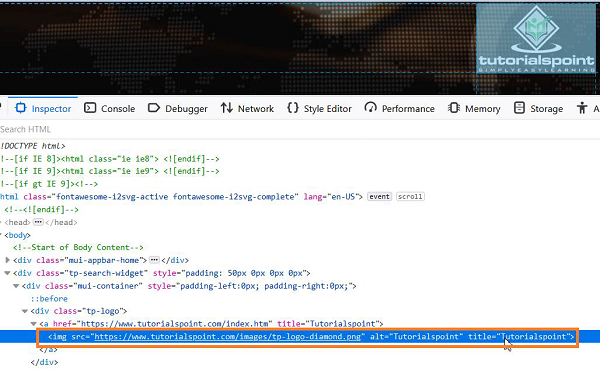
Syntax
with open('Logo.png', 'wb') as file: file.write(driver.find_element_by_xpath('//*[@alt="I"]').screenshot_as_png) Example
from selenium import webdriver #set chromedriver.exe path driver = webdriver.Chrome(executable_path="C:\chromedriver.exe") driver.implicitly_wait(0.5) #maximize browser driver.maximize_window() #launch URL driver.get("https://www.tutorialspoint.com/index.htm"); #open file in write and binary mode with open('Logo.png', 'wb') as file: #identify image to be captured l = driver.find_element_by_xpath('//*[@alt="Tutorialspoint"]') #write file file.write(l.screenshot_as_png) #close browser driver.quit() Output
File Logo.png gets created in the project folder.
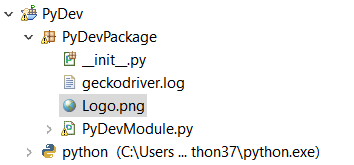
On opening the file −
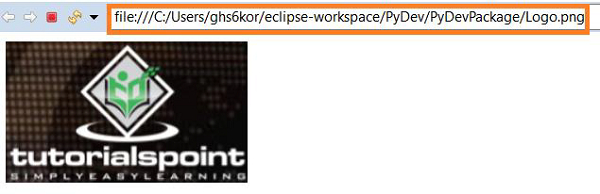

Advertisements
