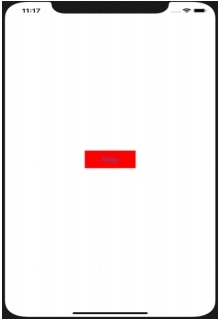Data Structure
Data Structure Networking
Networking RDBMS
RDBMS Operating System
Operating System Java
Java MS Excel
MS Excel iOS
iOS HTML
HTML CSS
CSS Android
Android Python
Python C Programming
C Programming C++
C++ C#
C# MongoDB
MongoDB MySQL
MySQL Javascript
Javascript PHP
PHP
- Selected Reading
- UPSC IAS Exams Notes
- Developer's Best Practices
- Questions and Answers
- Effective Resume Writing
- HR Interview Questions
- Computer Glossary
- Who is Who
Change Color of Button in iOS when Clicked
Imagine you’re playing a song and as soon as you press the stop button, the color of the button should turn to red. This is one of the many scenario where you might need to change the color of button when it is clicked.
In this tutorial we will see how to change the background color of a button when it is clicked. So let’s get started!
Step 1 − Open Xcode → New Projecr → Single View Application → Let’s name it “ChangeButtonColor”
Step 2 − In the Main.storyboard create one button and name it stop.
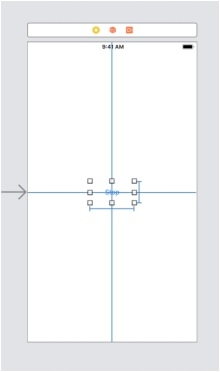
Step 3 − Create @IBAction of the button and @IBOutlet of the button and name it btnChangeBgColor and btnBgColor respectively. Here we are using both action and outlet, because on action of the same button we want to change the property of the same.
Step 4 − In the action of the button type the following code.
@IBAction func btnChangeBgColor(_ sender: Any) { self.btnBgColor.backgroundColor = UIColor.red } Step 5 − Run the code.