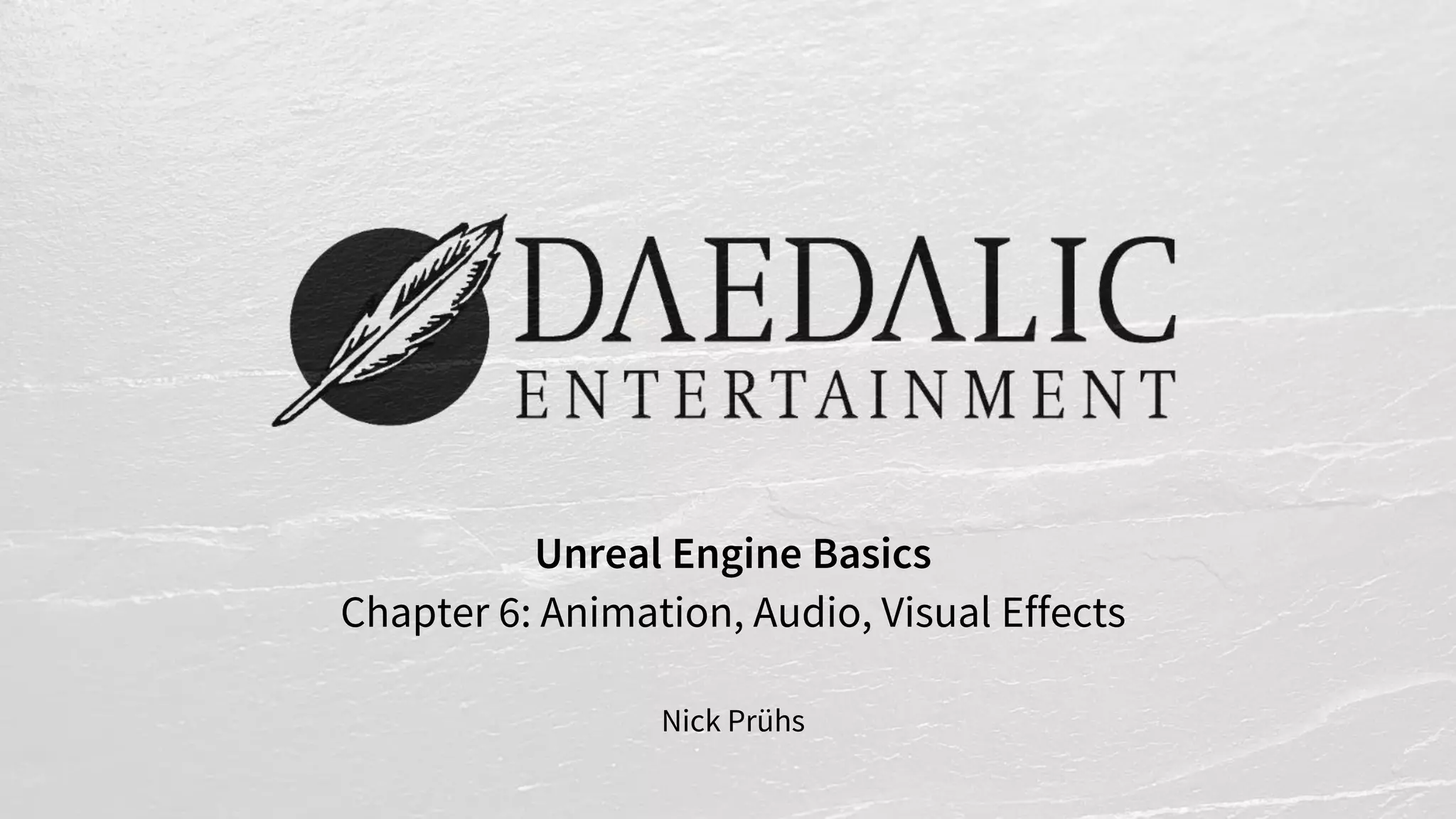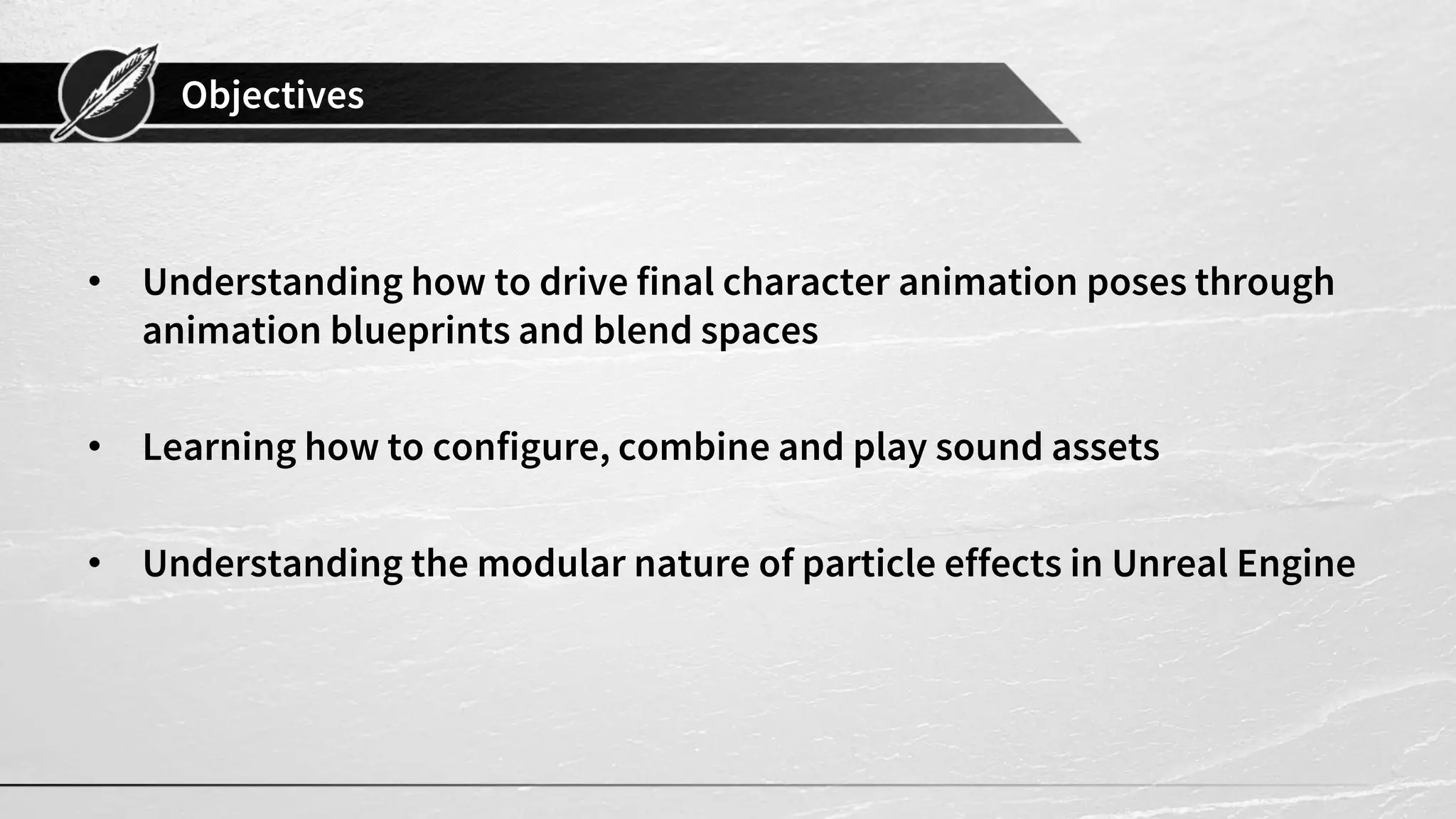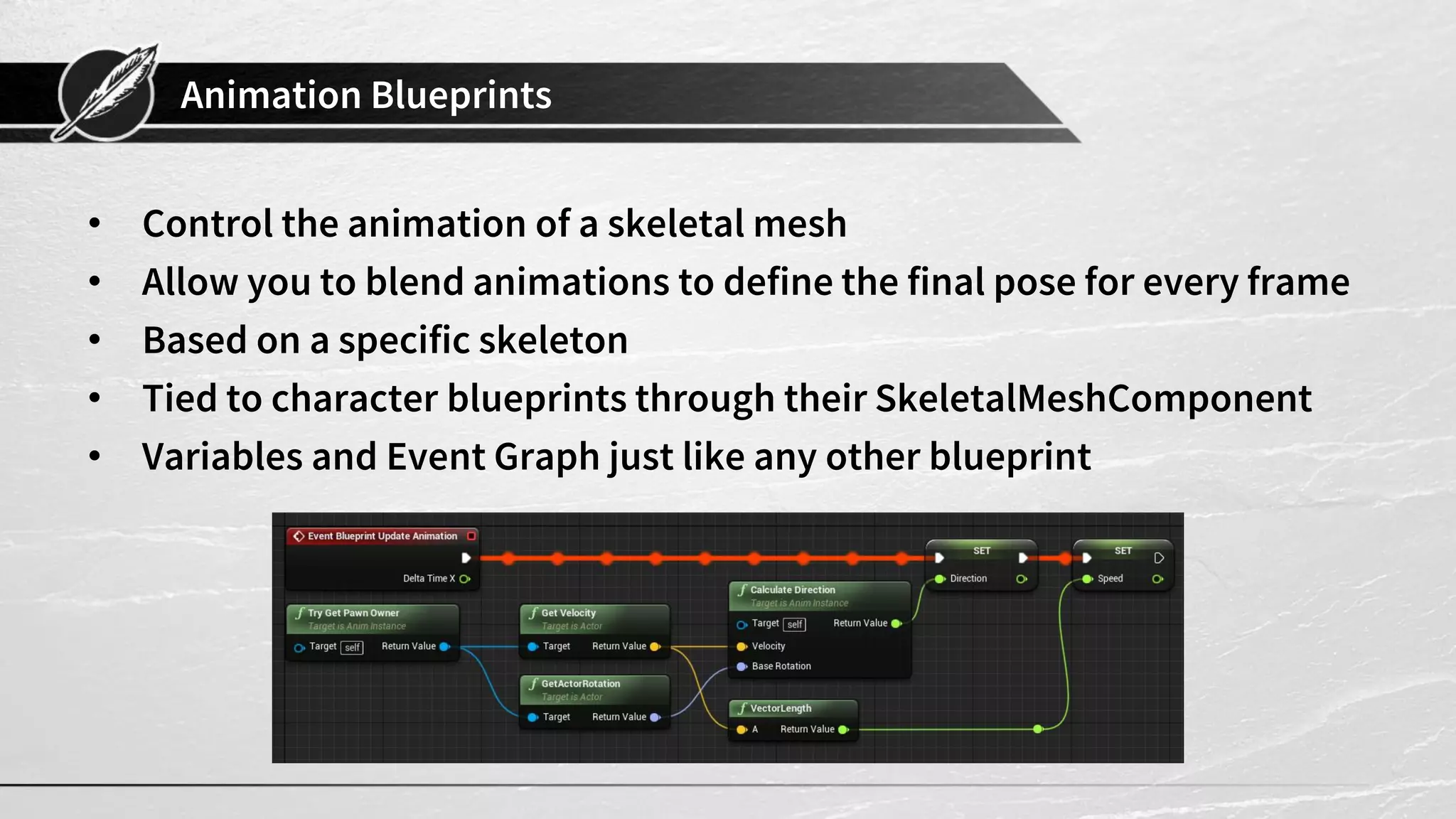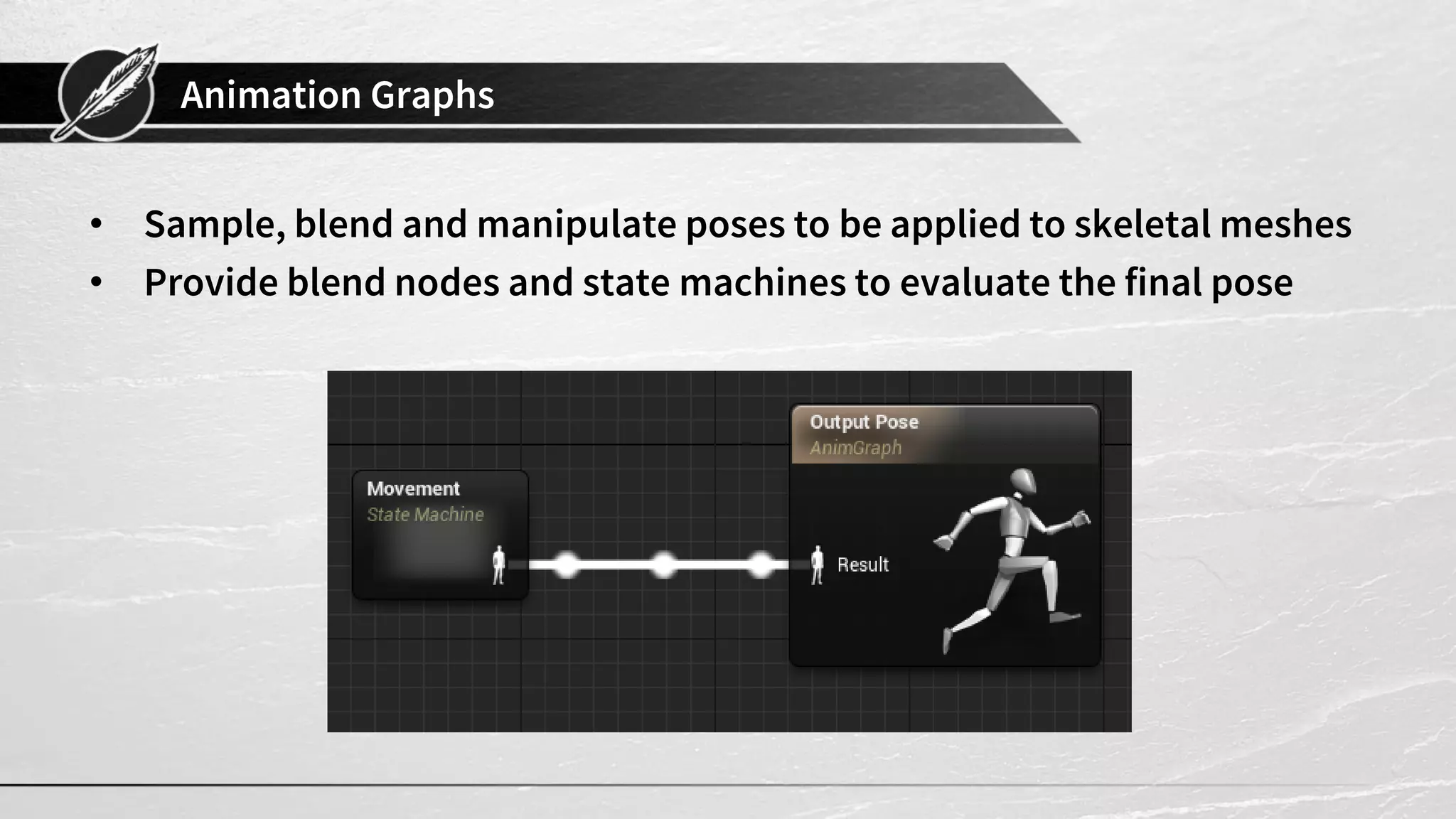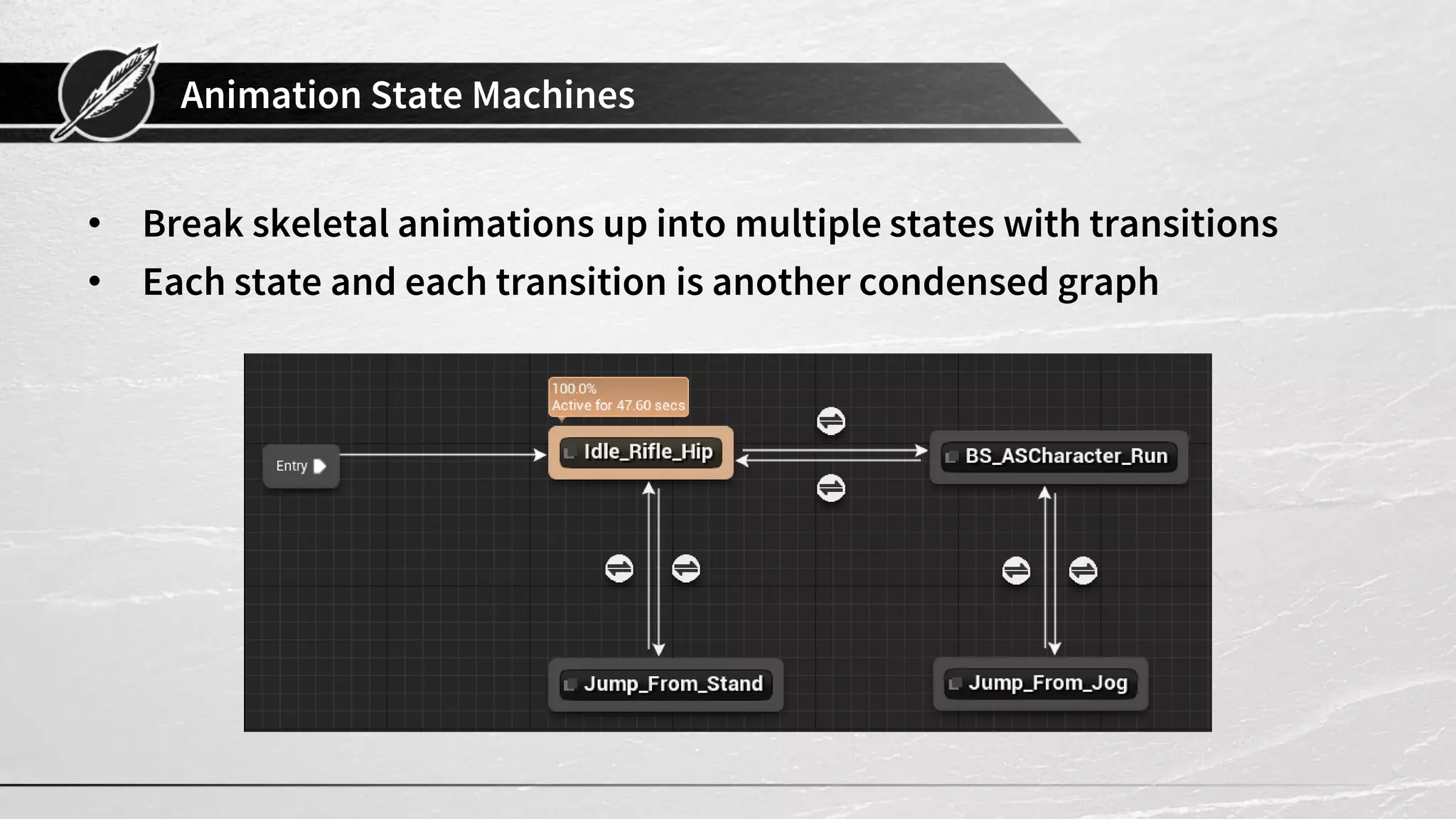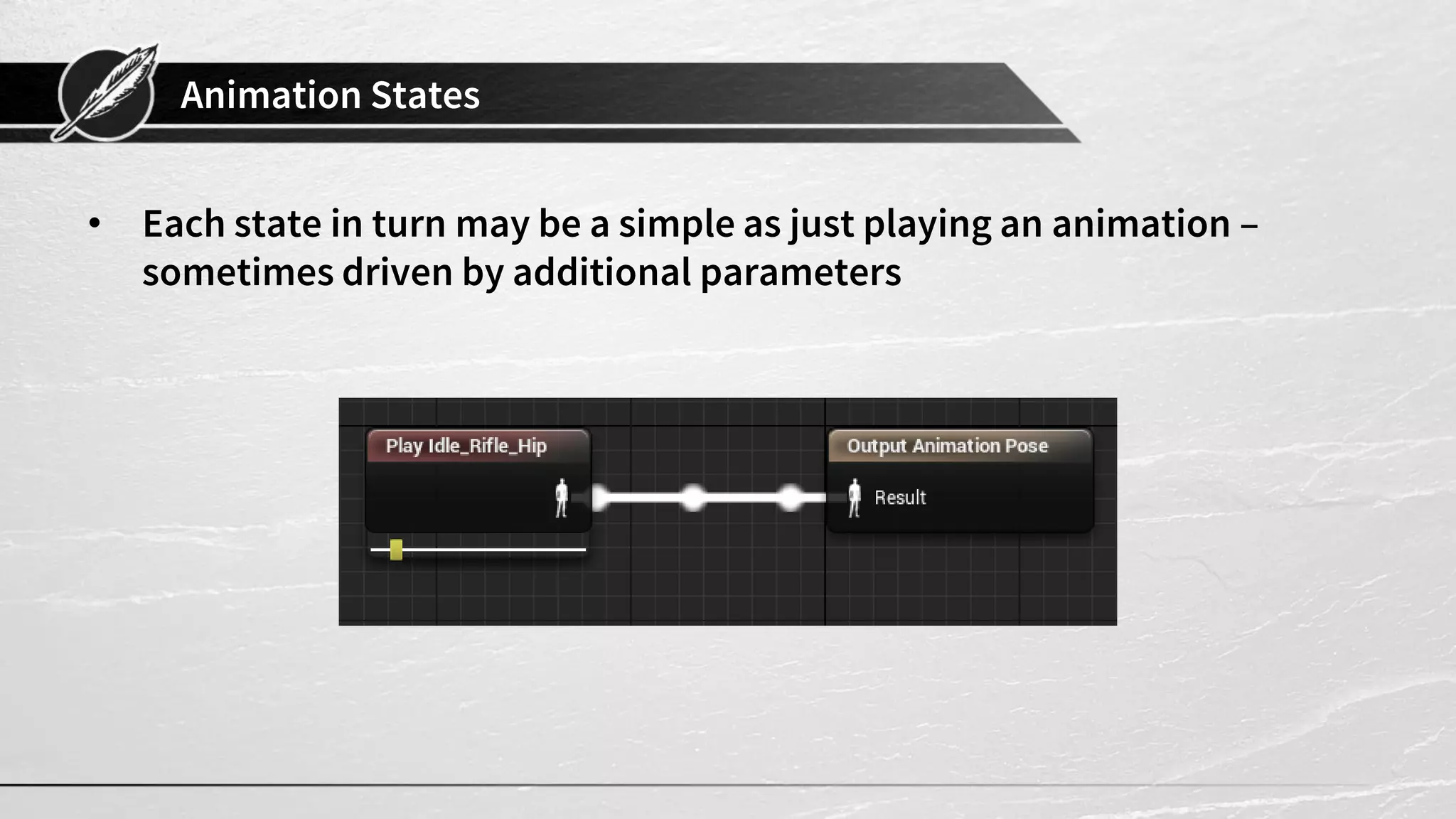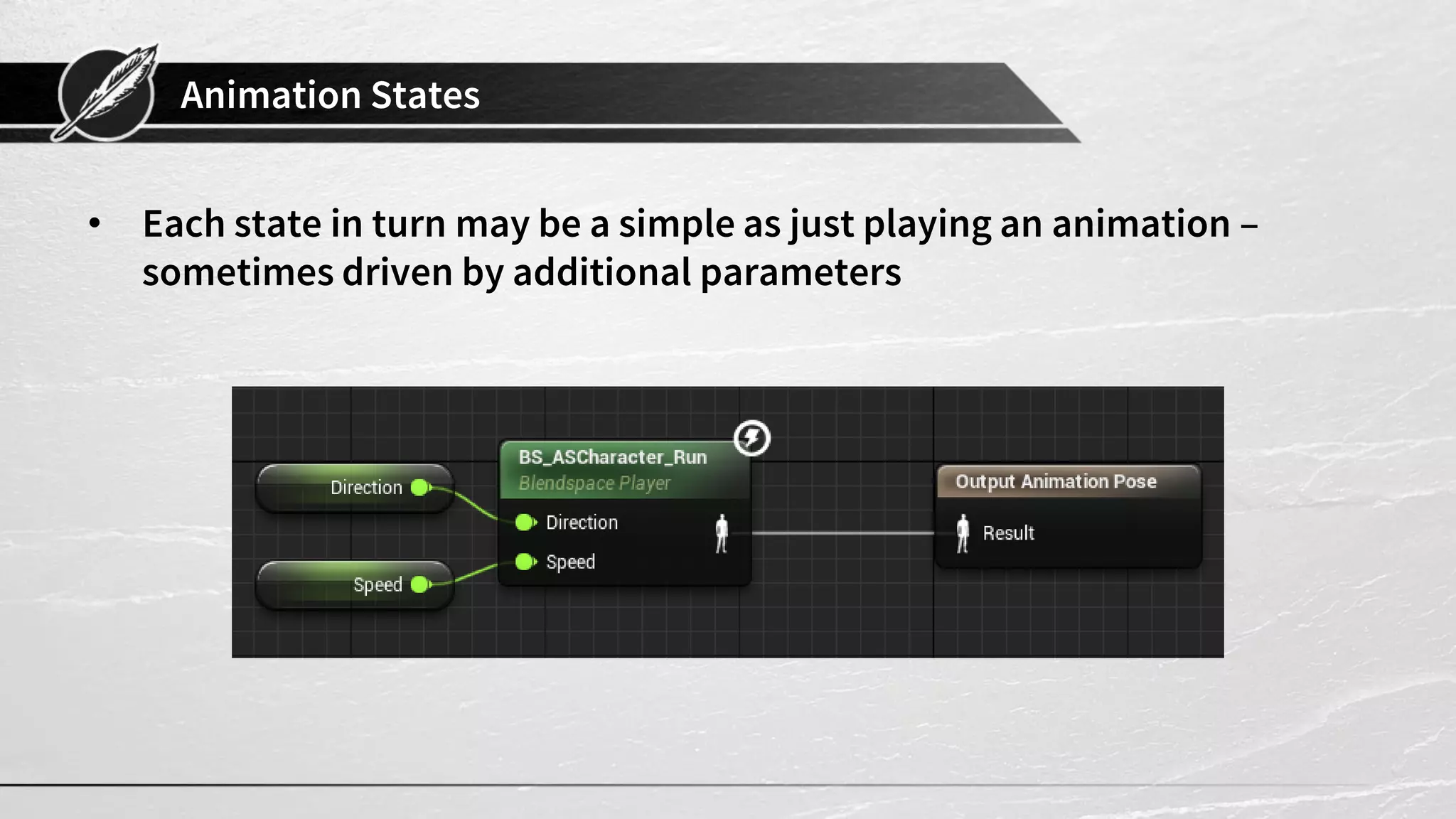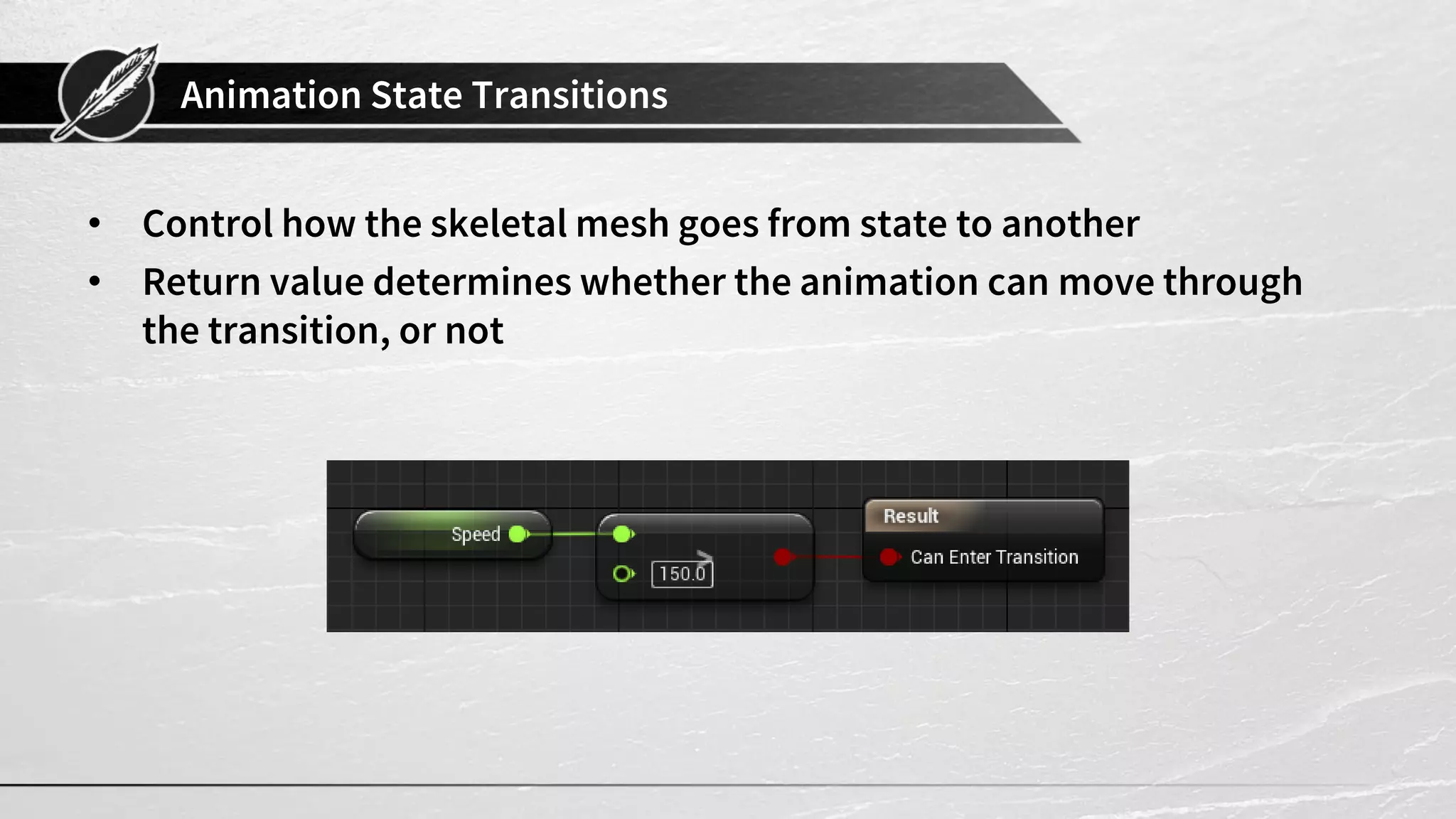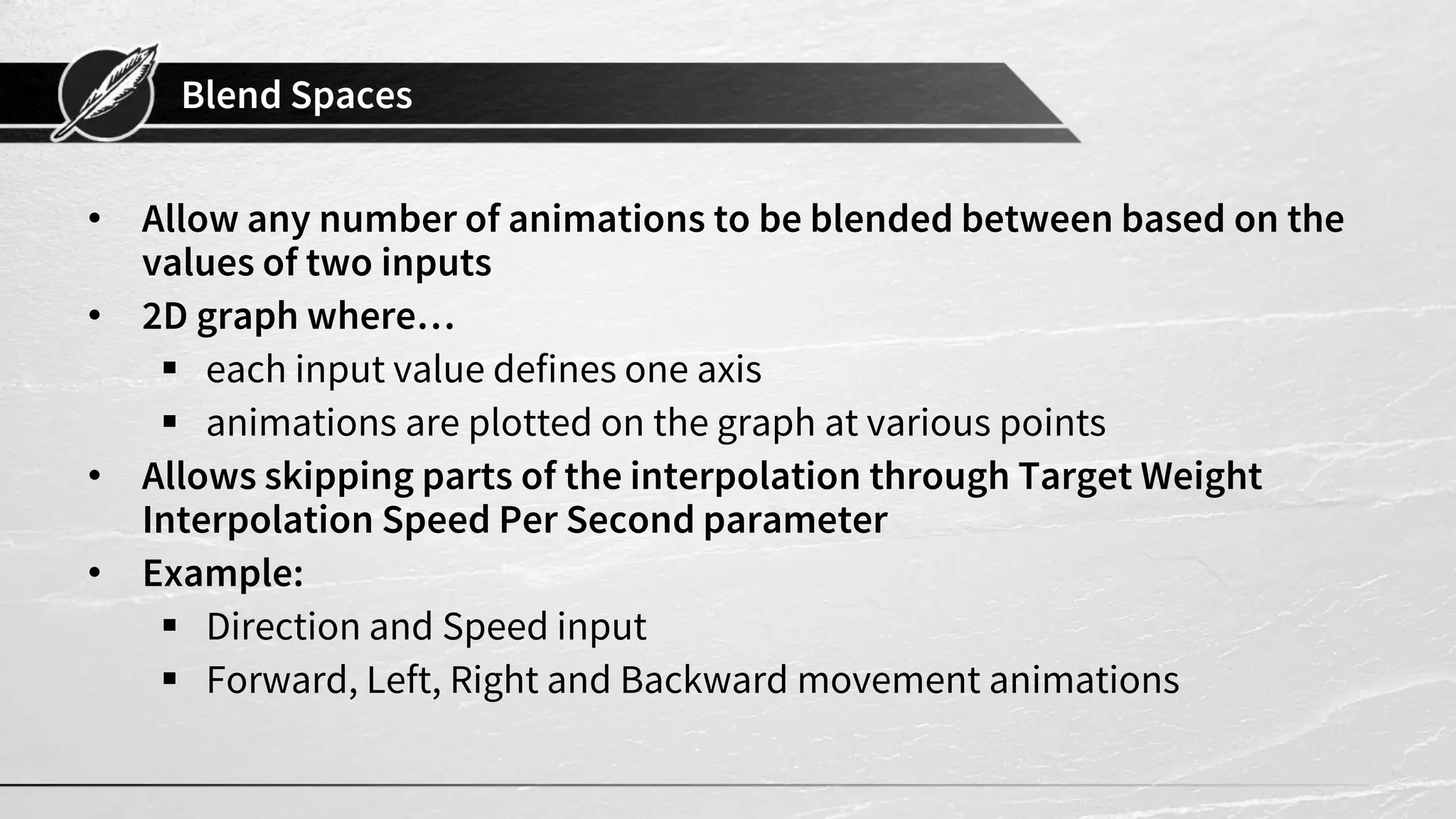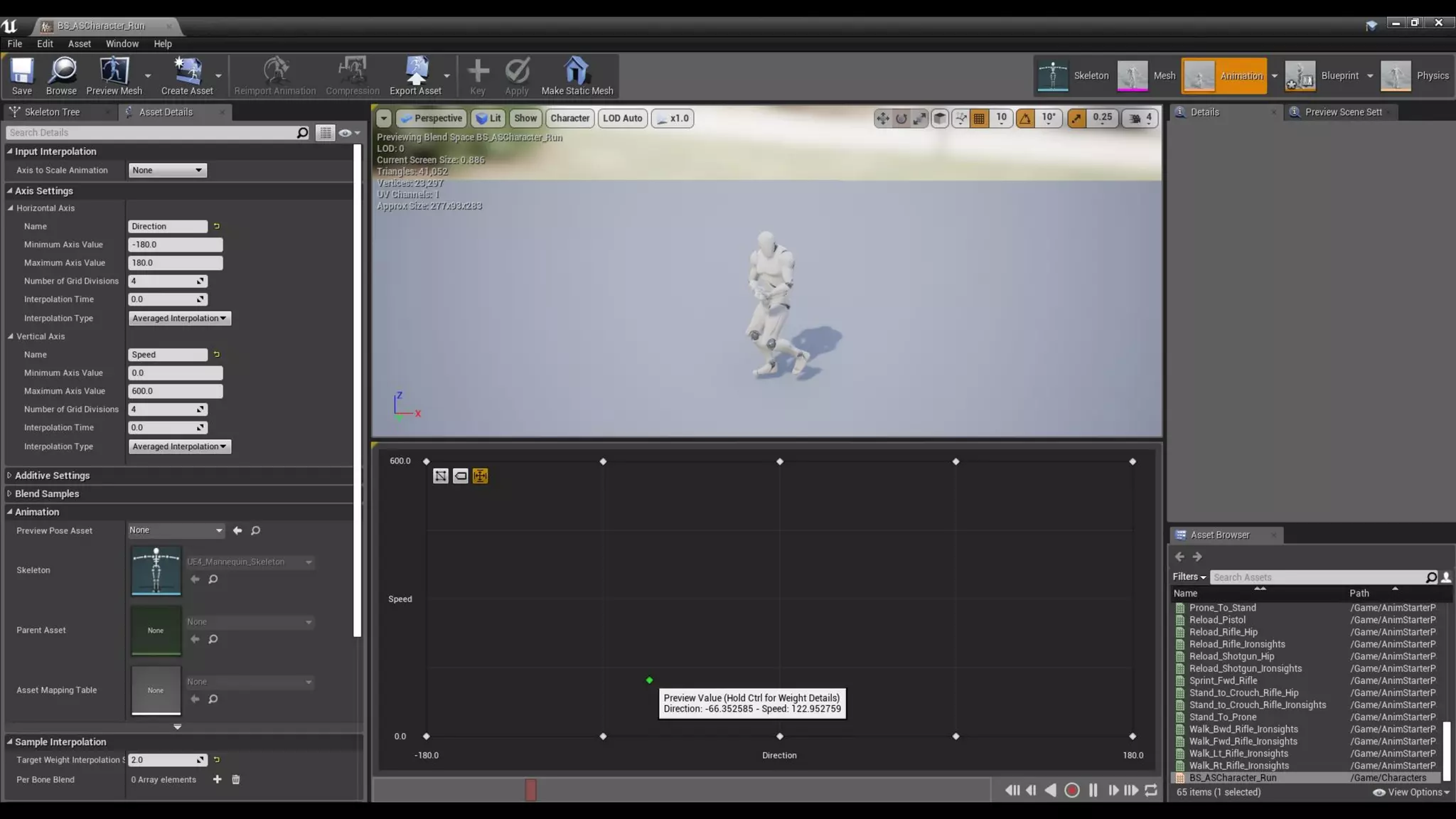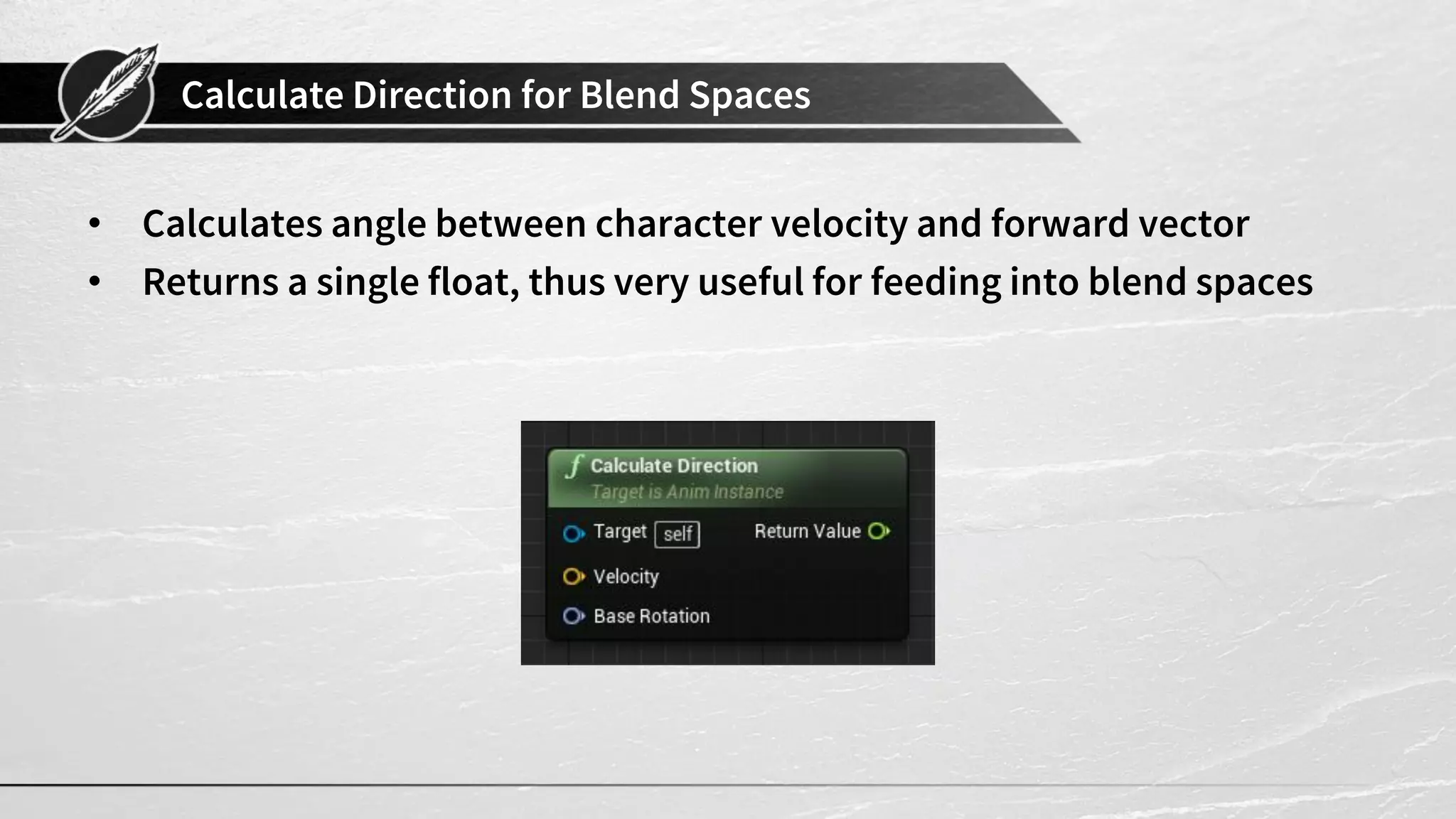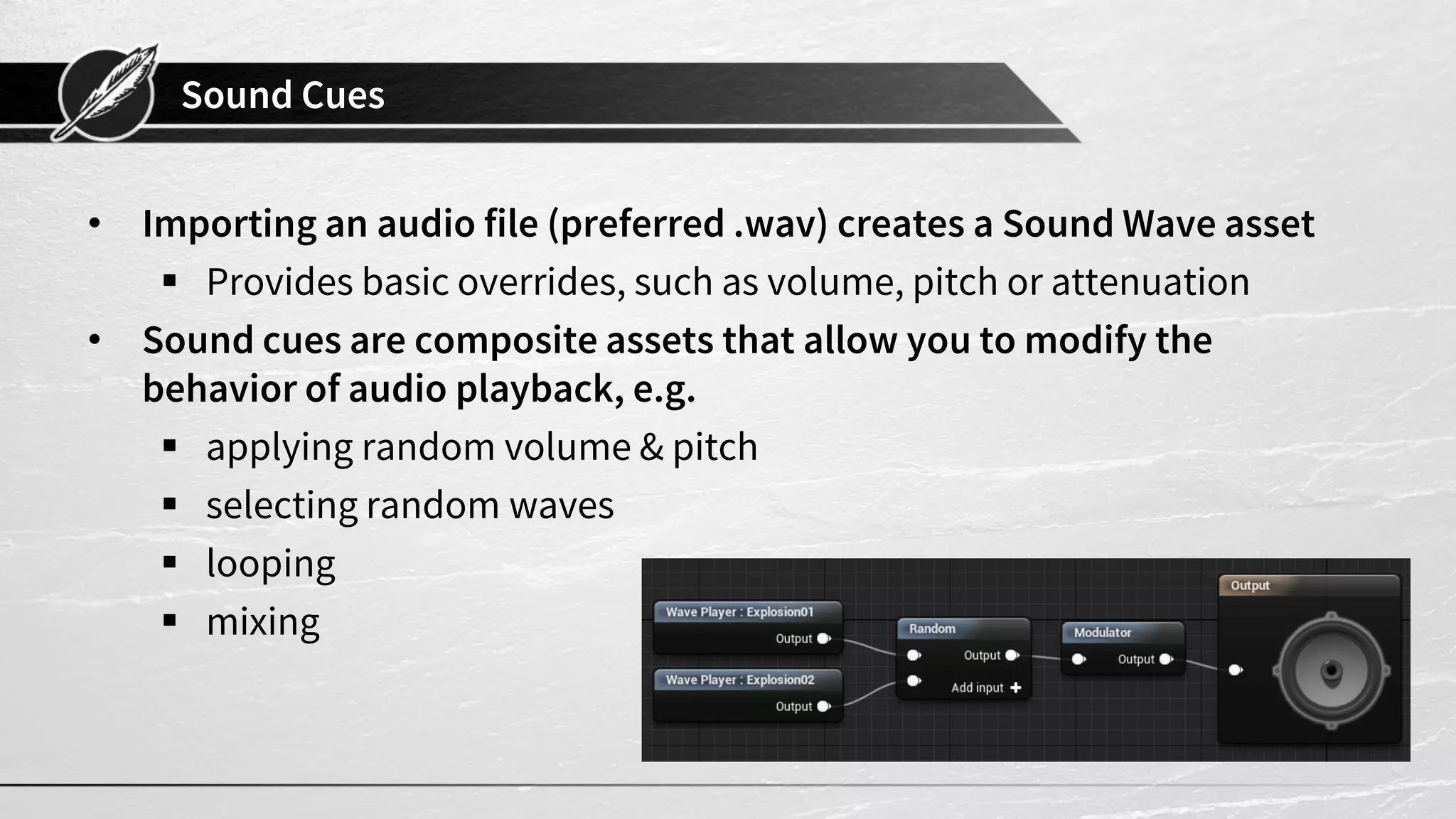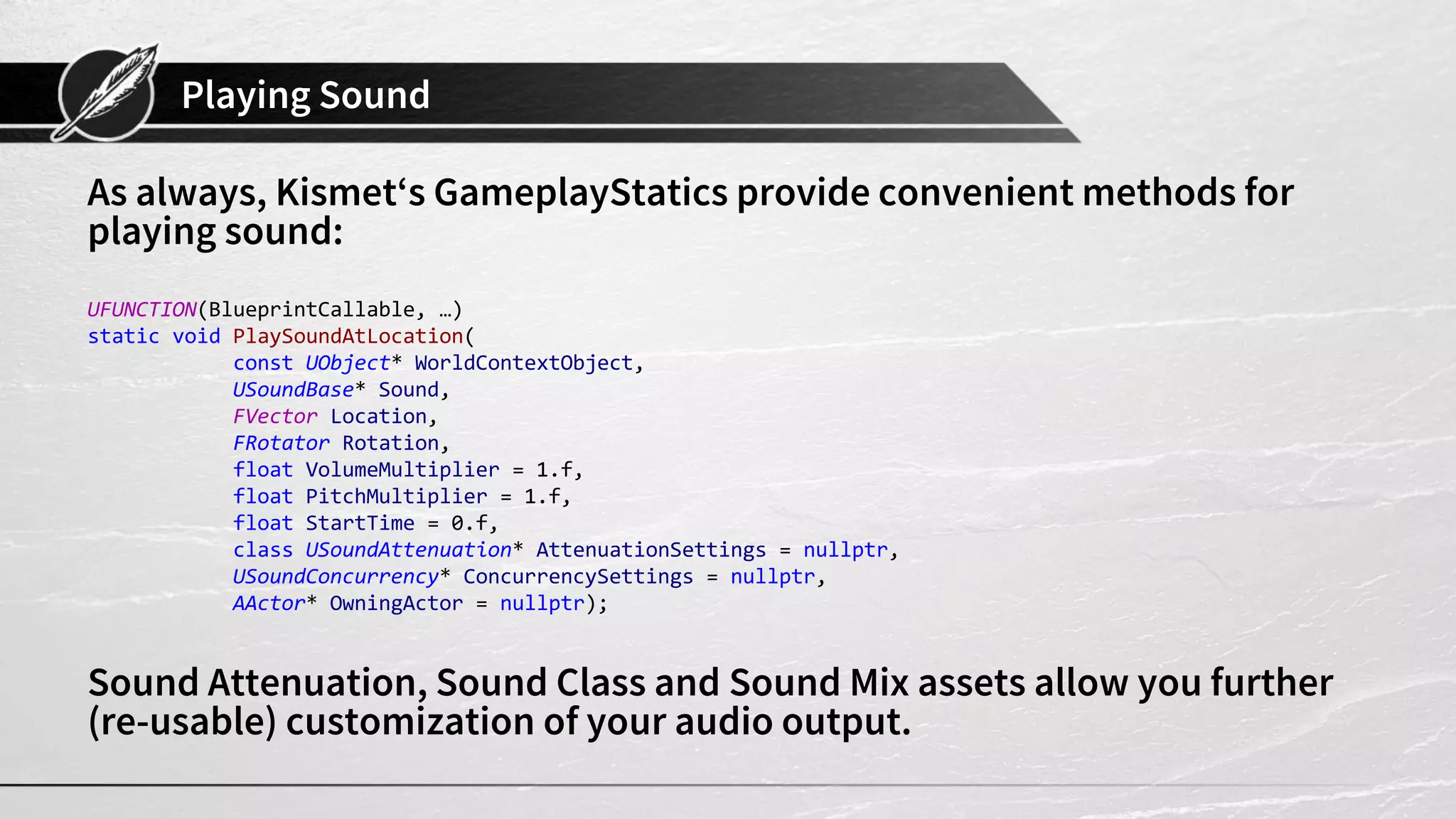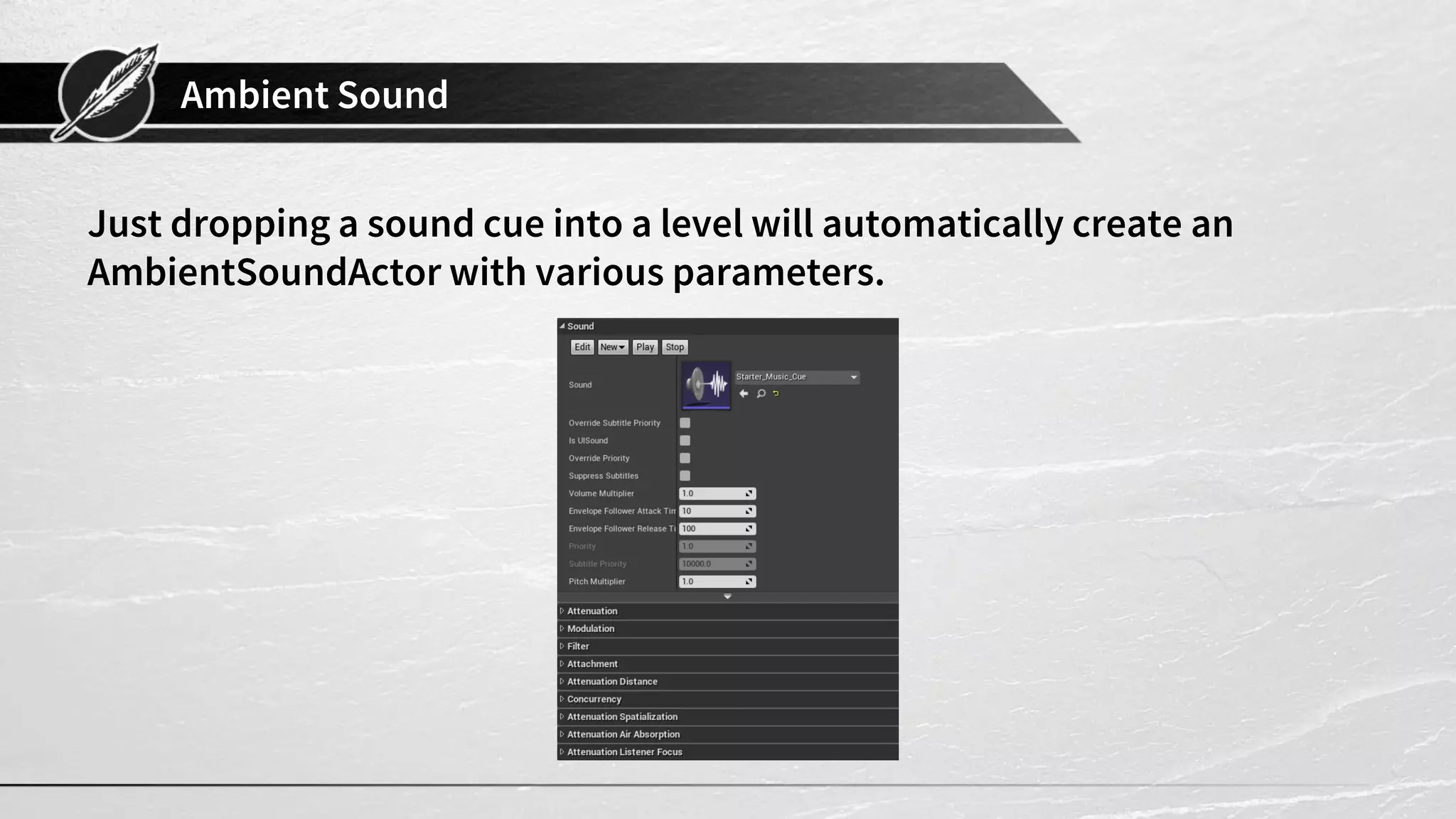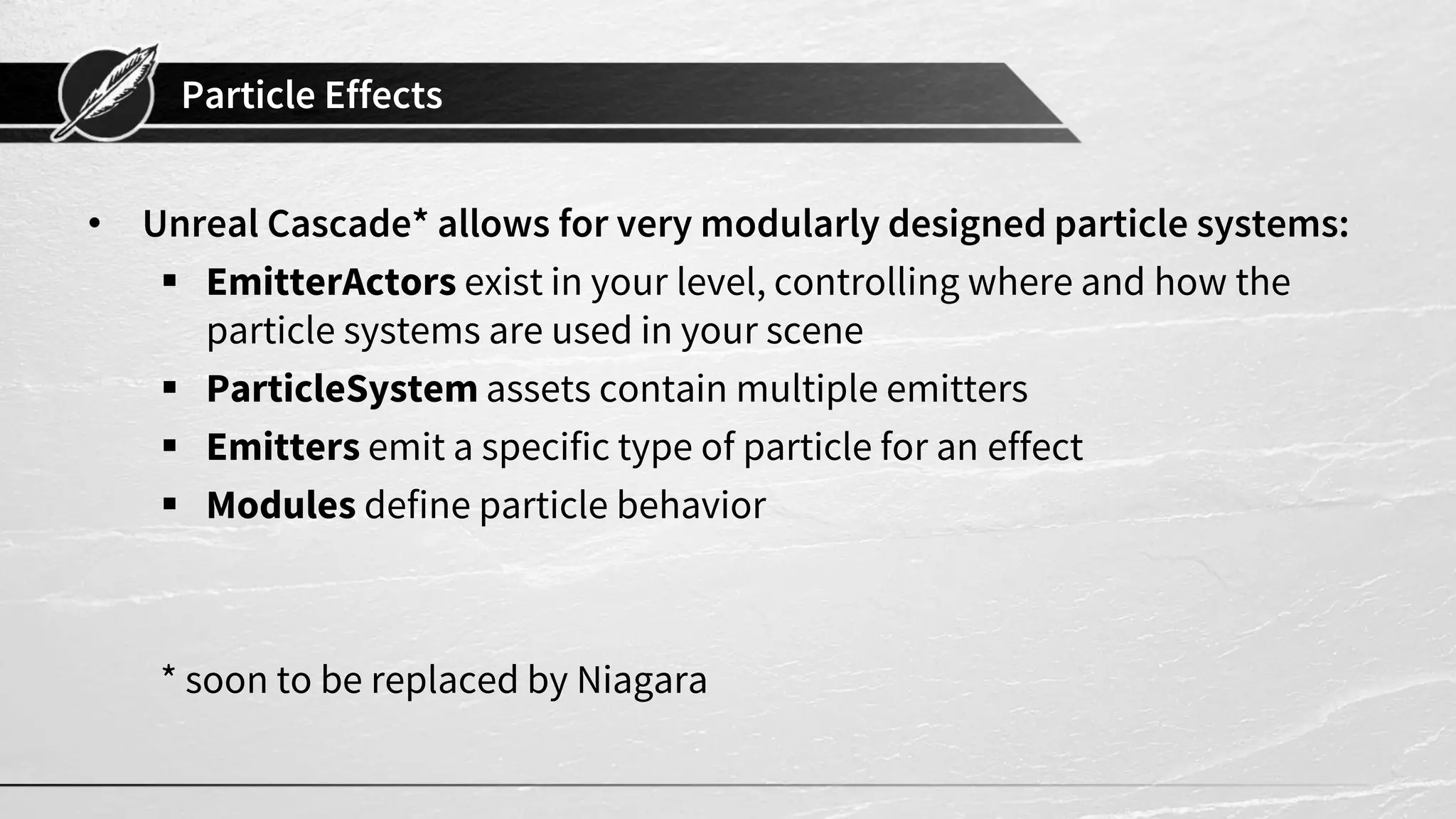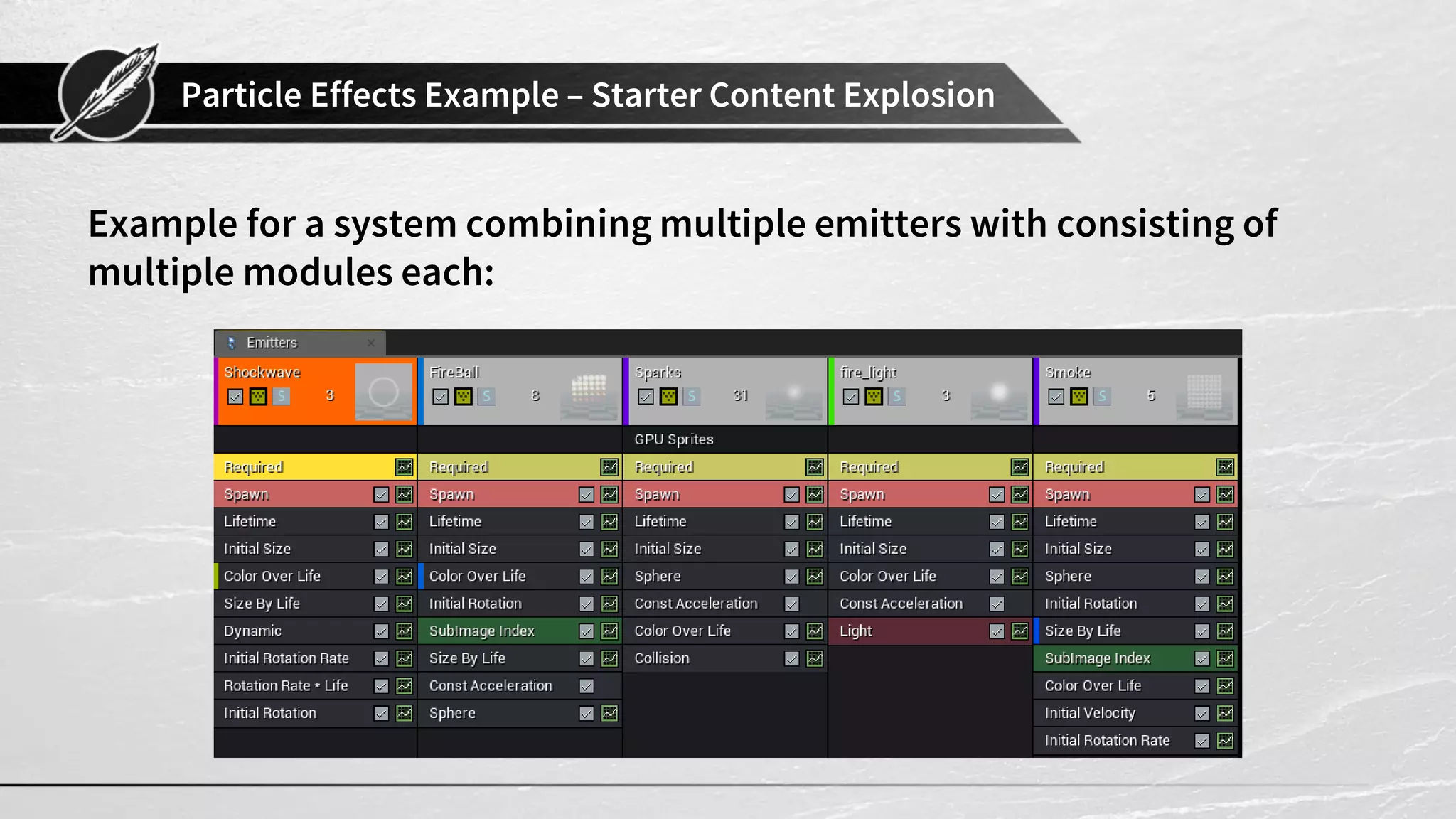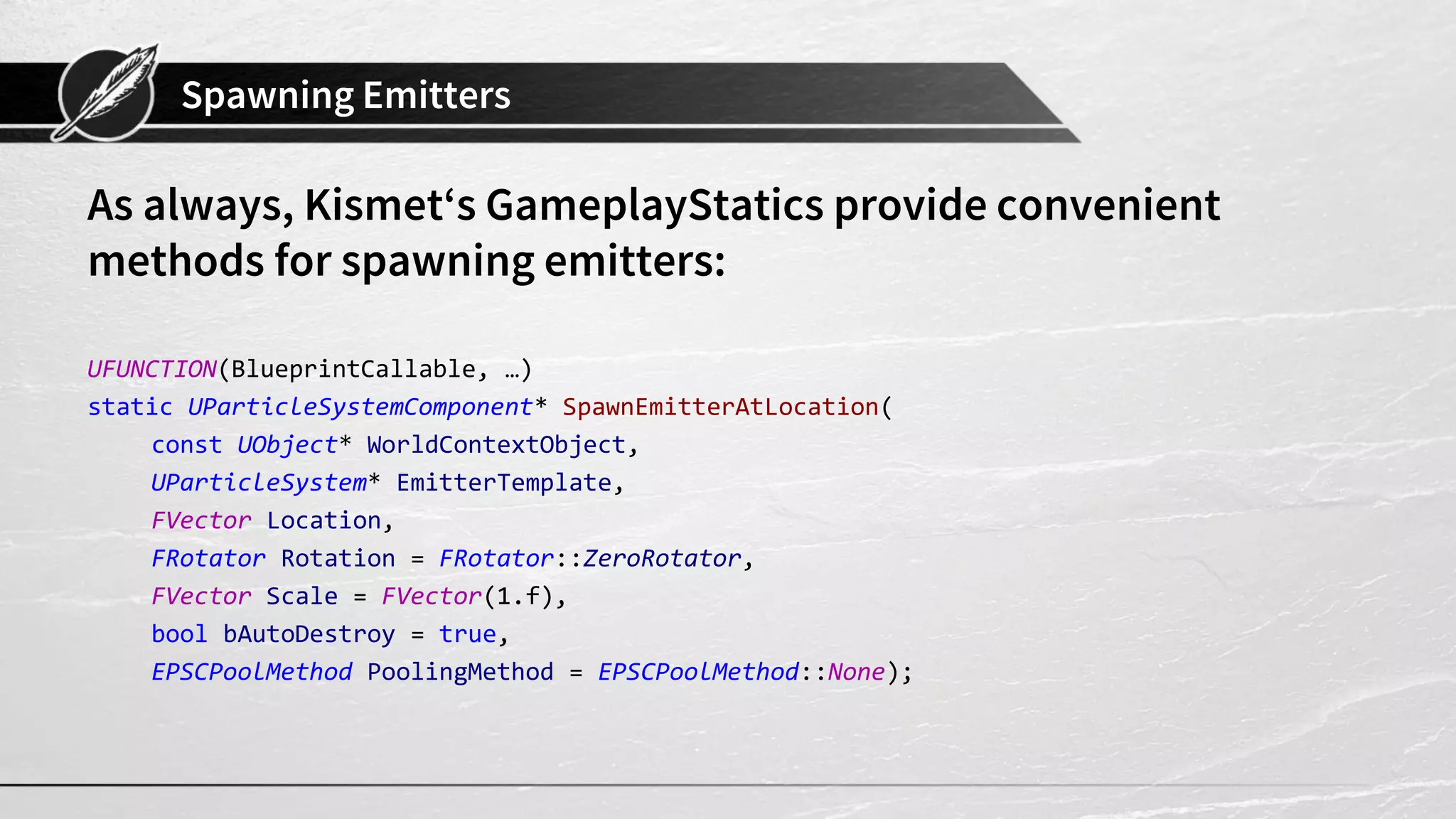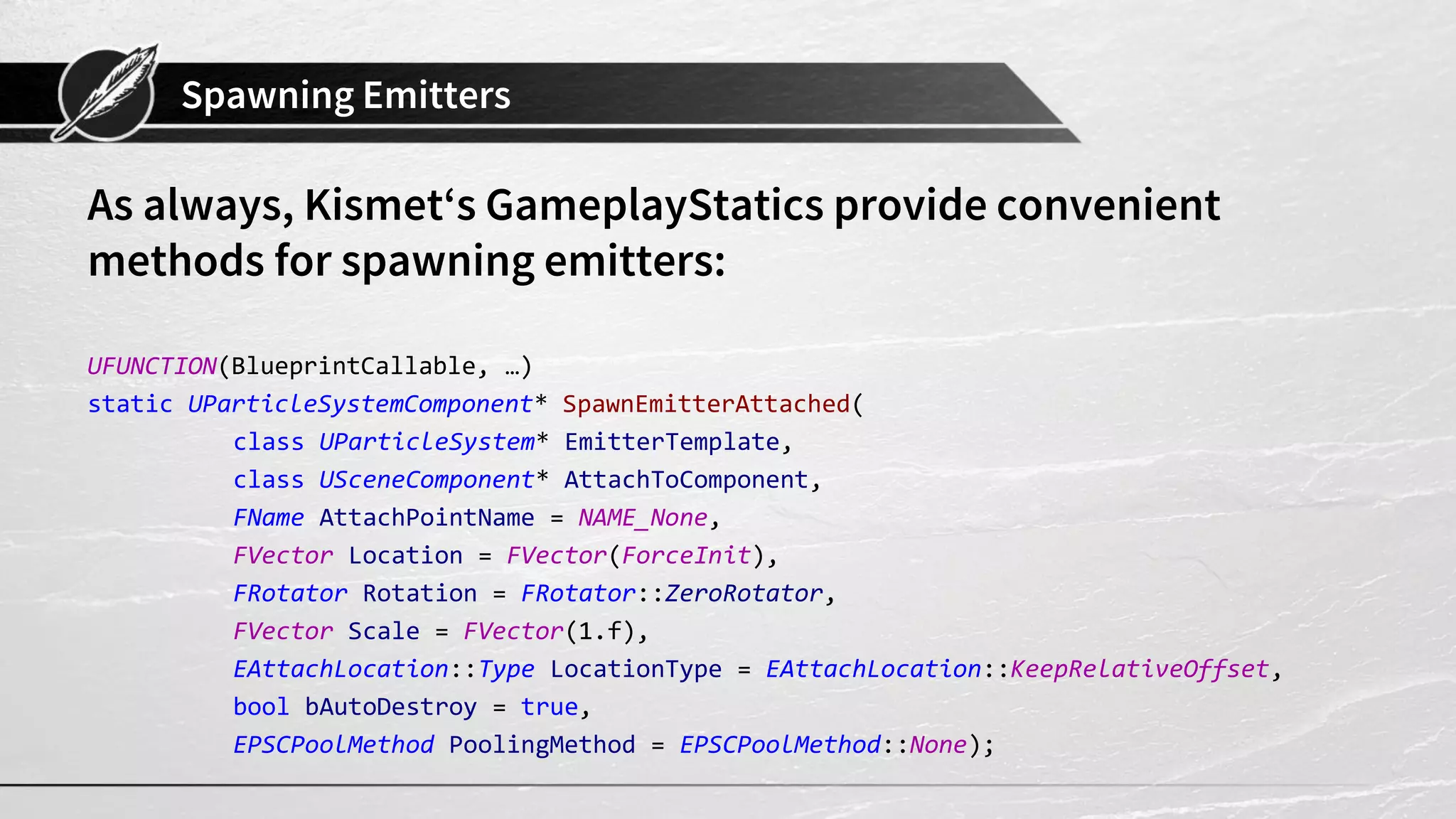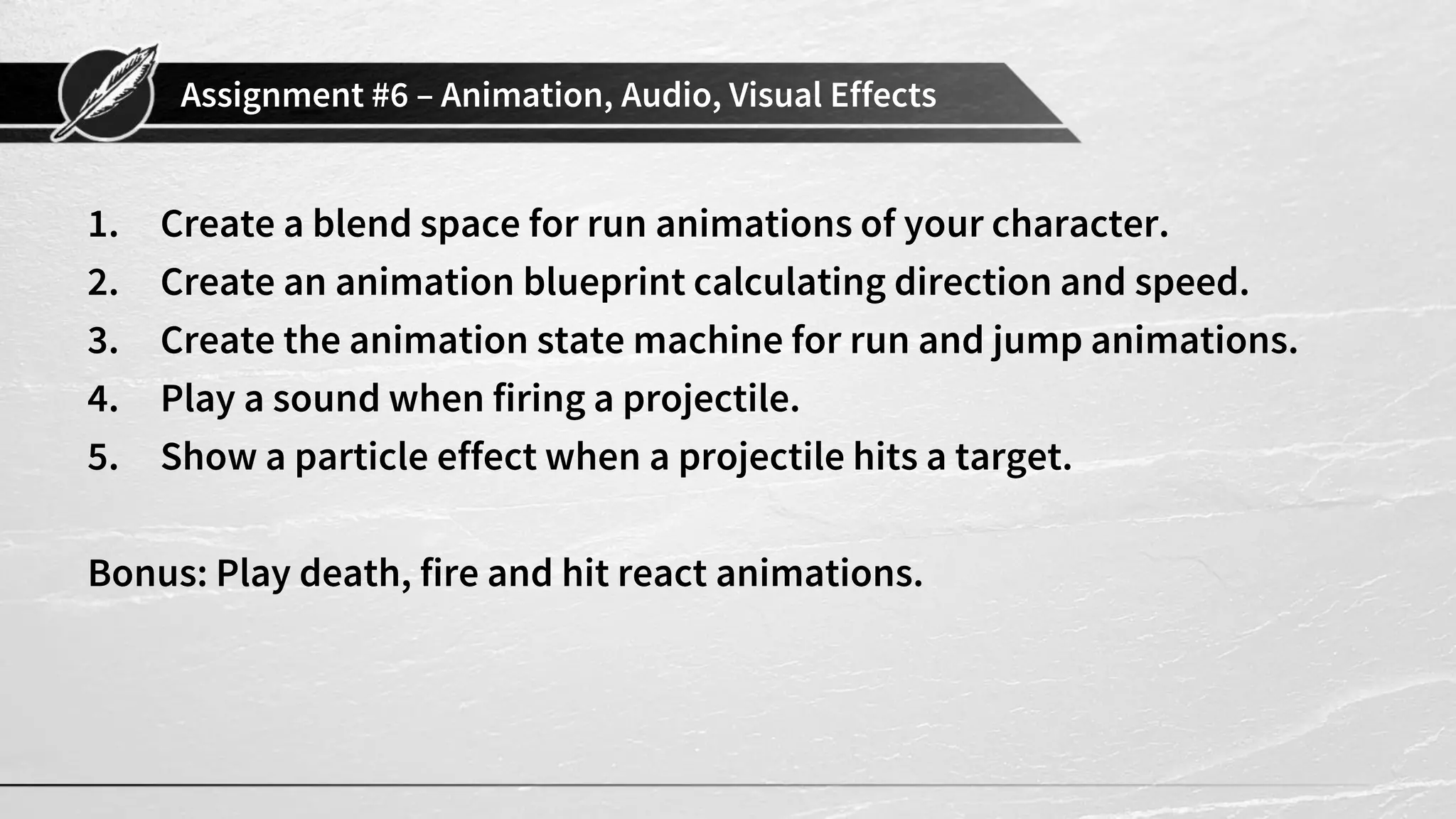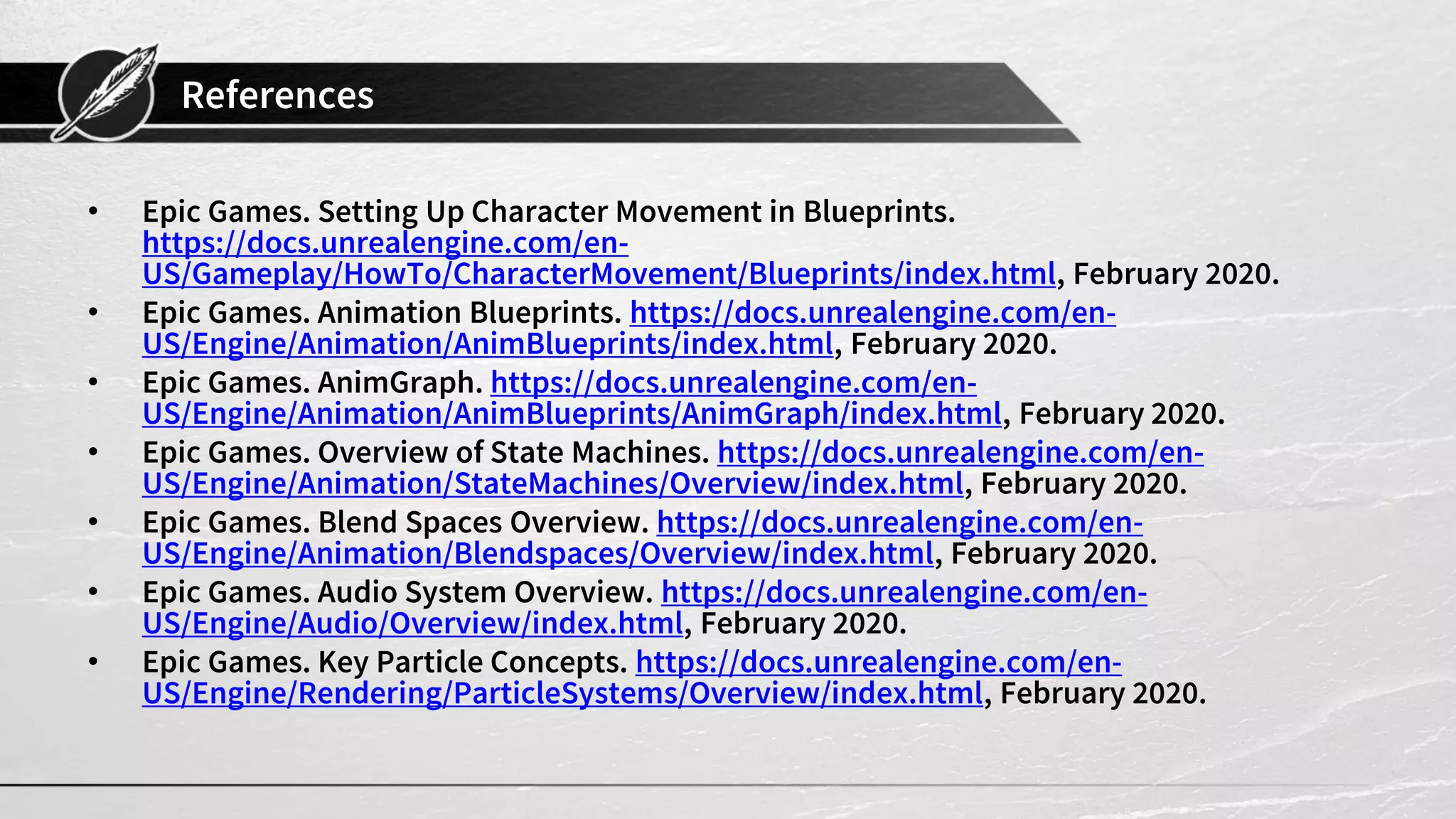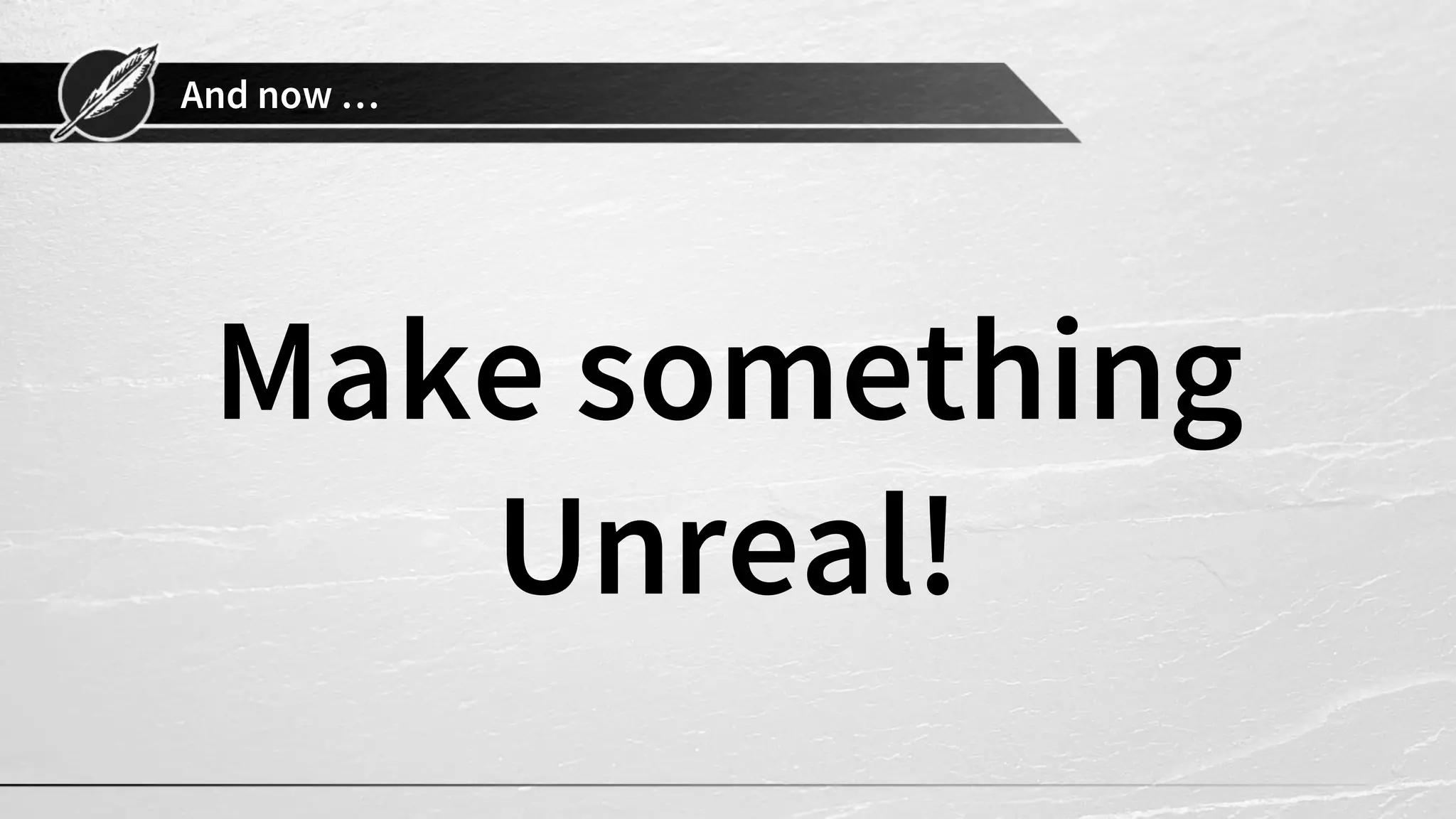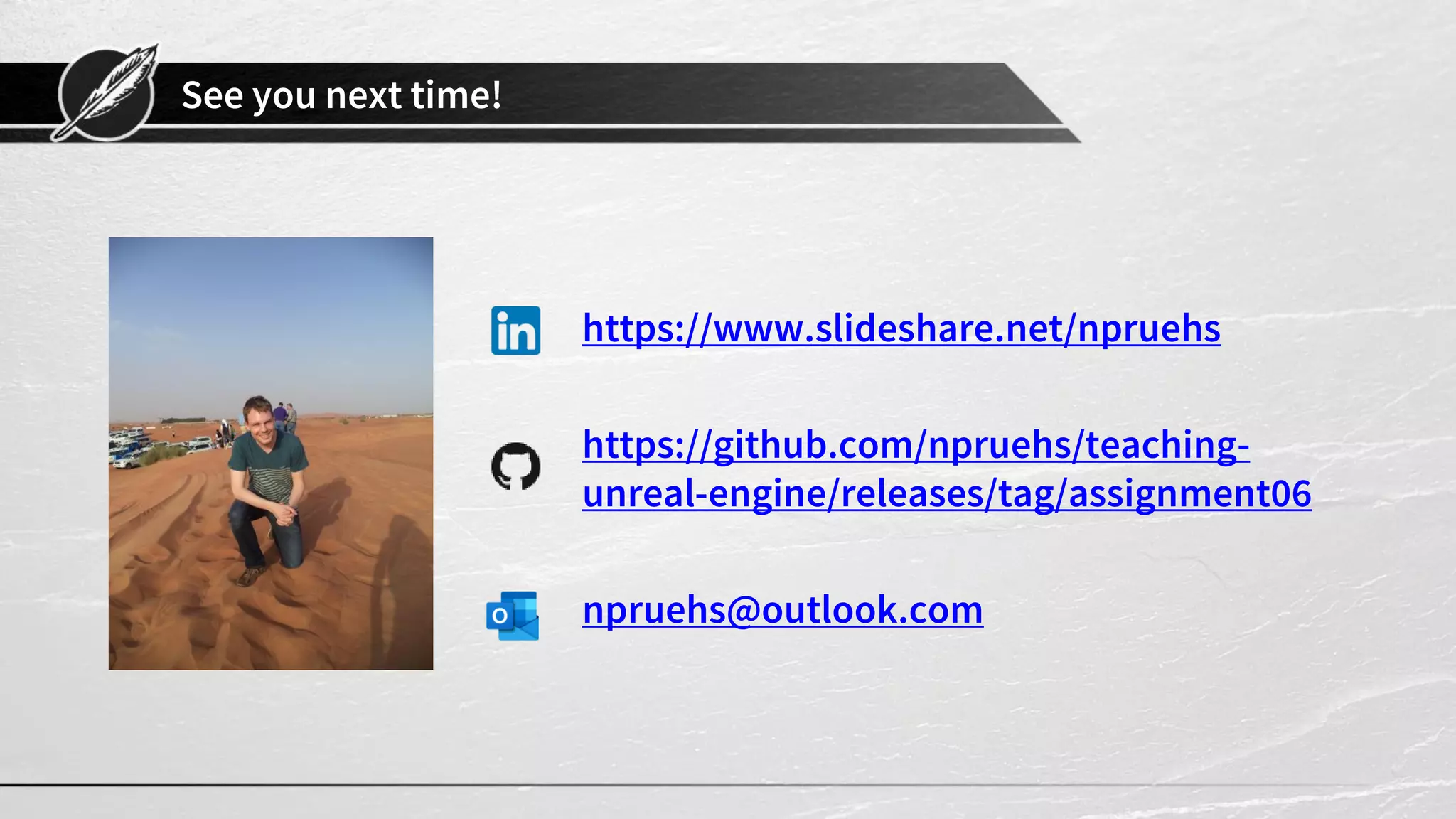Chapter 6 of Unreal Engine Basics focuses on animation, audio, and visual effects within Unreal Engine, covering key concepts like animation blueprints, blend spaces, and sound cues. The chapter explains how to control character animations, manage sound assets, and utilize particle systems, providing practical examples and methods for implementation. Additionally, it includes an assignment that involves creating various animation and audio settings for a character, along with resources for further learning.