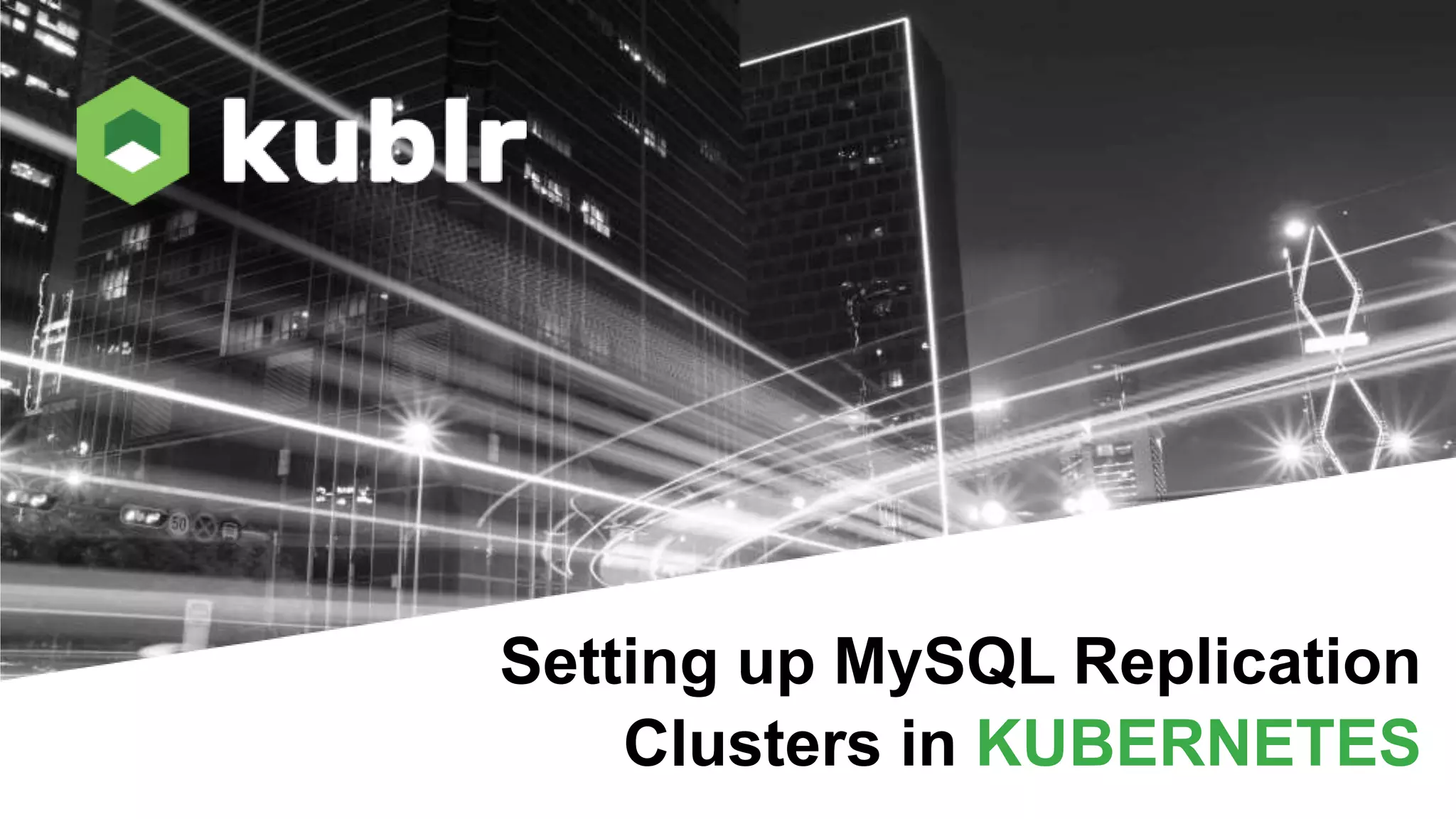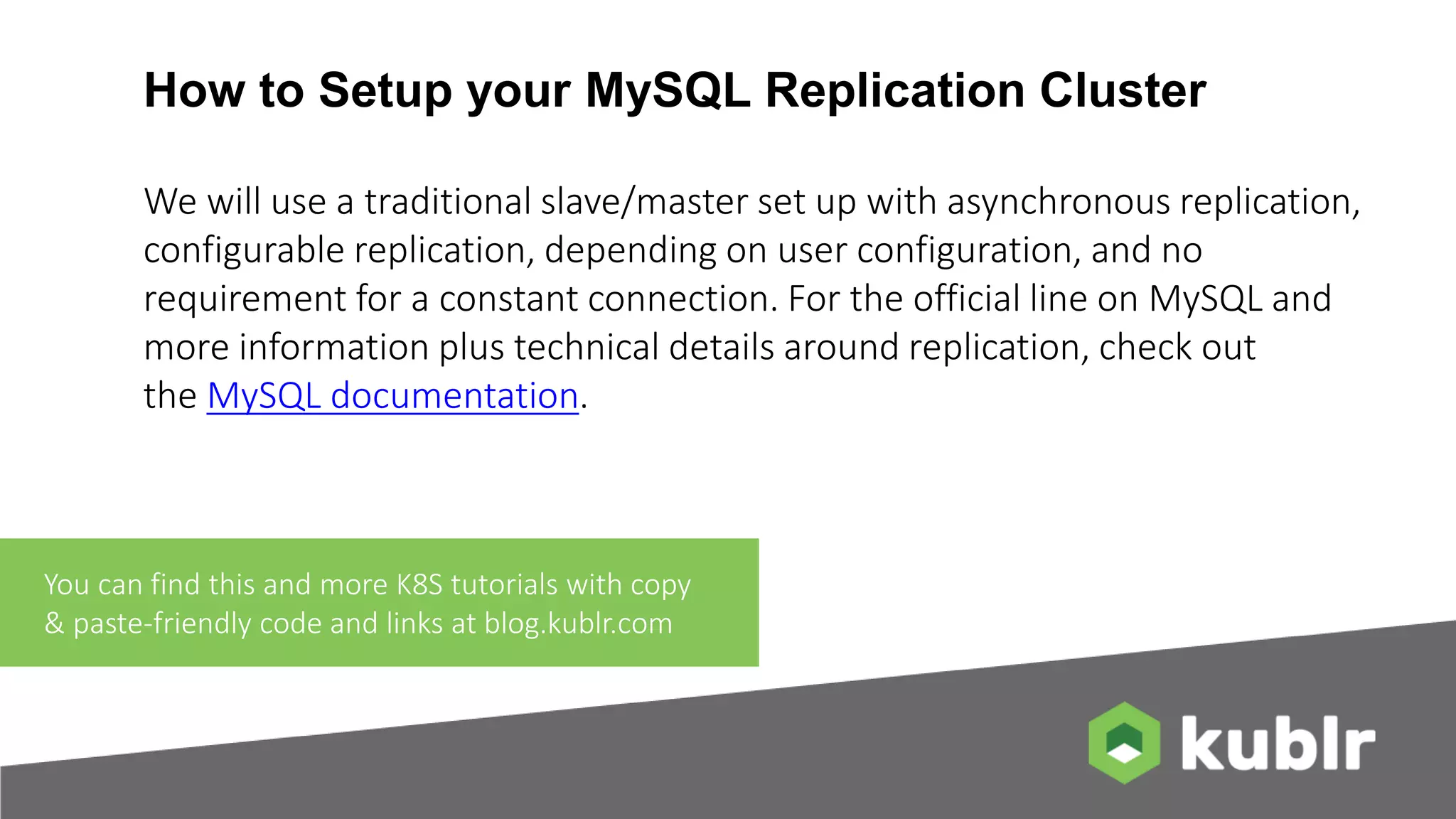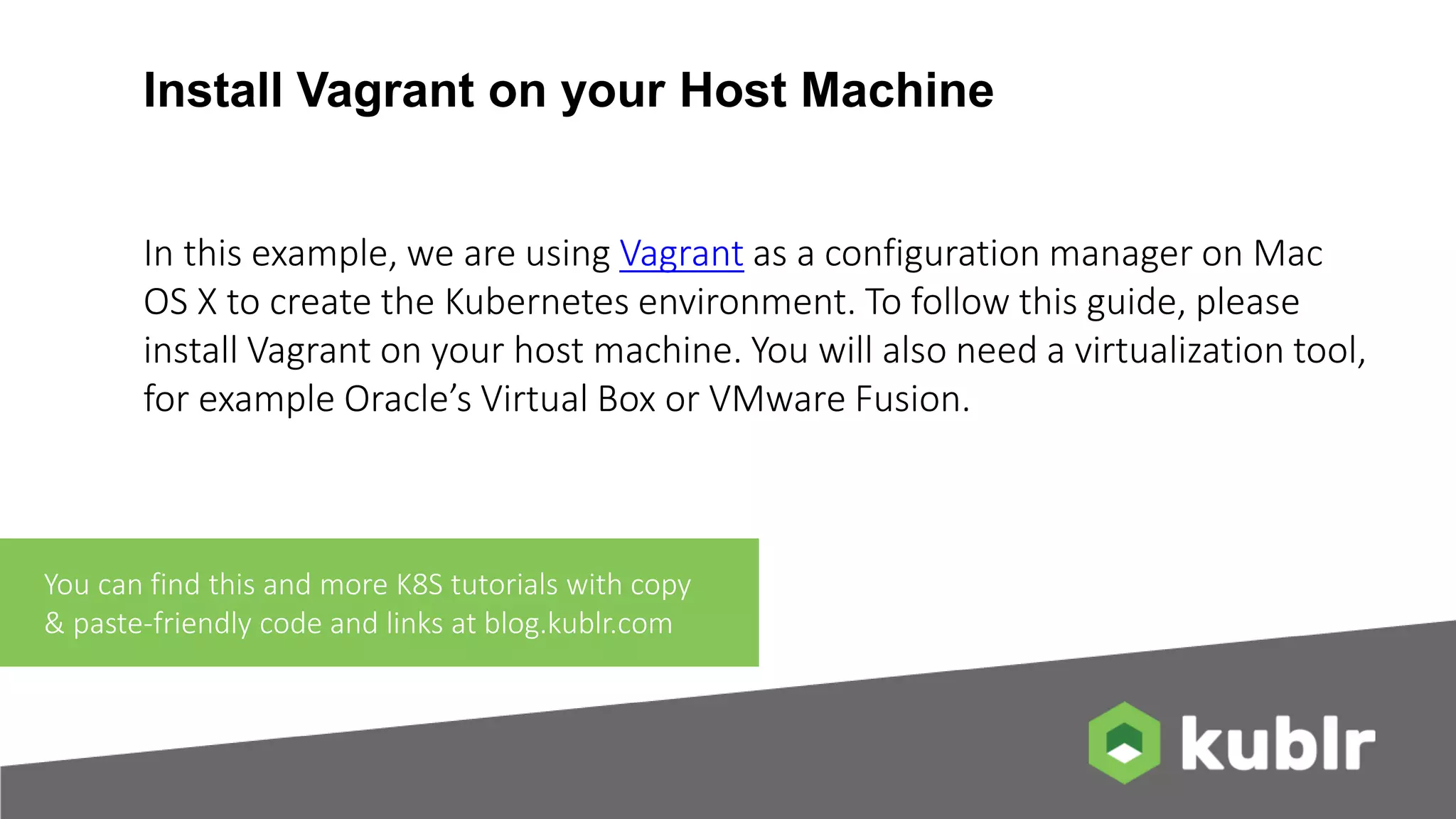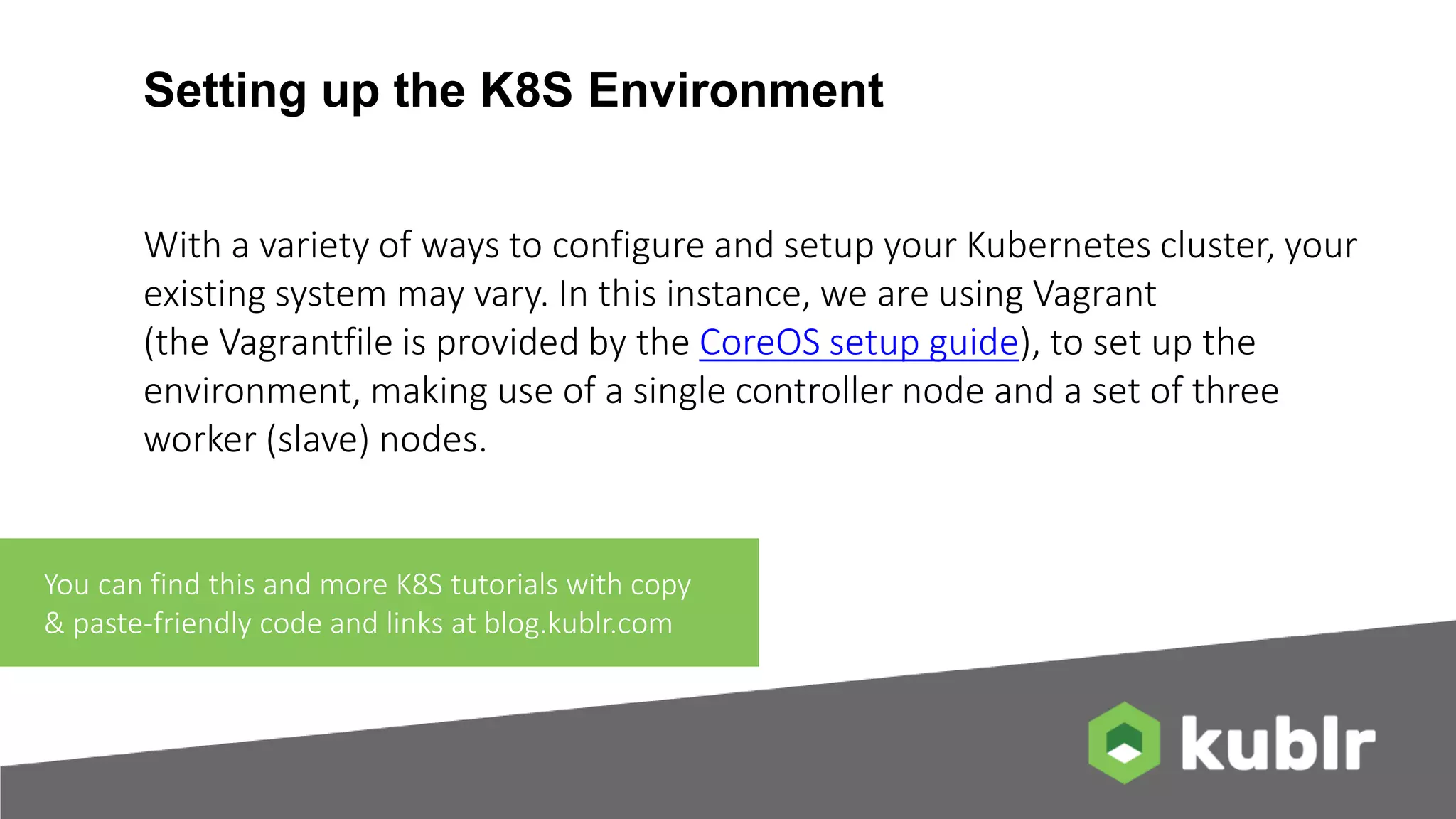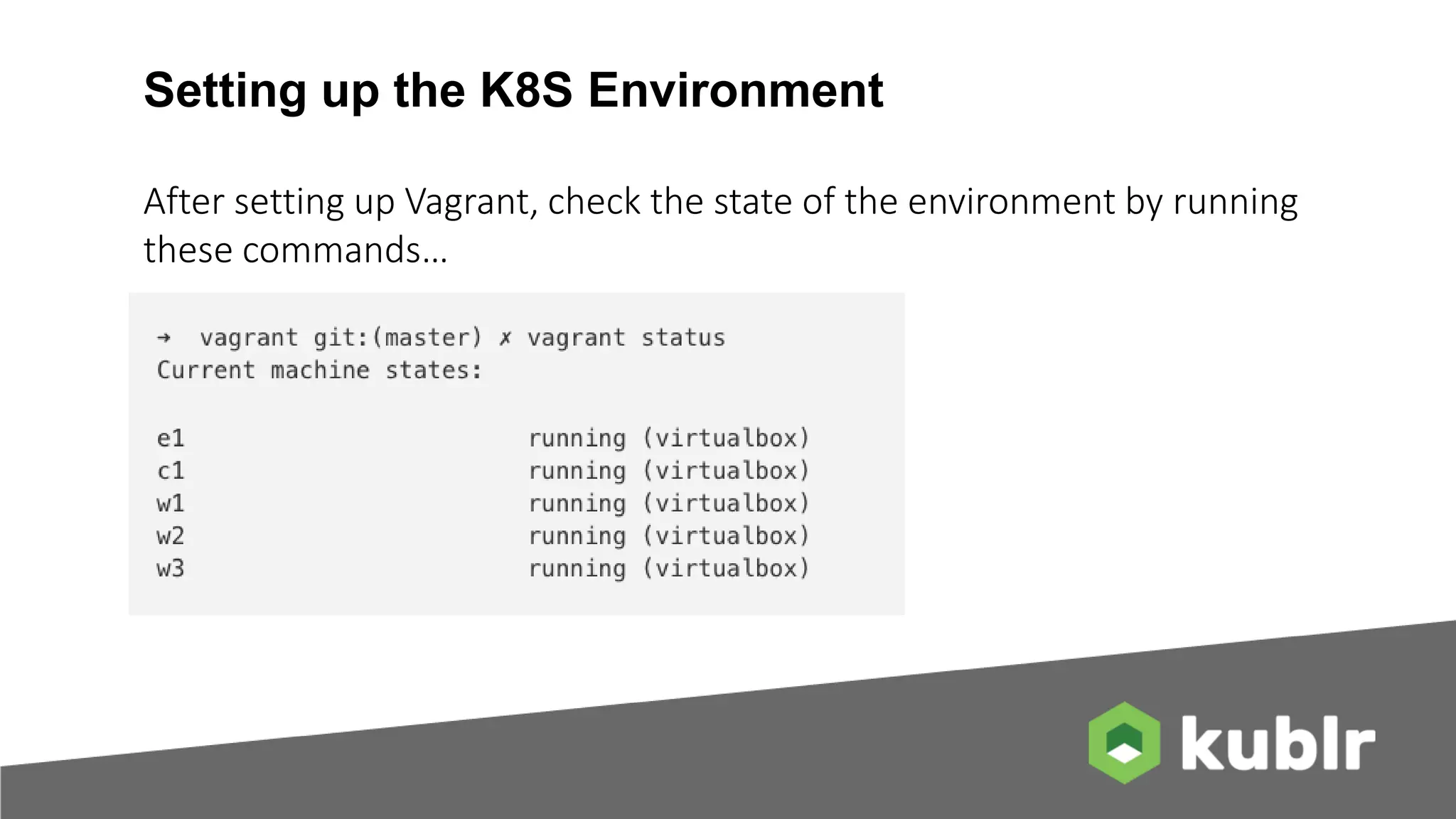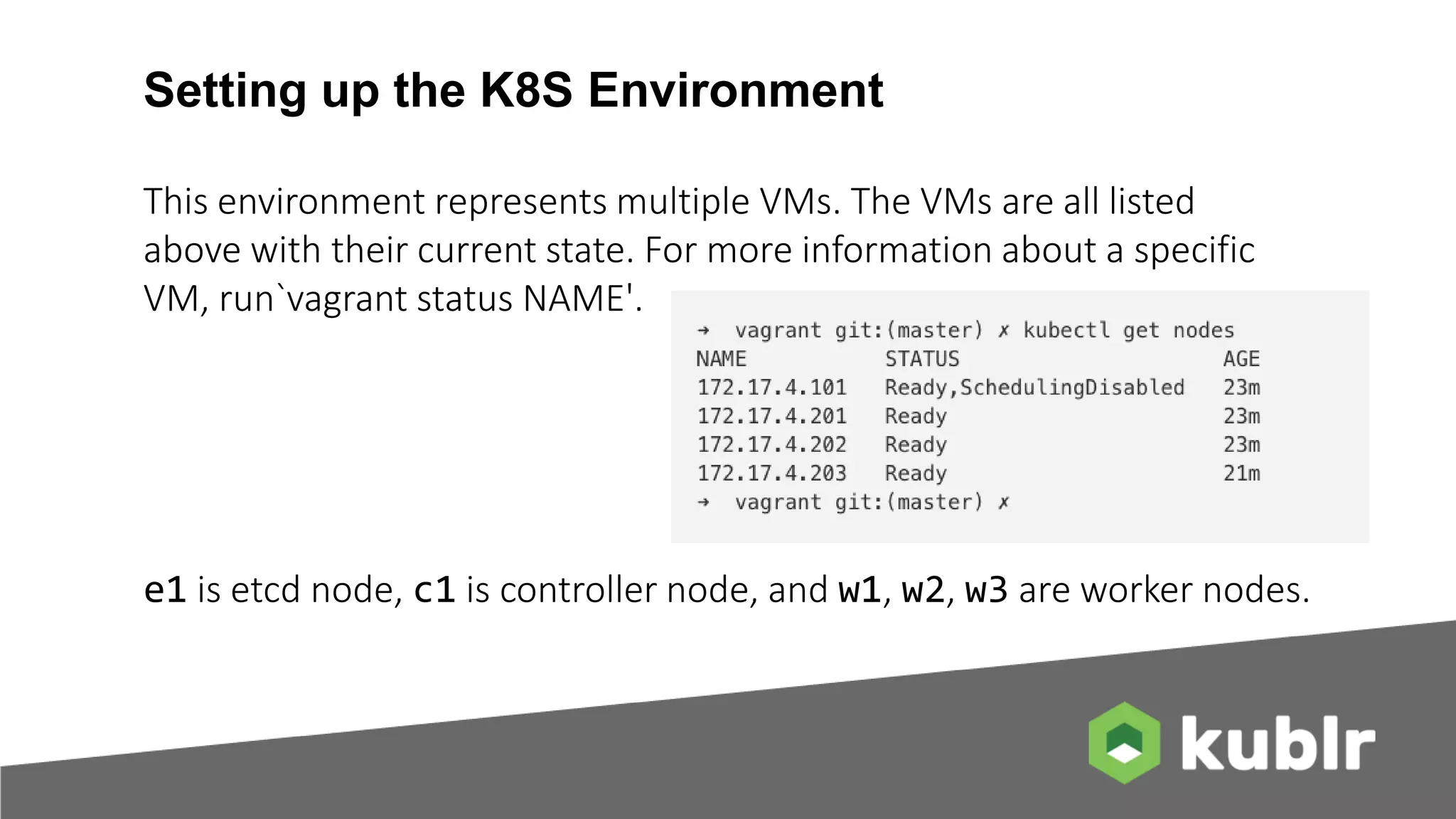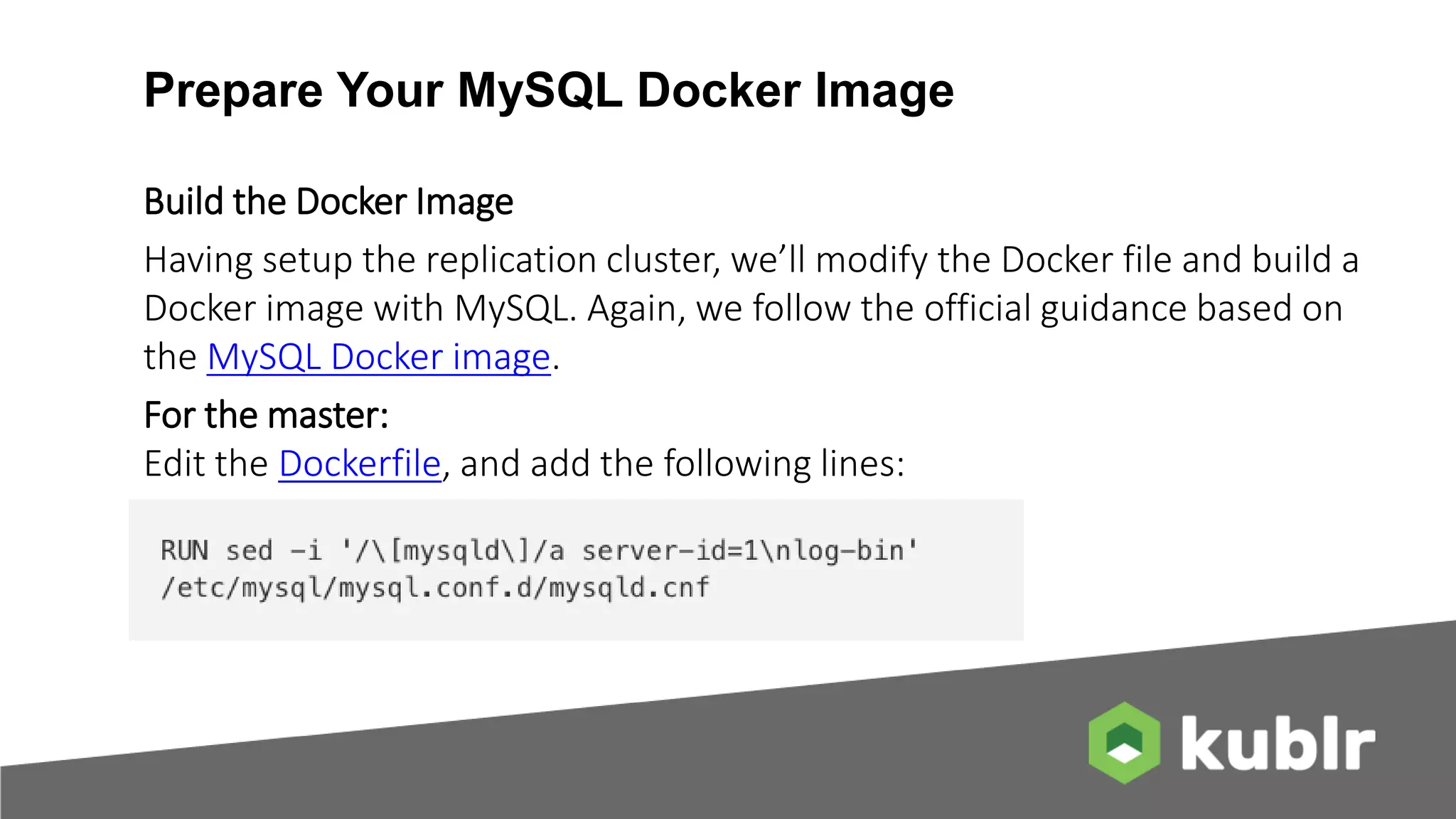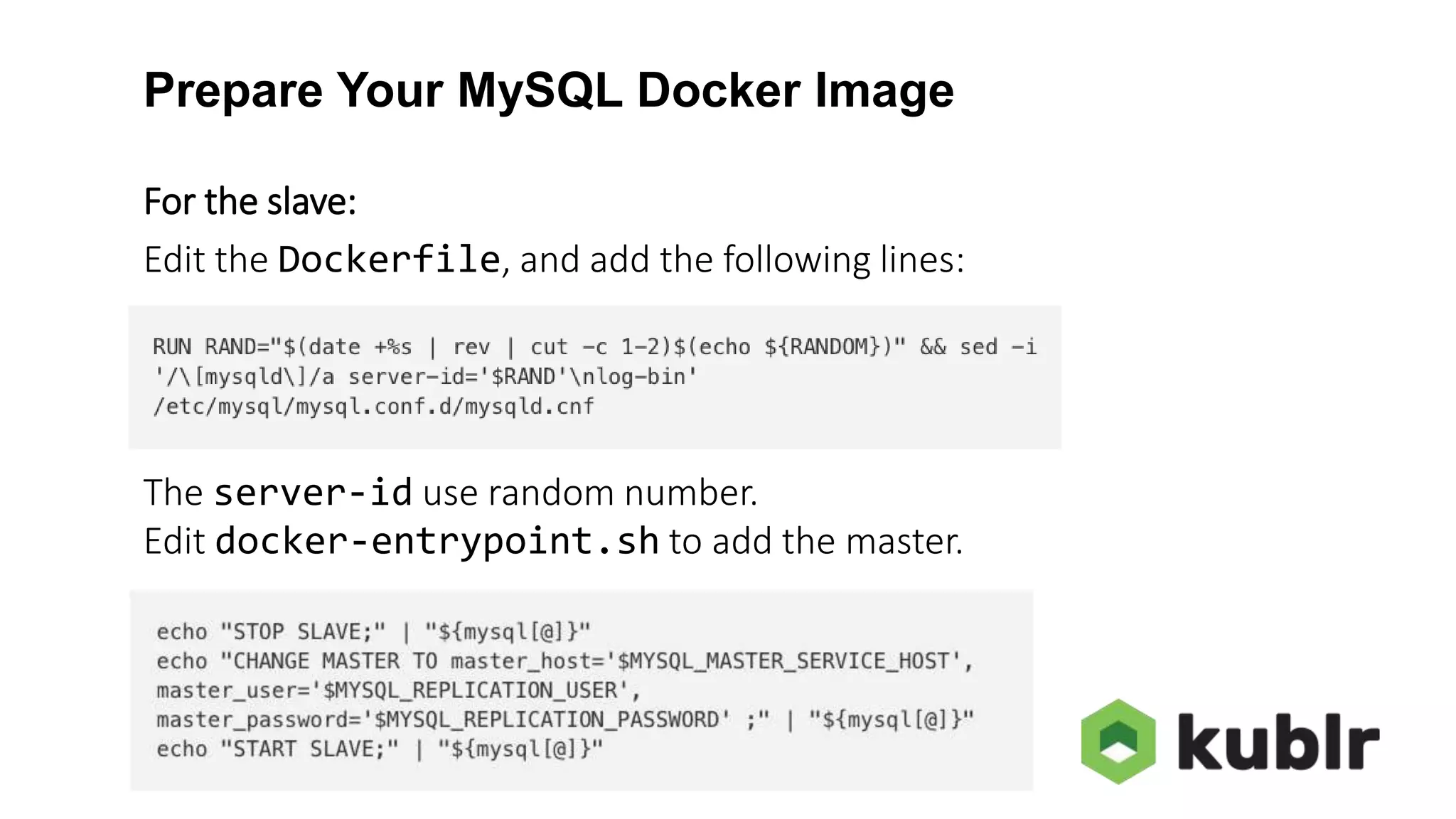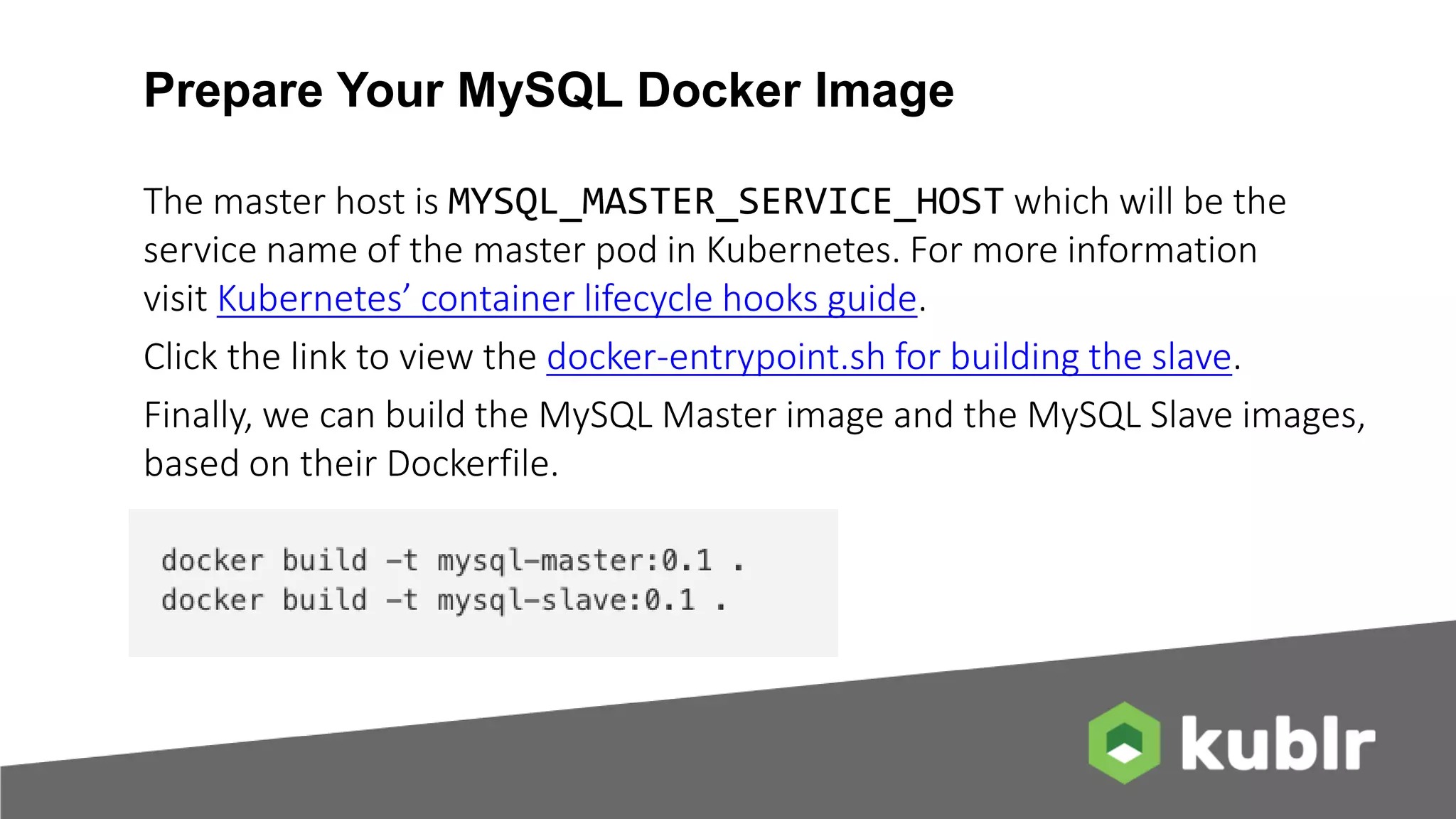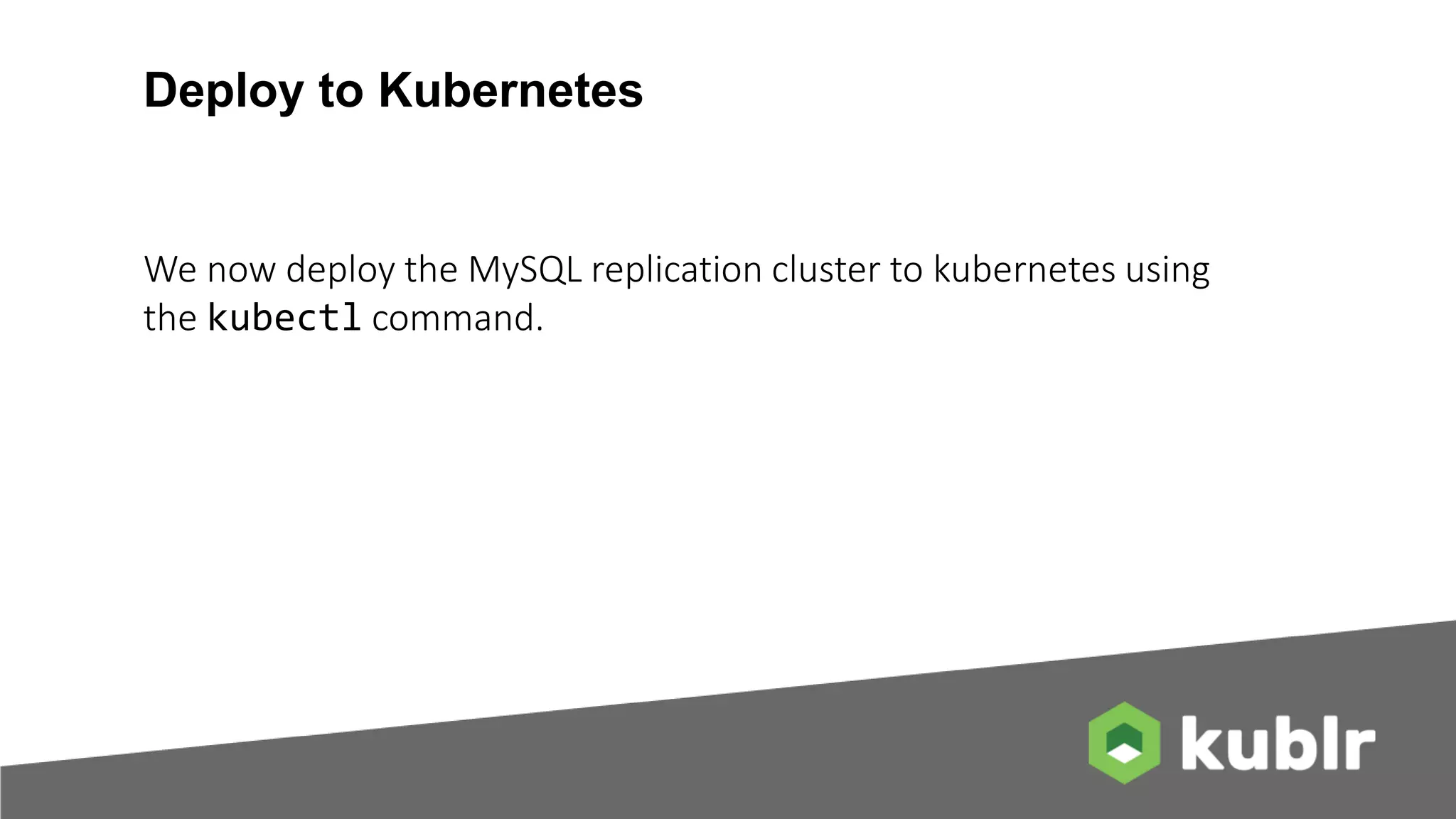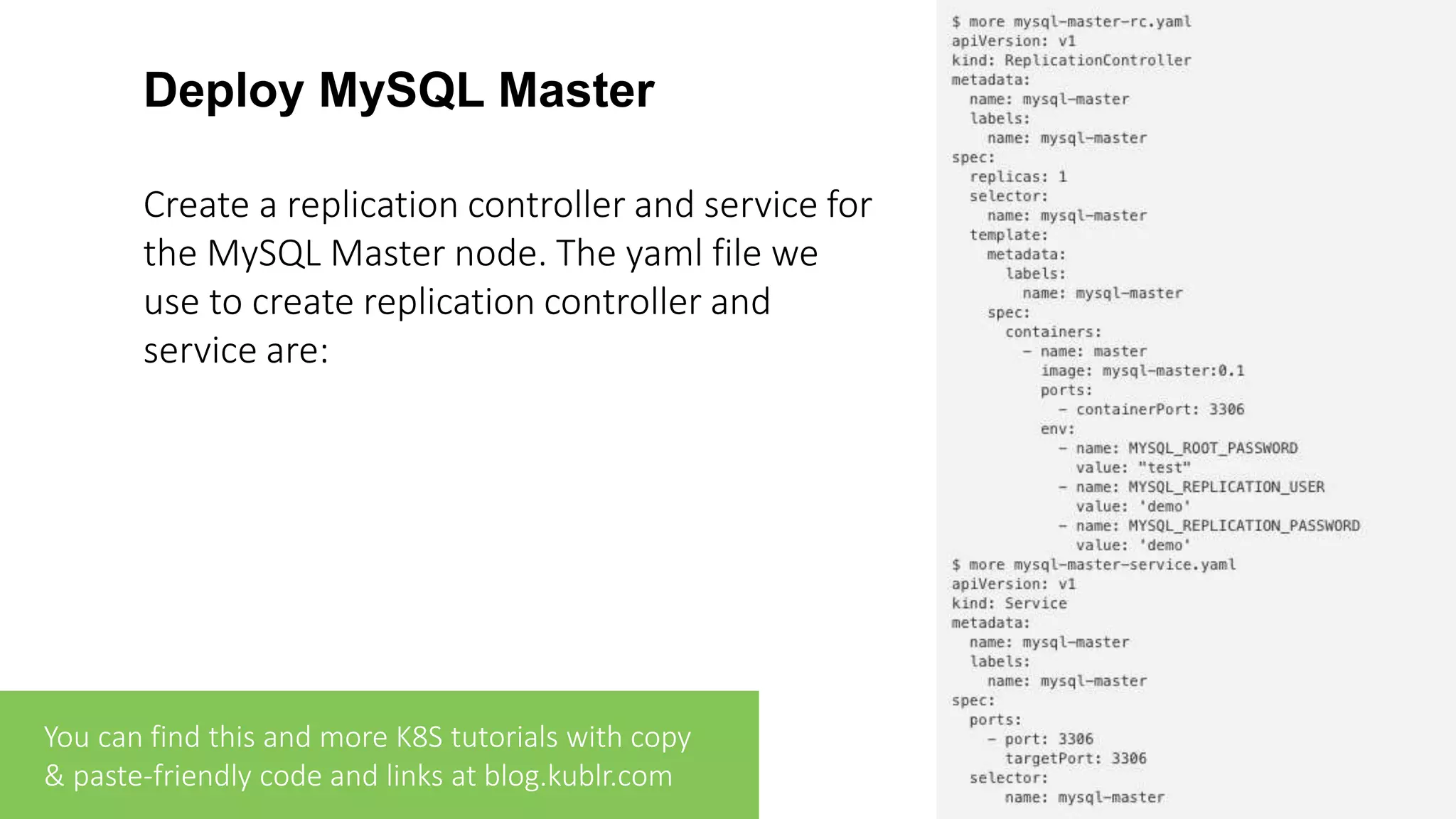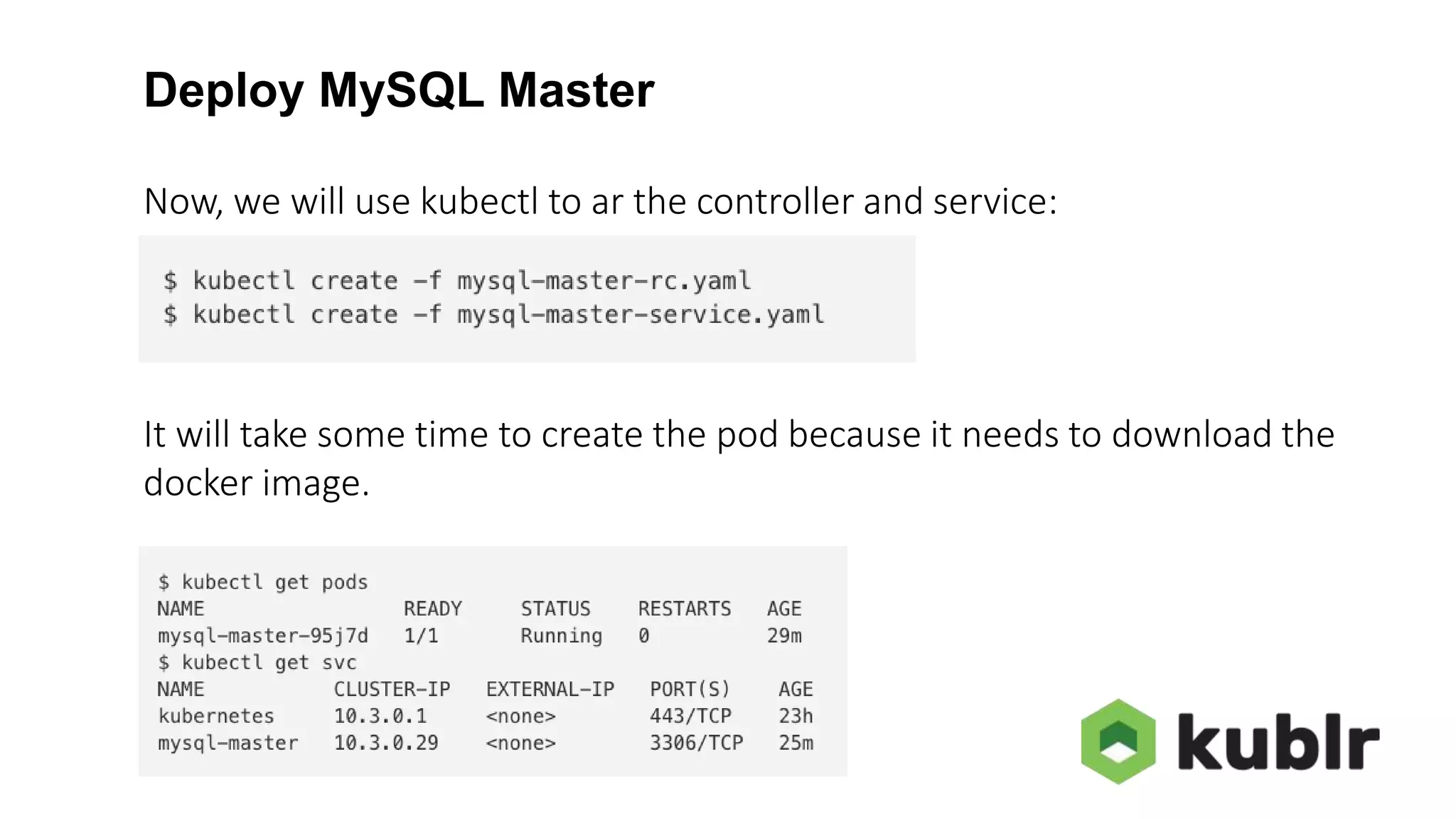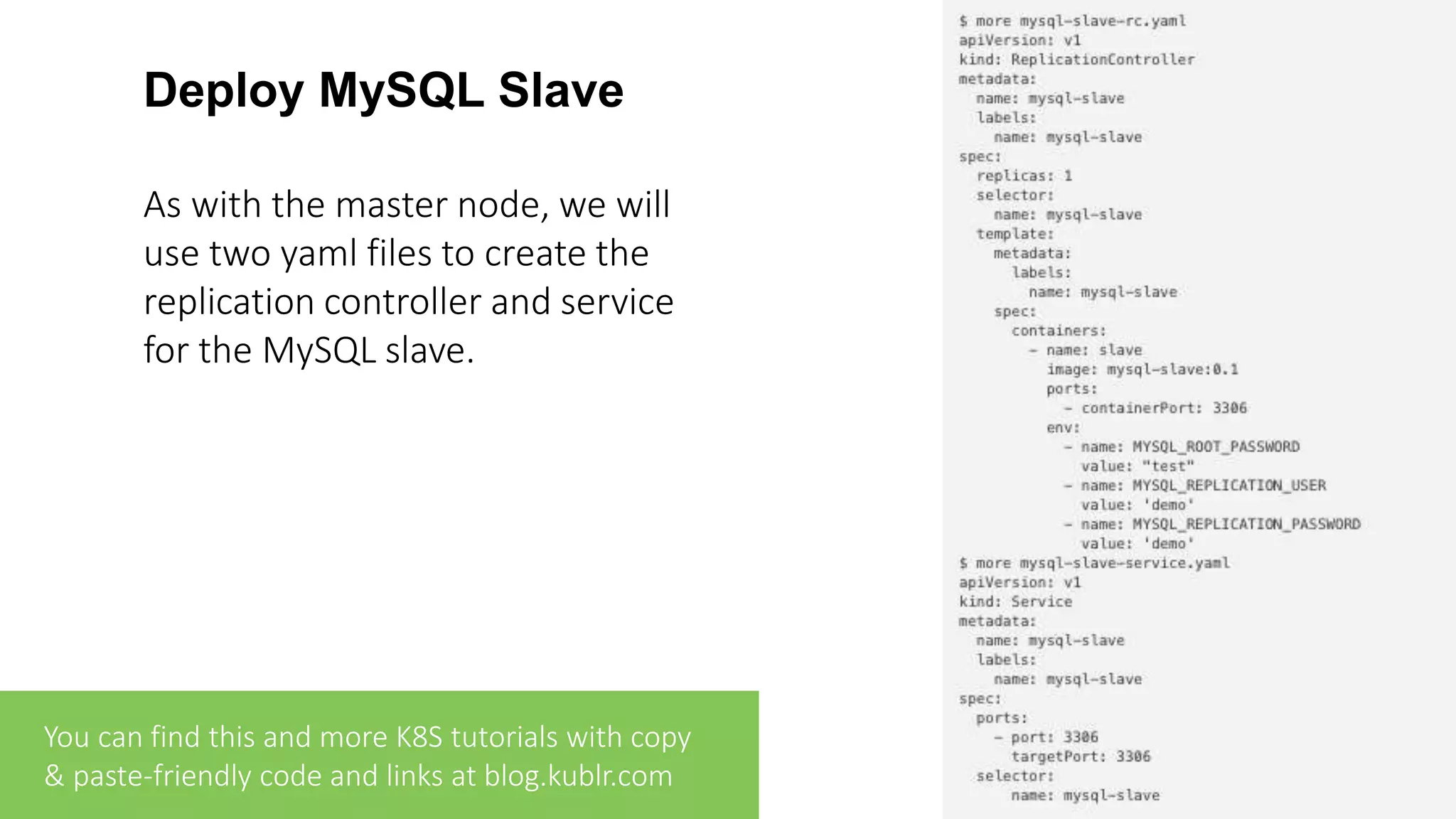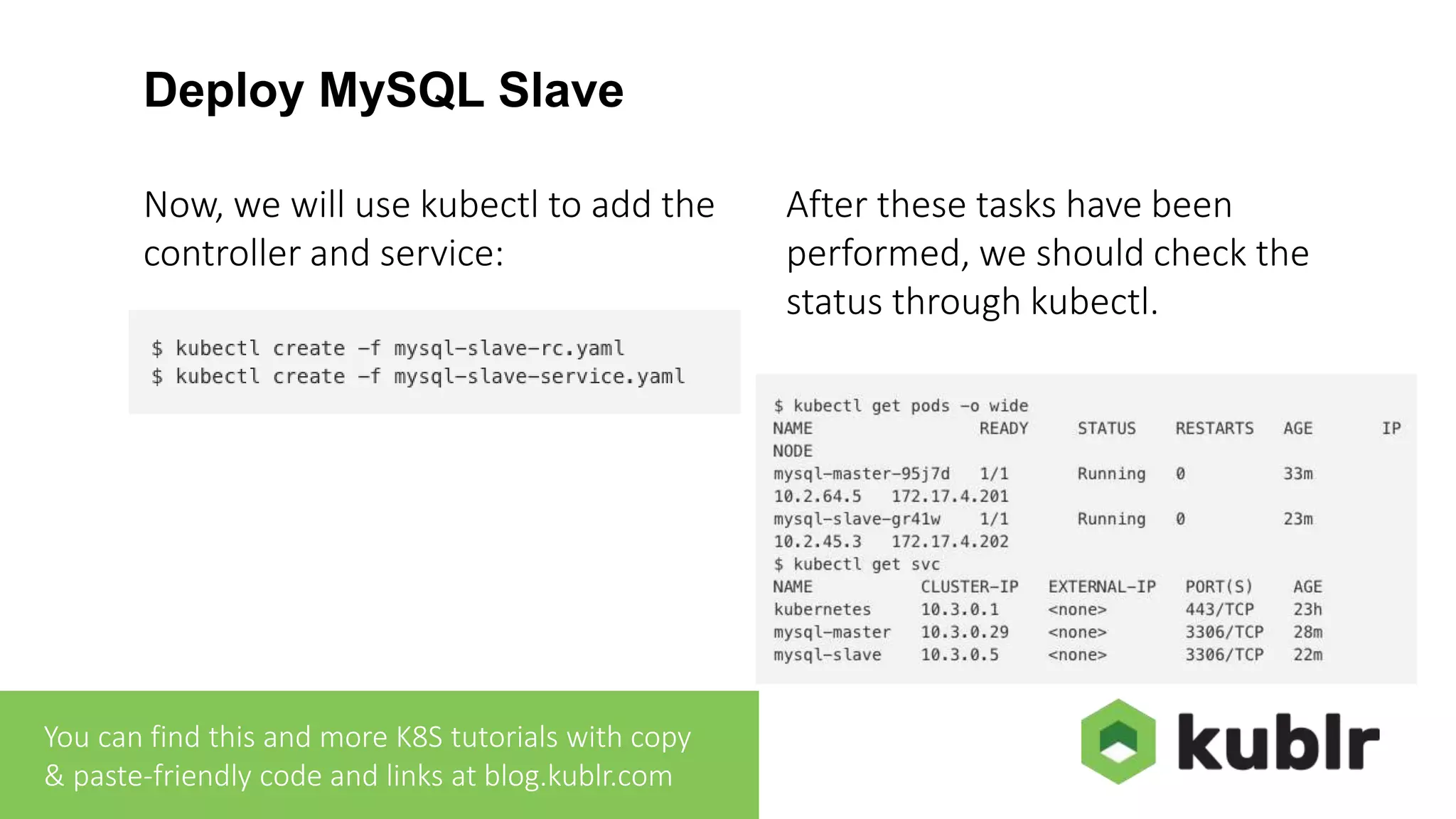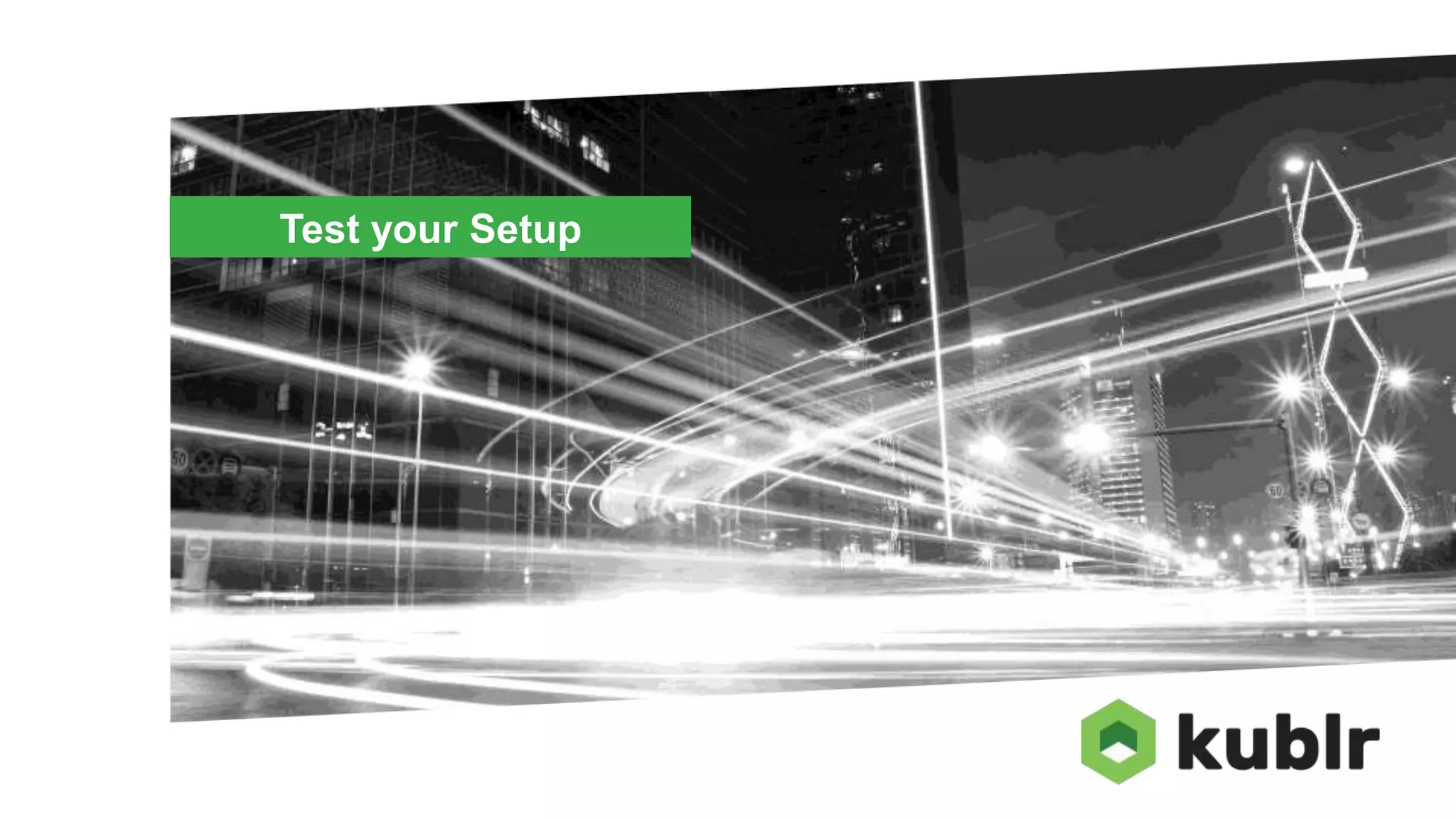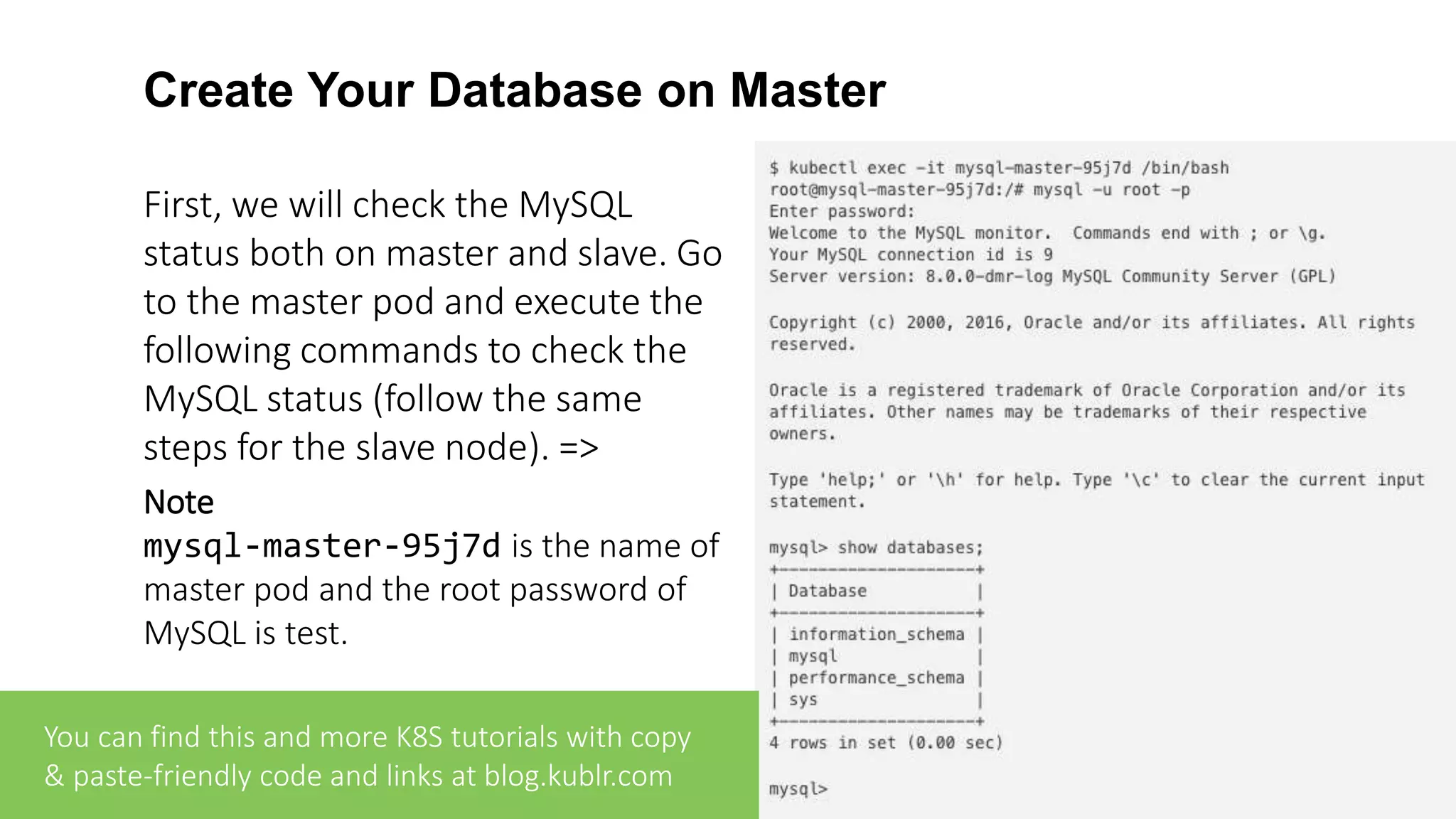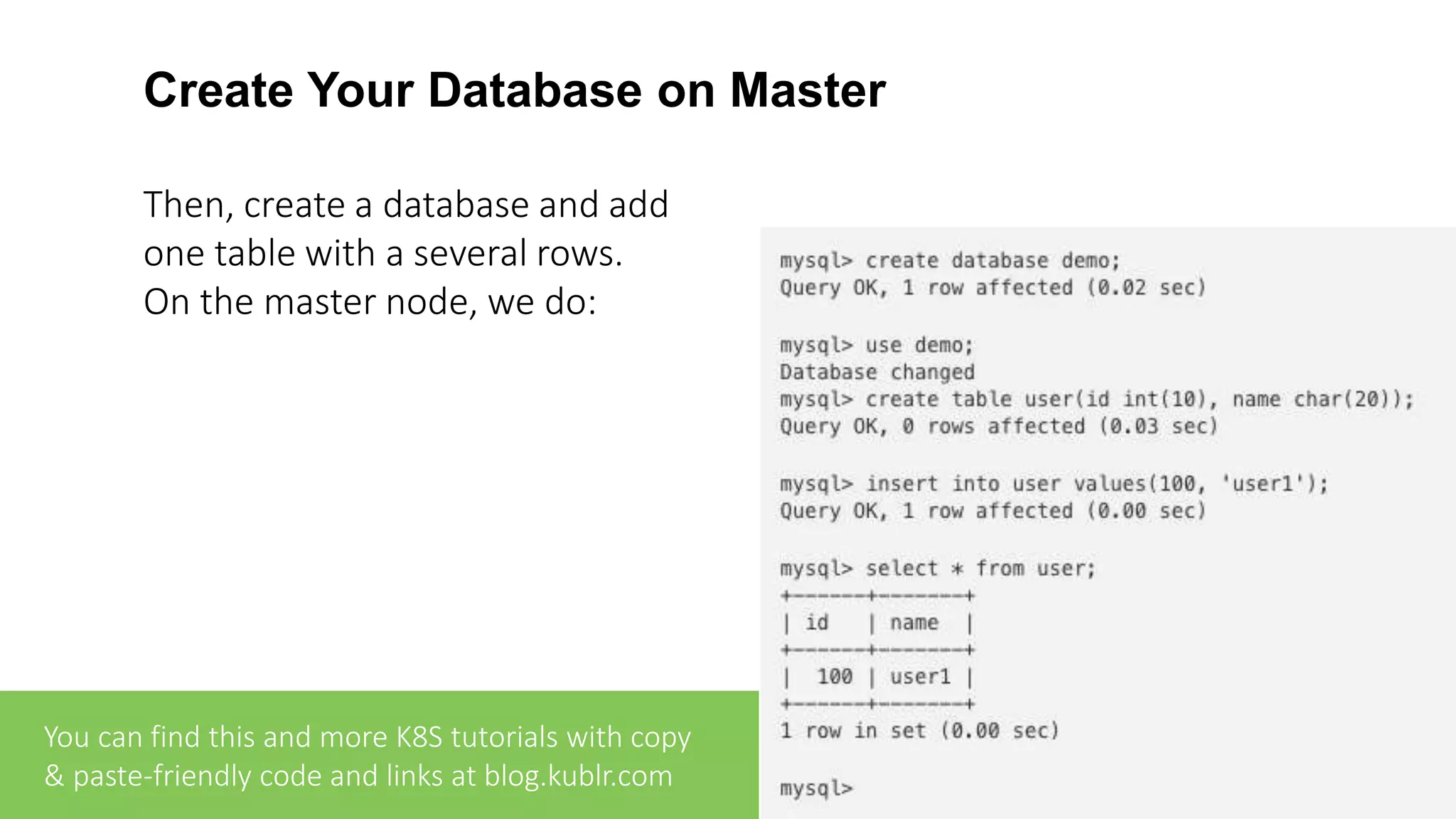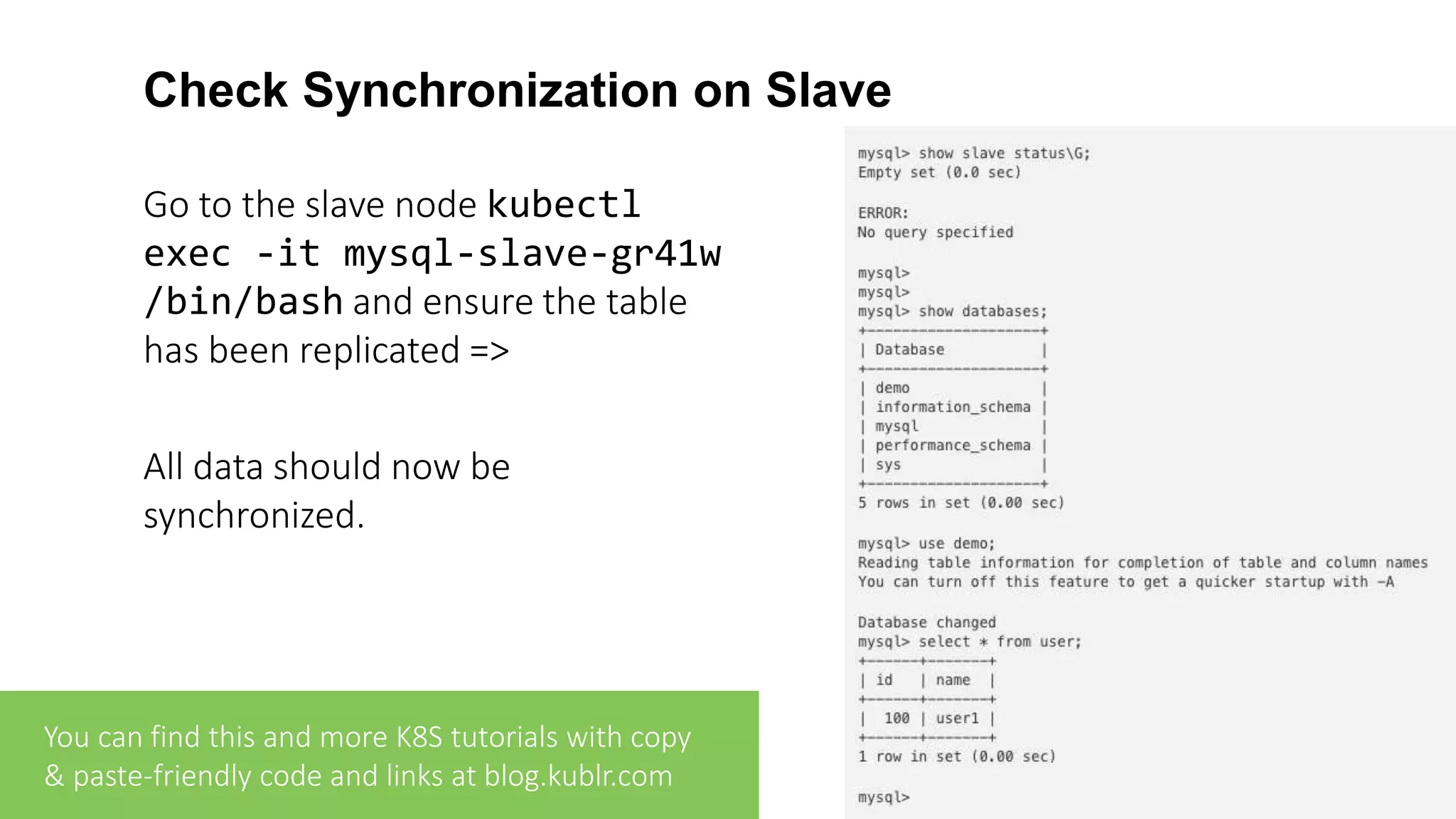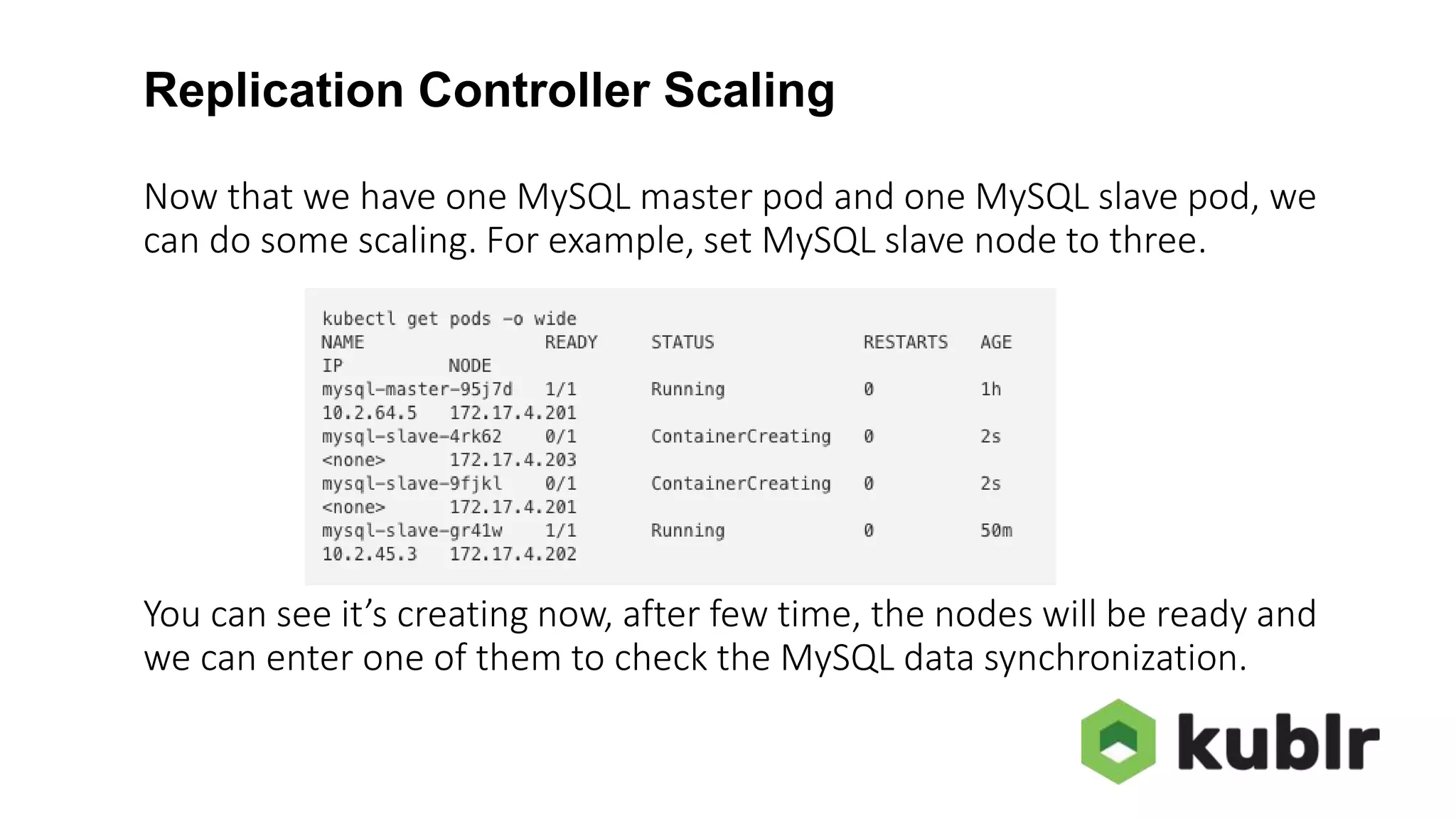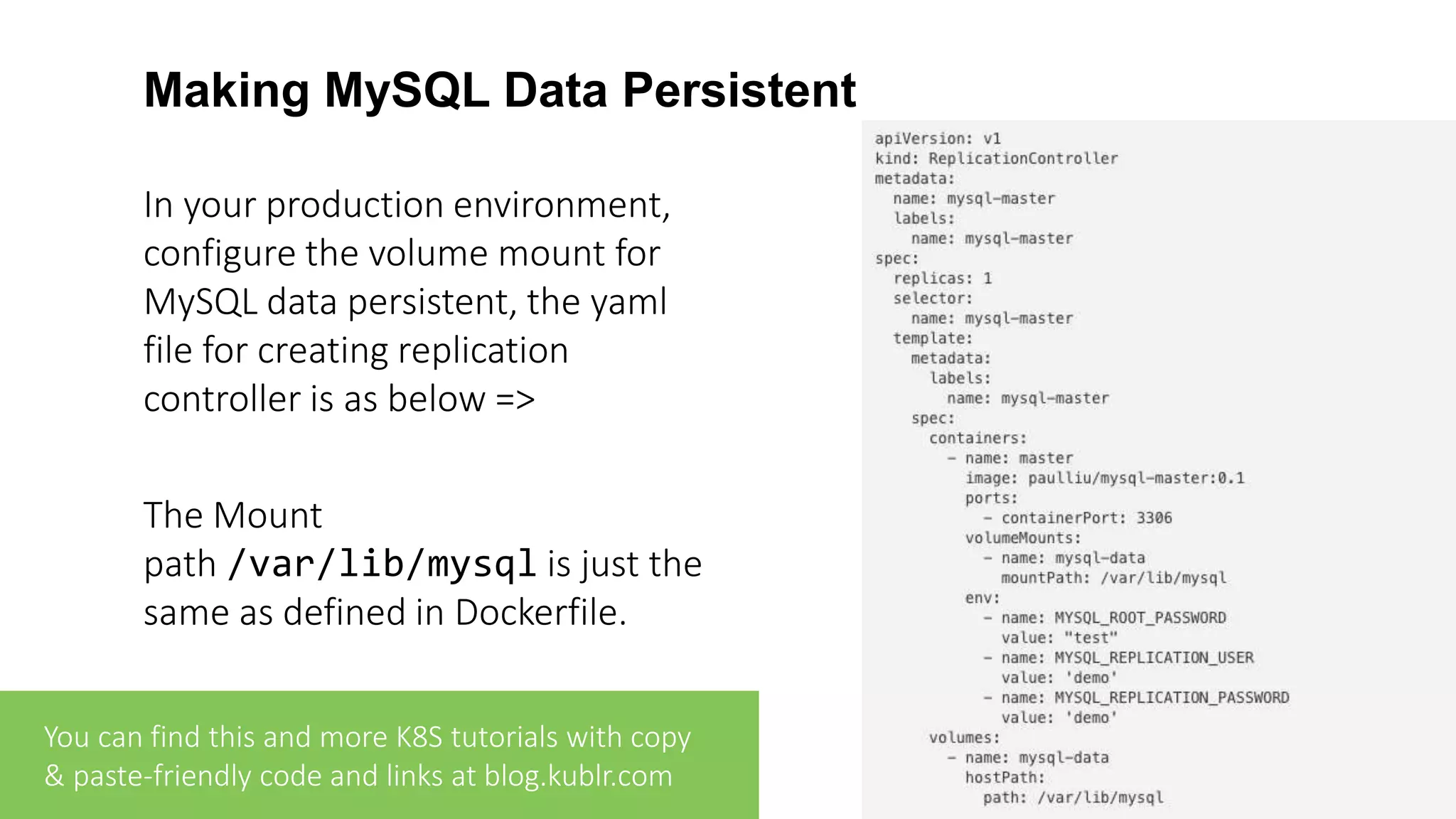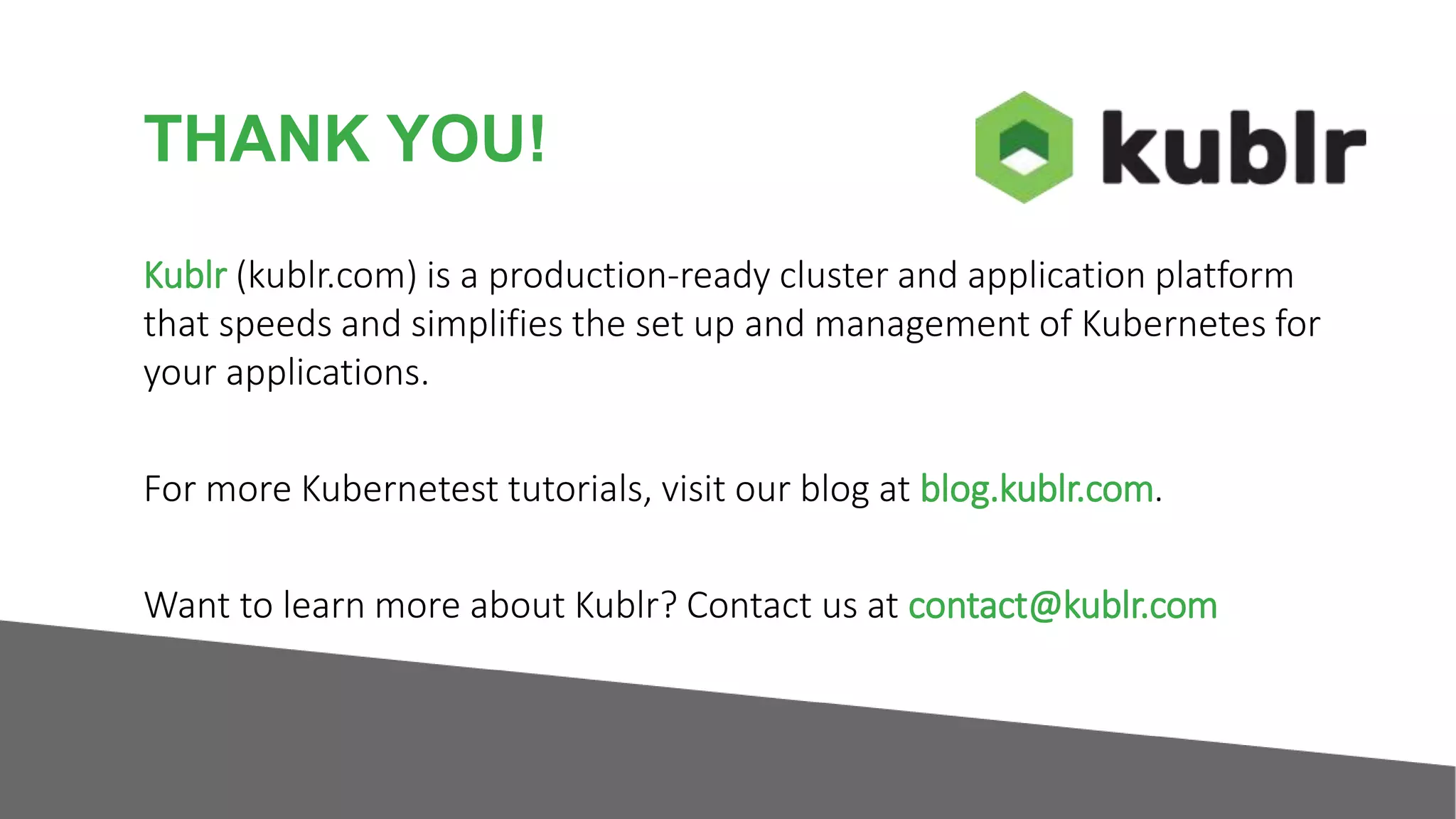This document provides a comprehensive guide on setting up a MySQL replication cluster in Kubernetes using a traditional master/slave setup with asynchronous replication. It includes instructions on utilizing Vagrant to create the Kubernetes environment, building Docker images for MySQL master and slave, deploying to Kubernetes, testing the setup, and scaling the replication controller. Additionally, the document emphasizes the importance of configuring persistent storage for MySQL data in production environments.