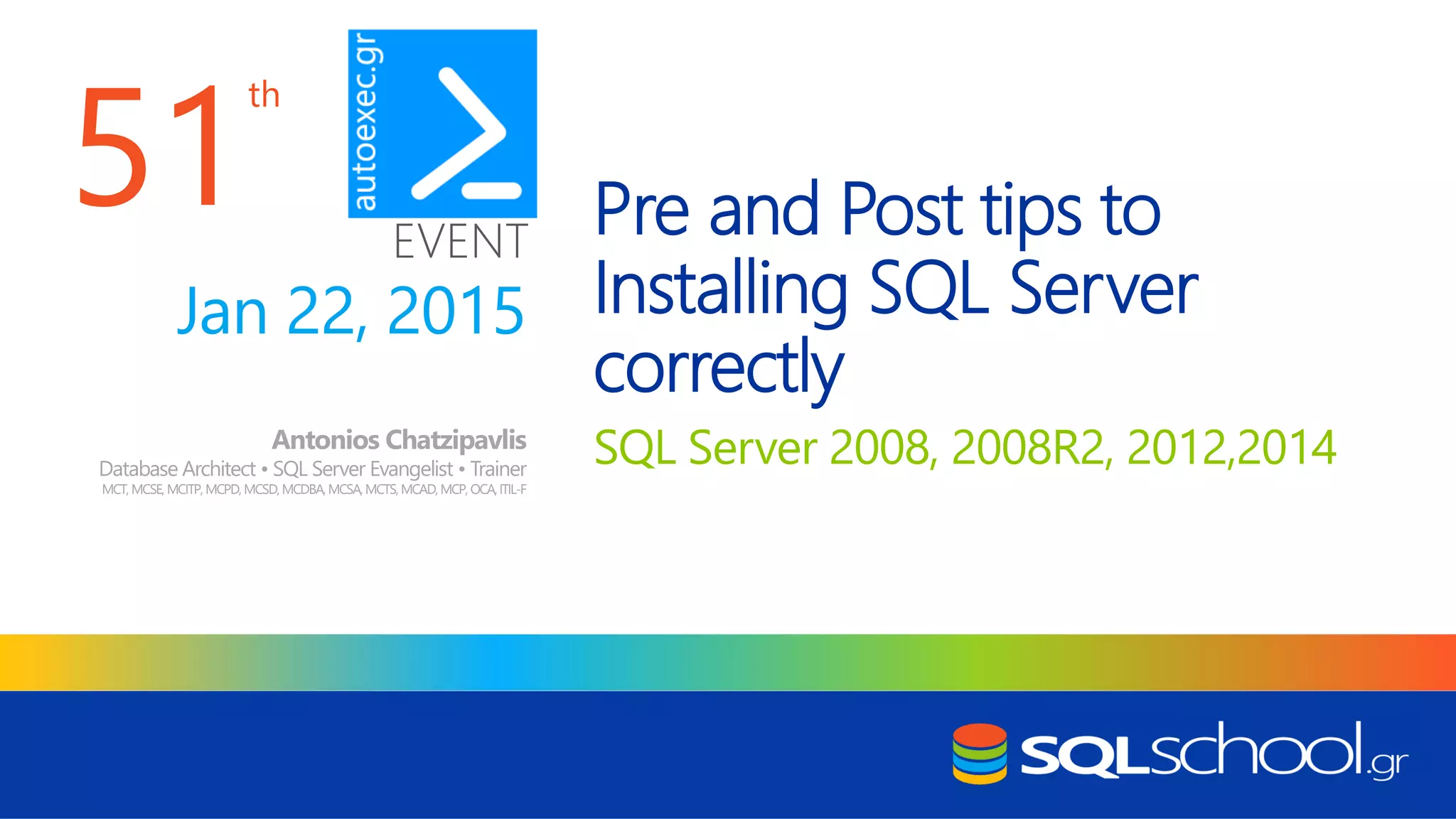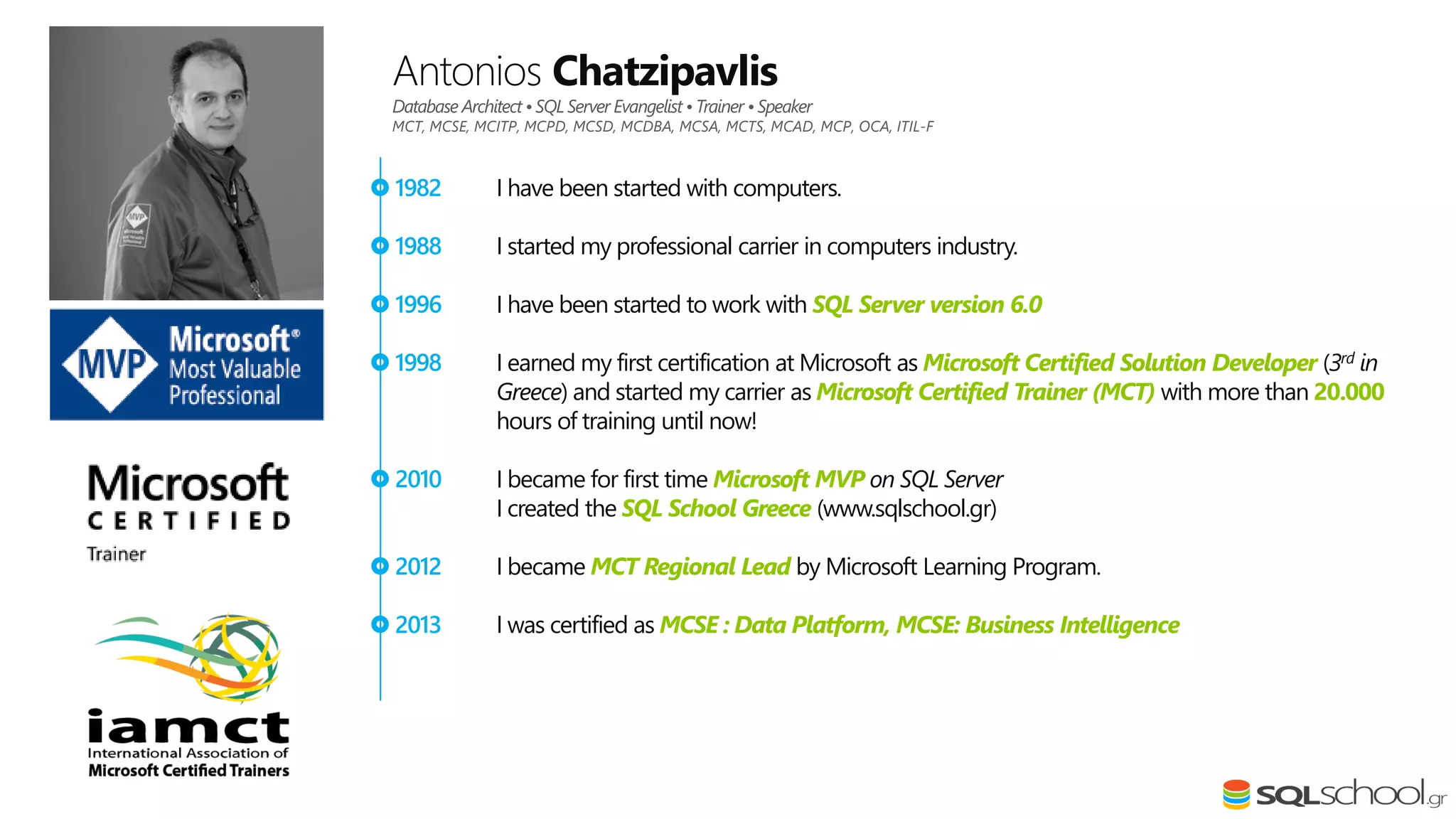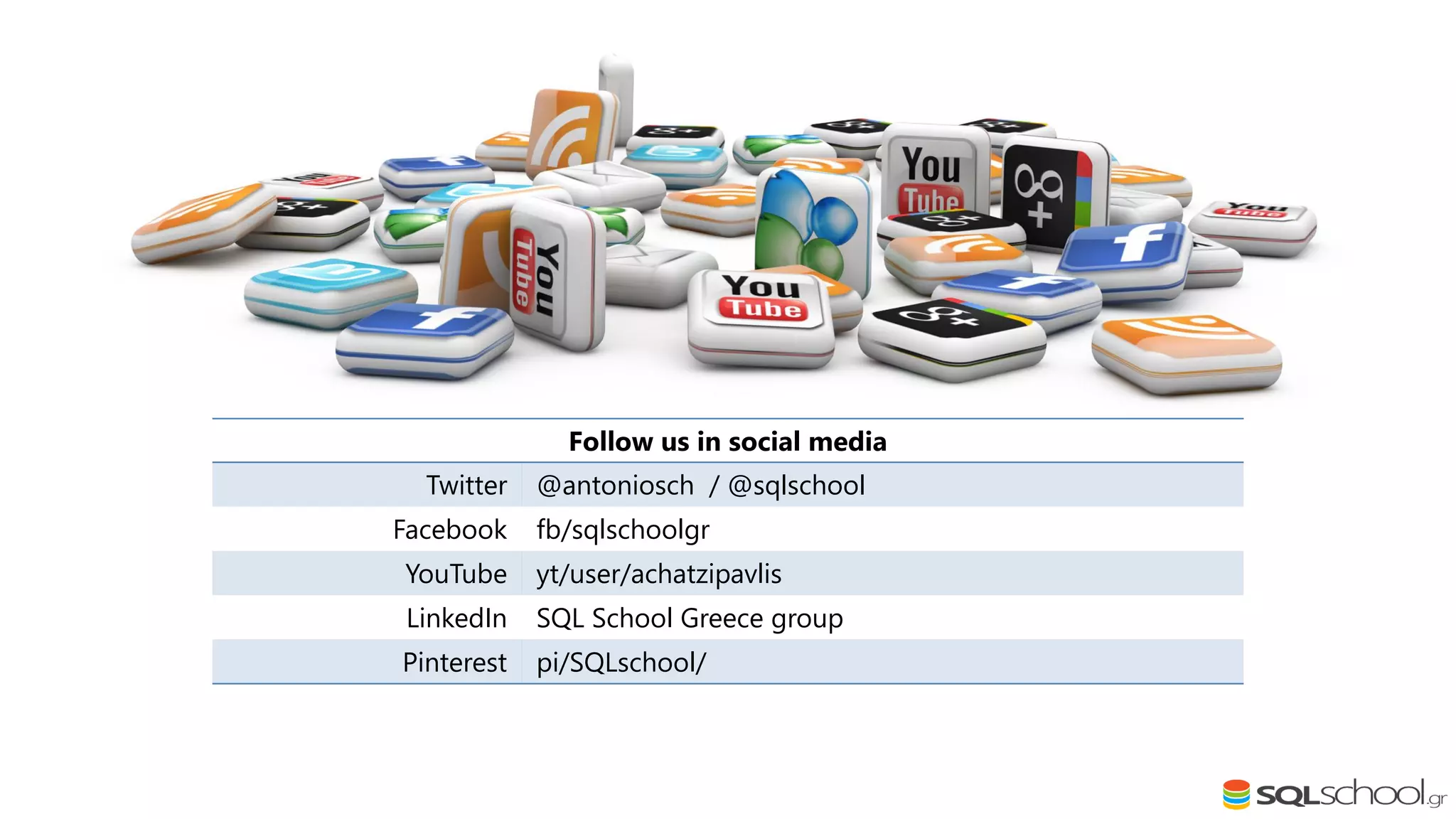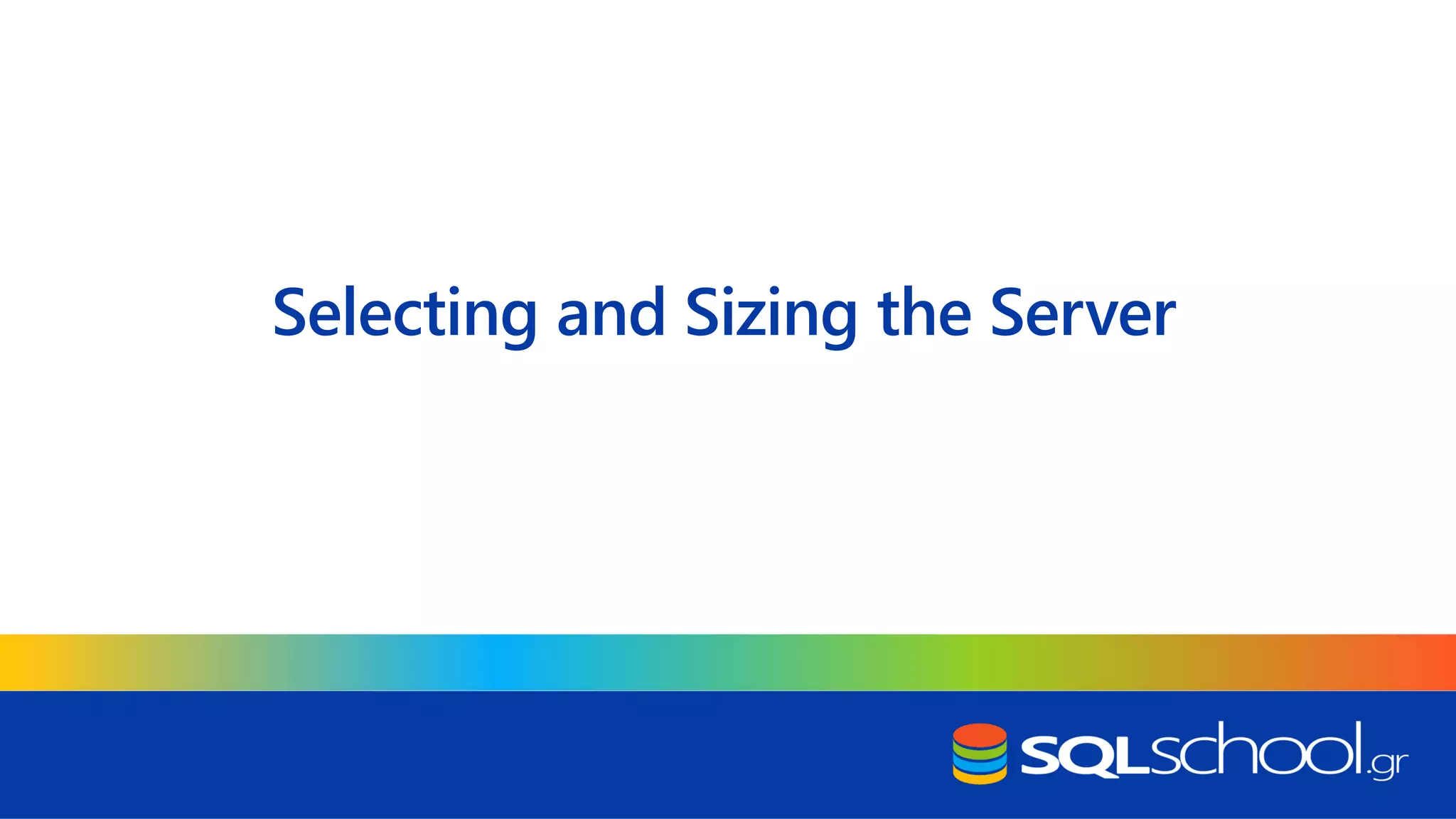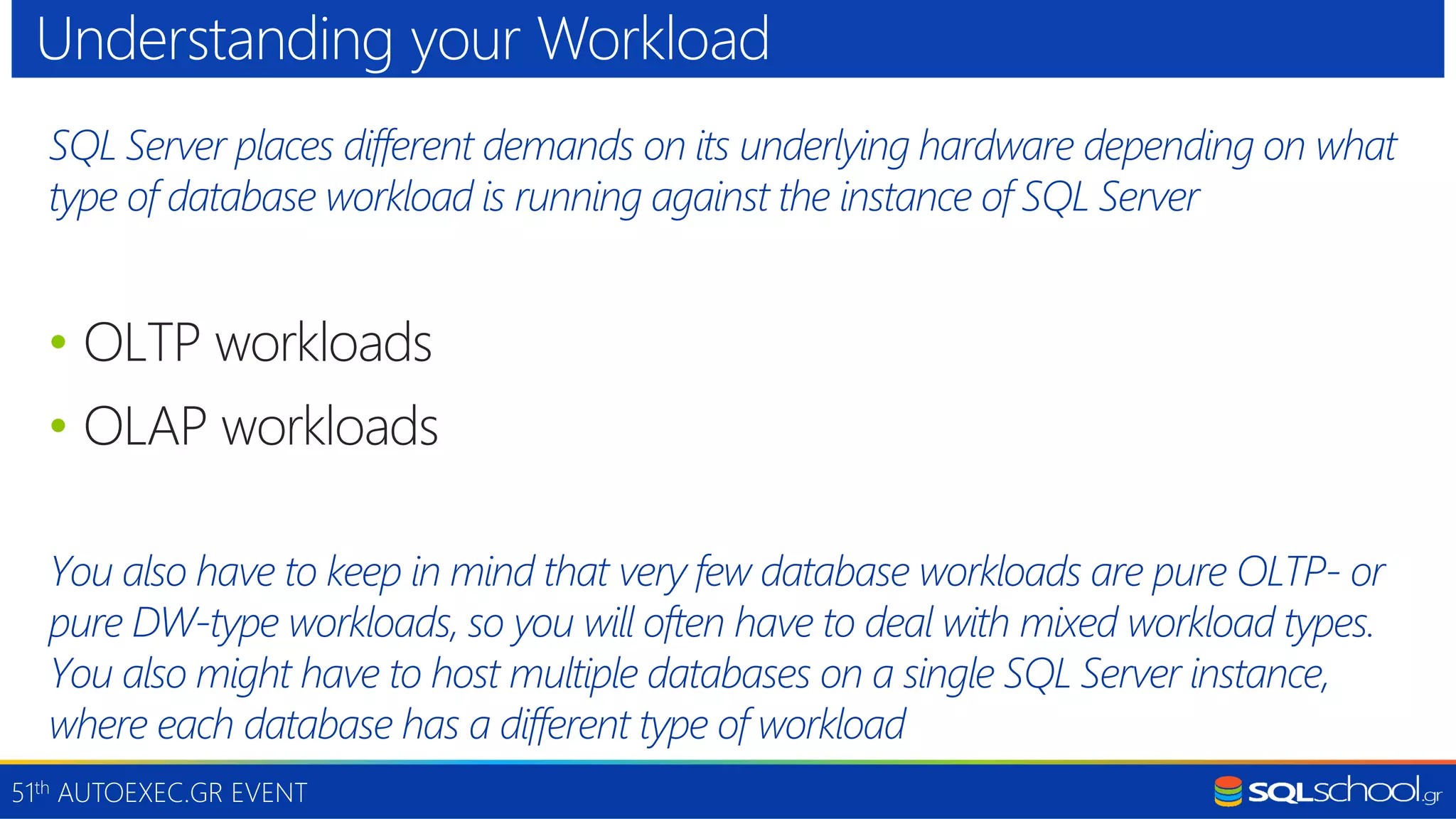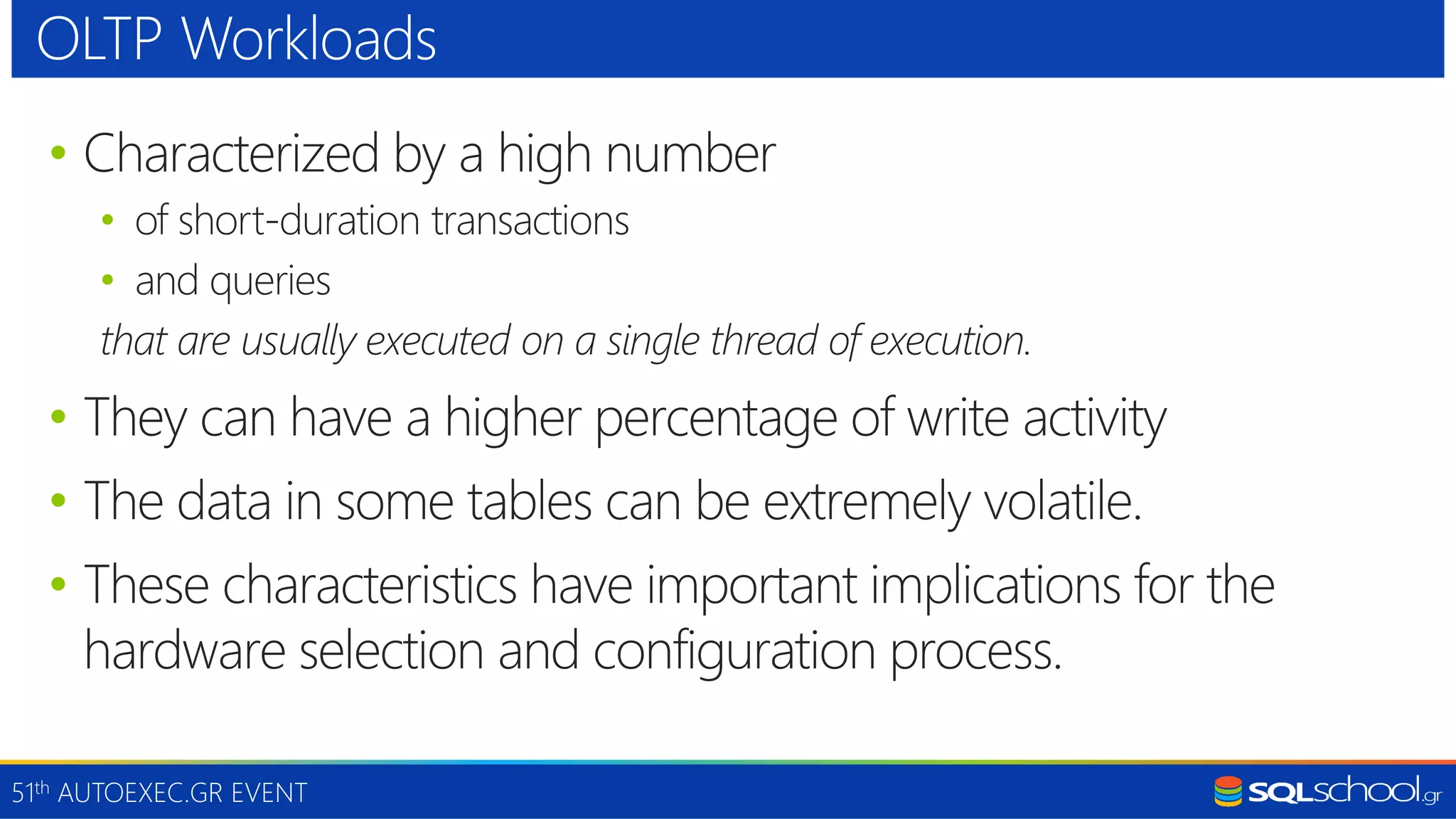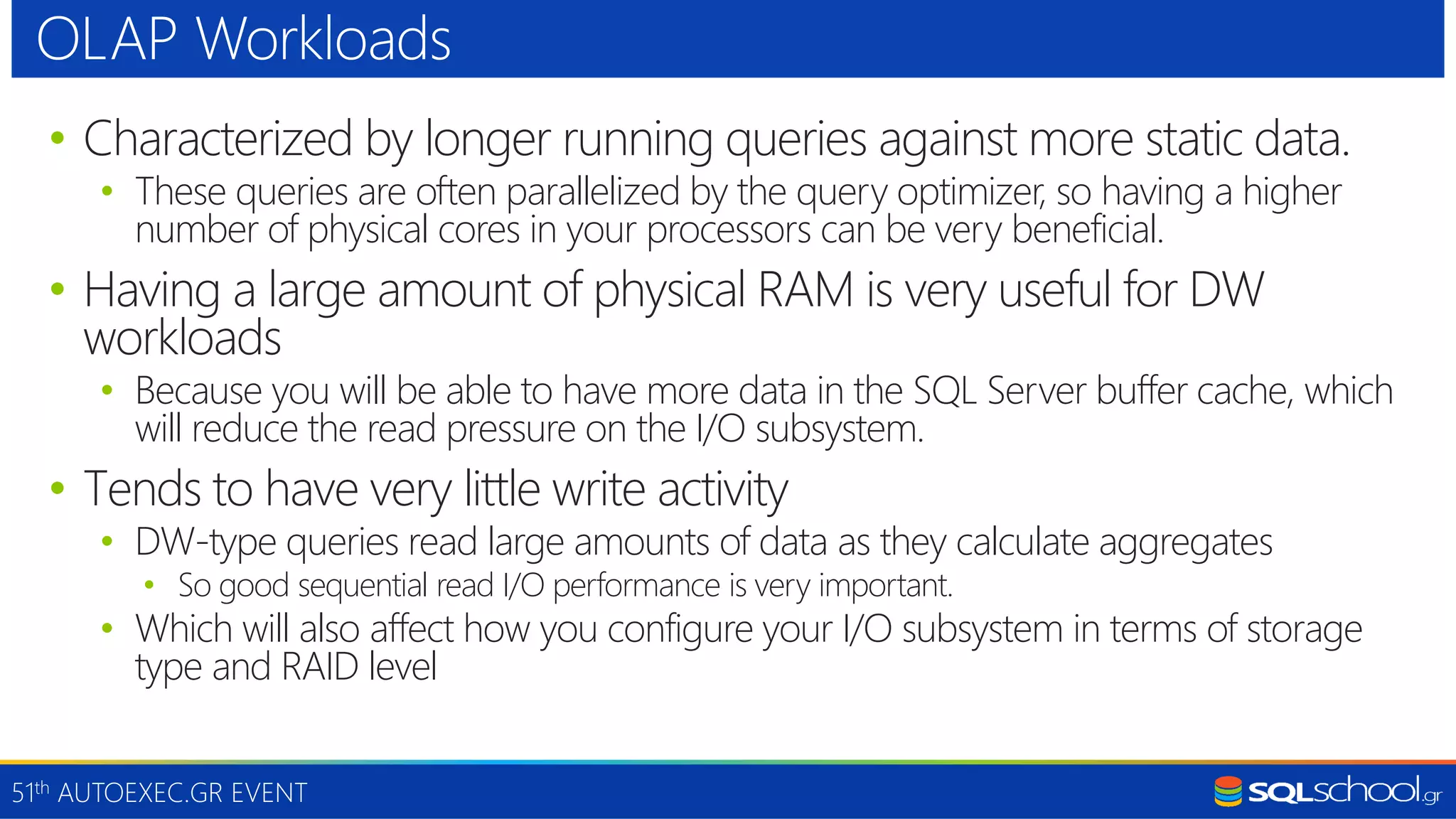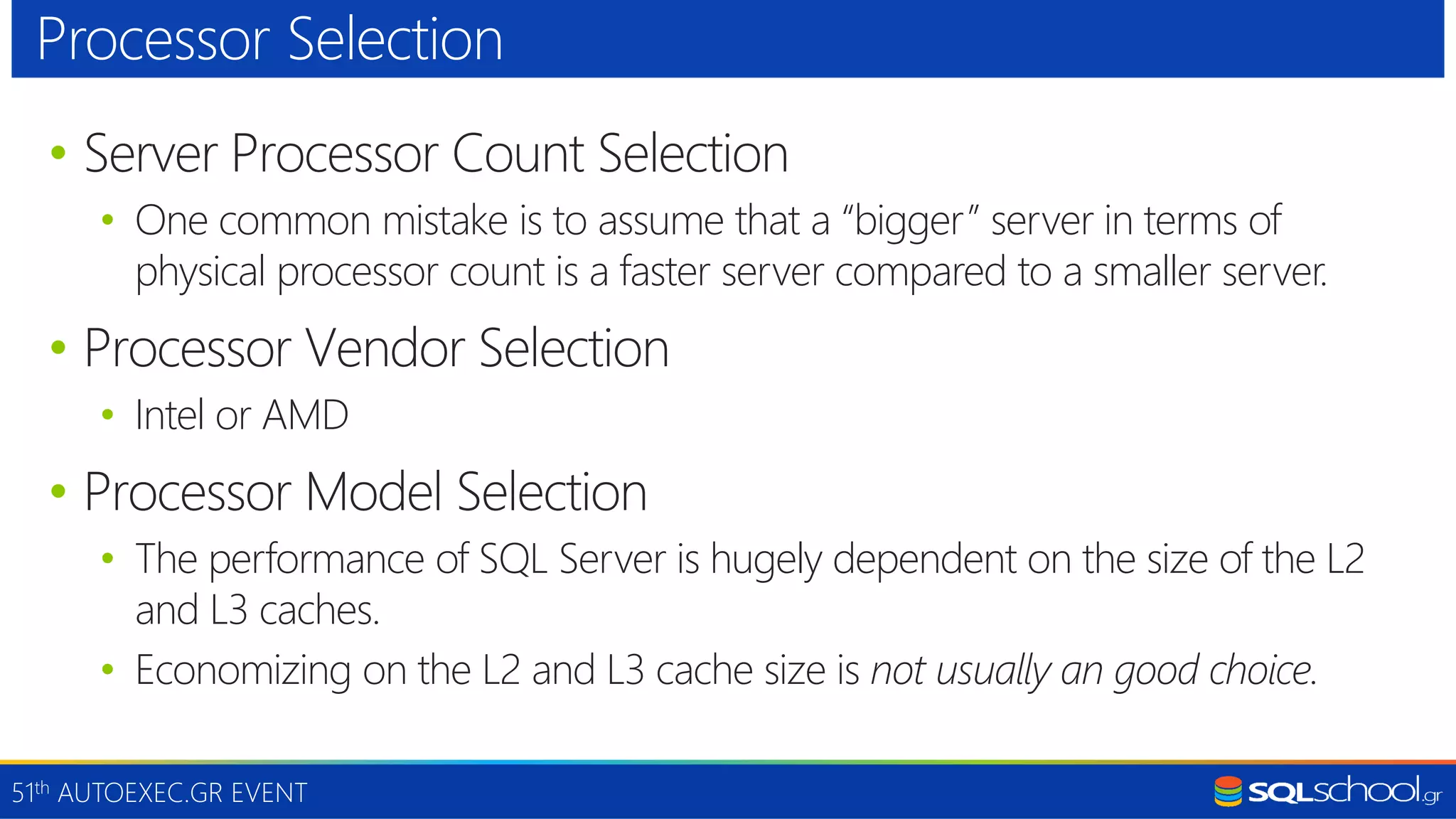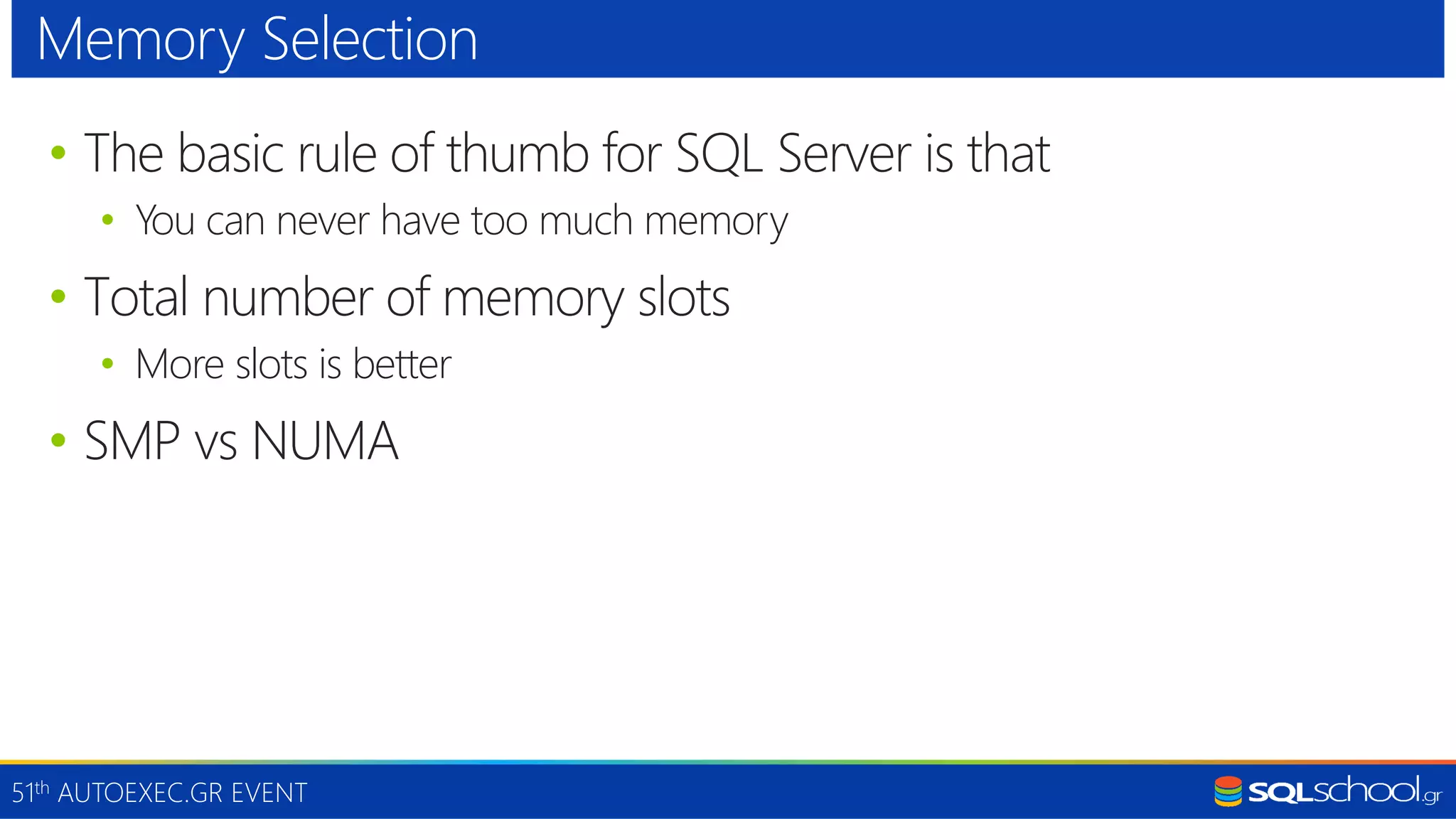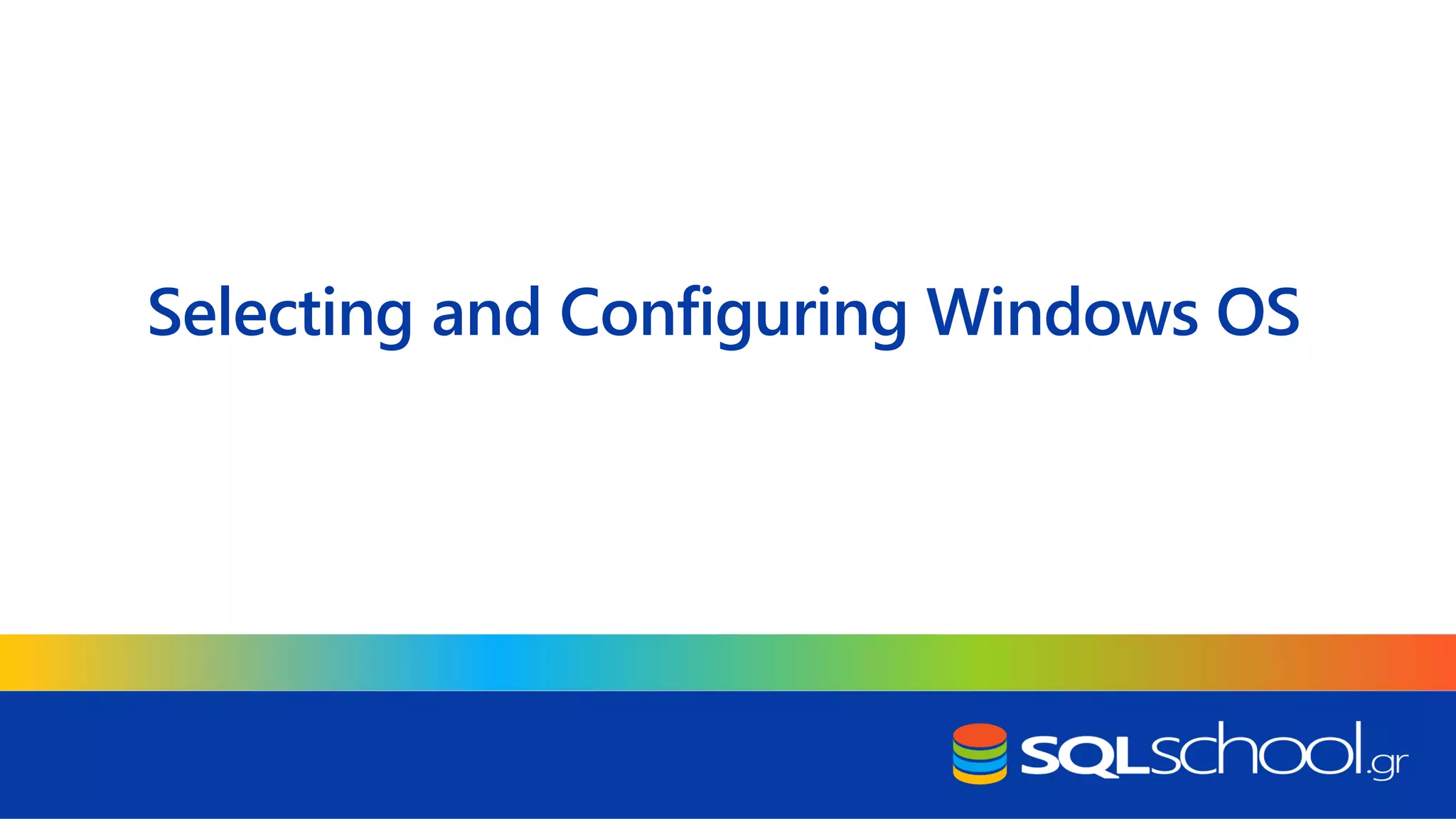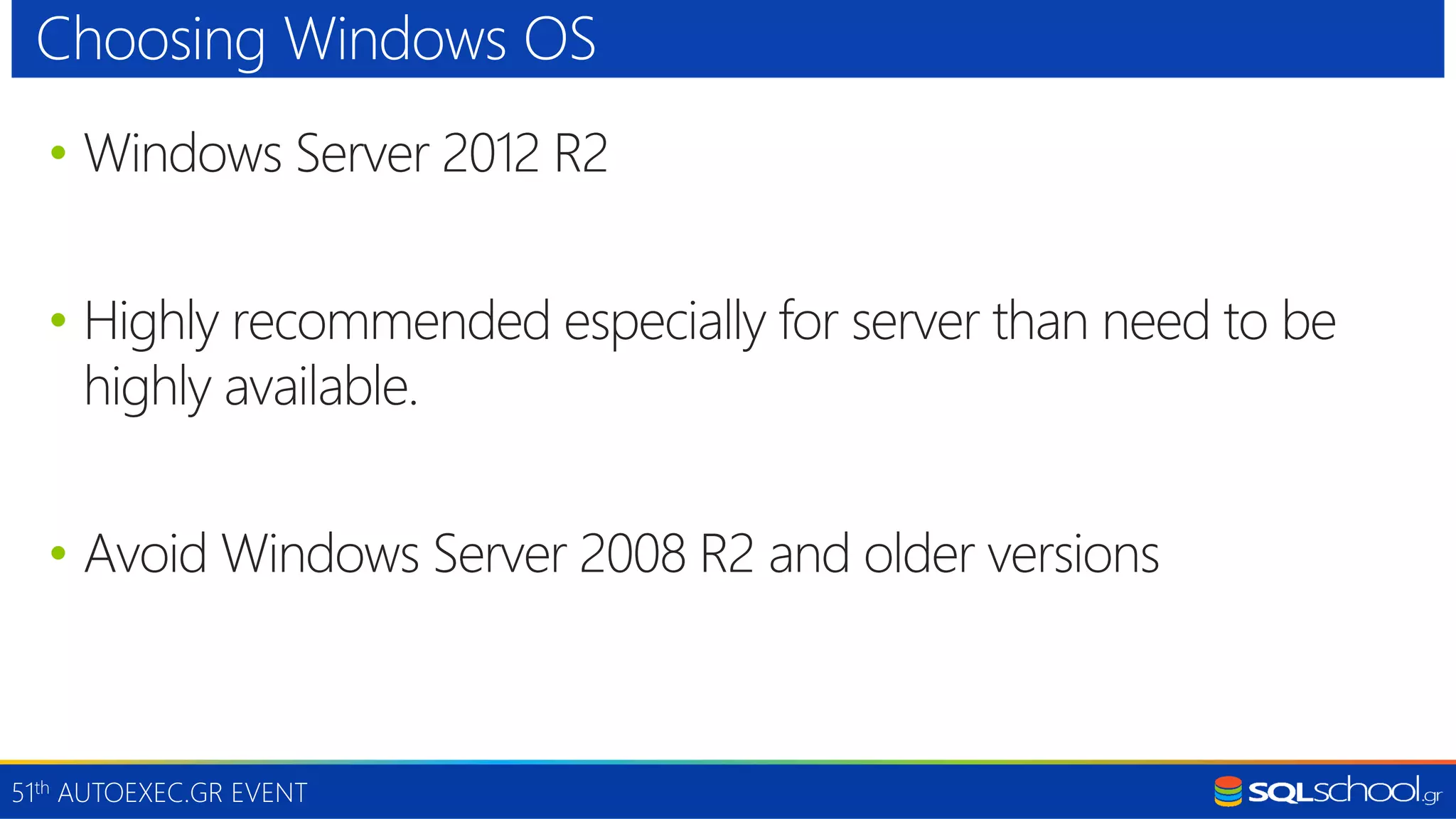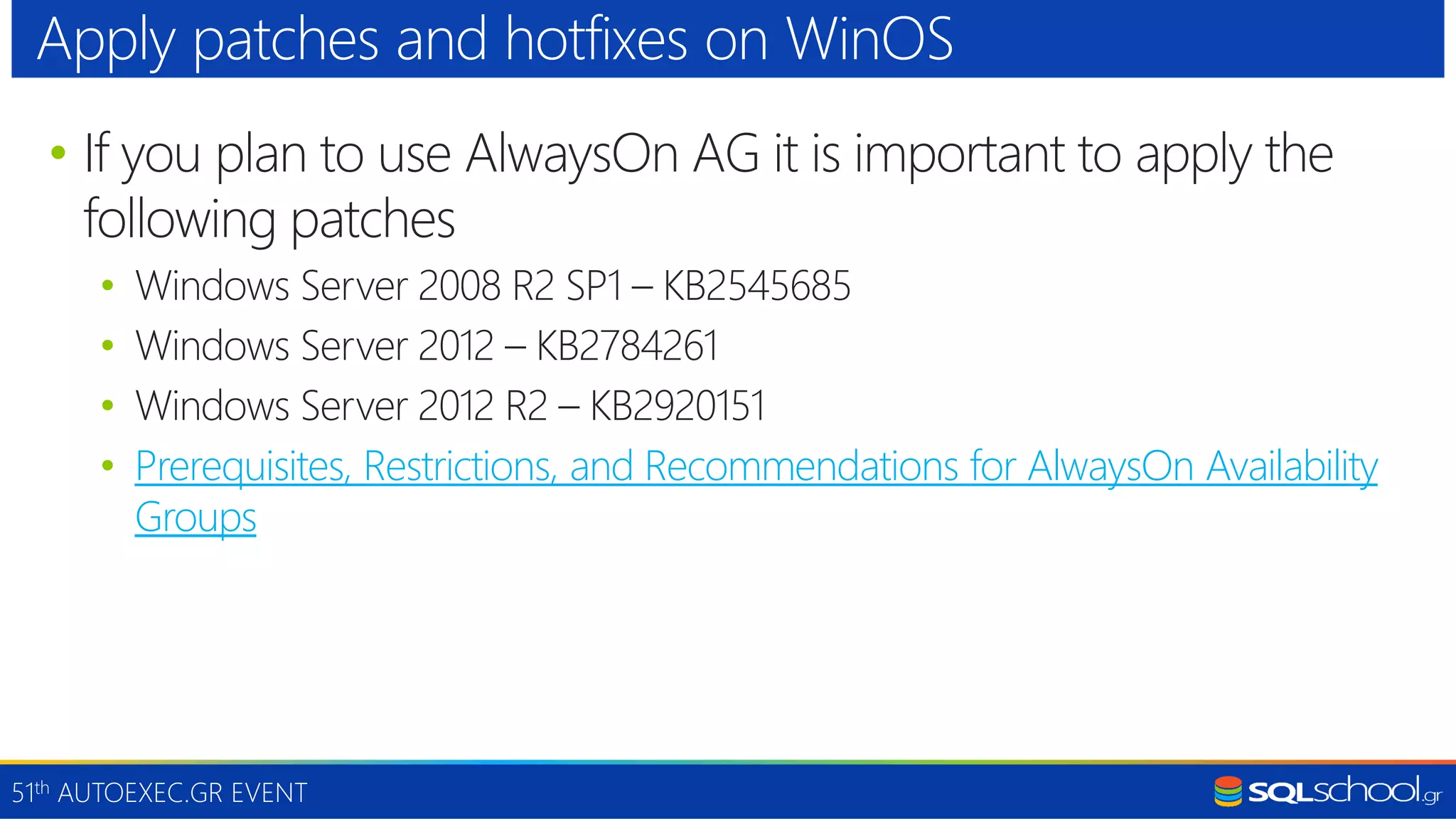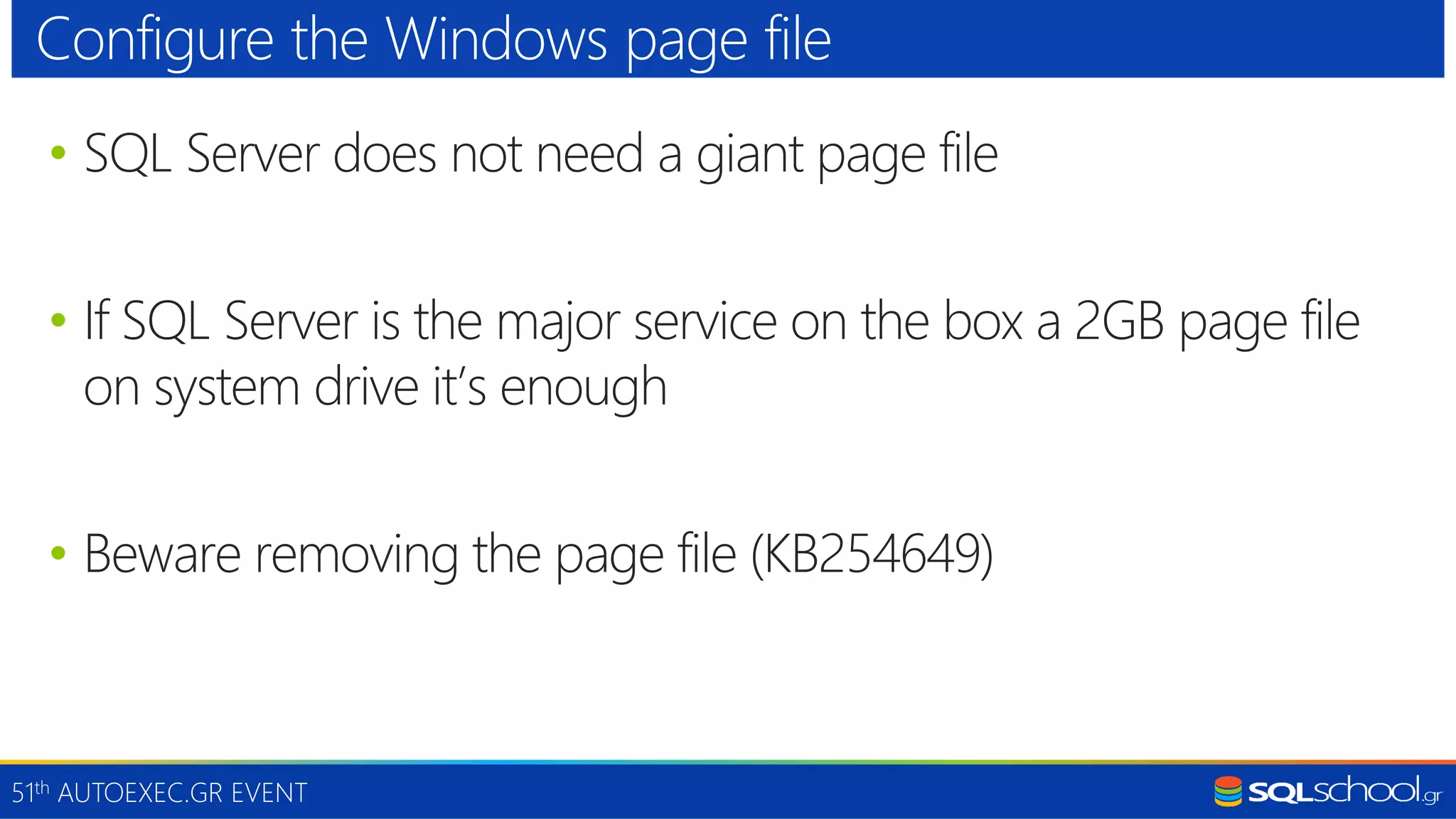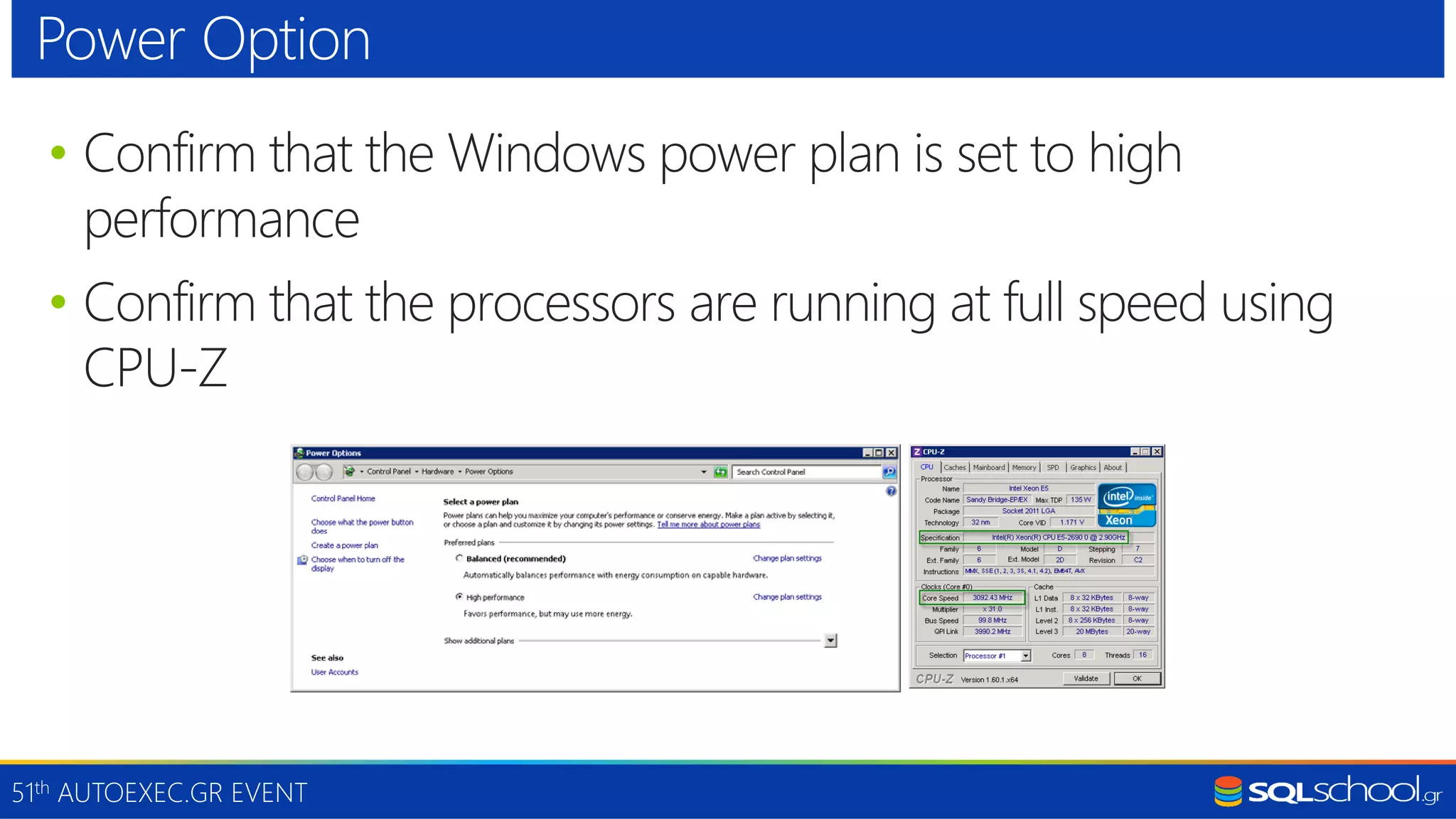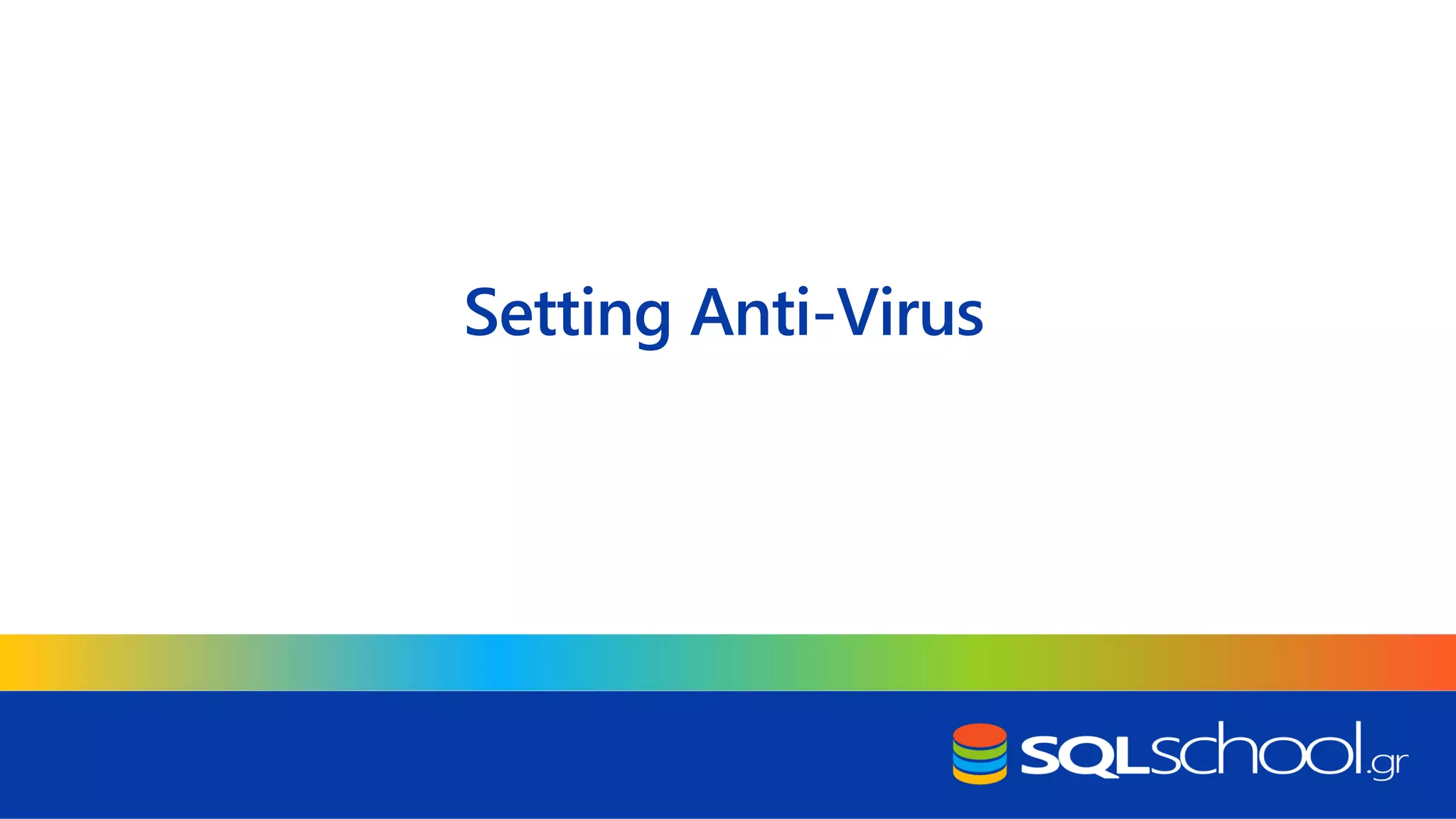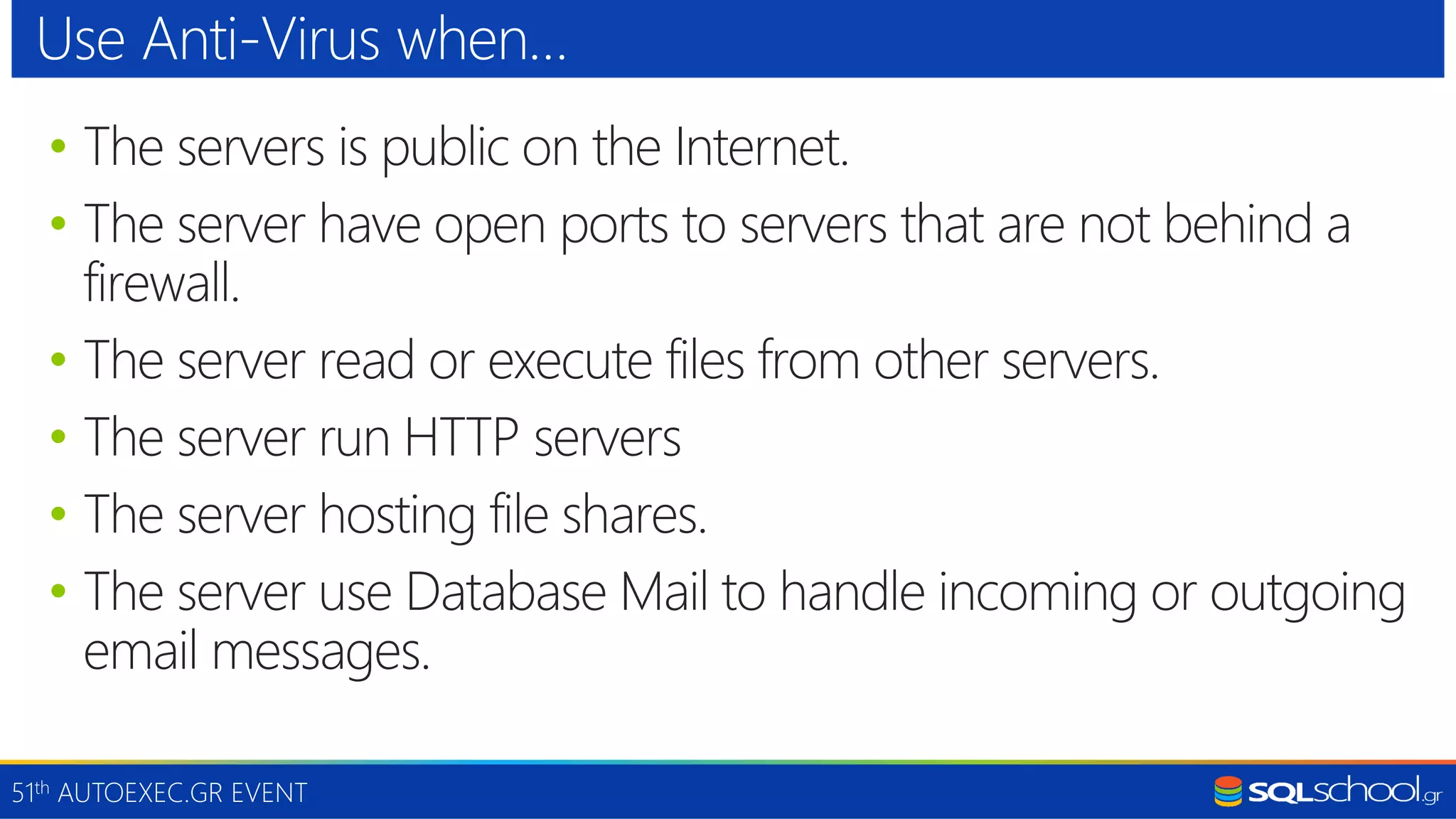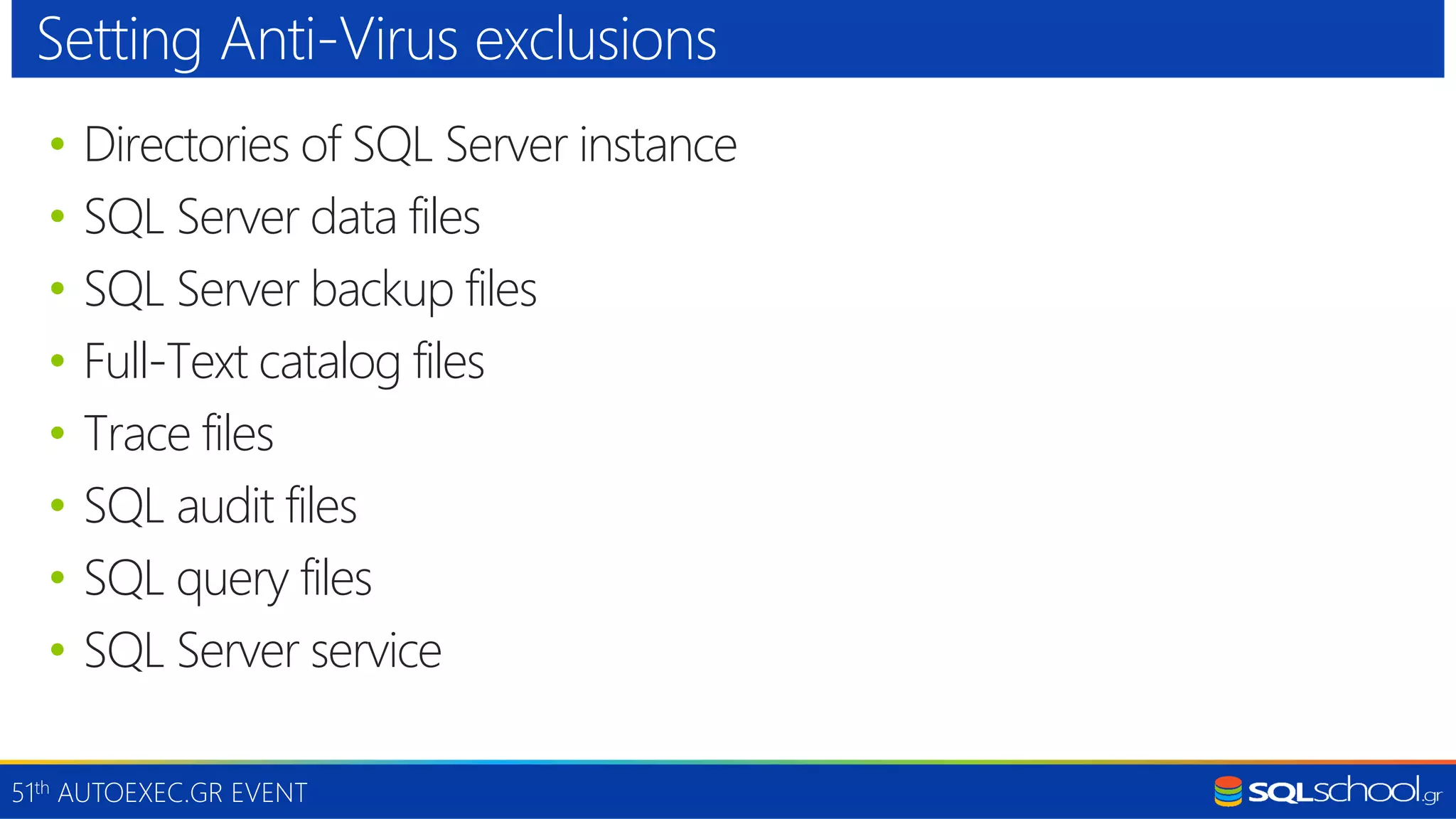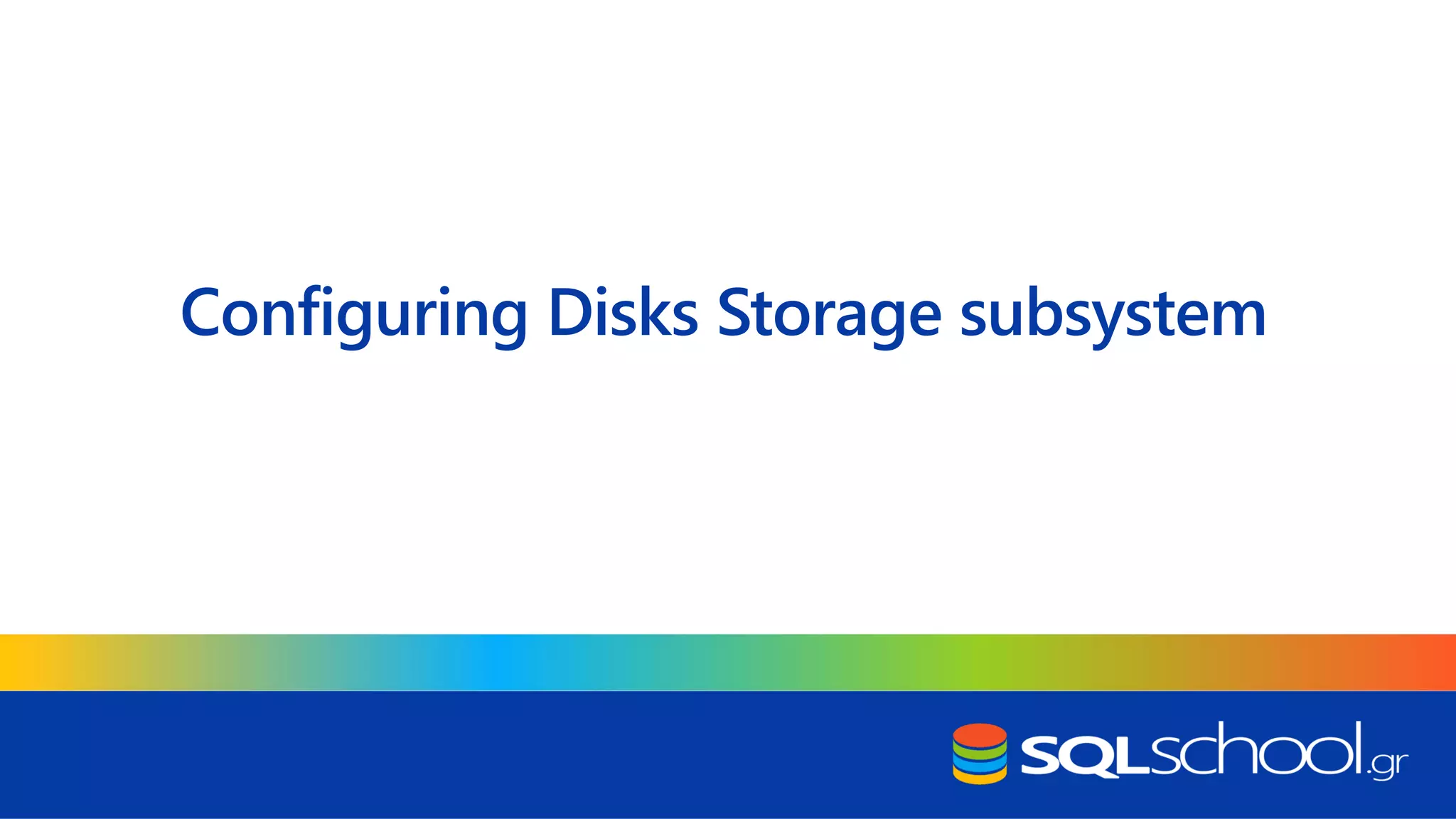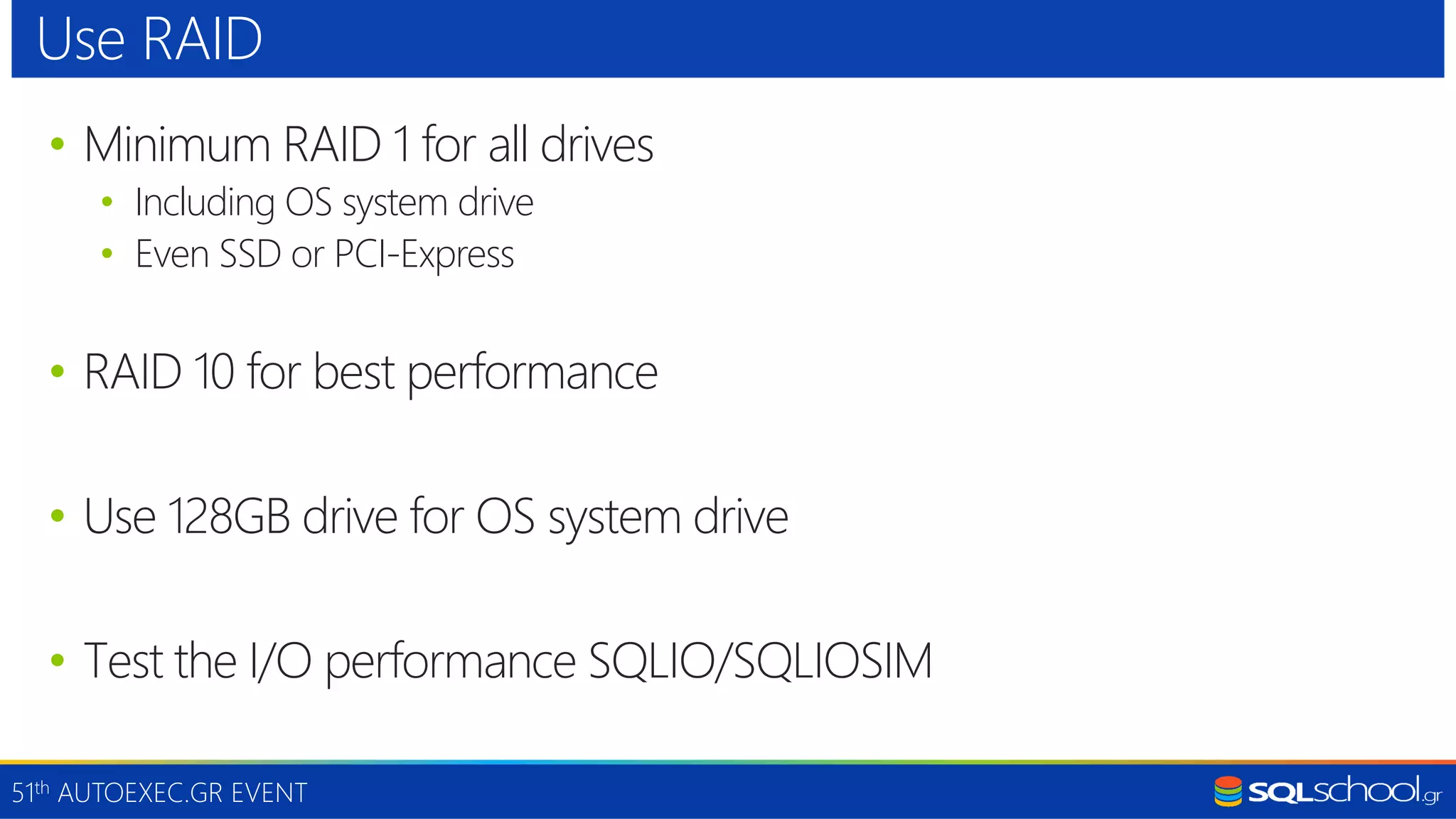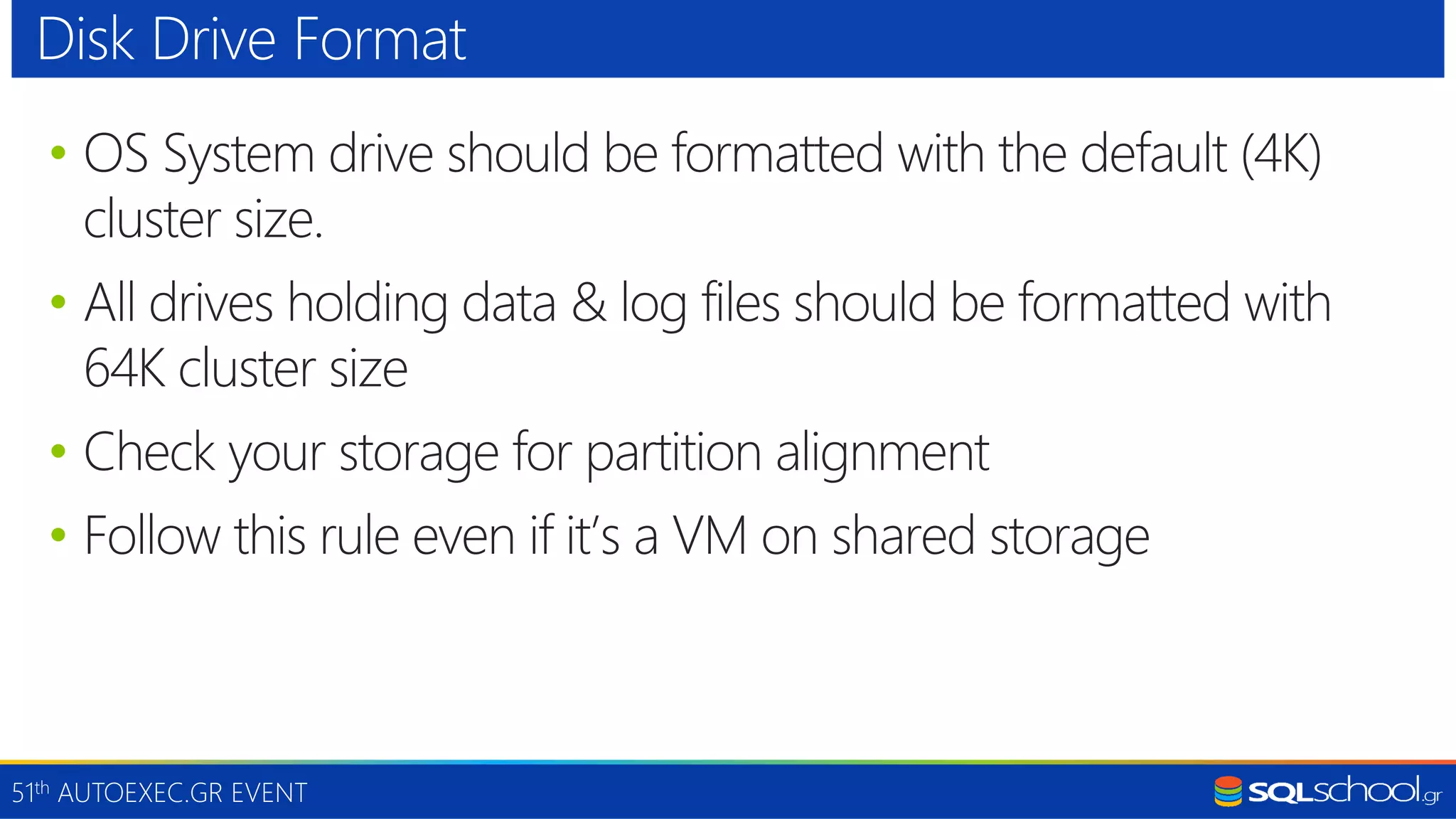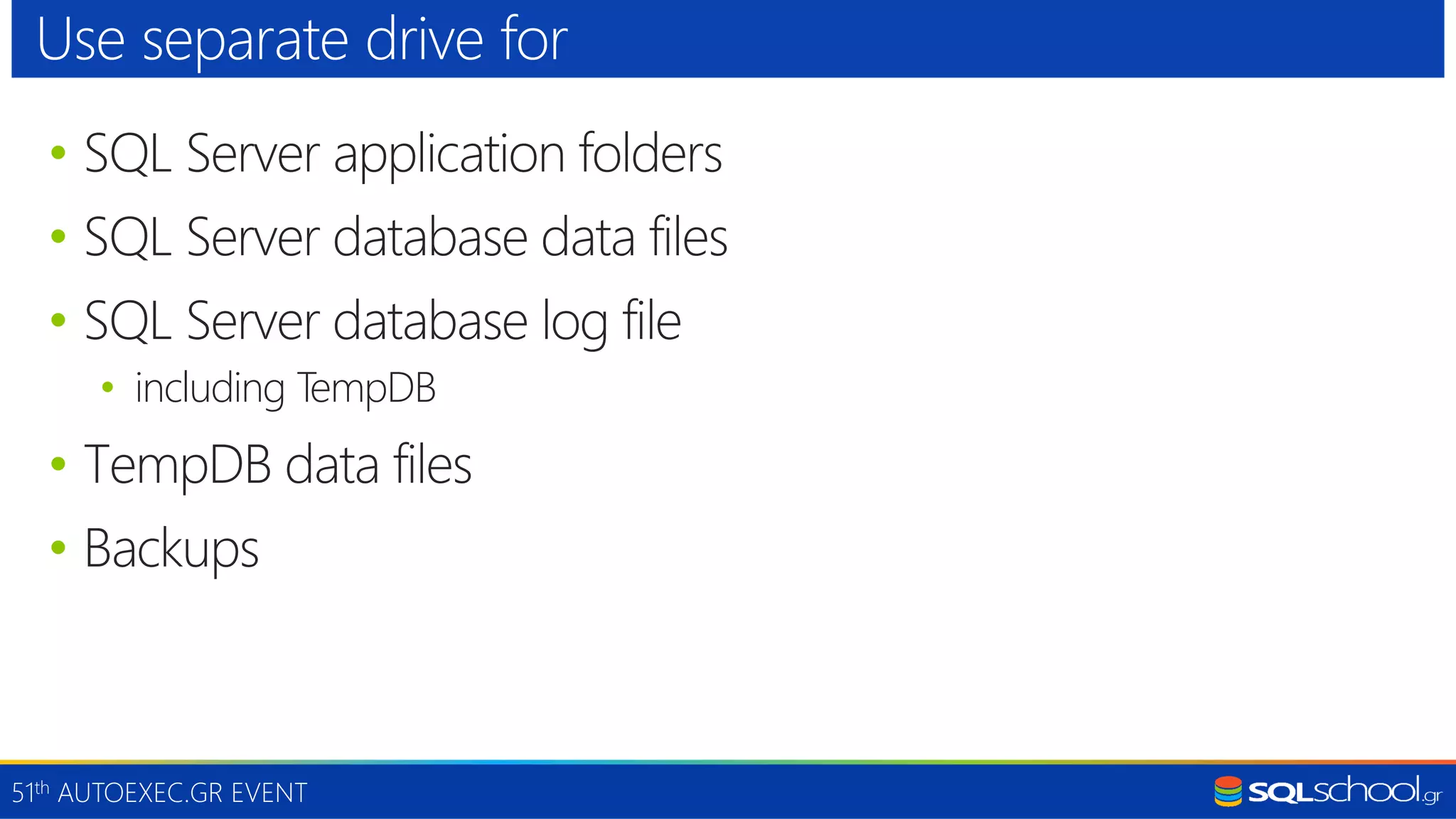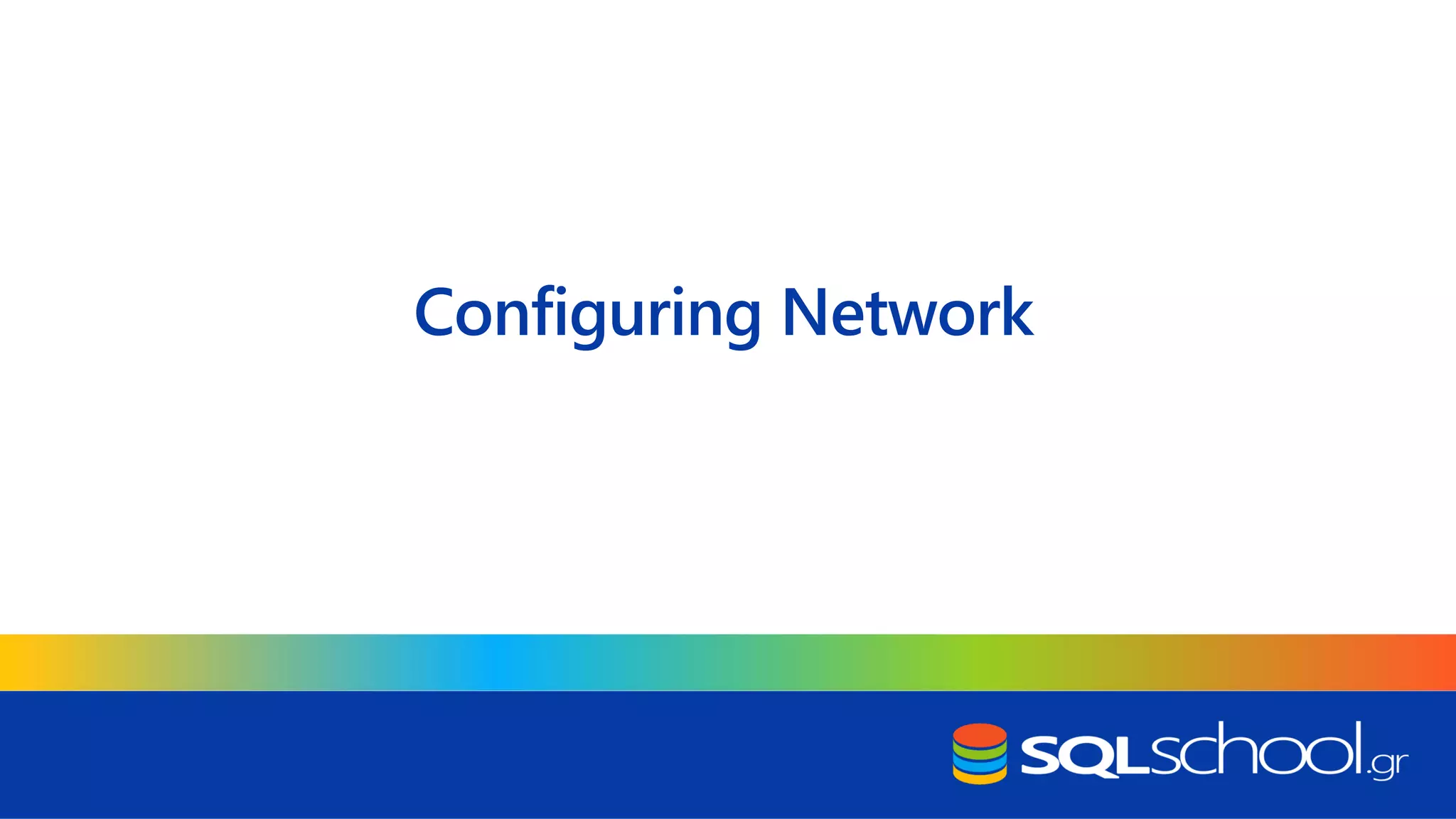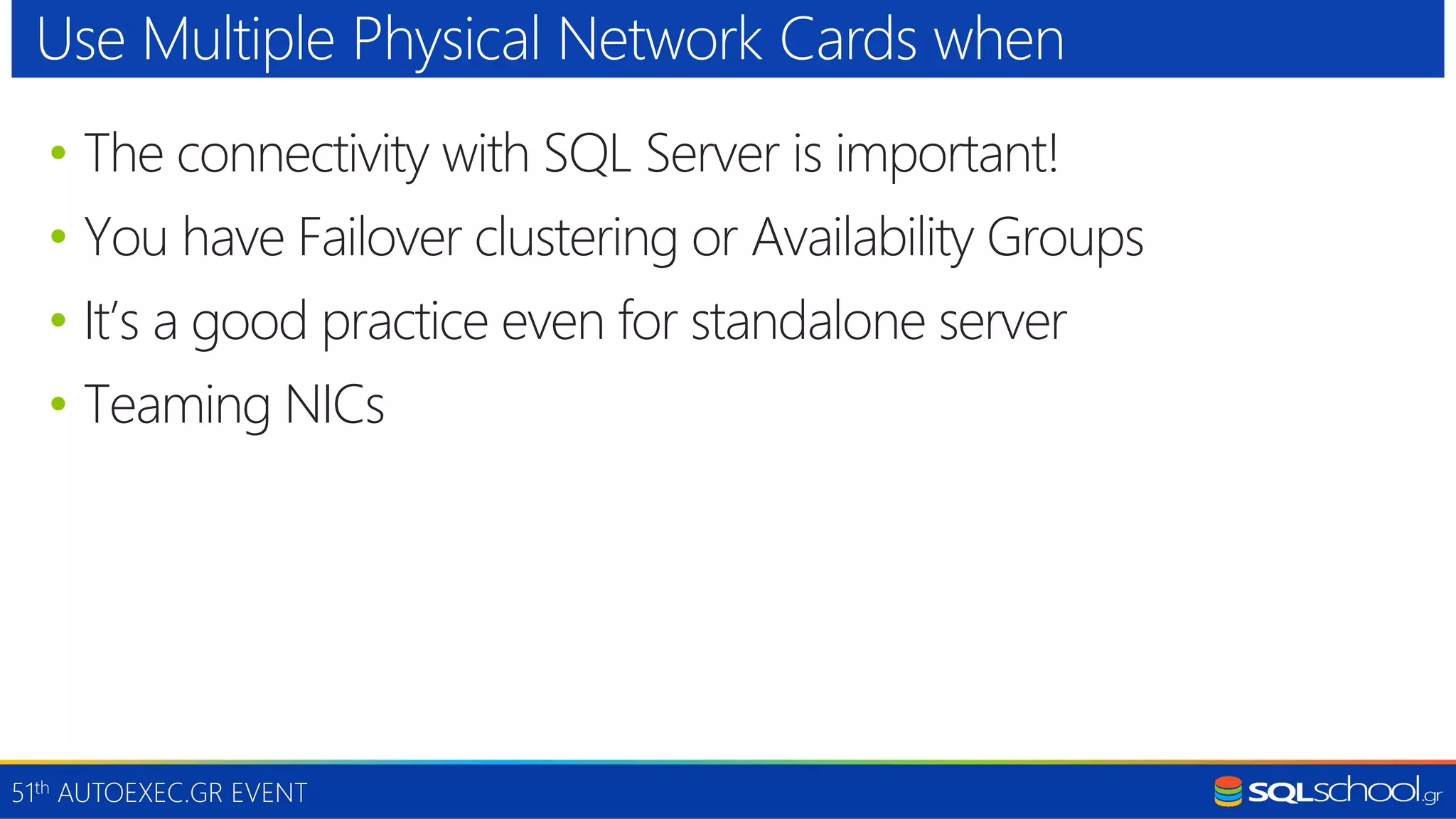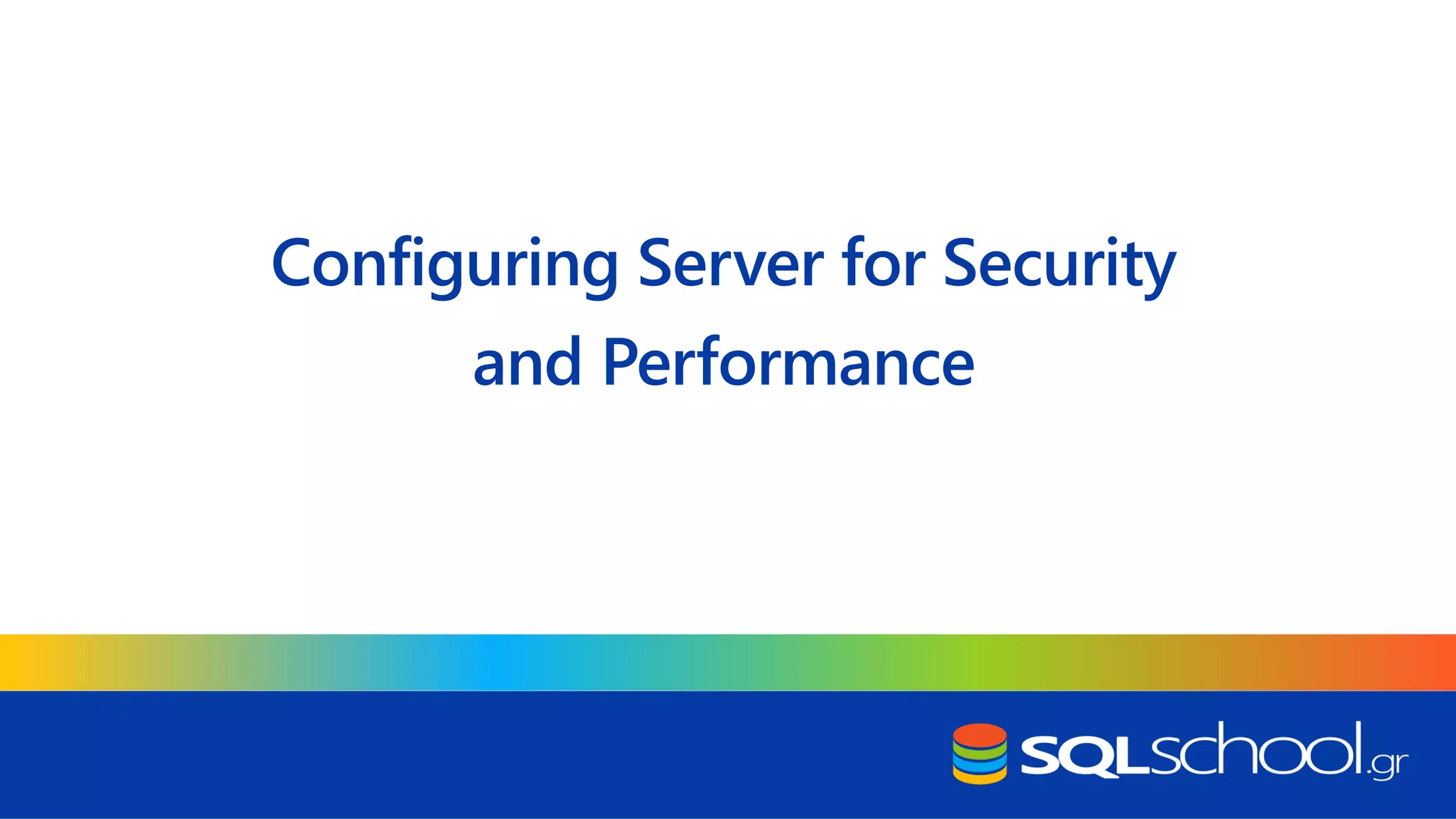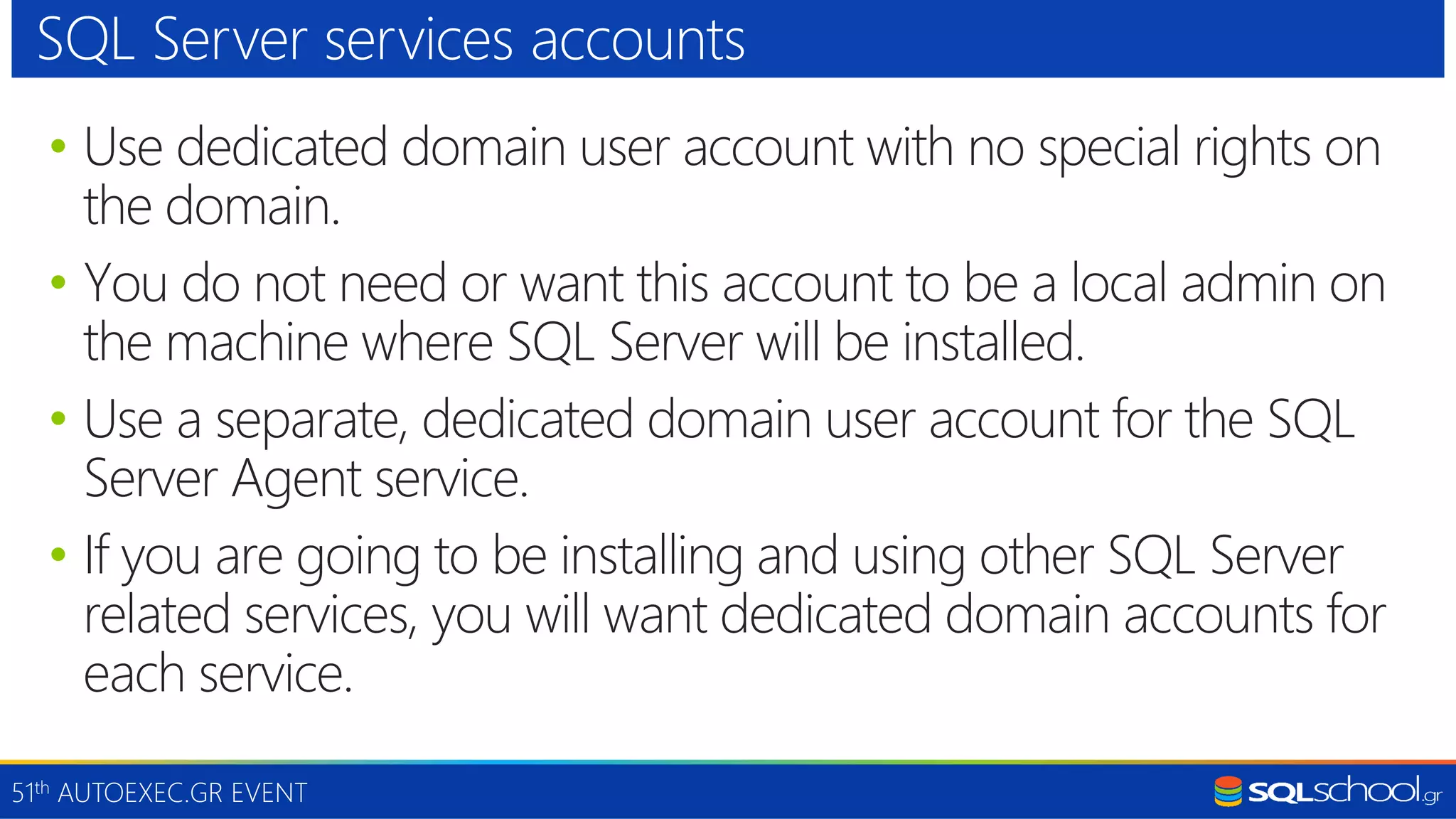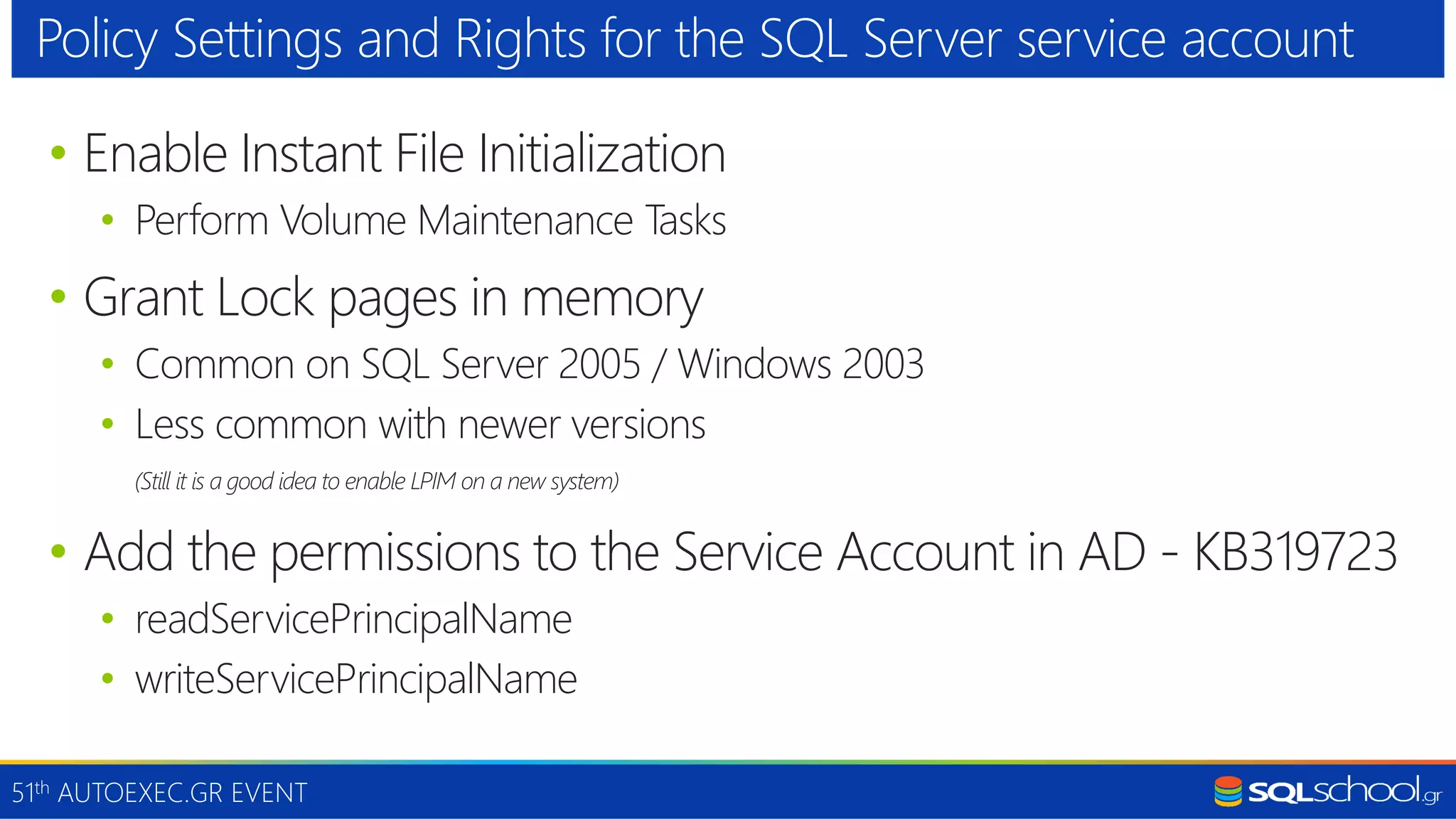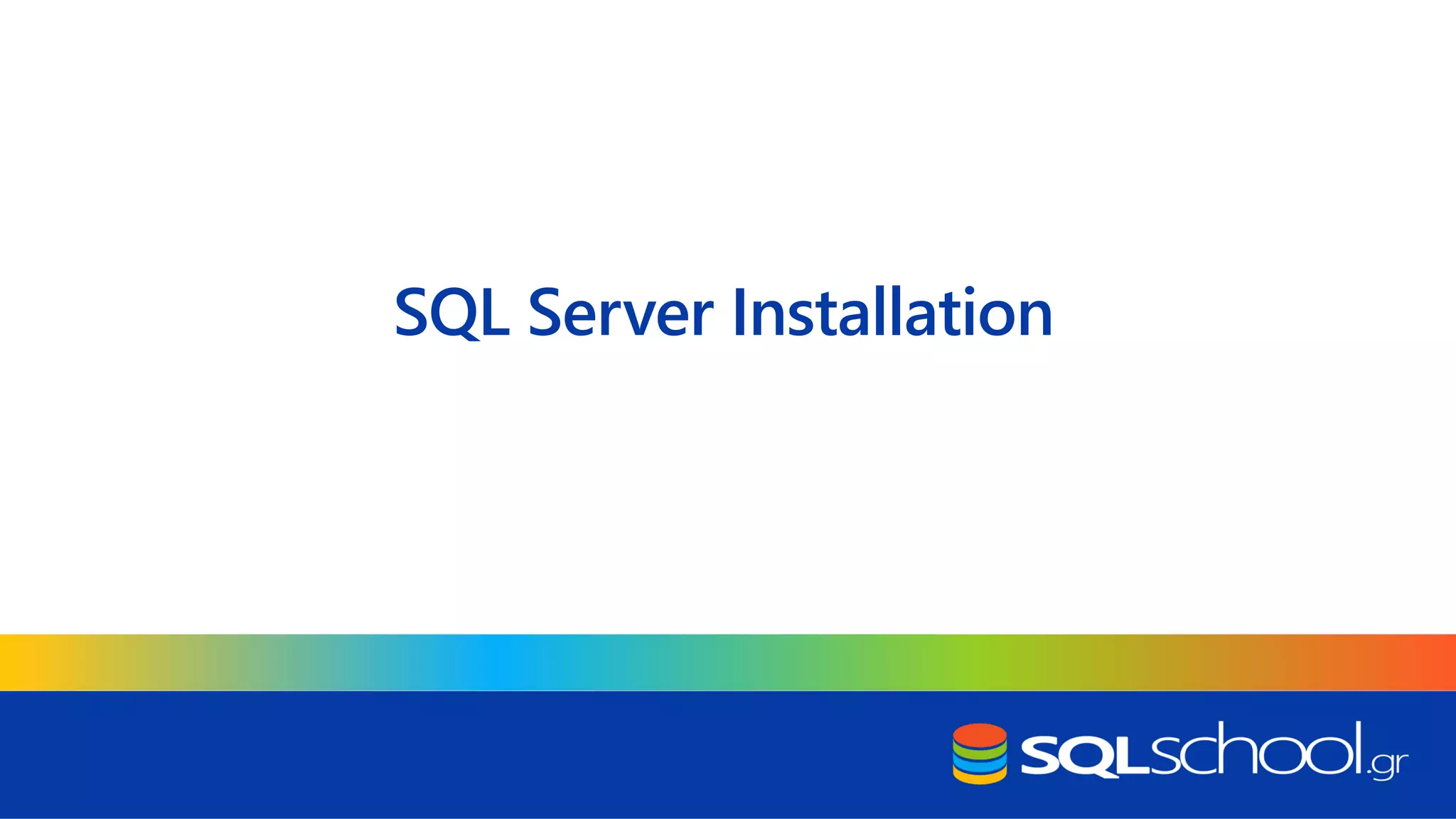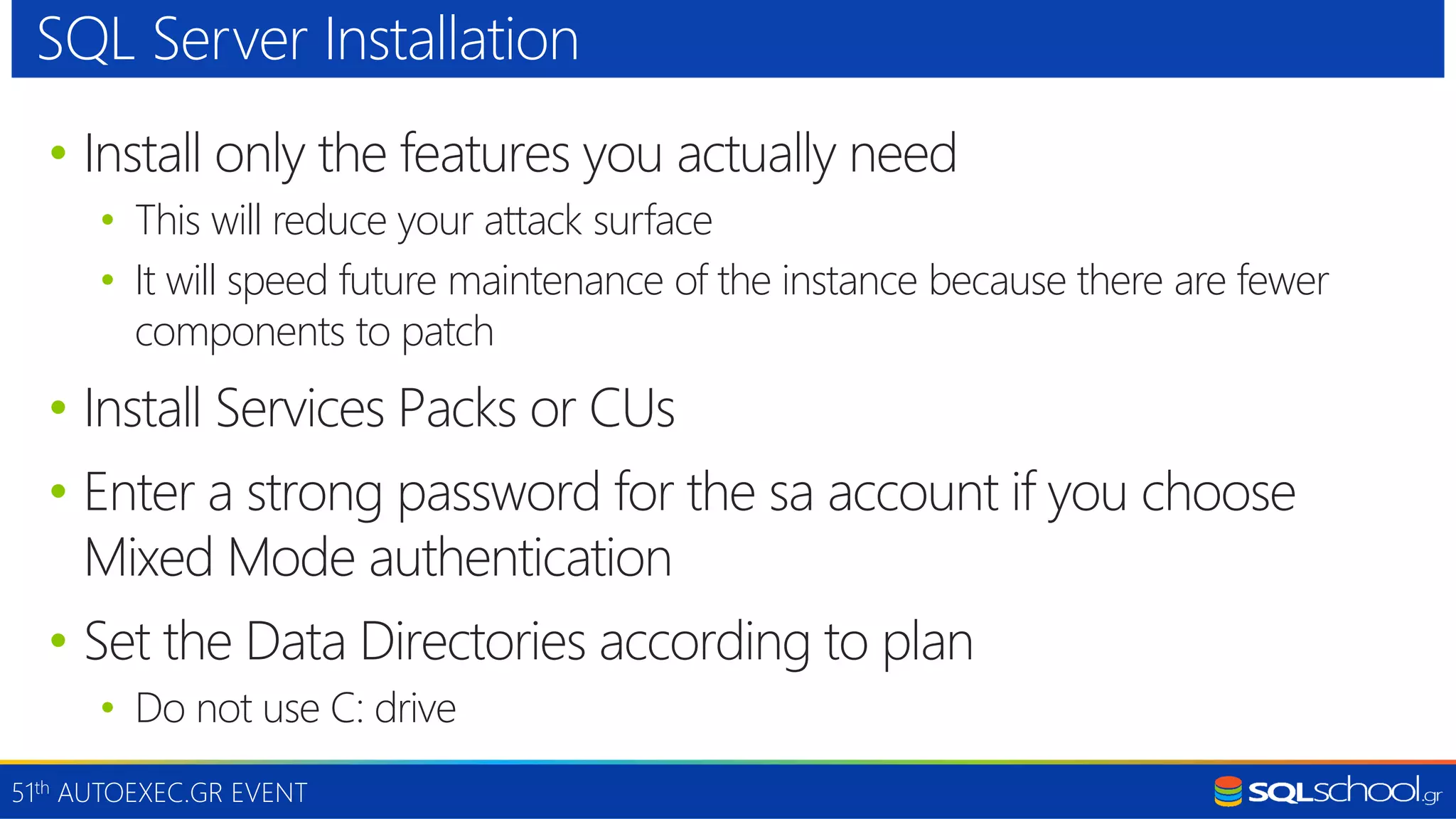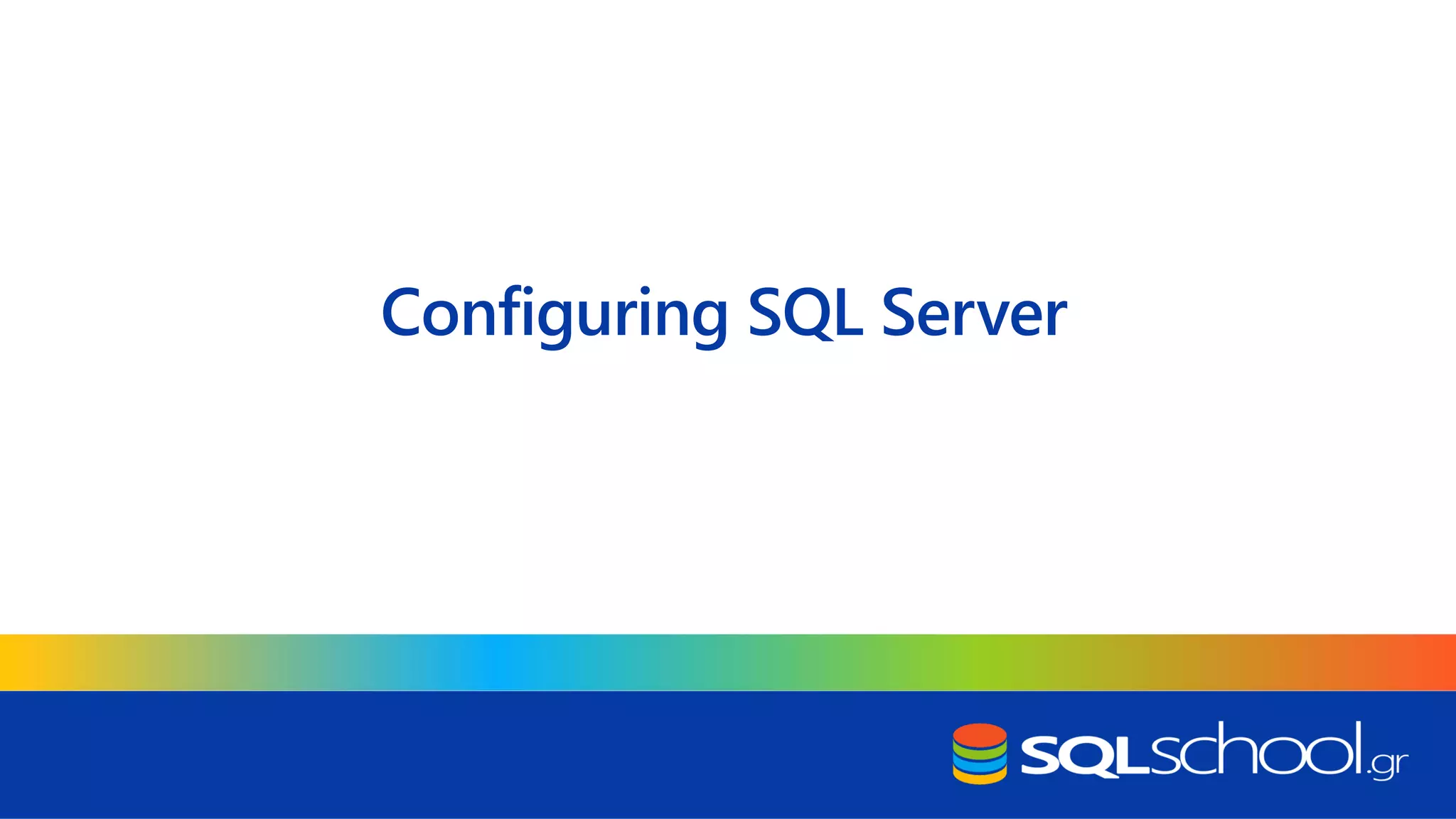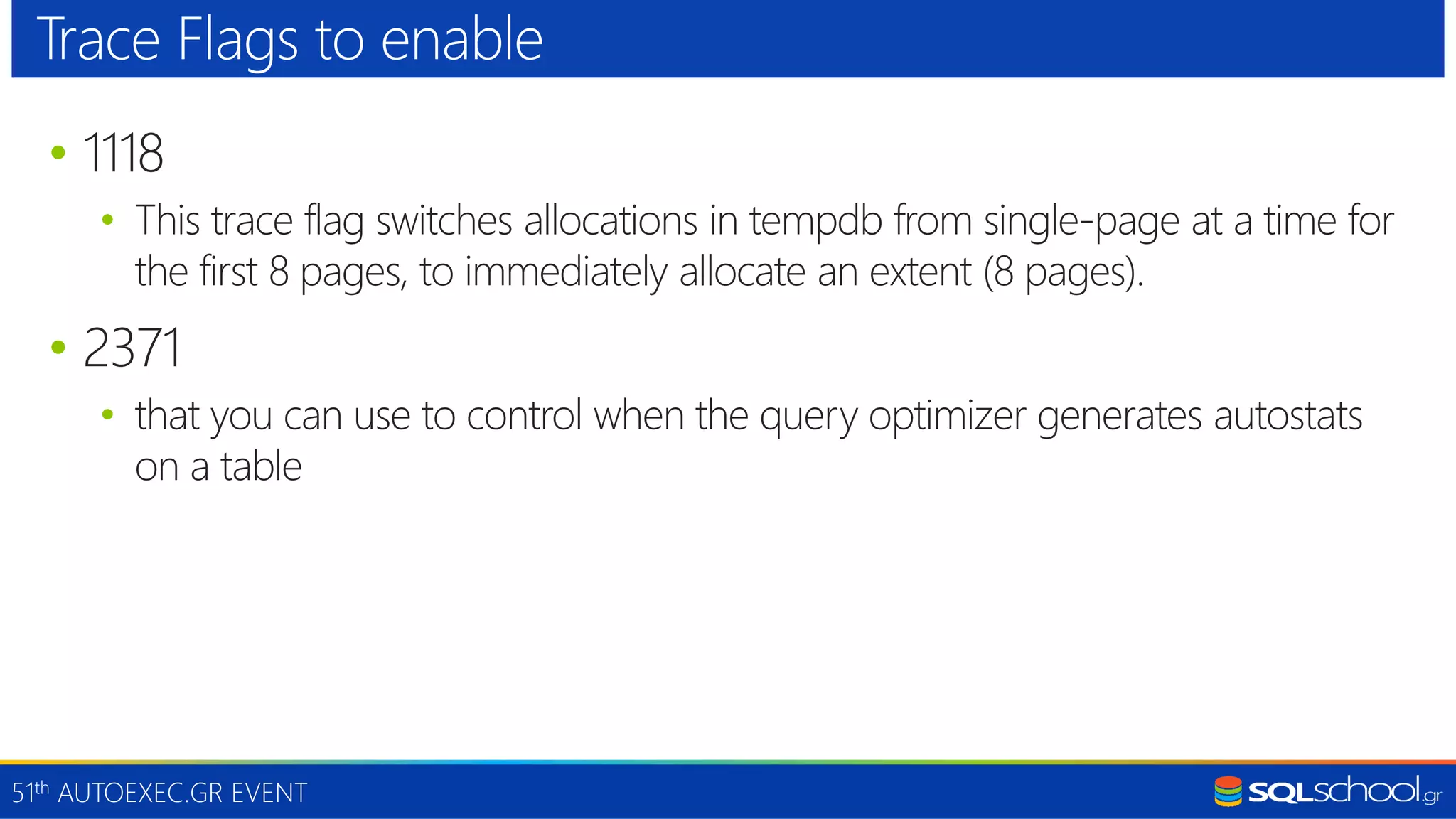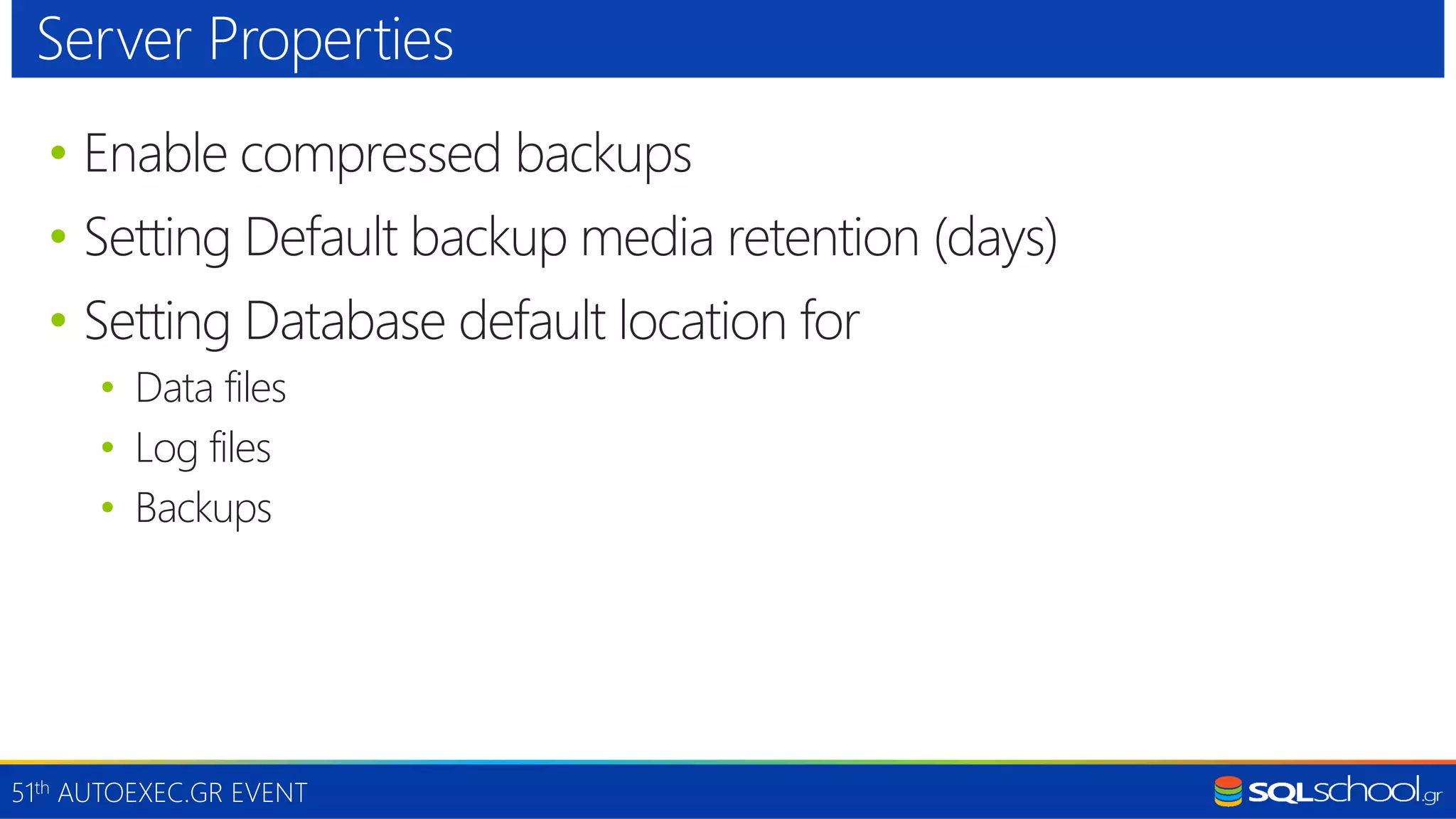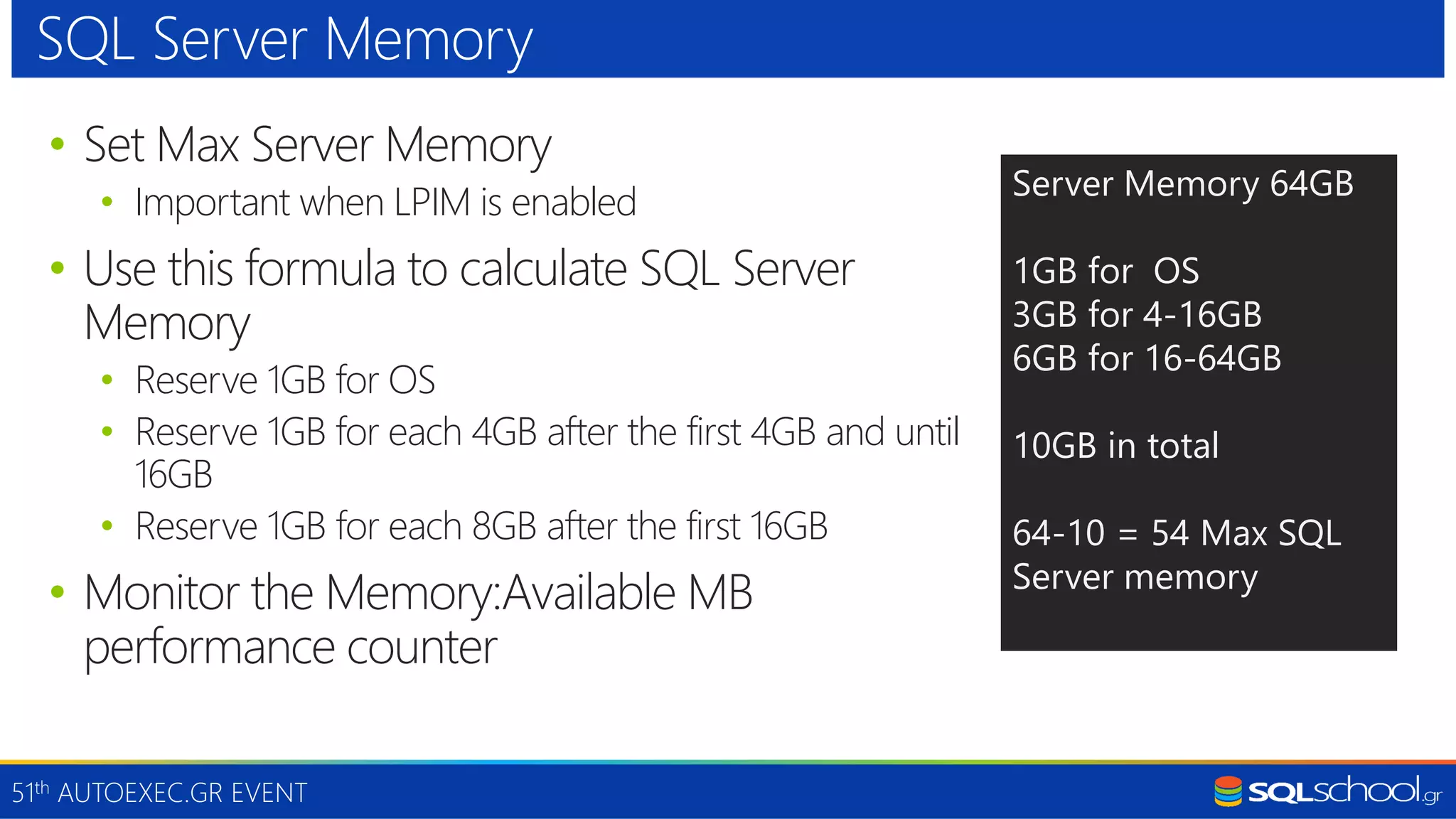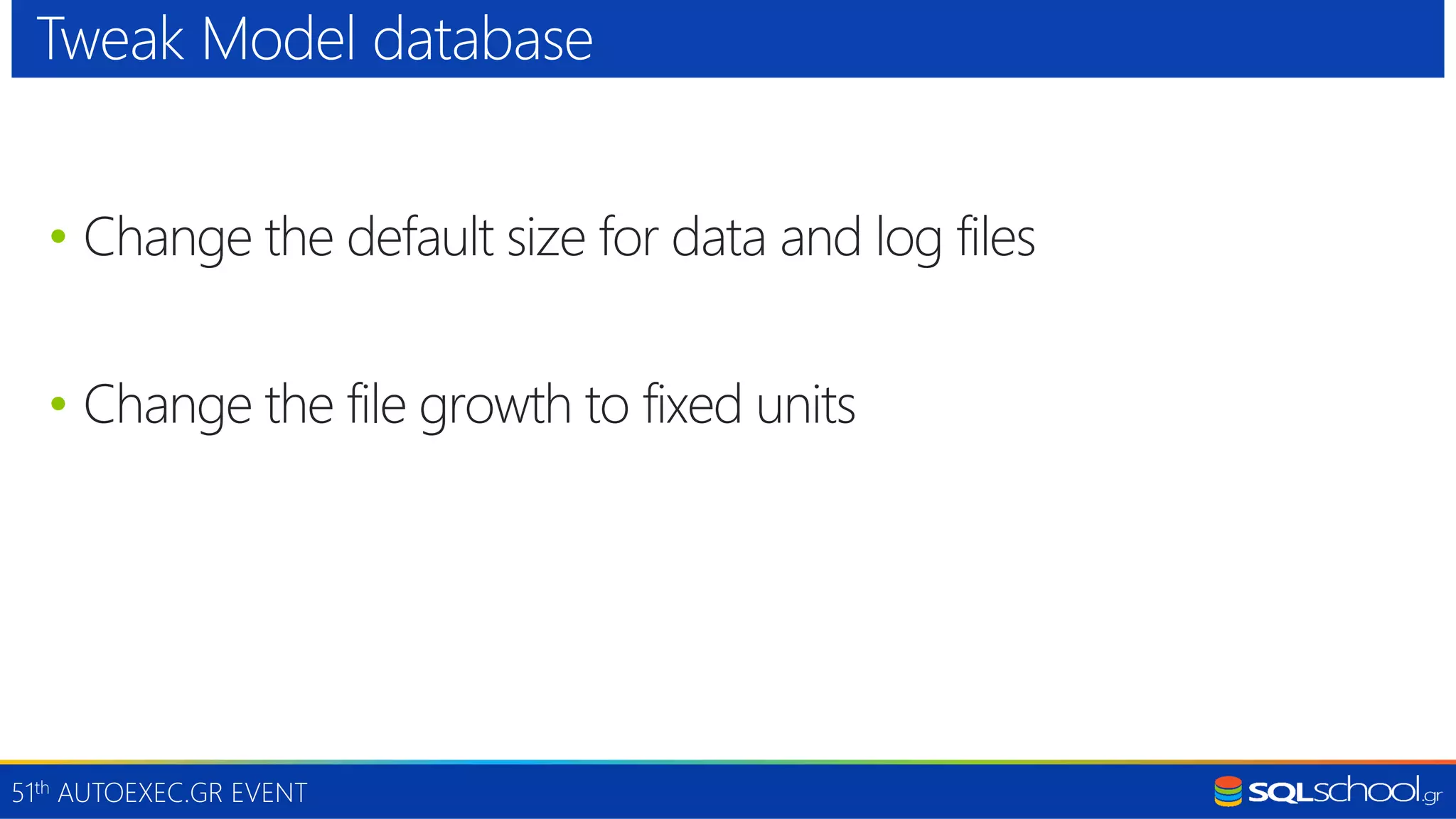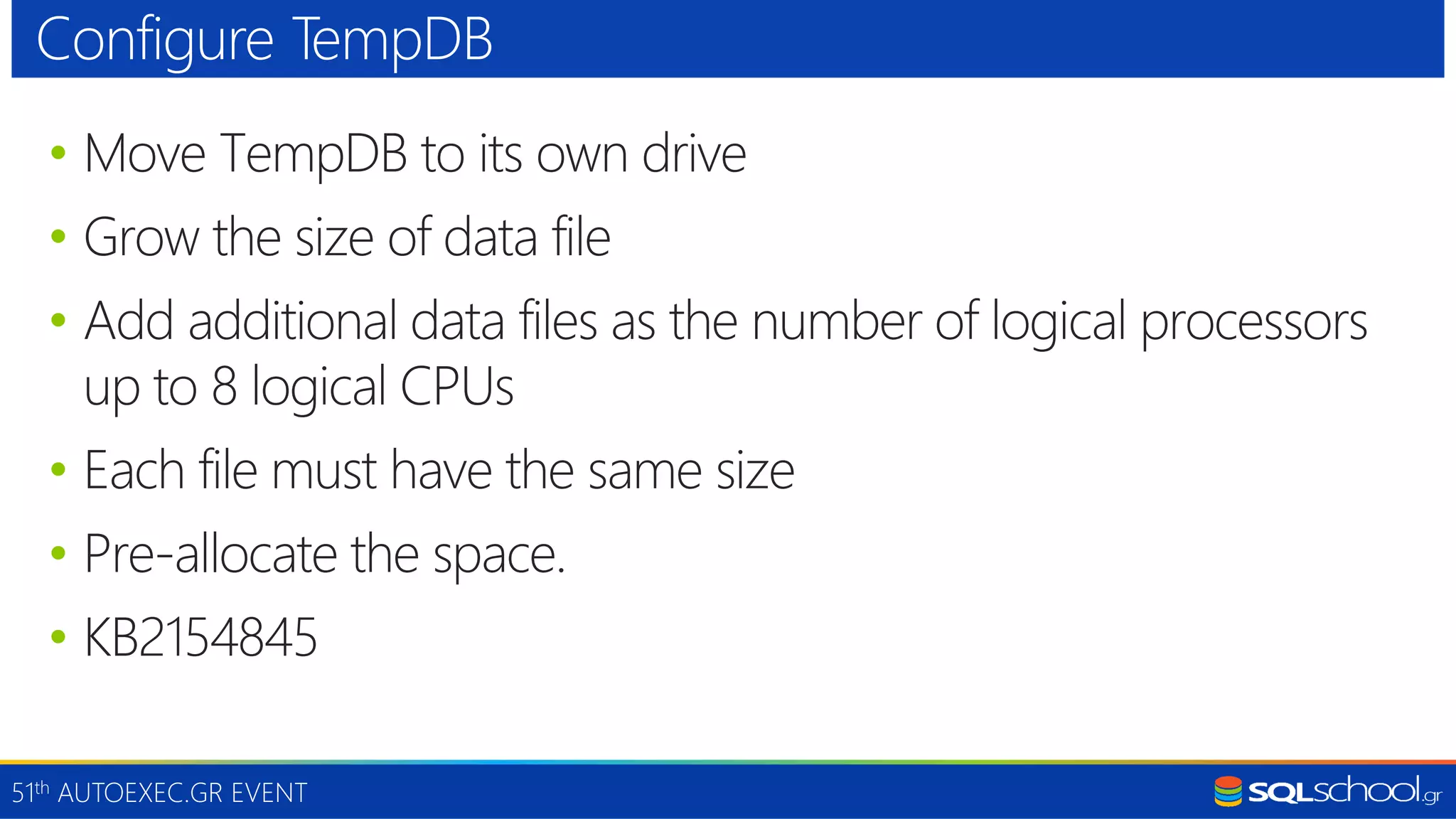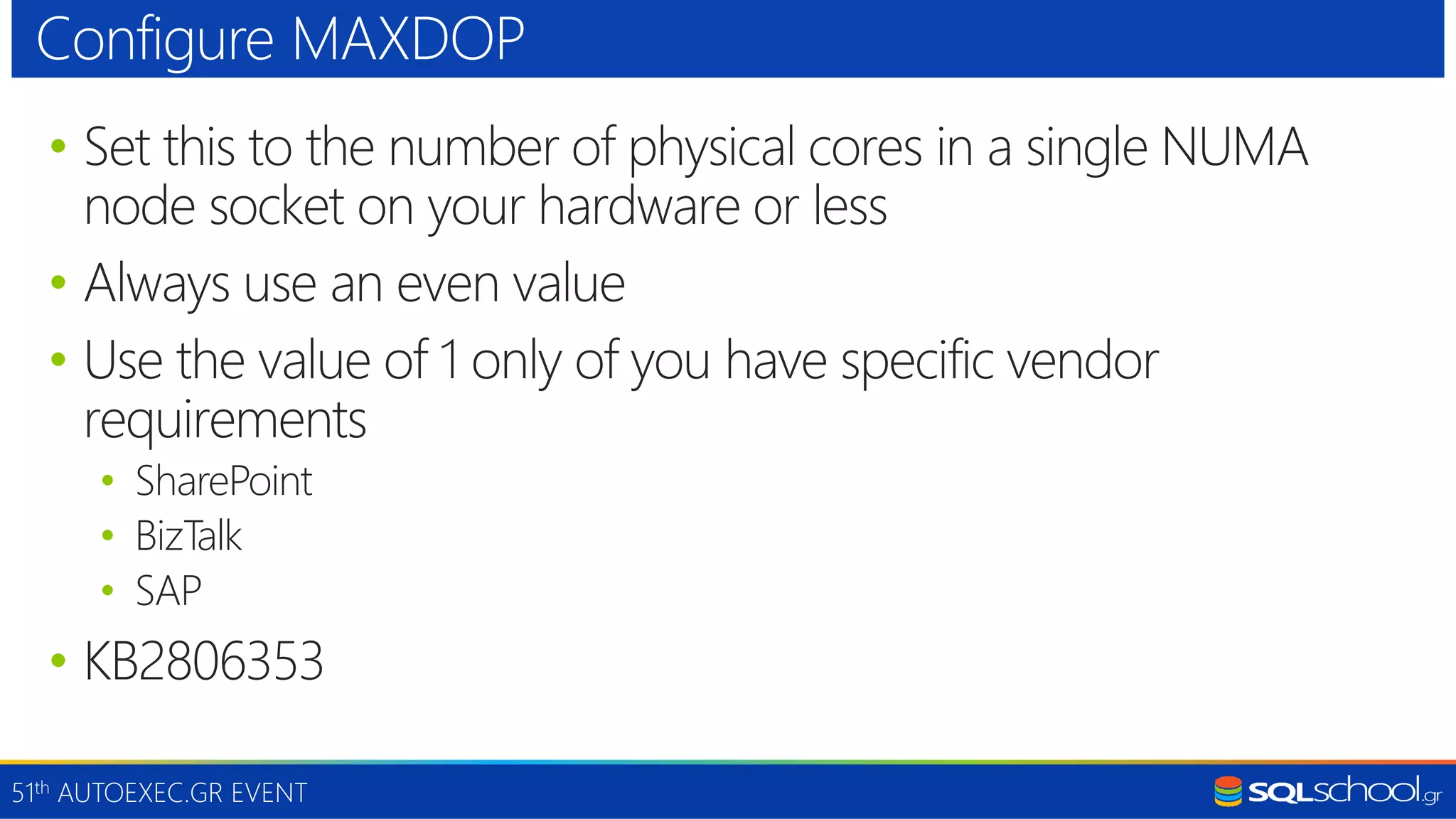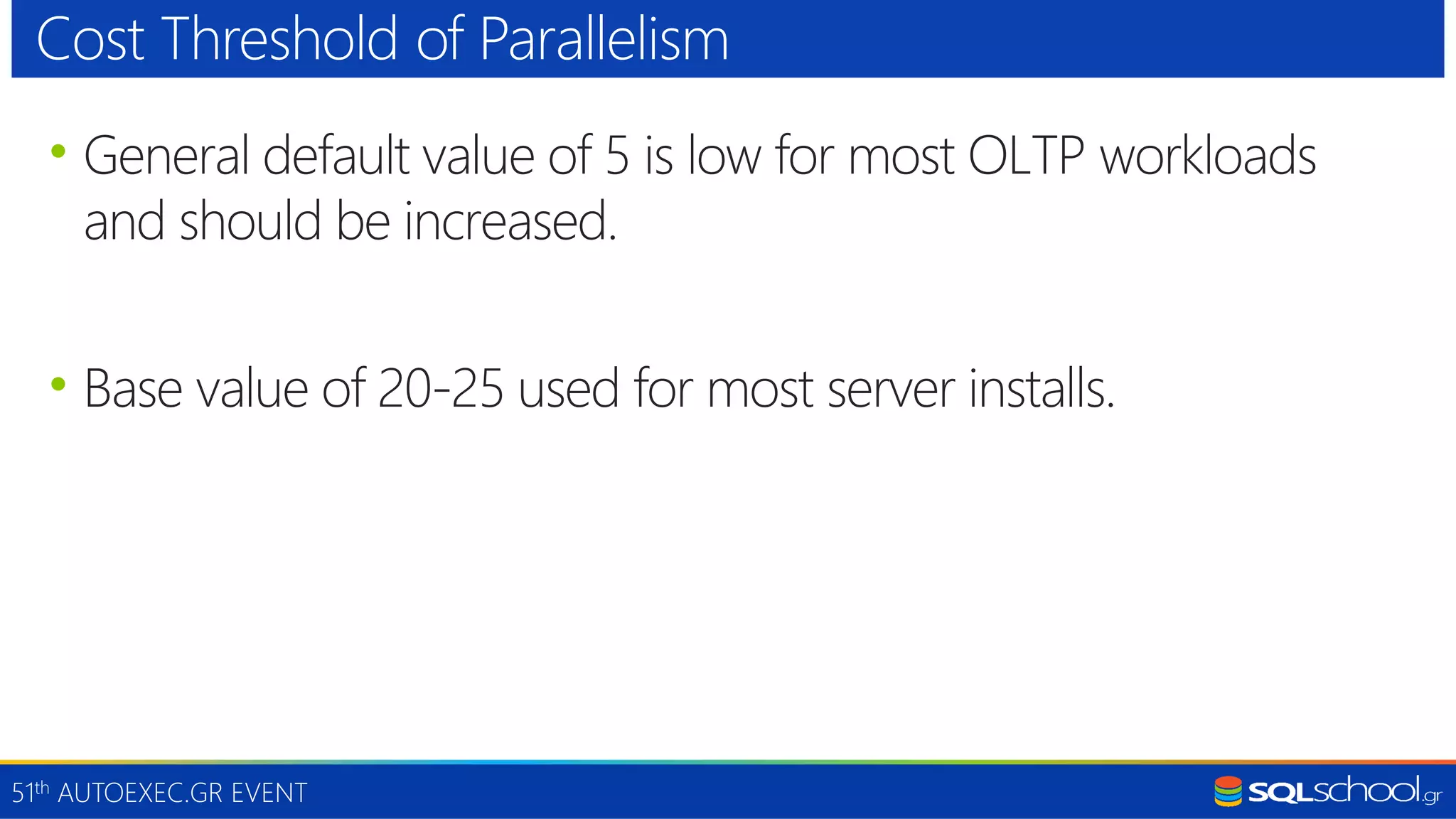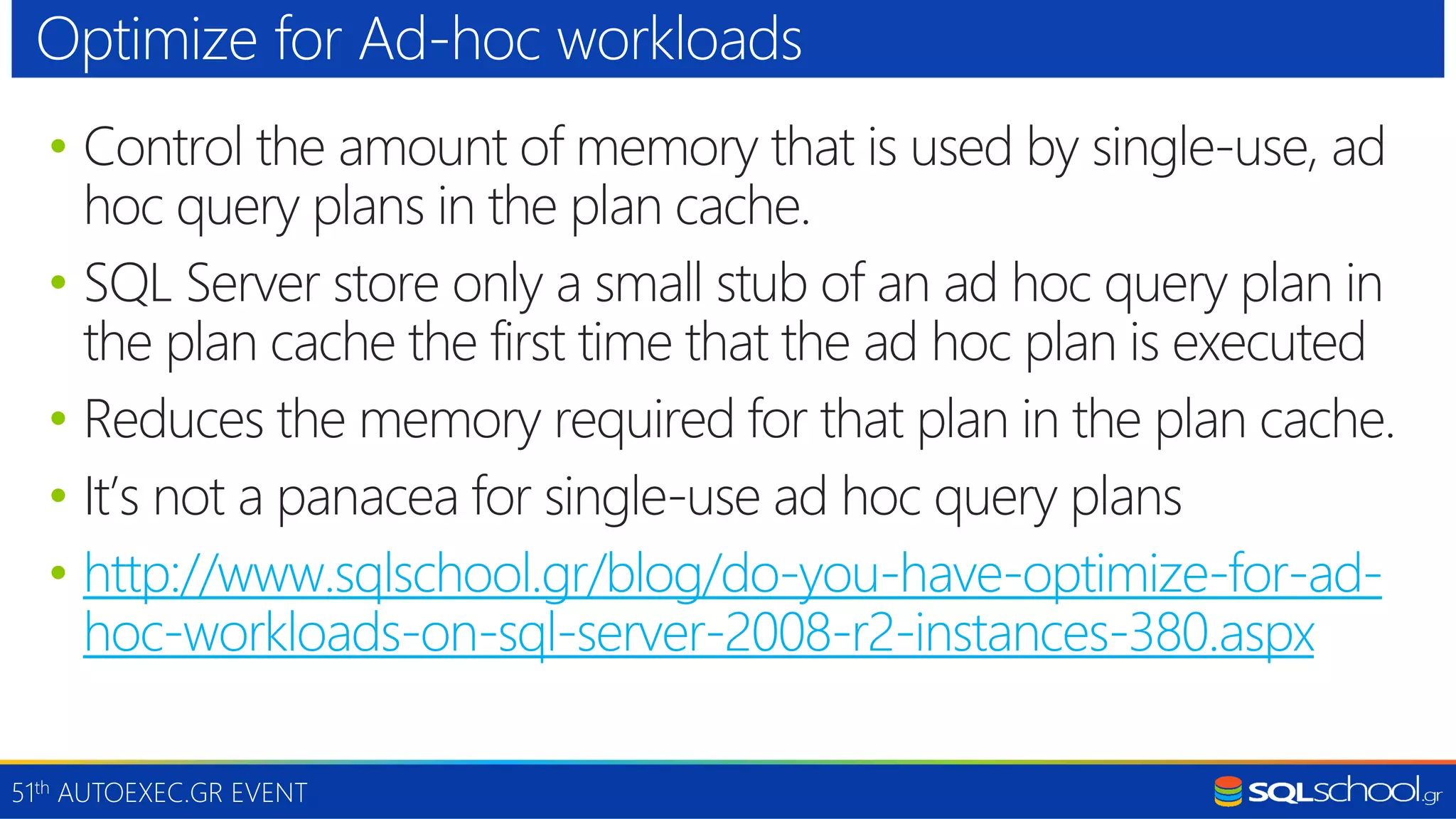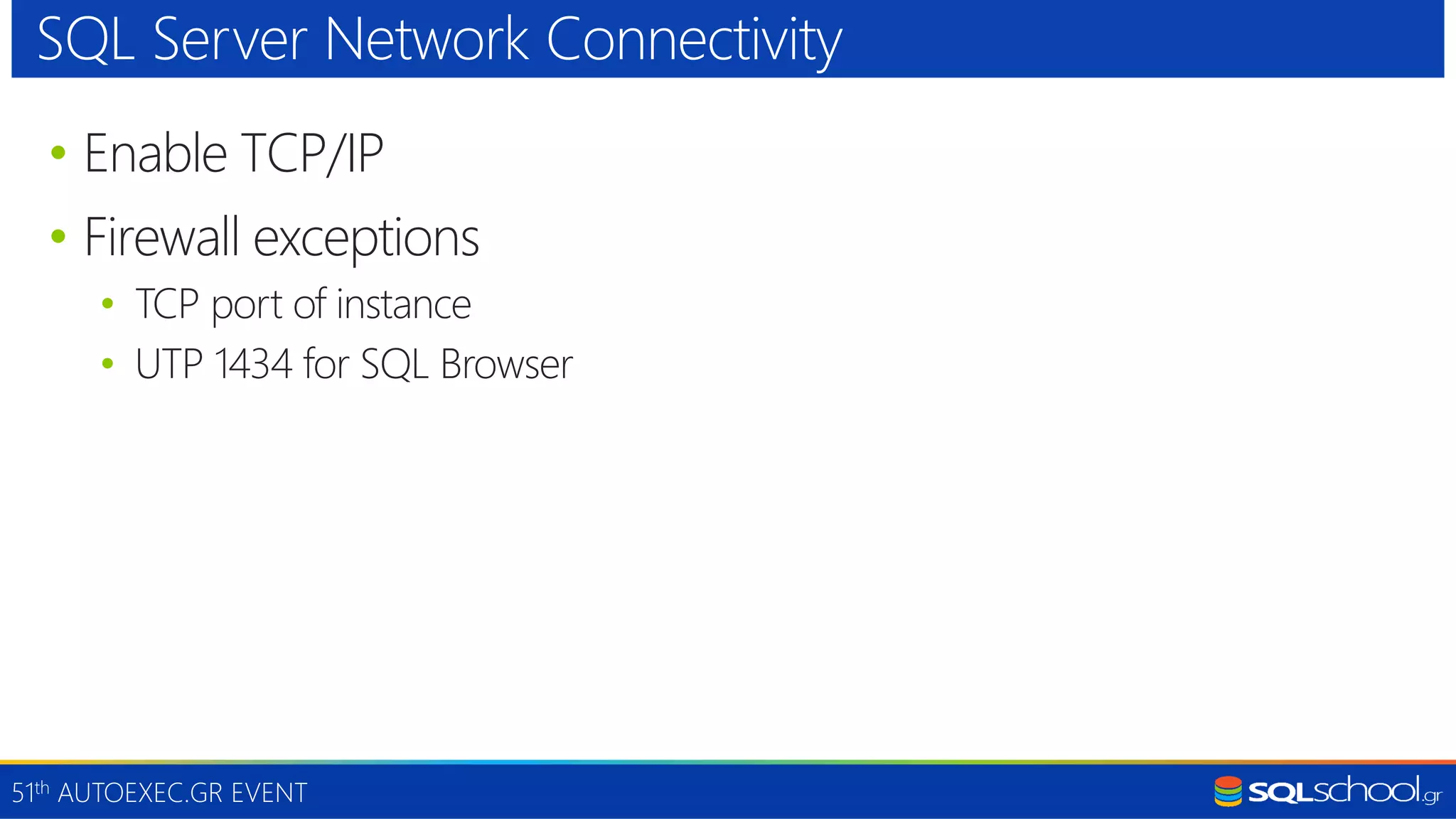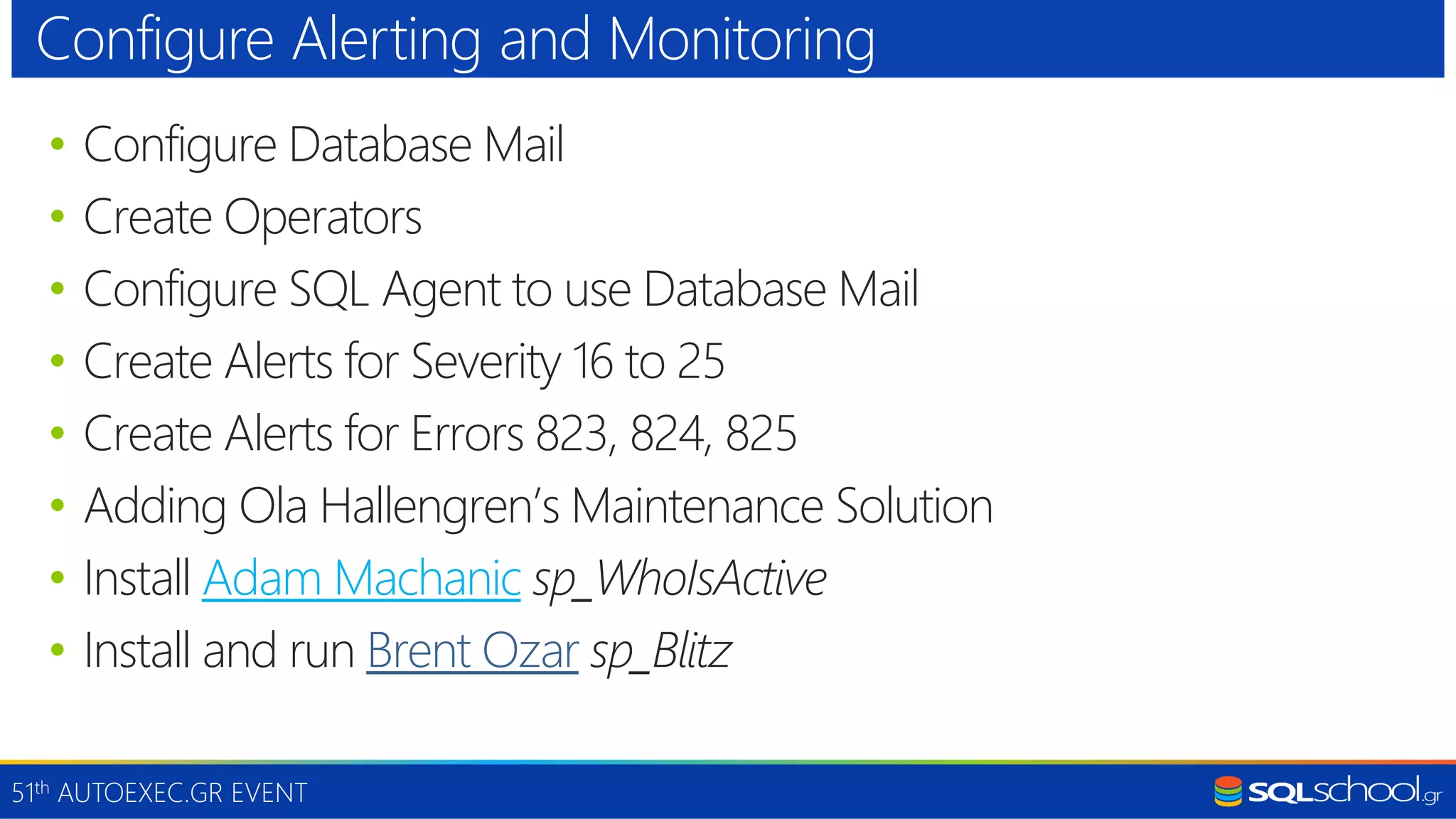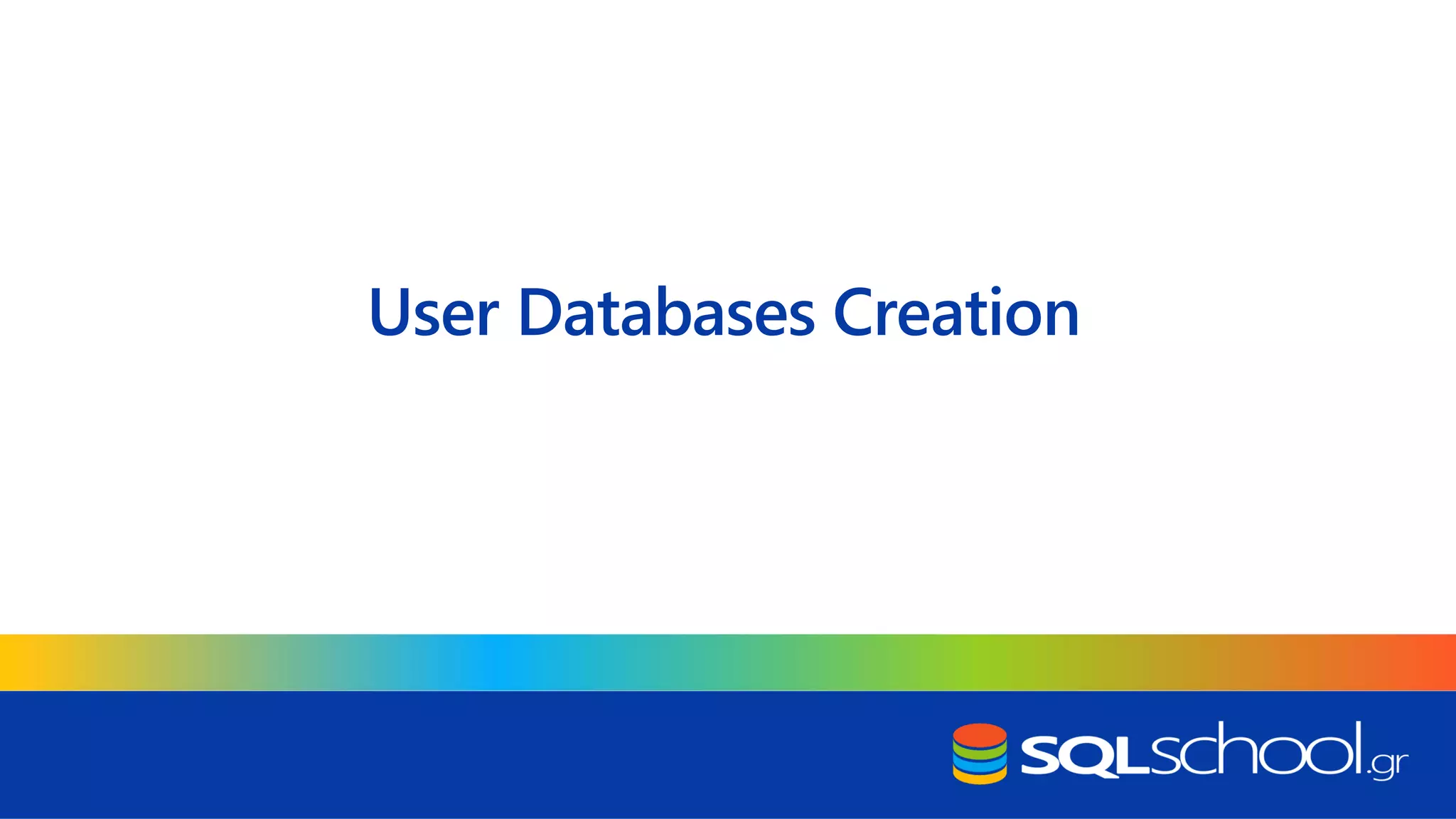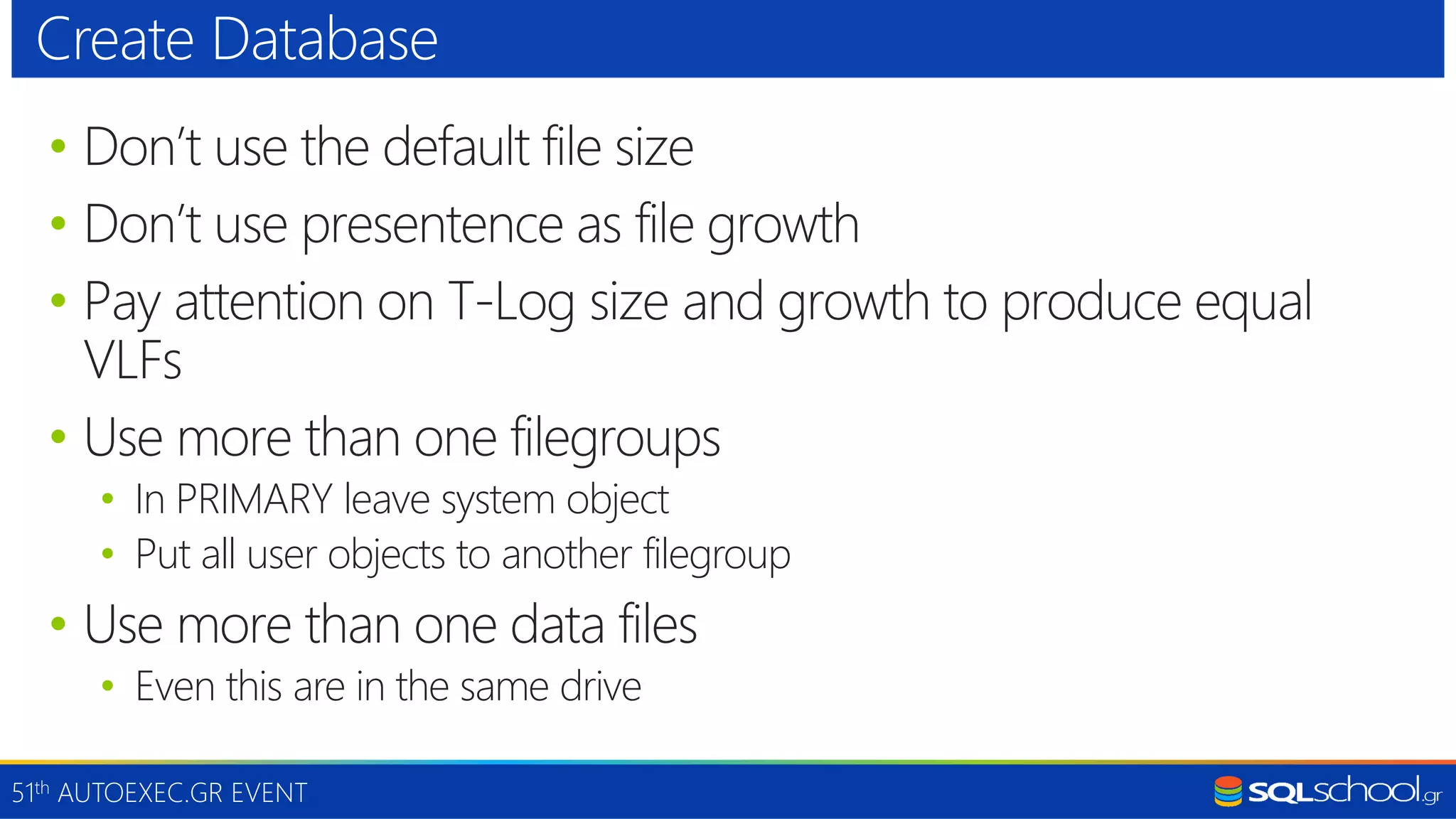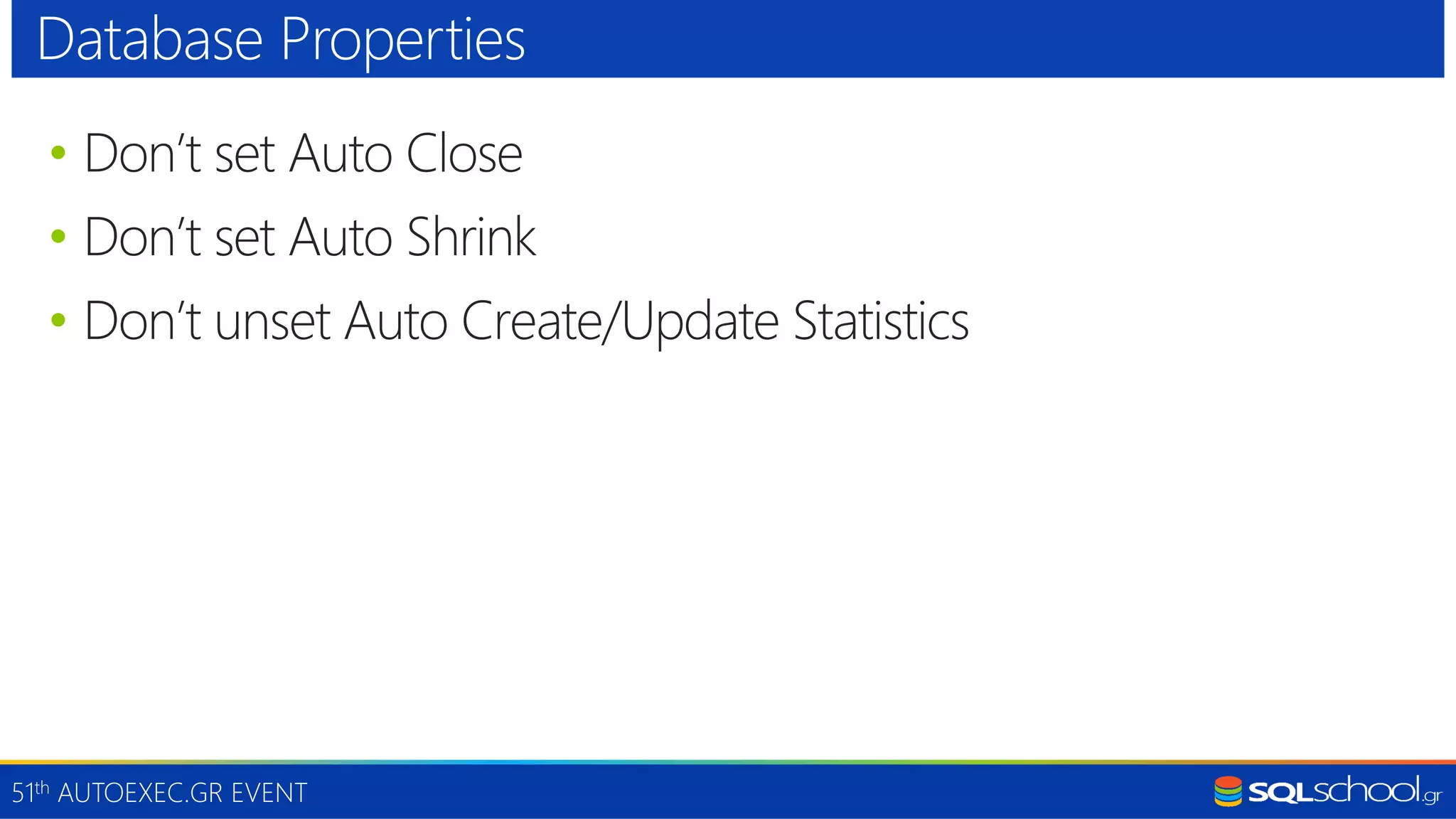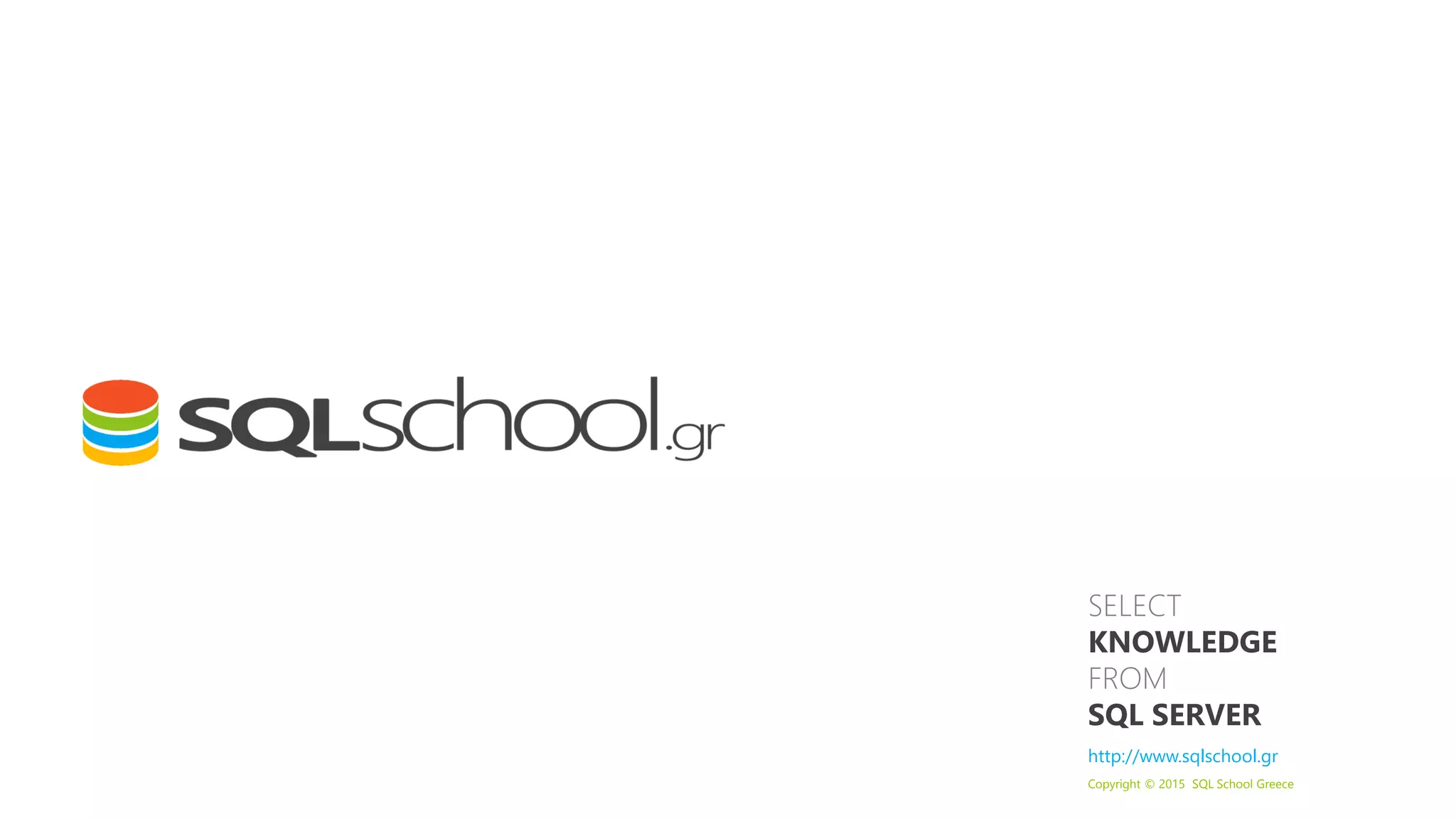Antonios Chatzipavlis is a database architect and SQL Server expert with over 30 years of experience working with SQL Server. The document provides tips for installing and configuring SQL Server correctly, including selecting the appropriate server hardware, installing Windows, configuring disks and storage, installing and configuring SQL Server, and creating user databases. The goal is to optimize performance and reliability based on best practices.