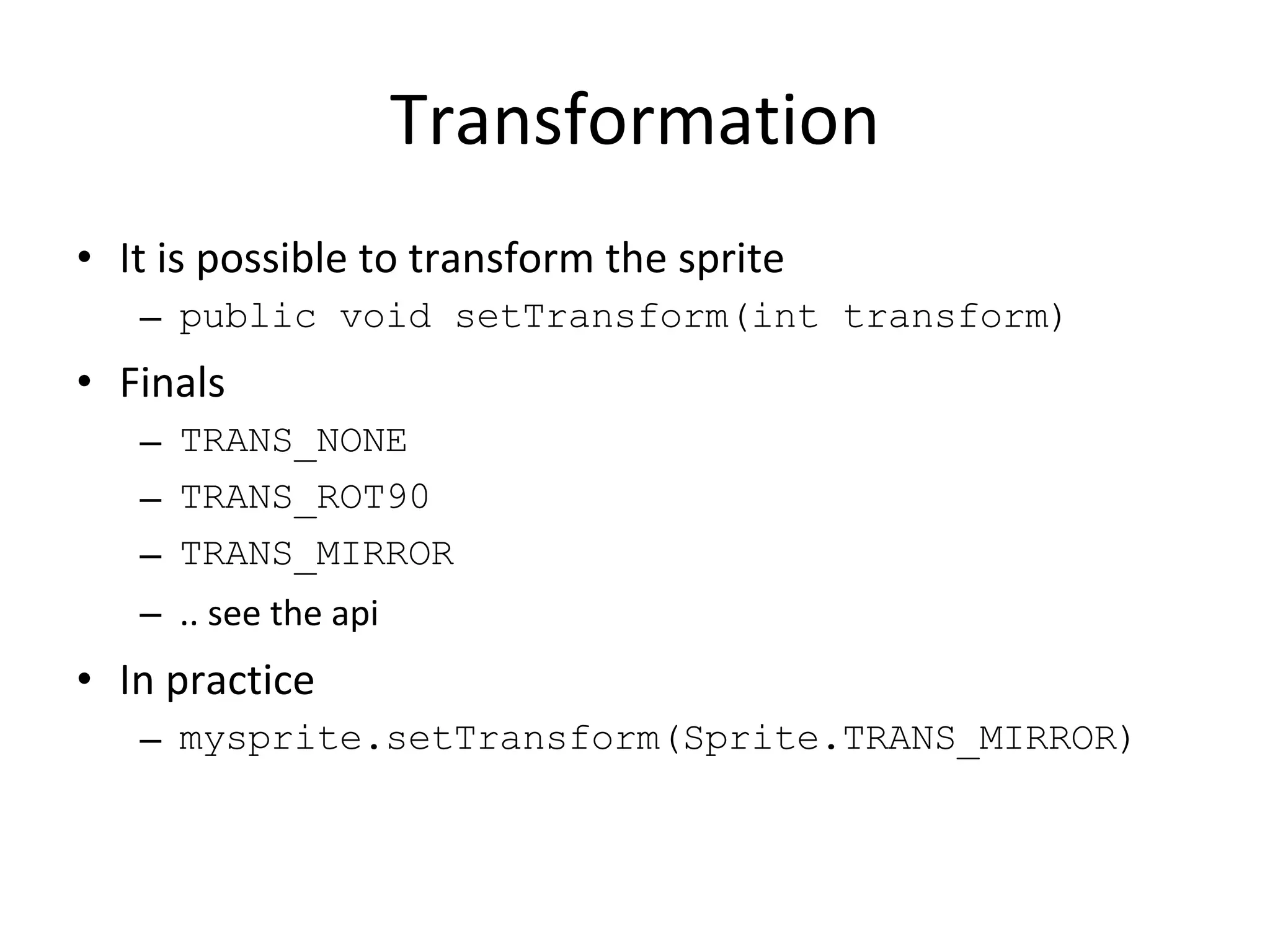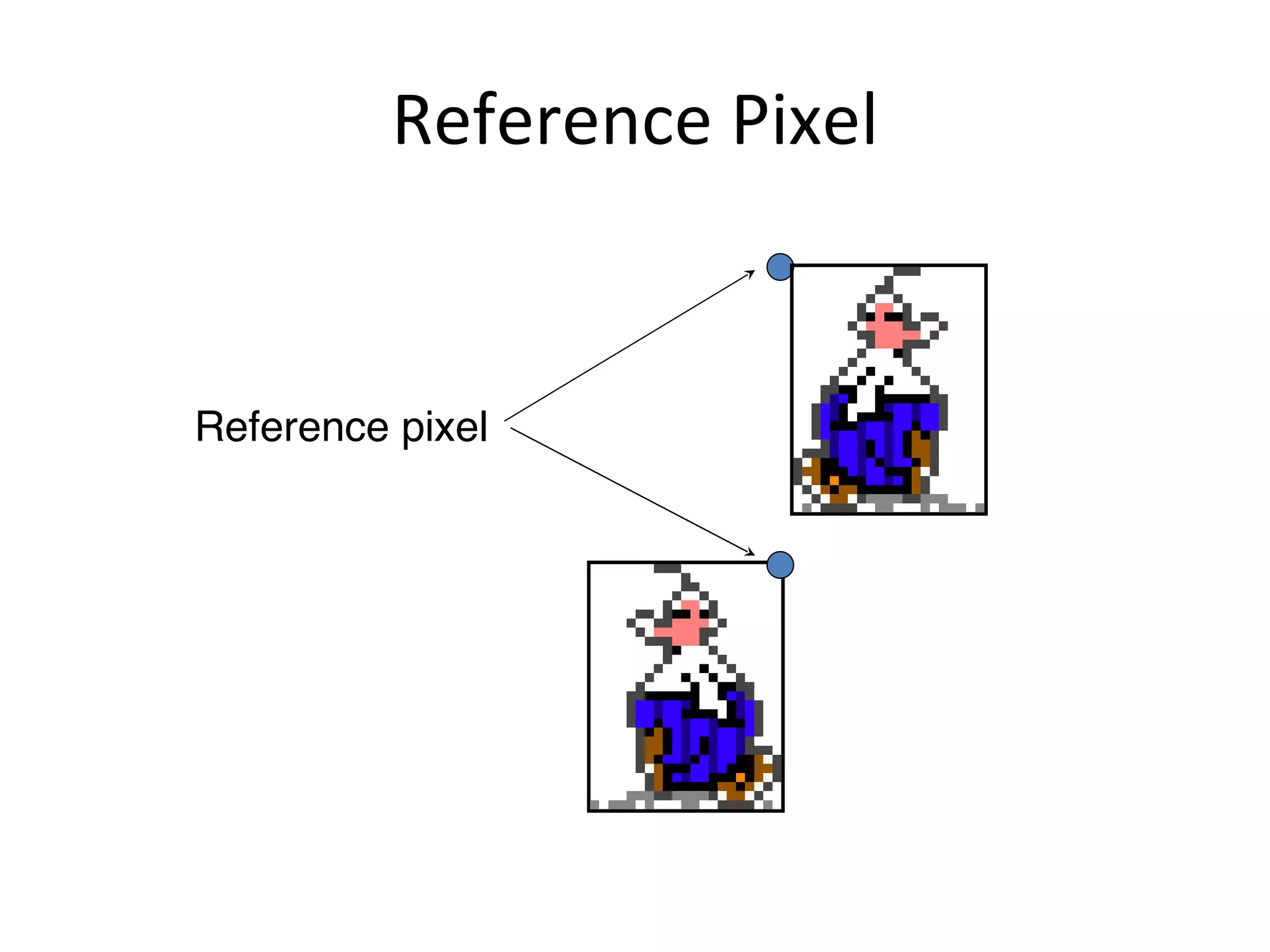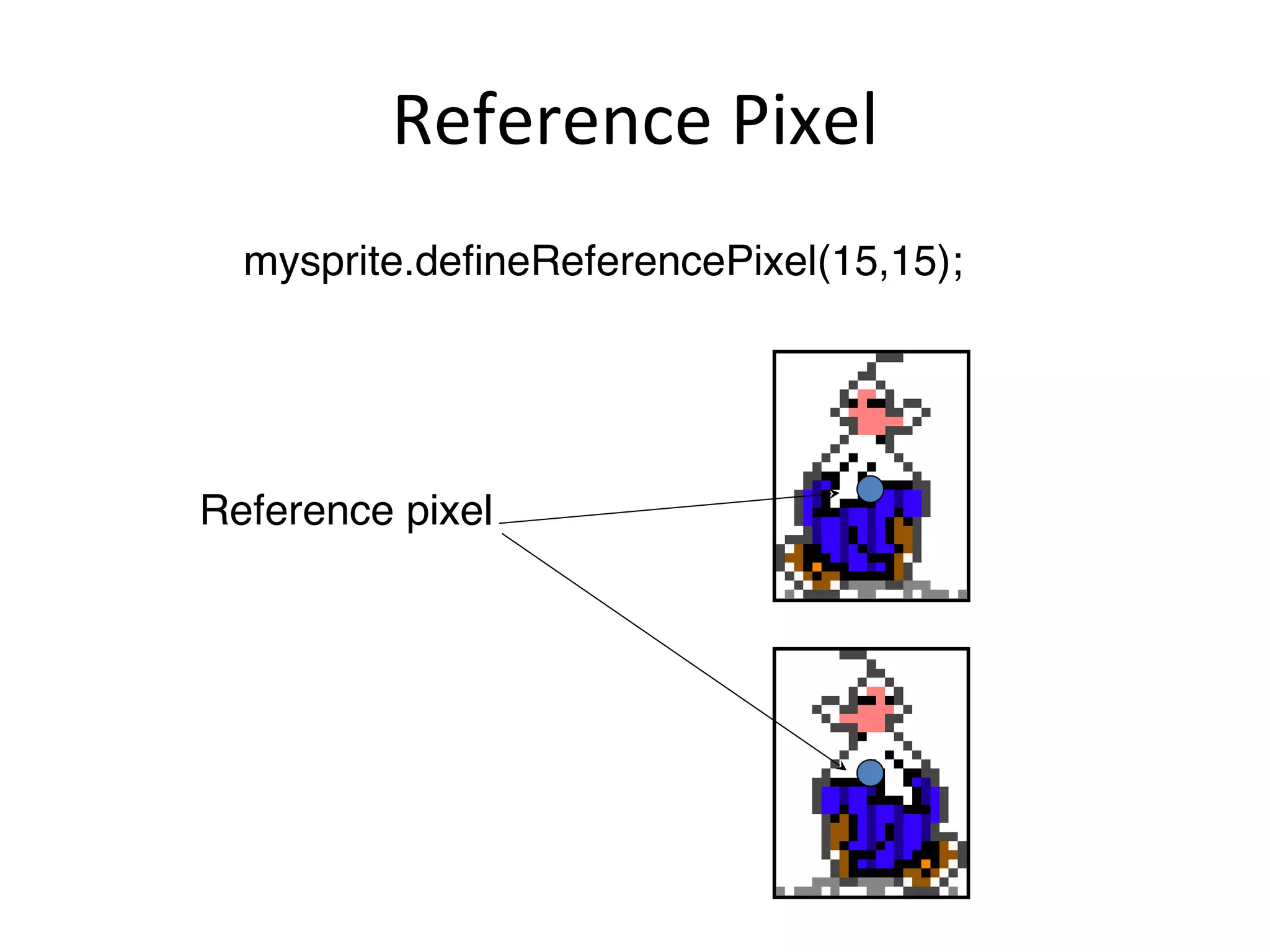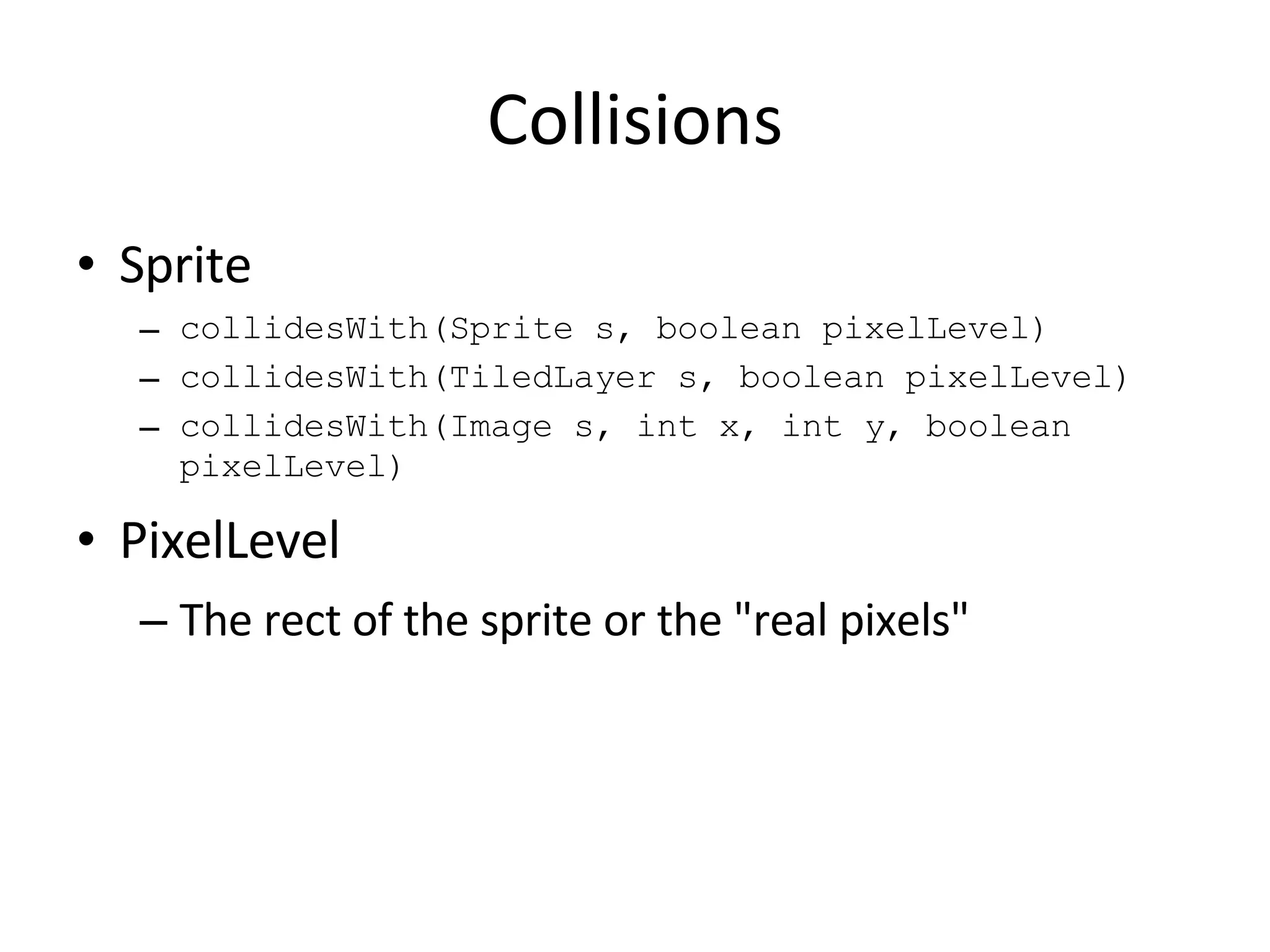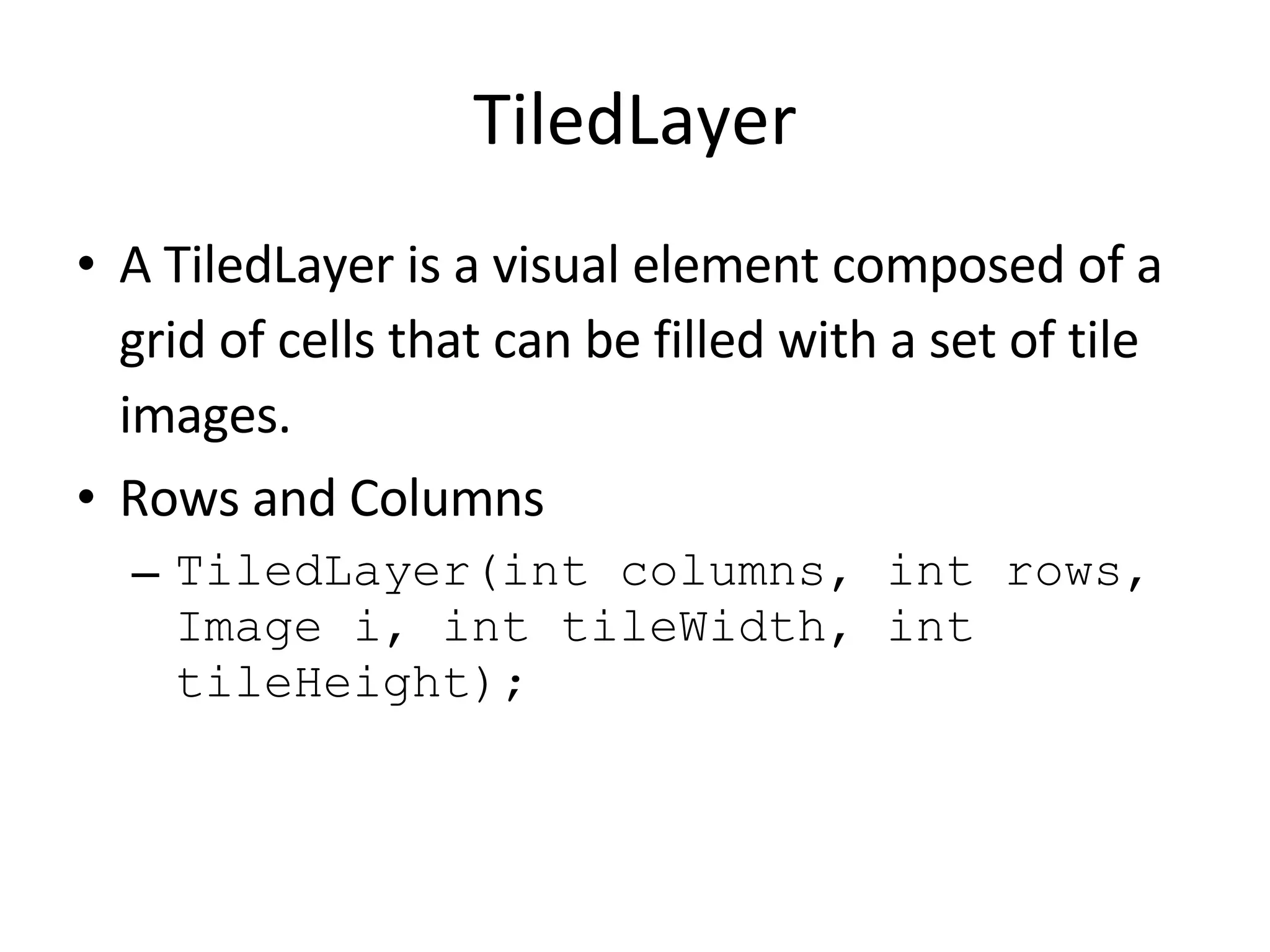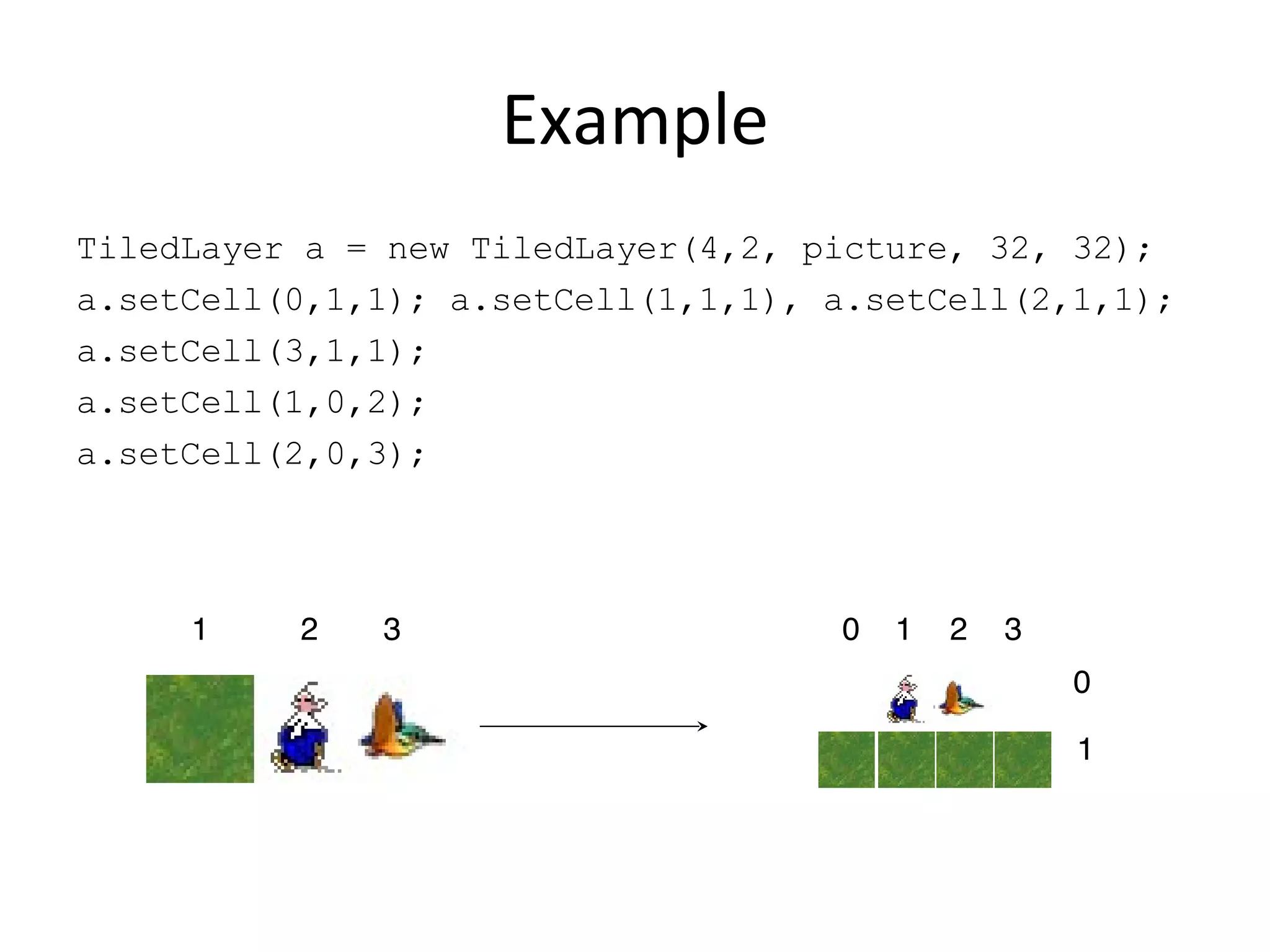The document discusses the Game API in Java ME for creating games. It describes using the GameCanvas class which extends Canvas and allows drawing anywhere without needing to override paint. Events can be handled through methods like getKeyStates. Sprites and TiledLayers can be used to represent game objects and tiles, and placed in a LayerManager to be drawn. Sprites support animation through framing and transformations, and collisions can be checked between sprites and layers.
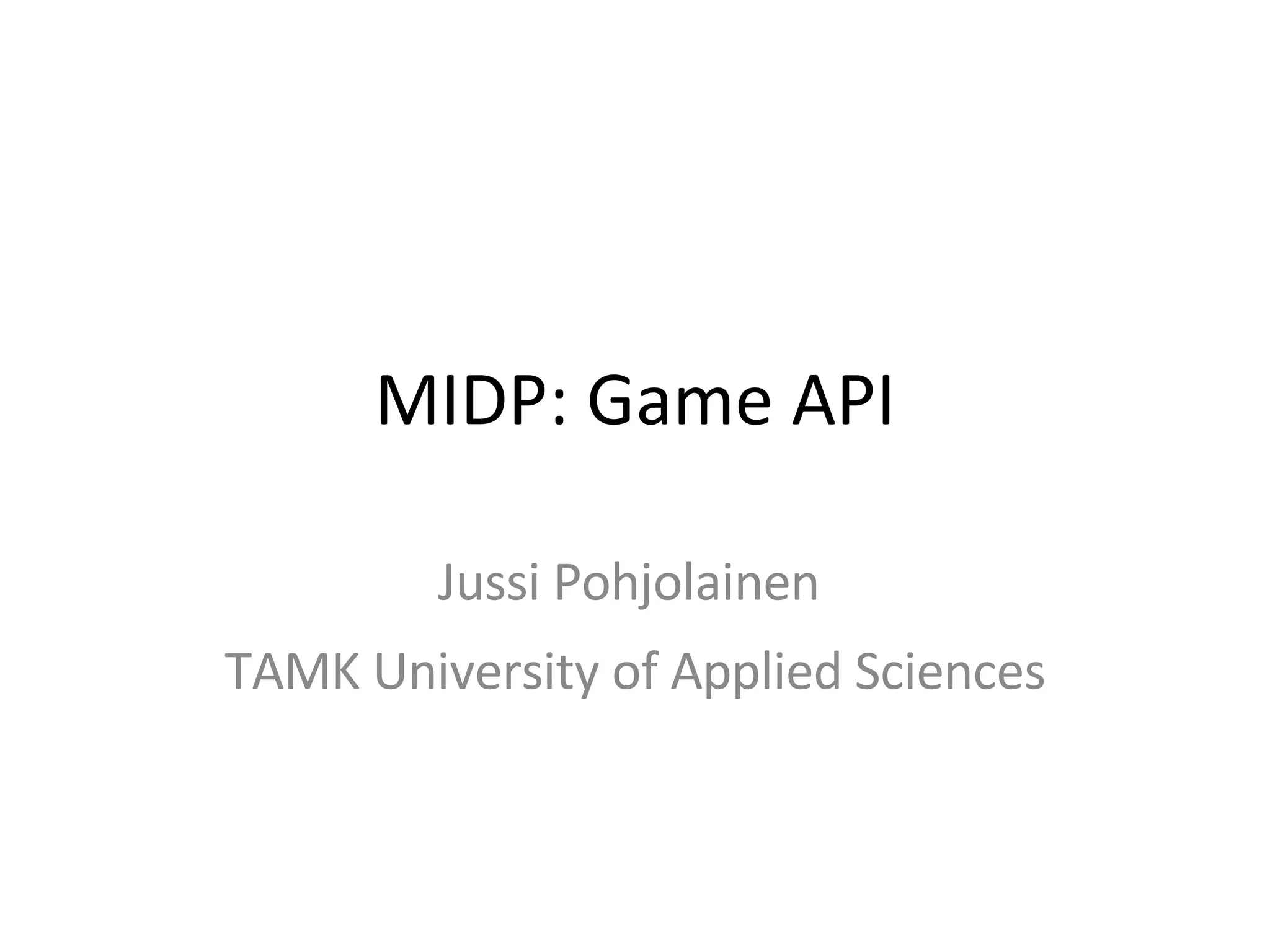
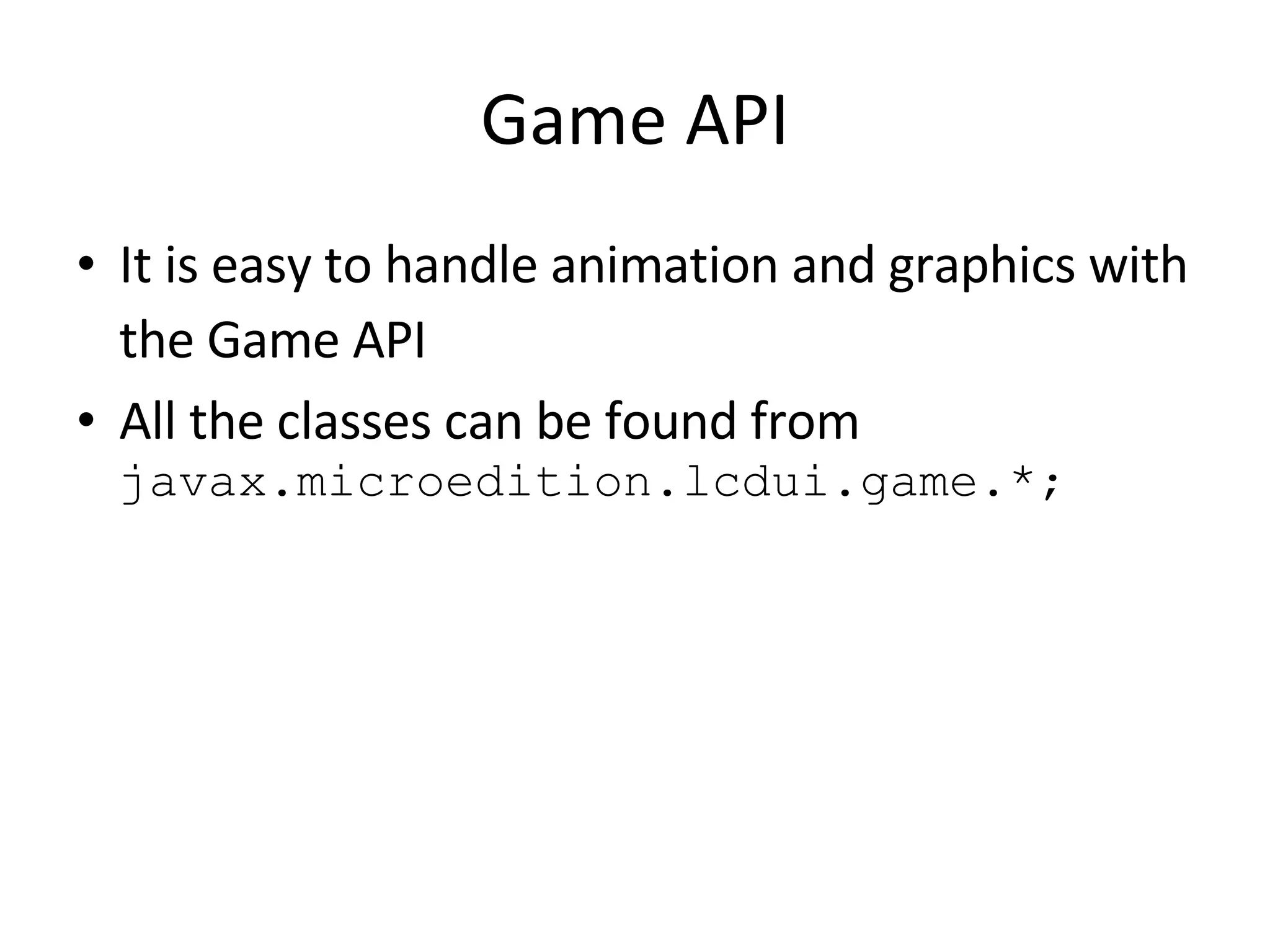
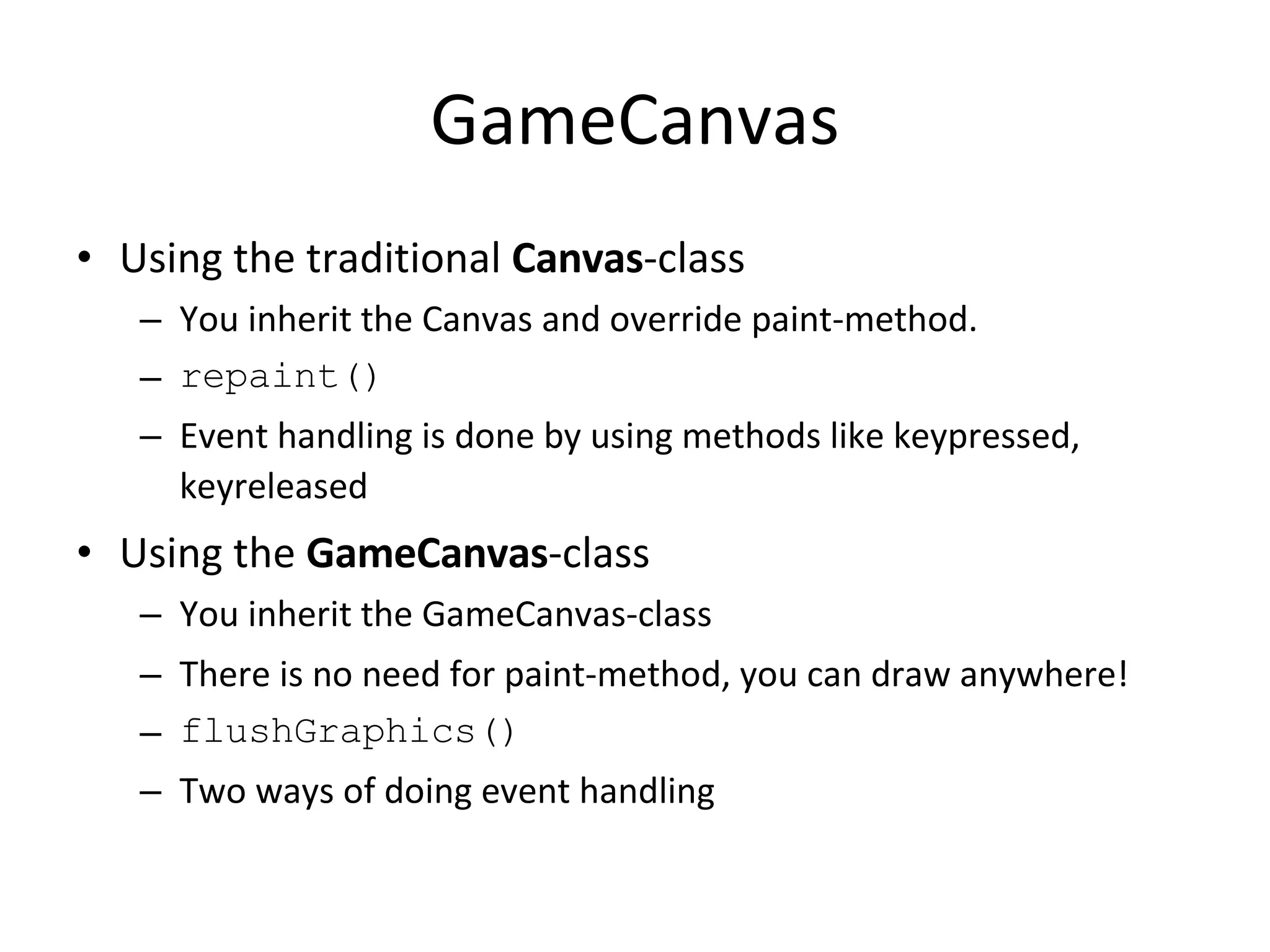
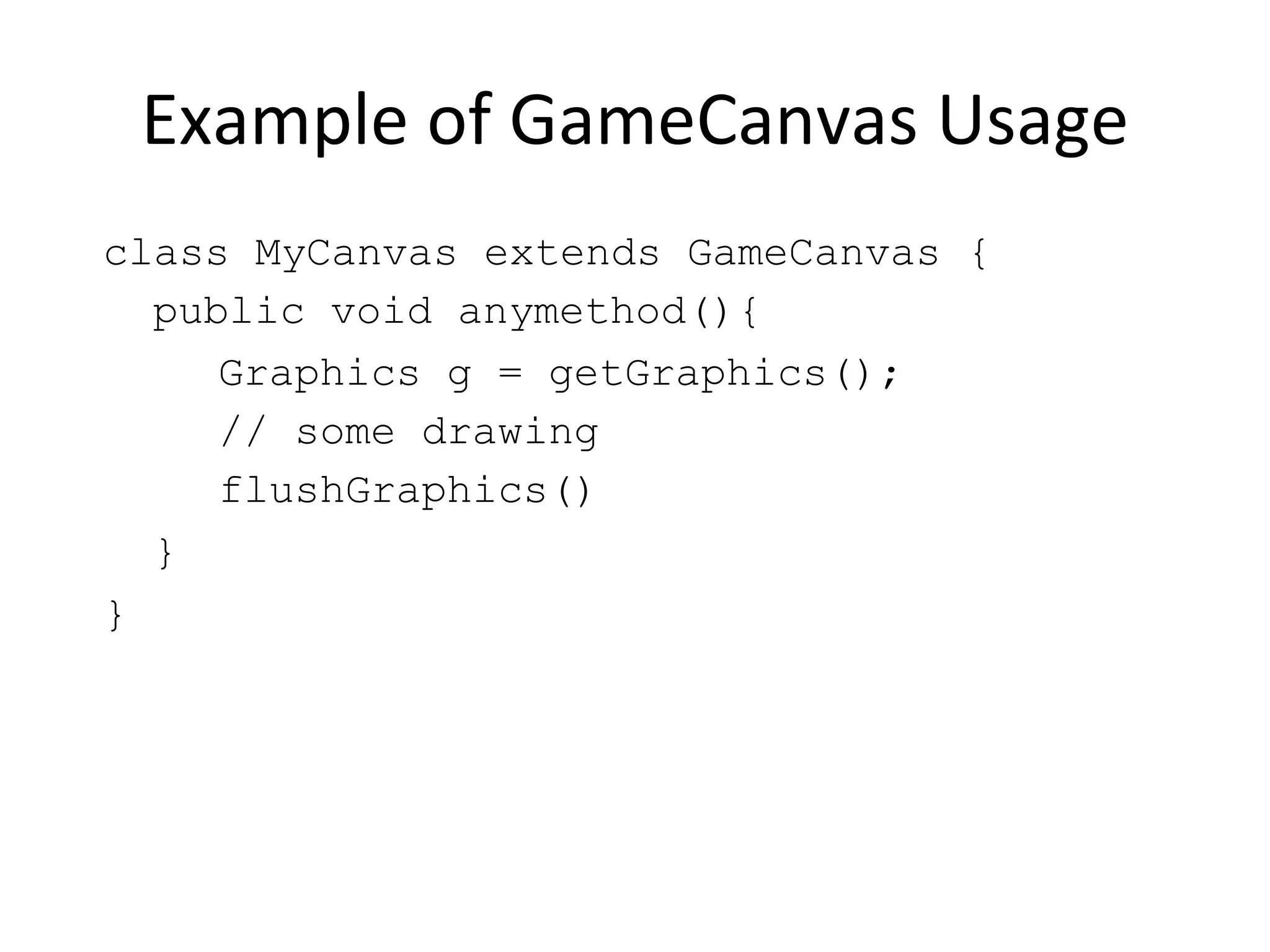
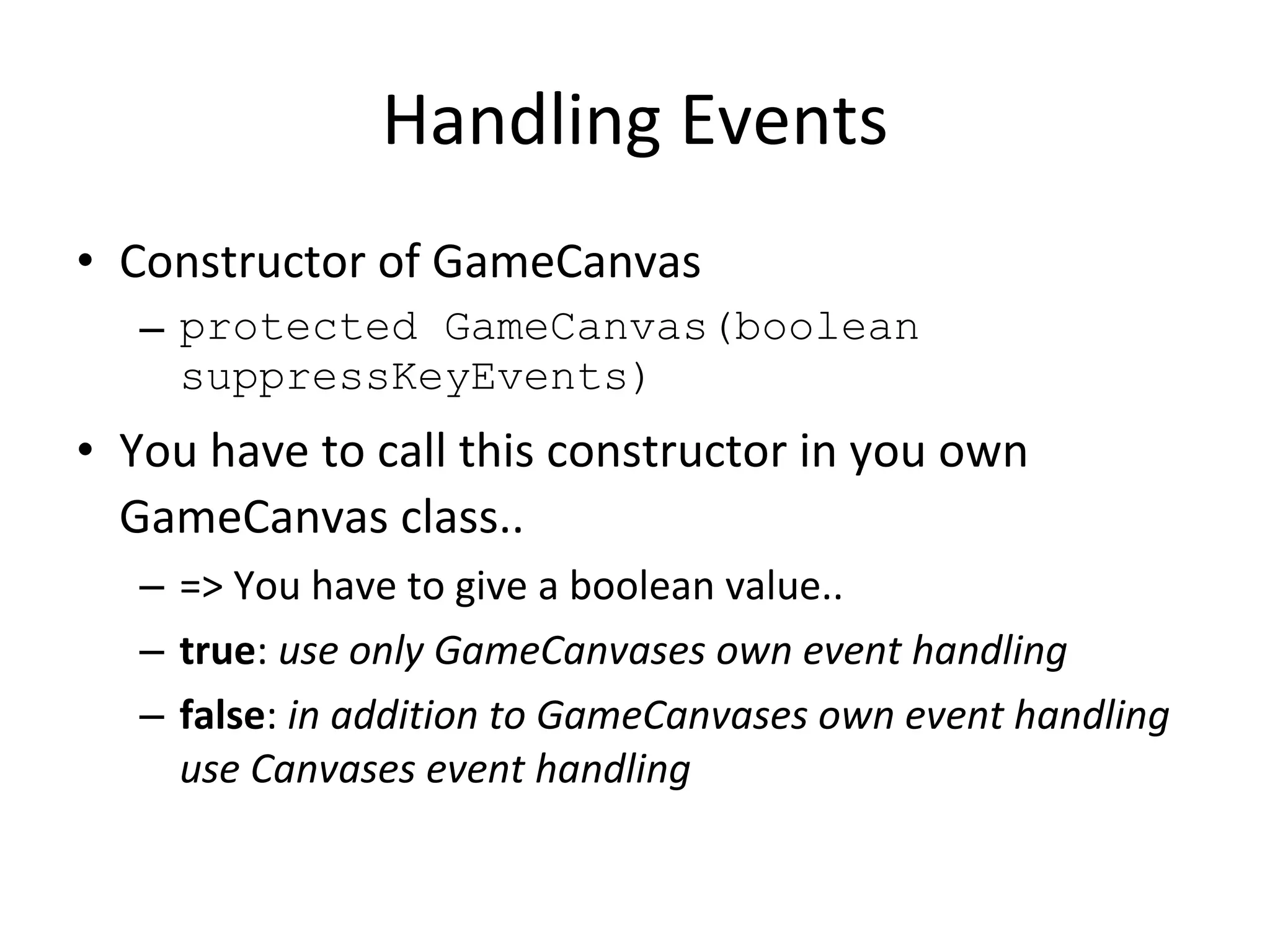
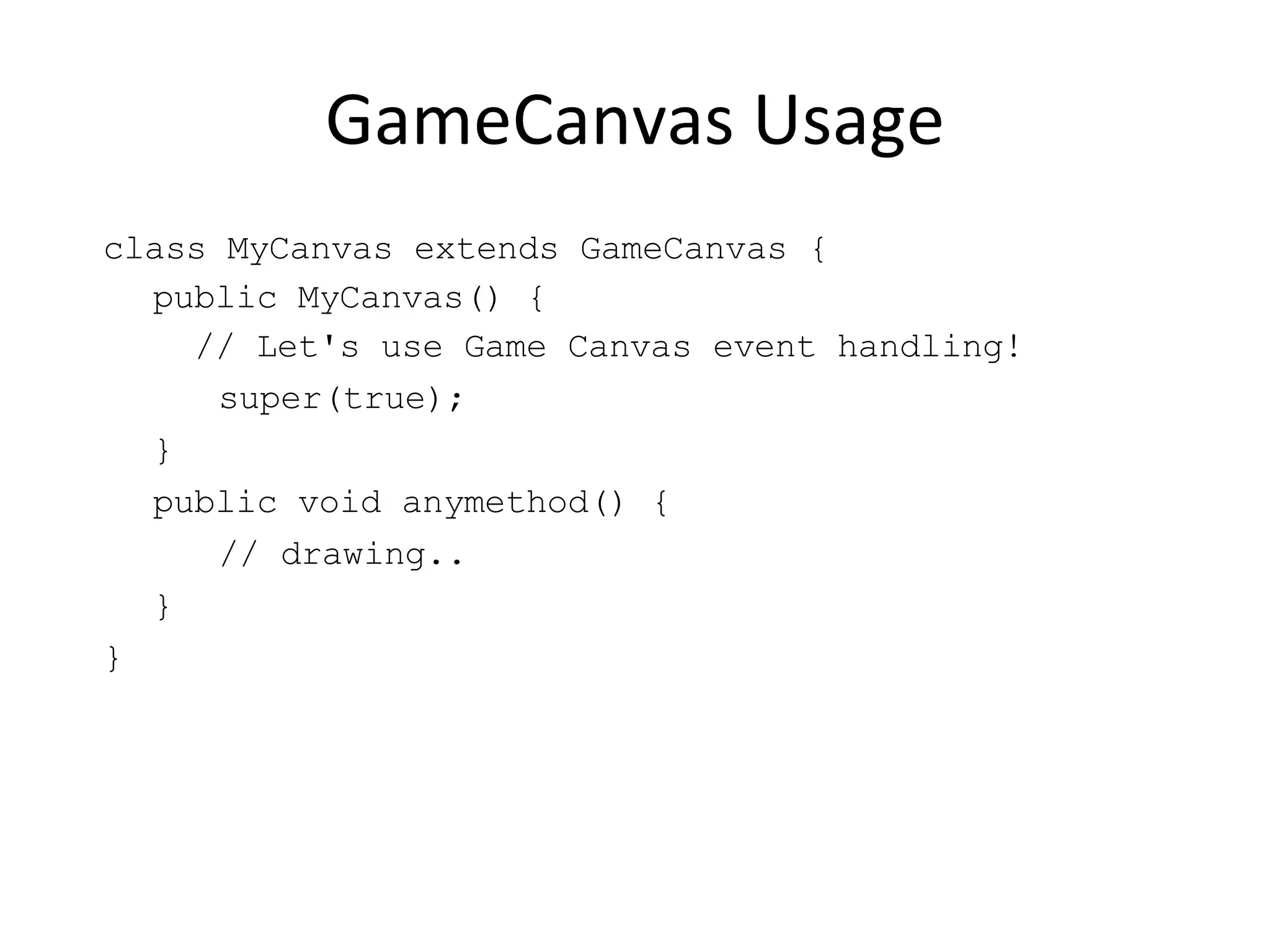
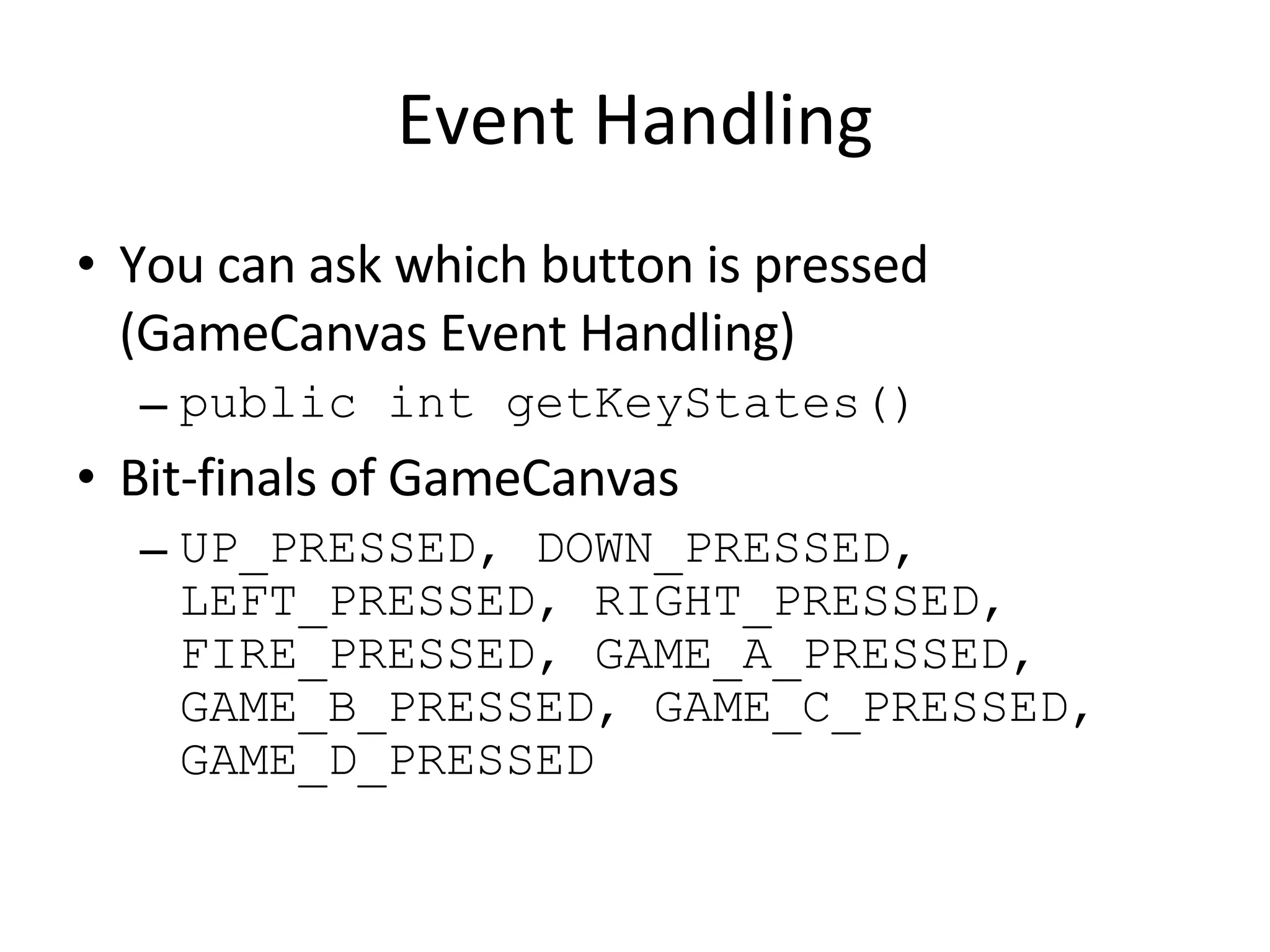
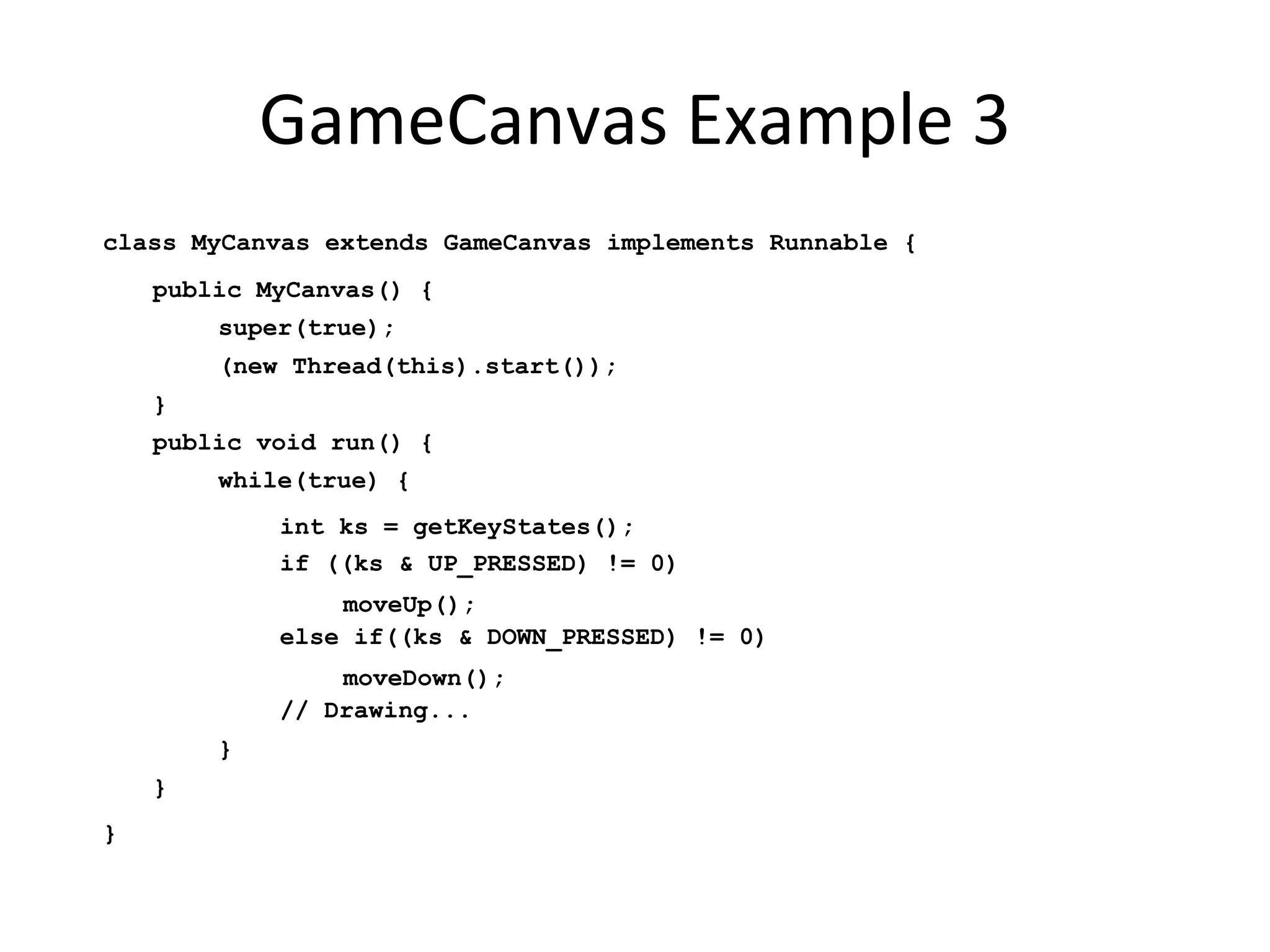
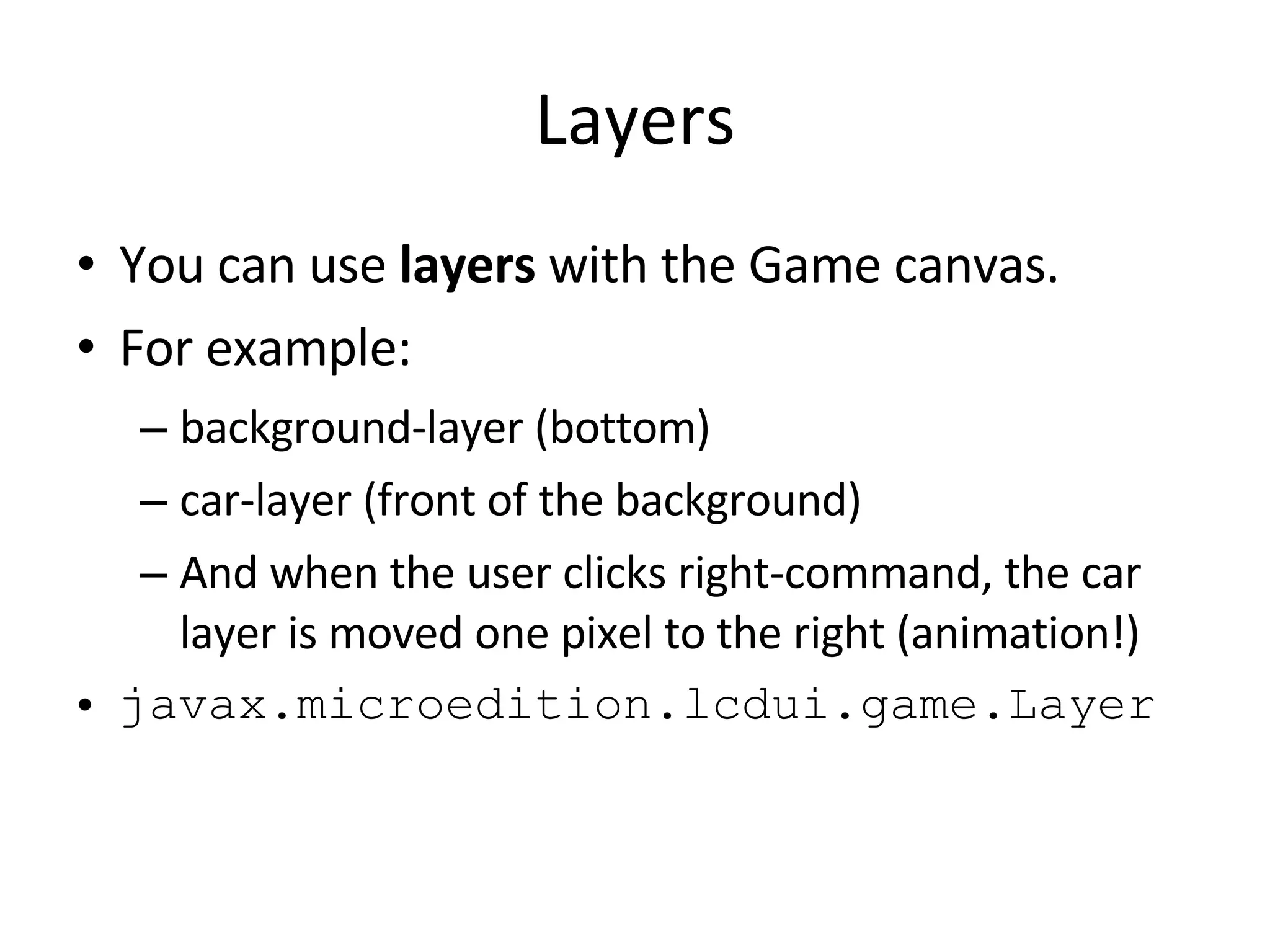
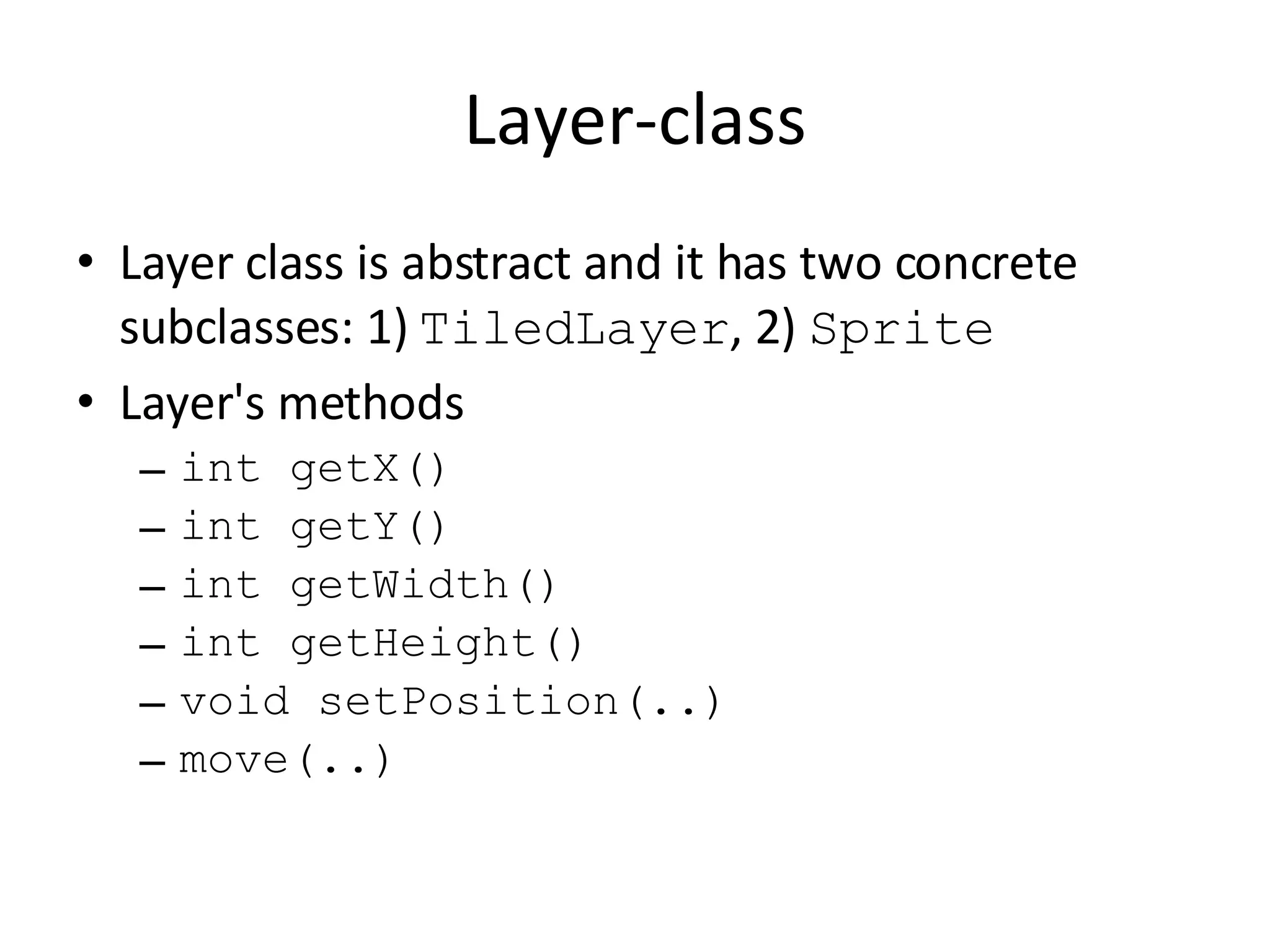
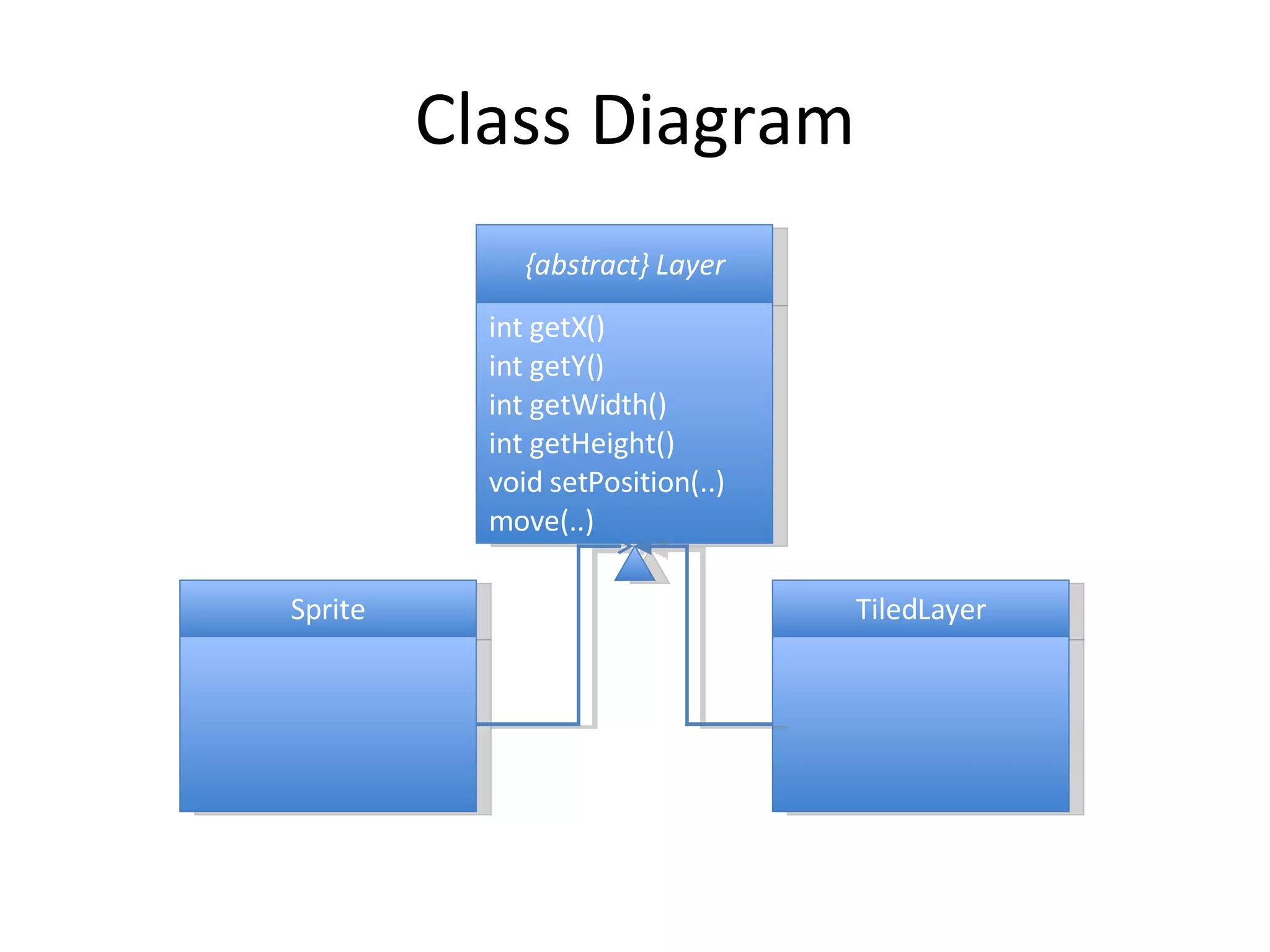
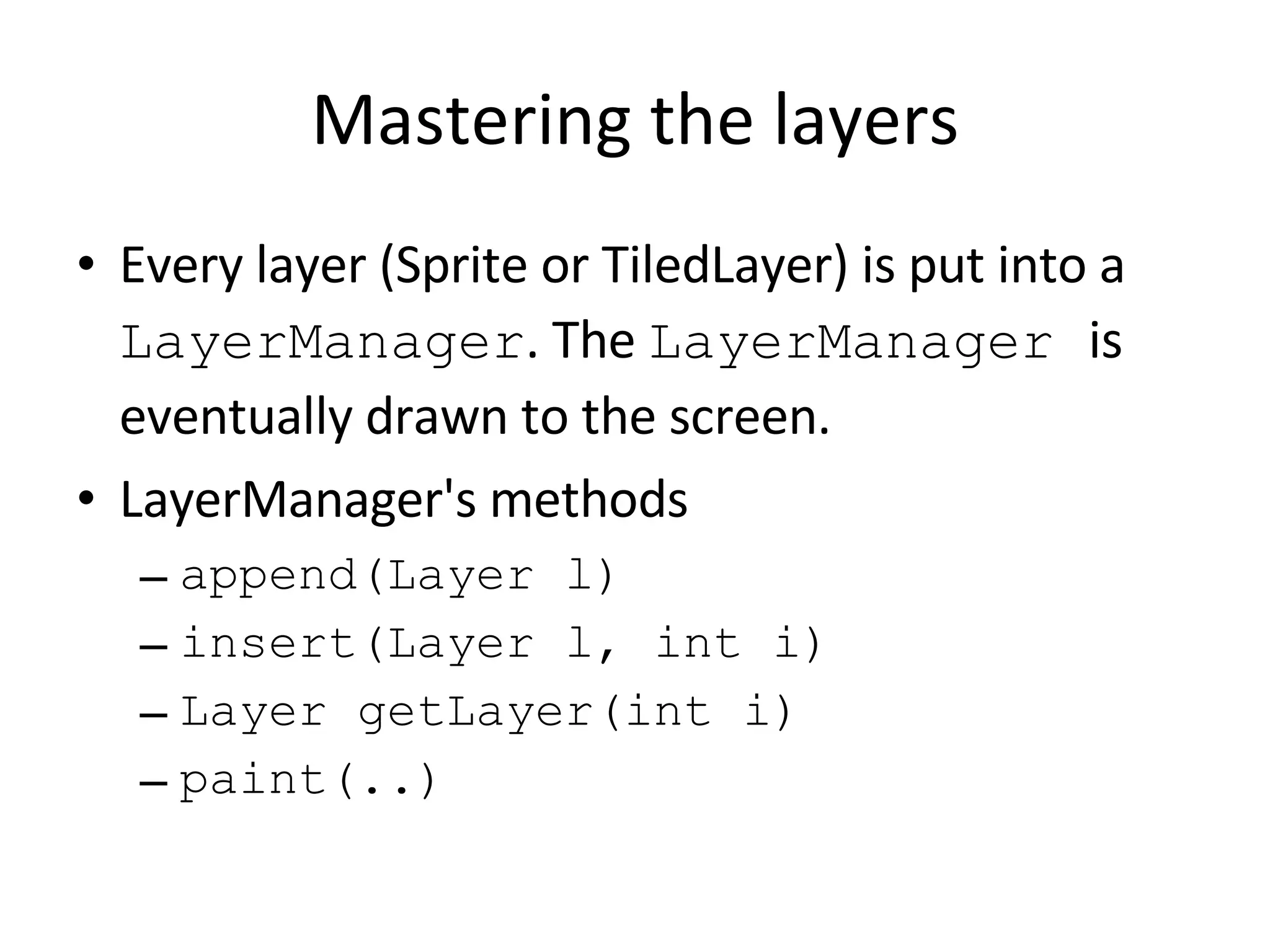
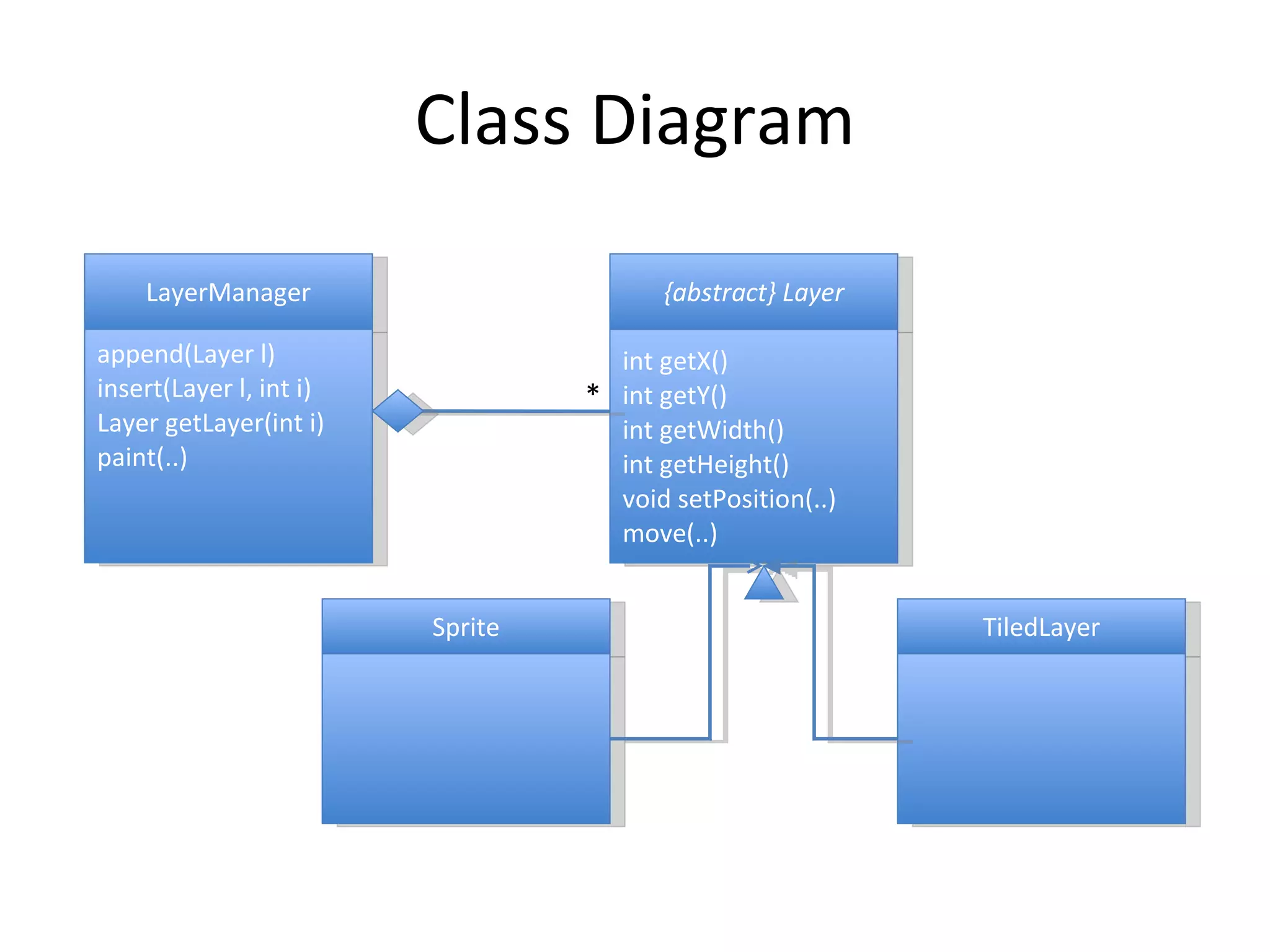
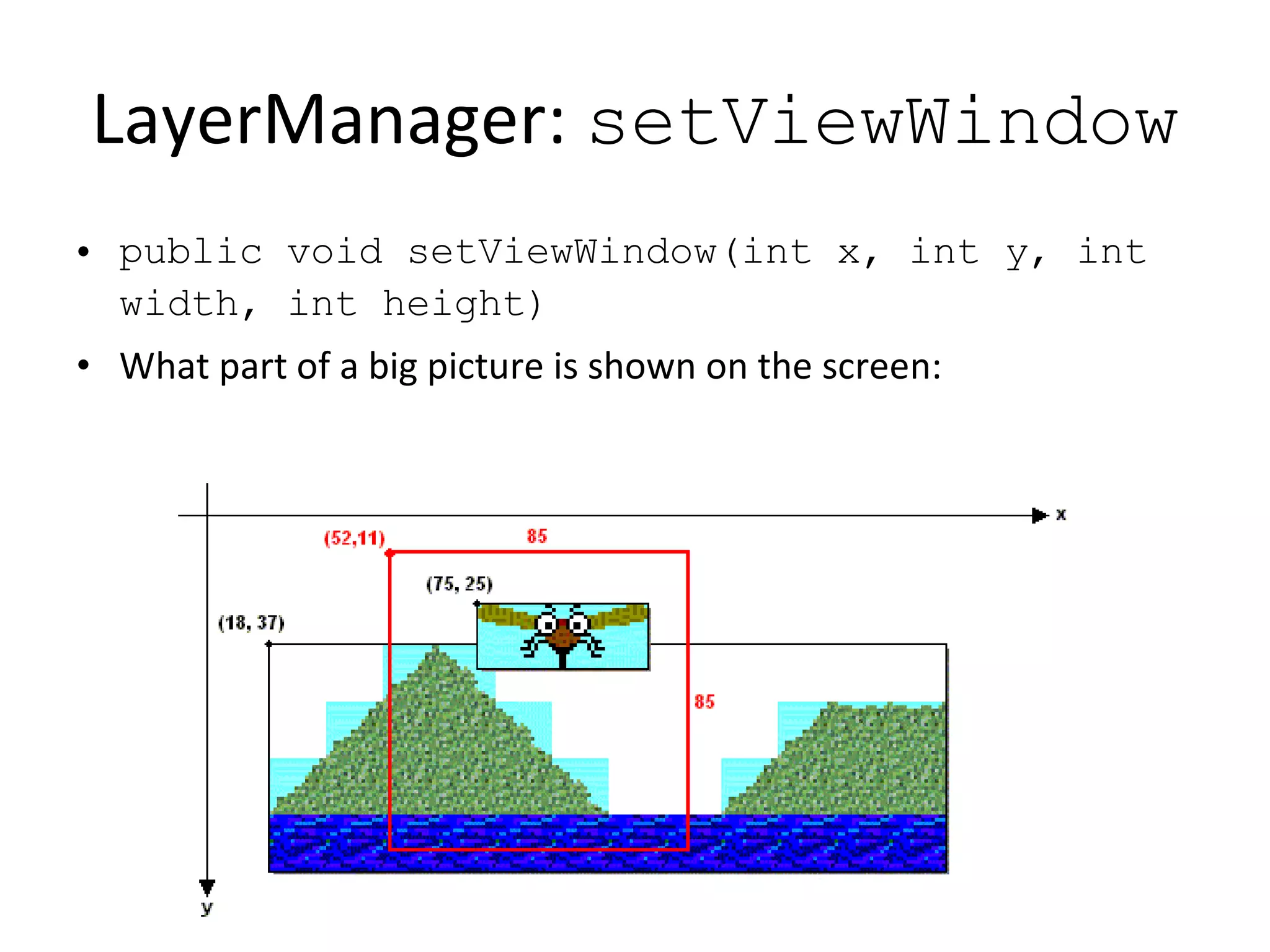
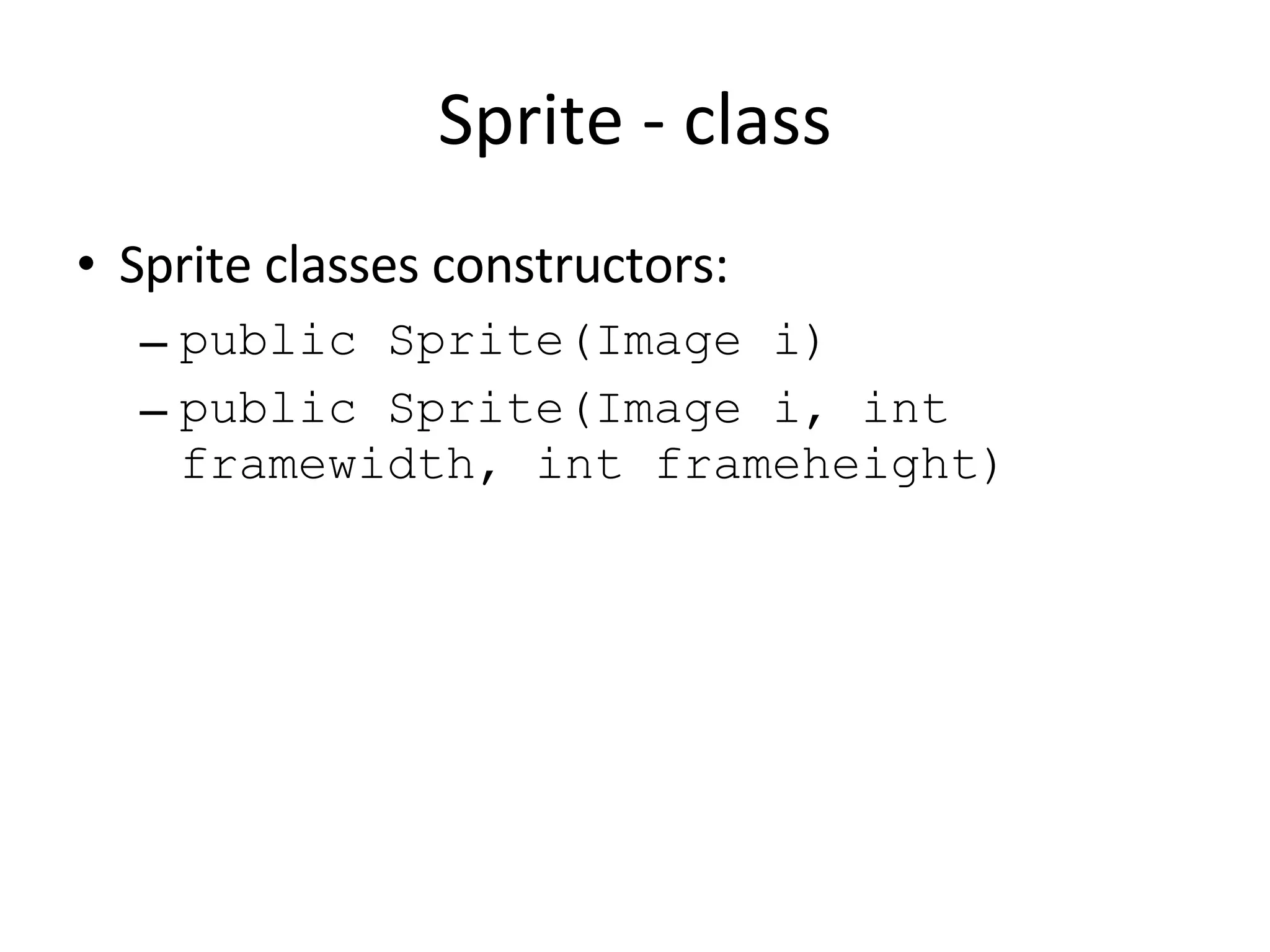
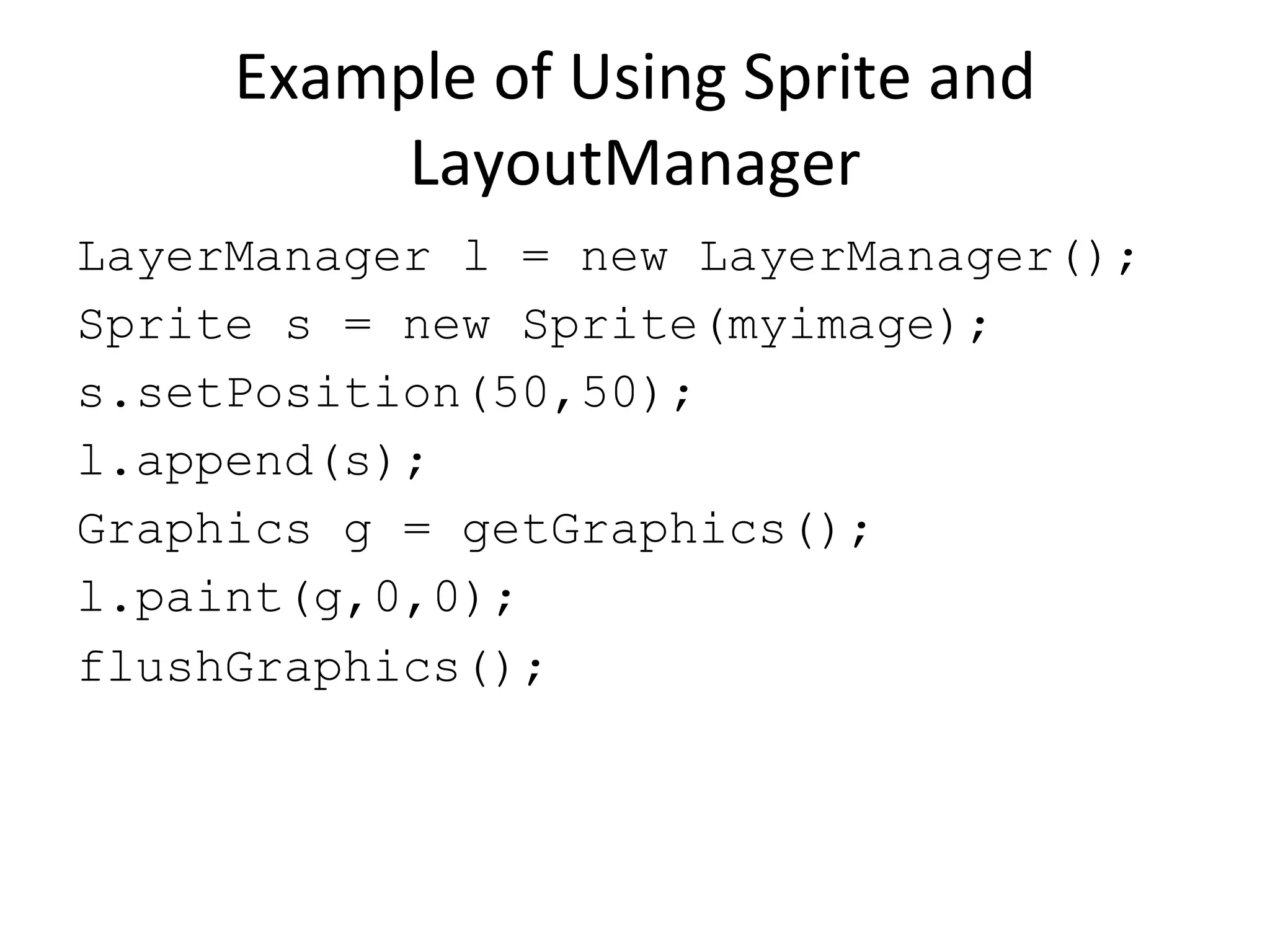
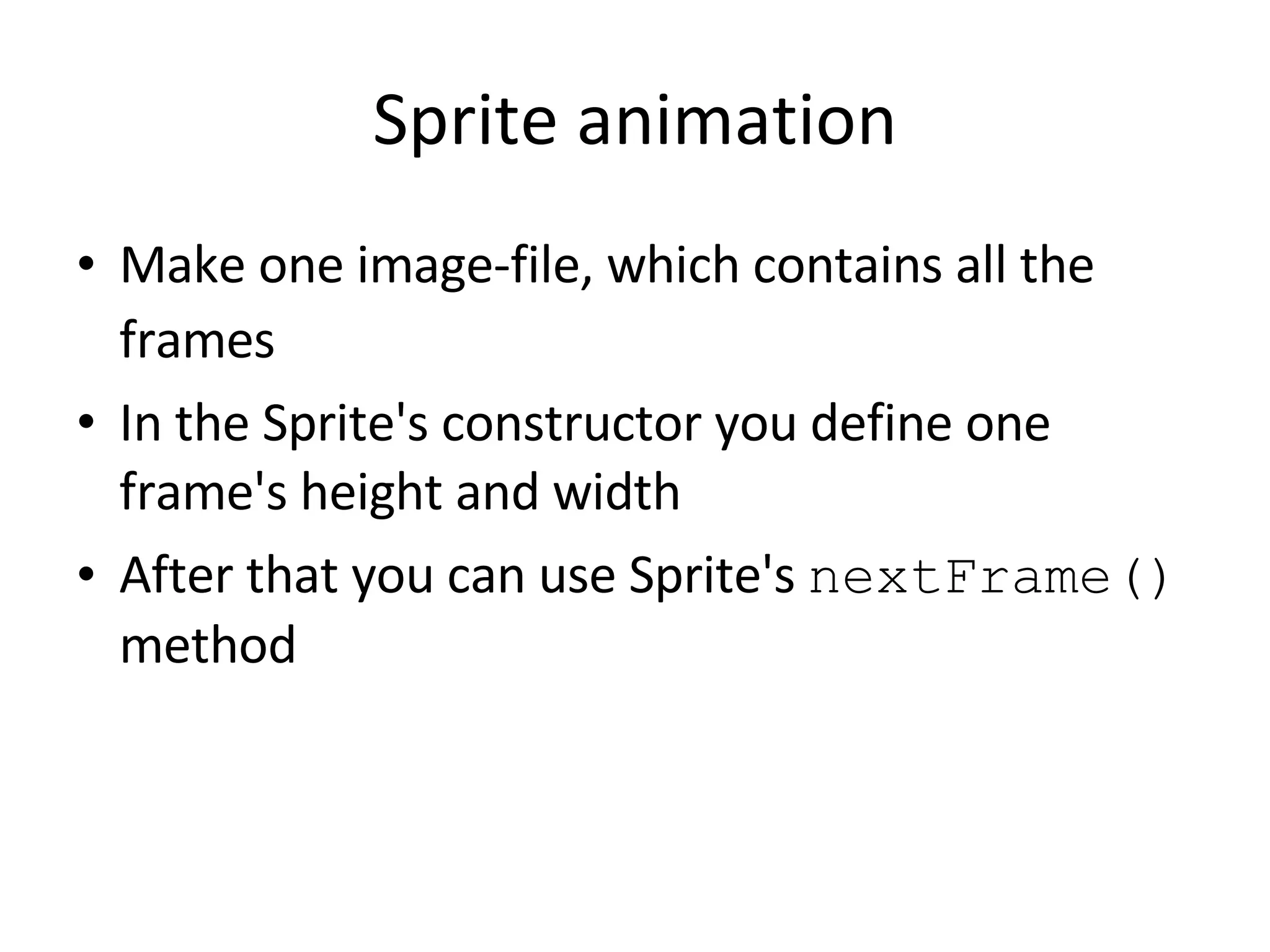
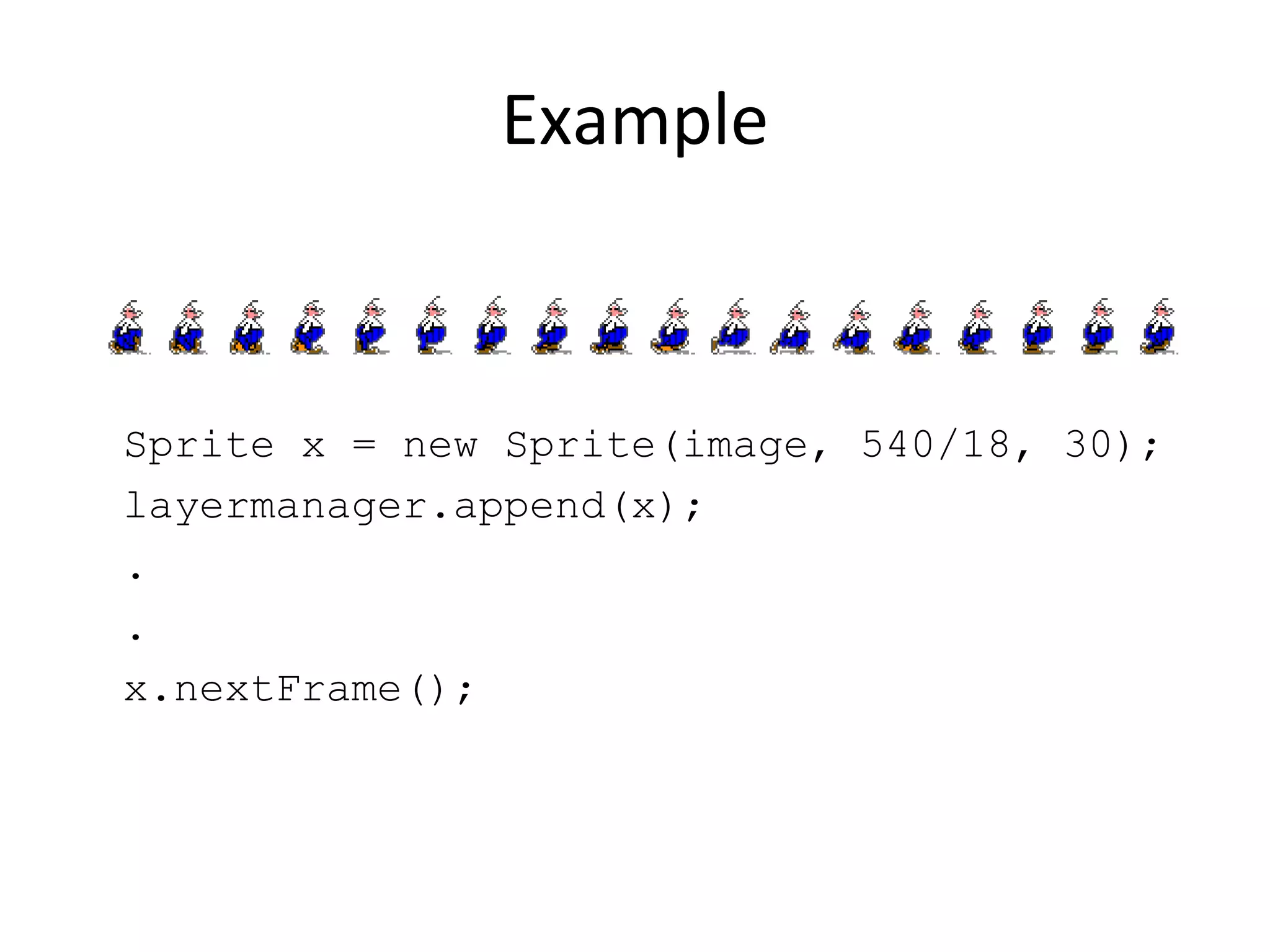
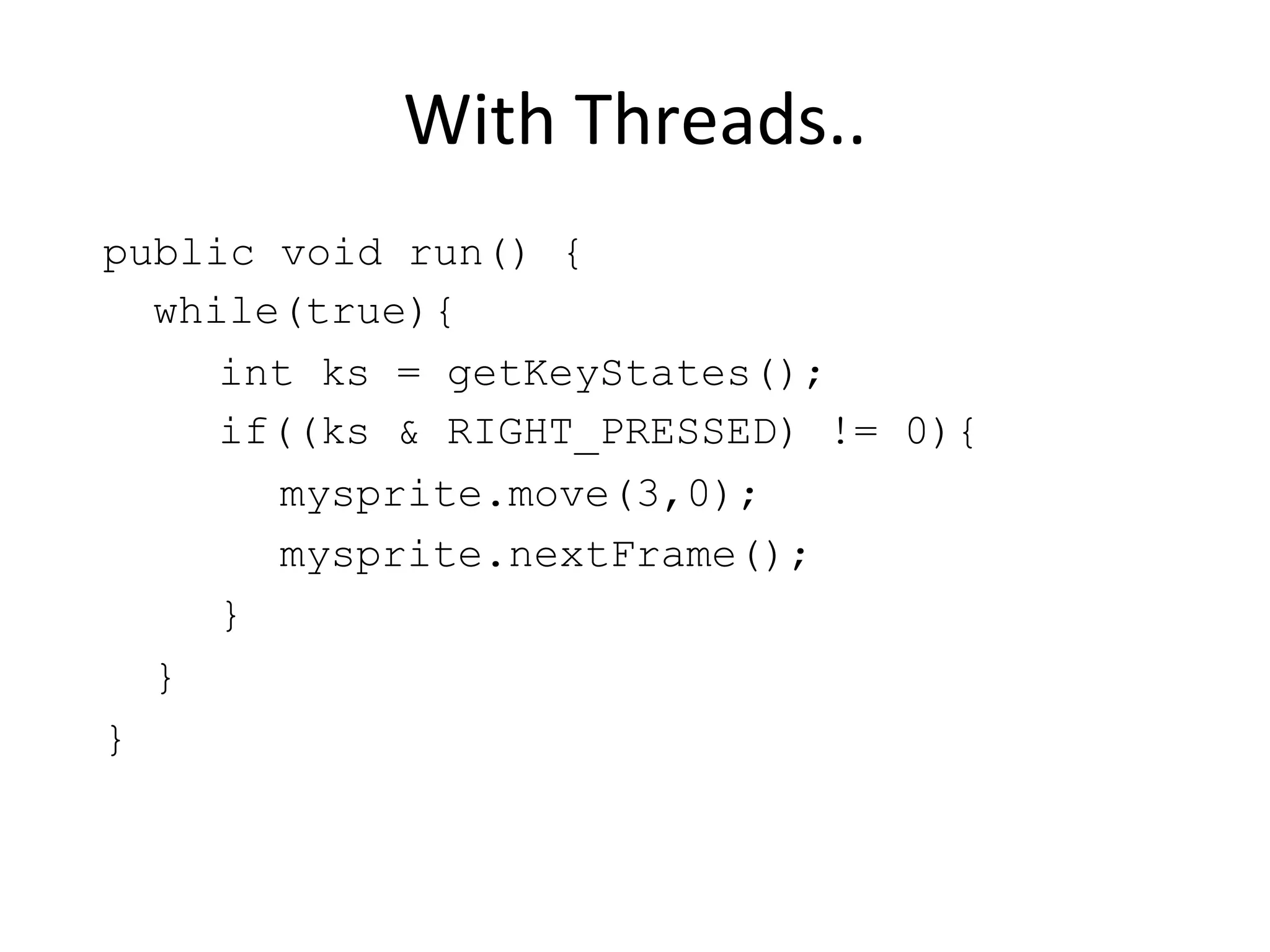
![Influencing frames Changing sequence int sequence [] = {0, 15, 17}; mysprite.setFrameSequence(sequence) Jumping to another frame mysprite.setFrame(10);](https://image.slidesharecdn.com/07gameapi-1222940206197391-8/75/MIDP-Game-API-20-2048.jpg)