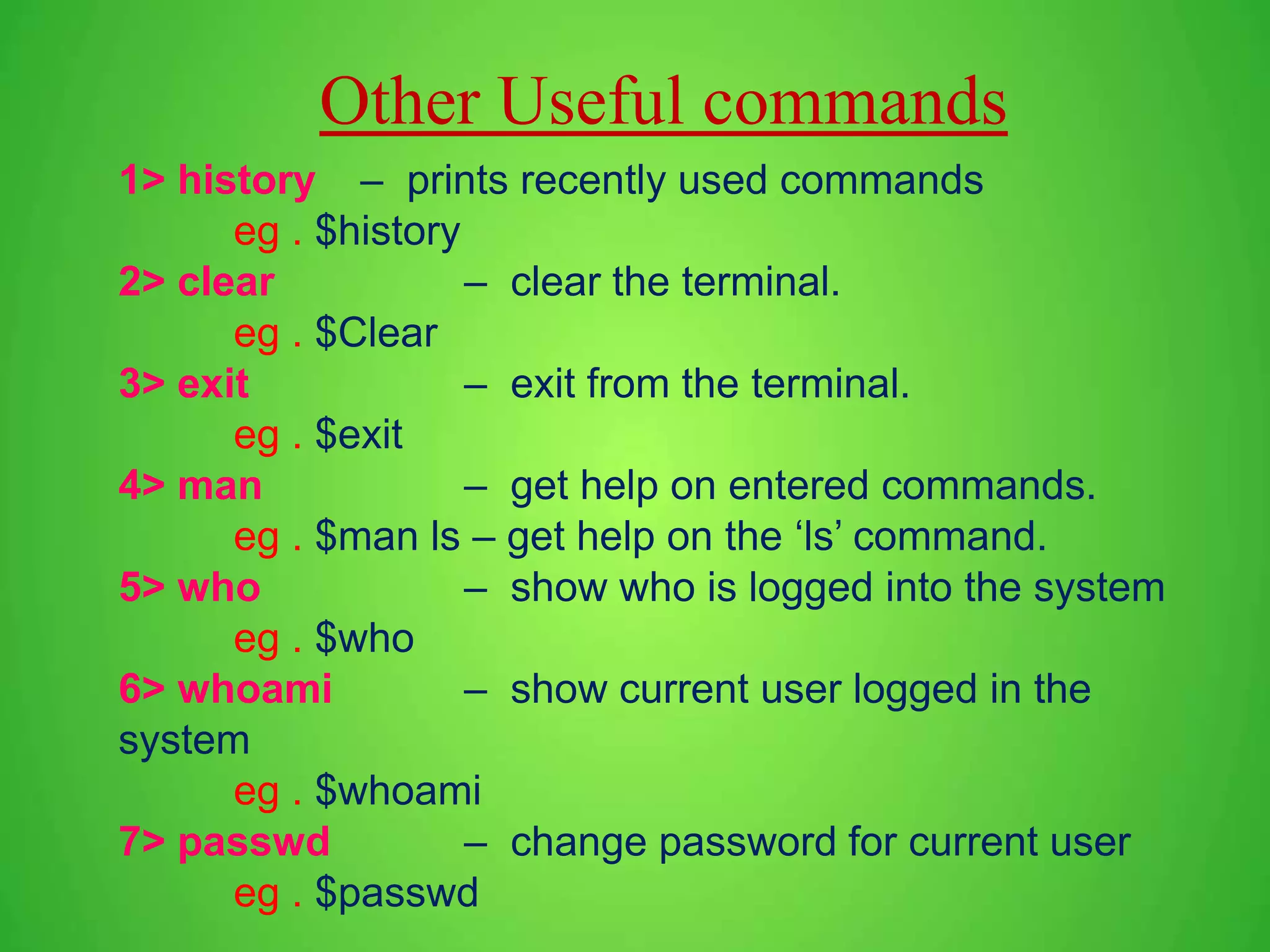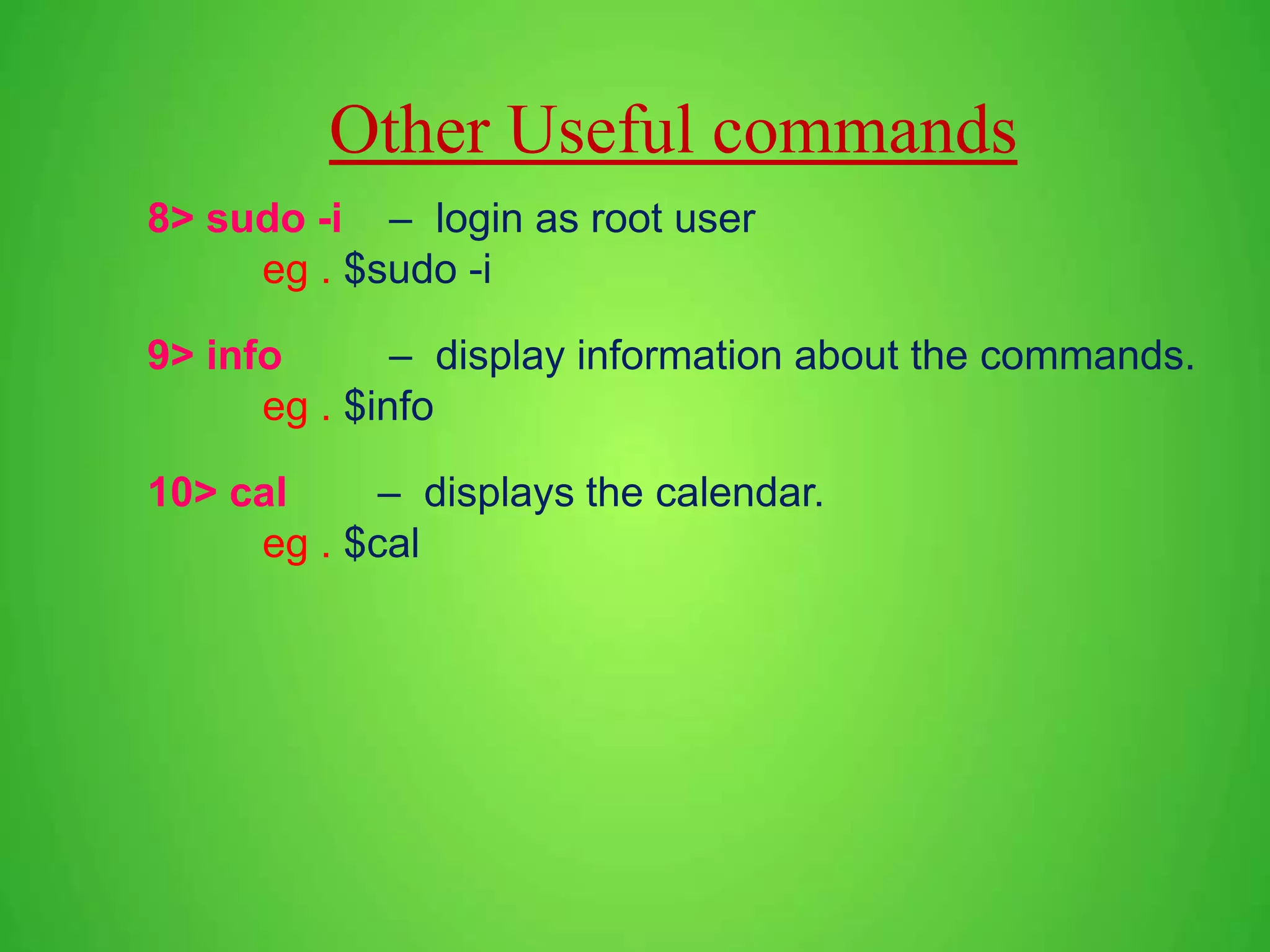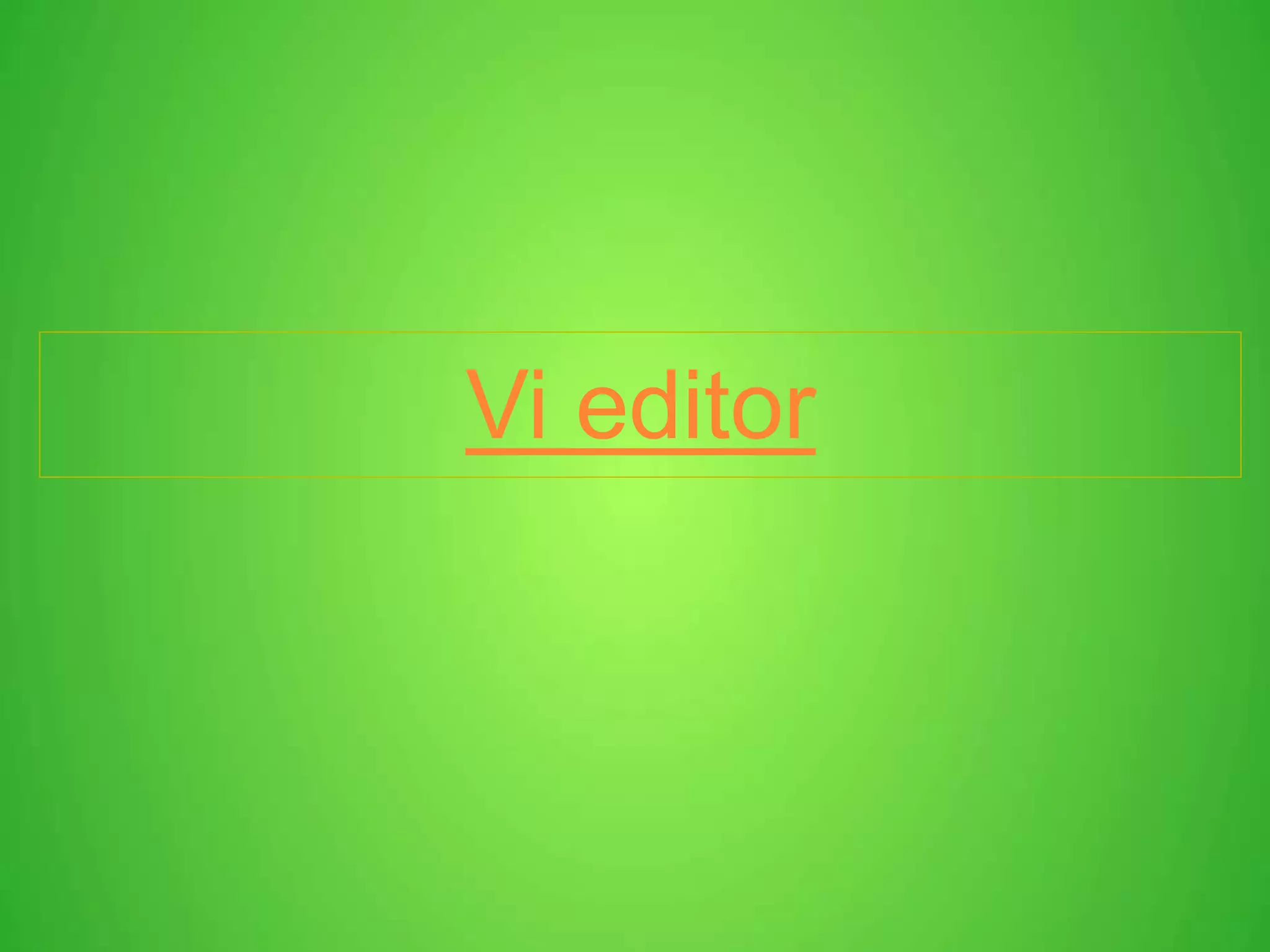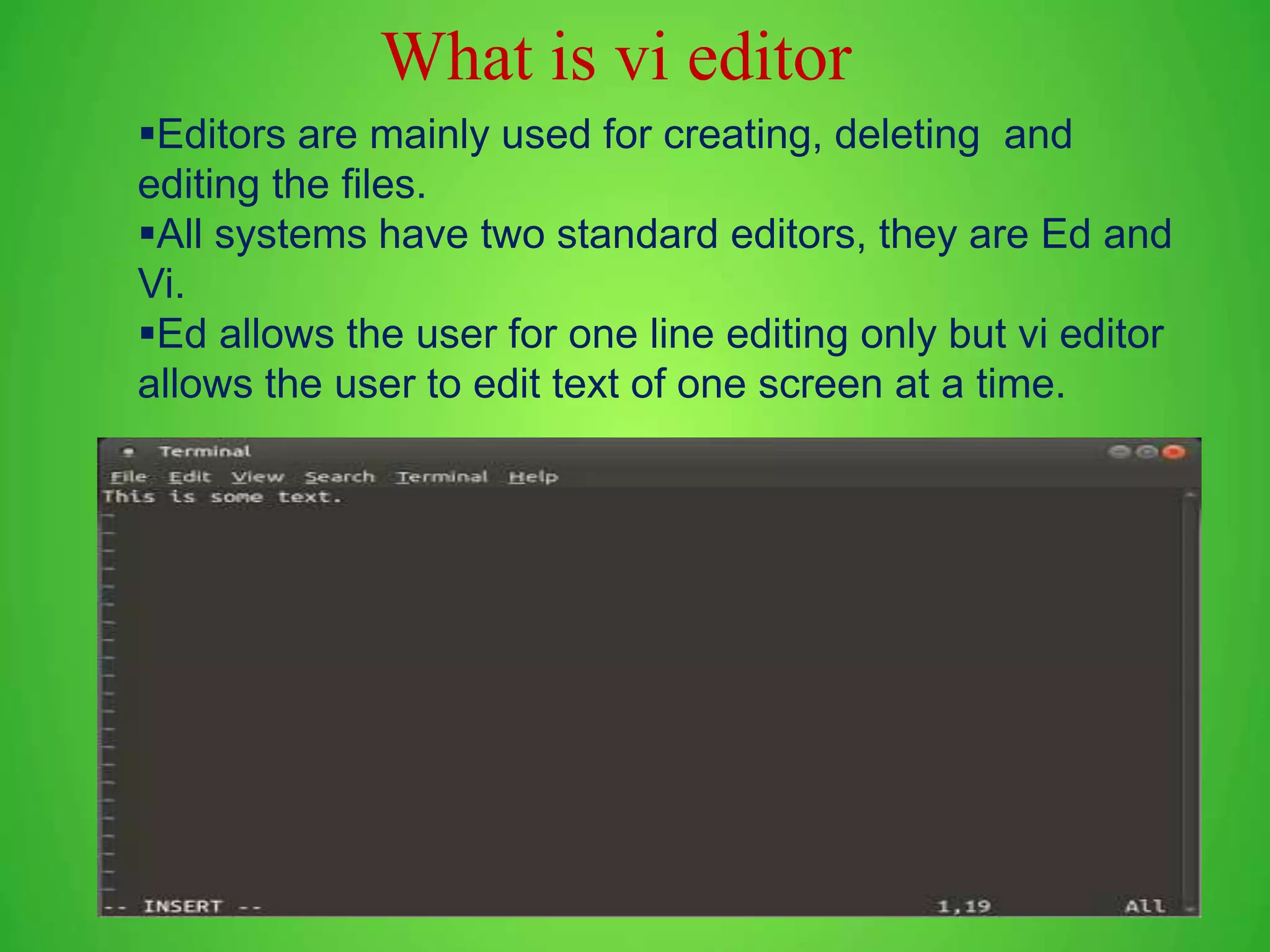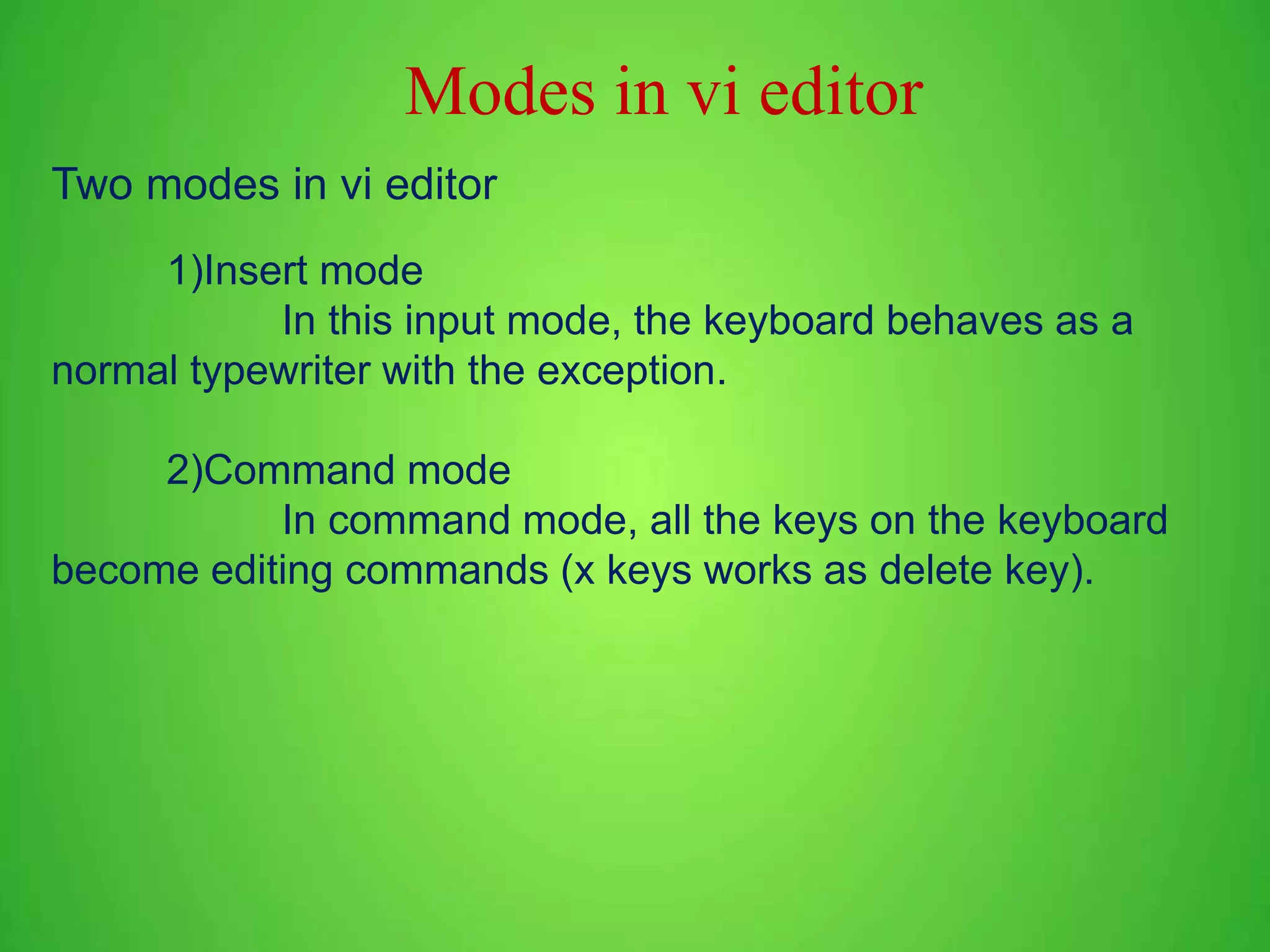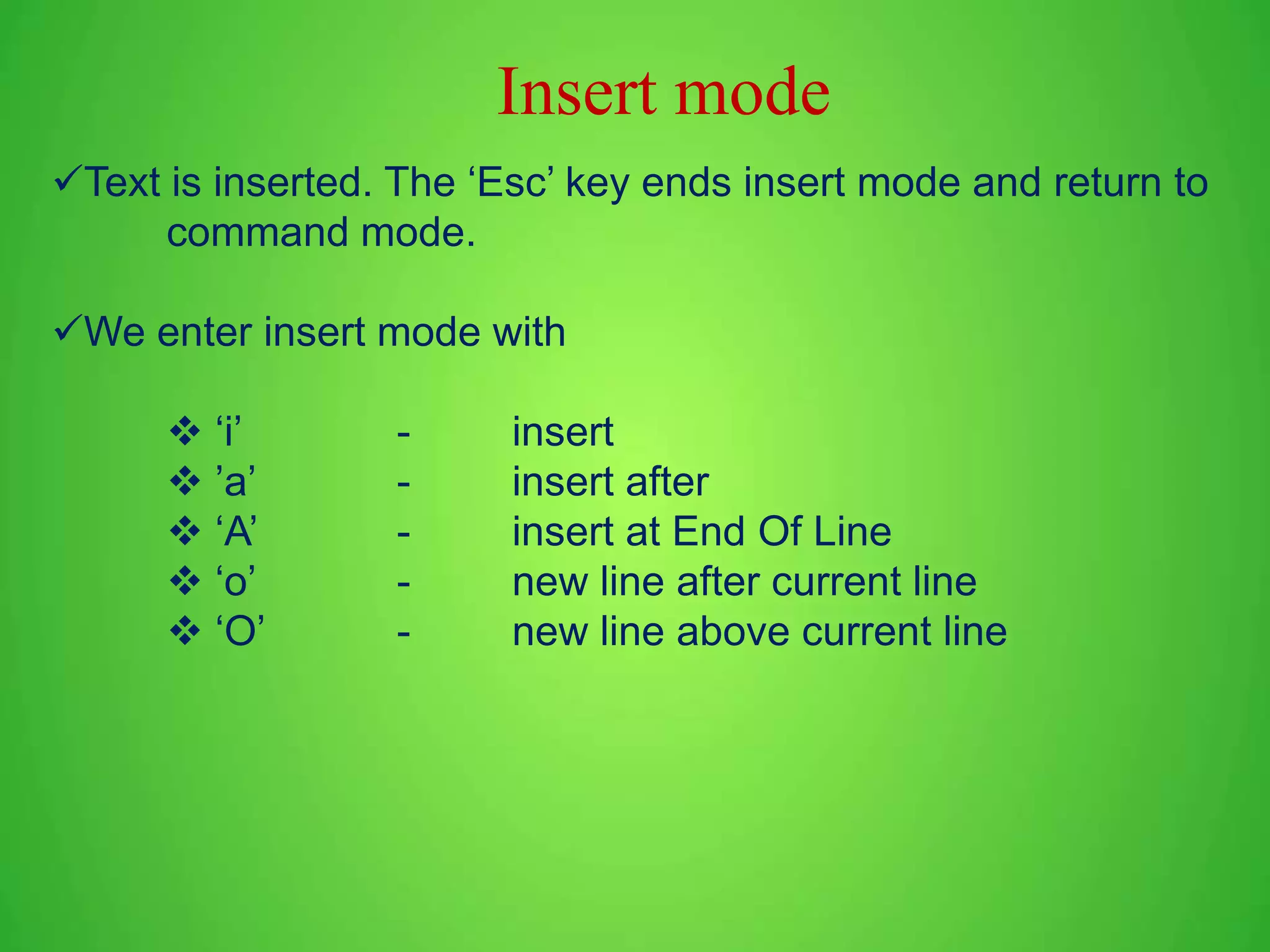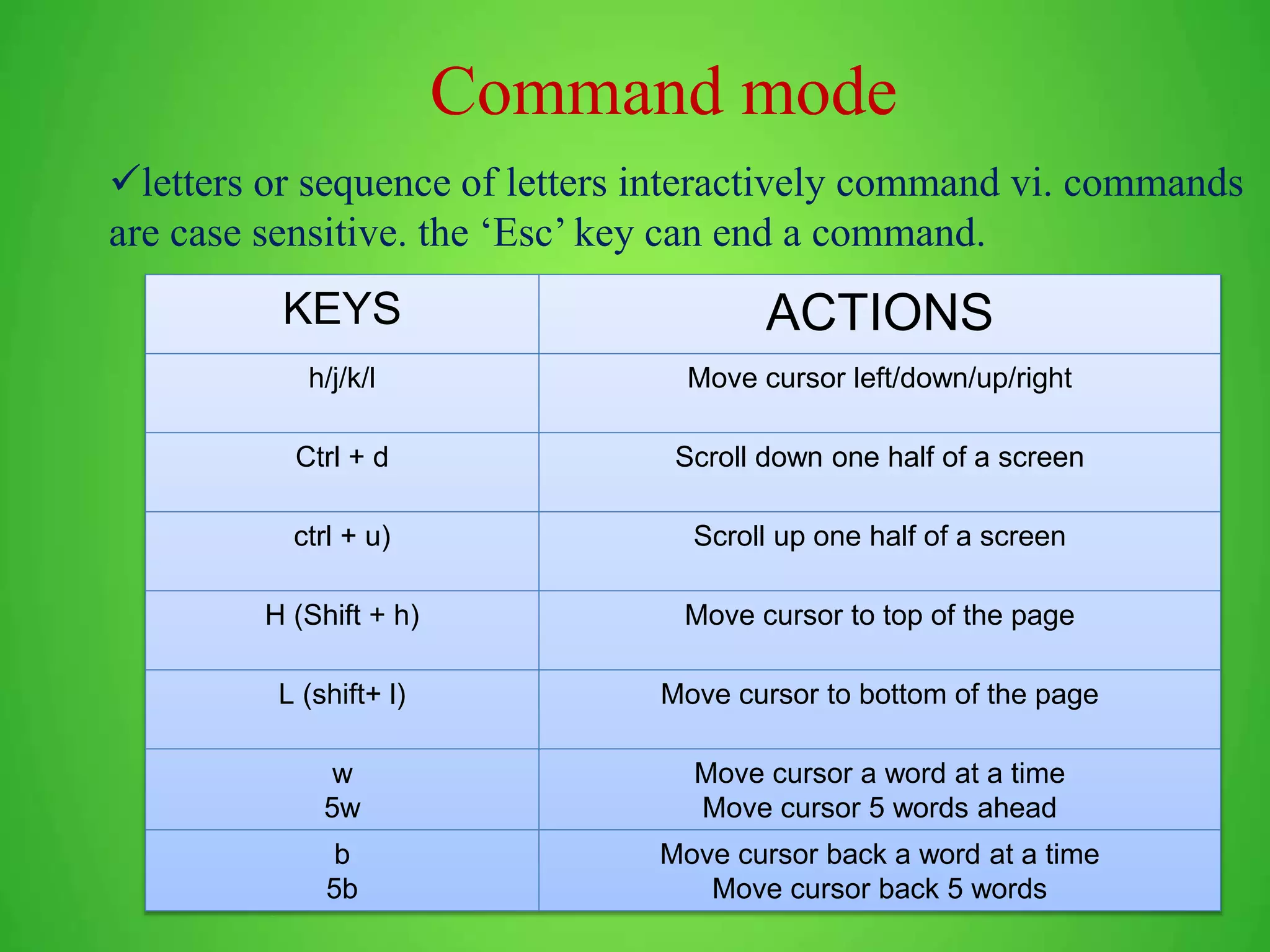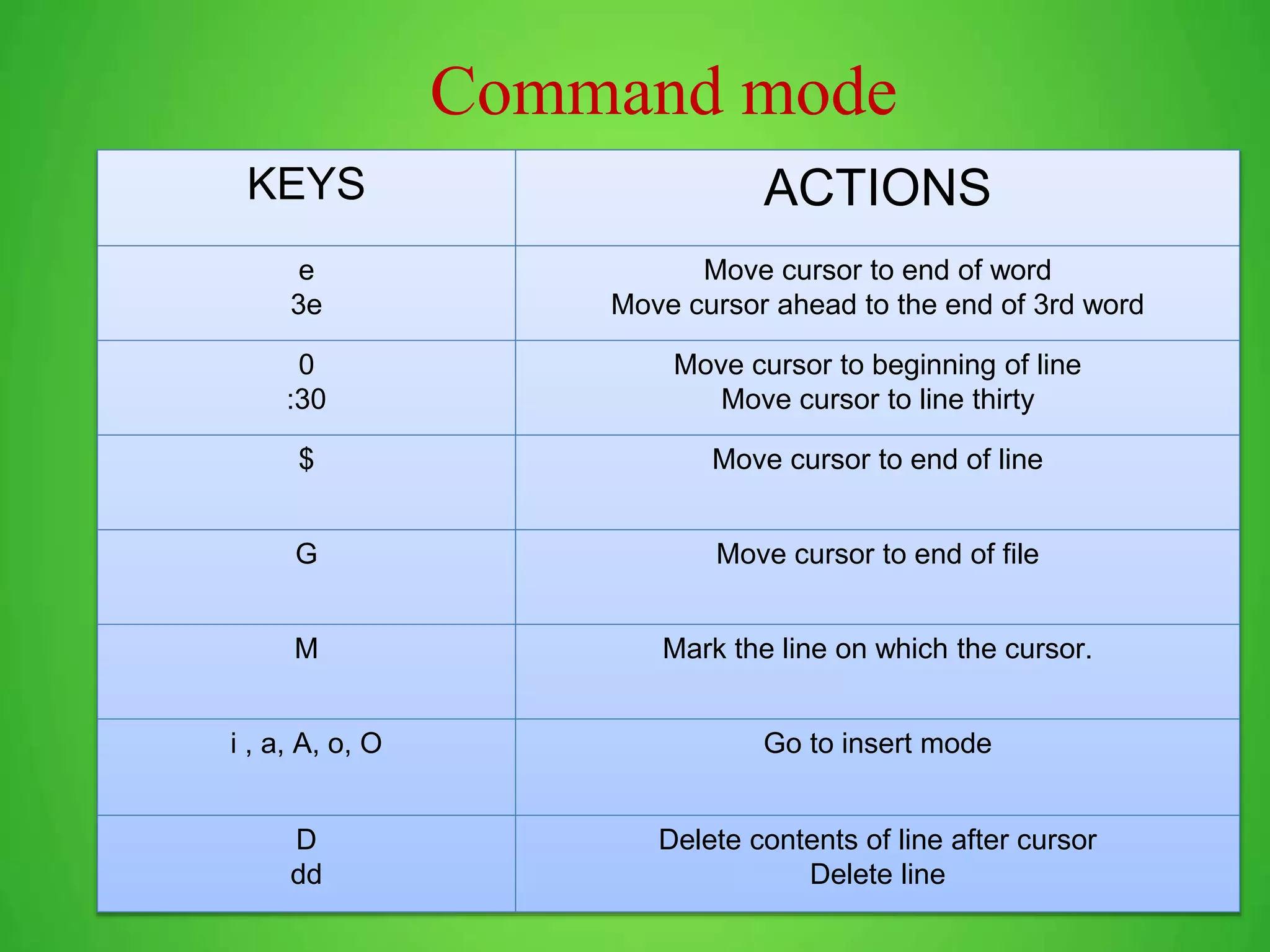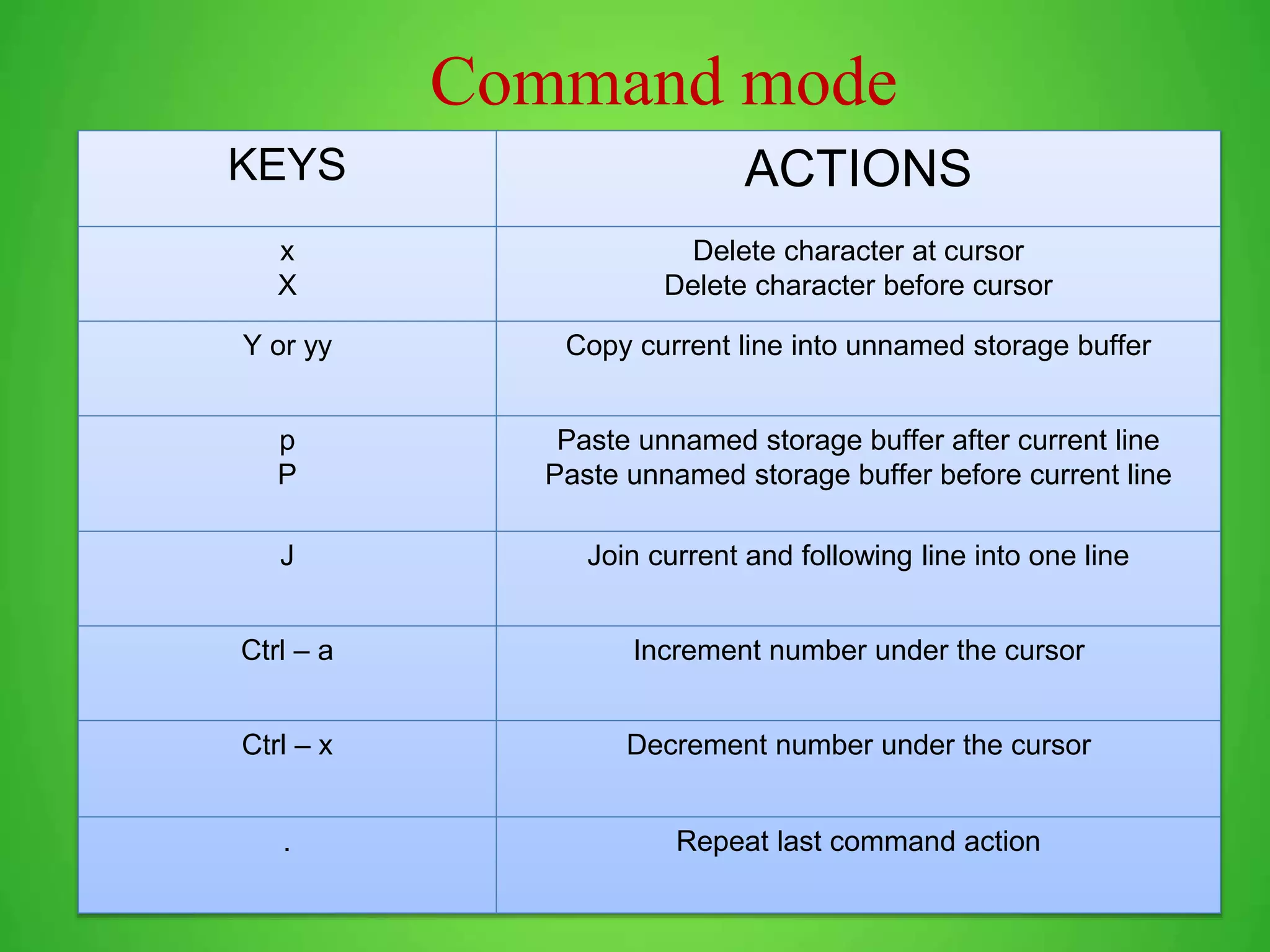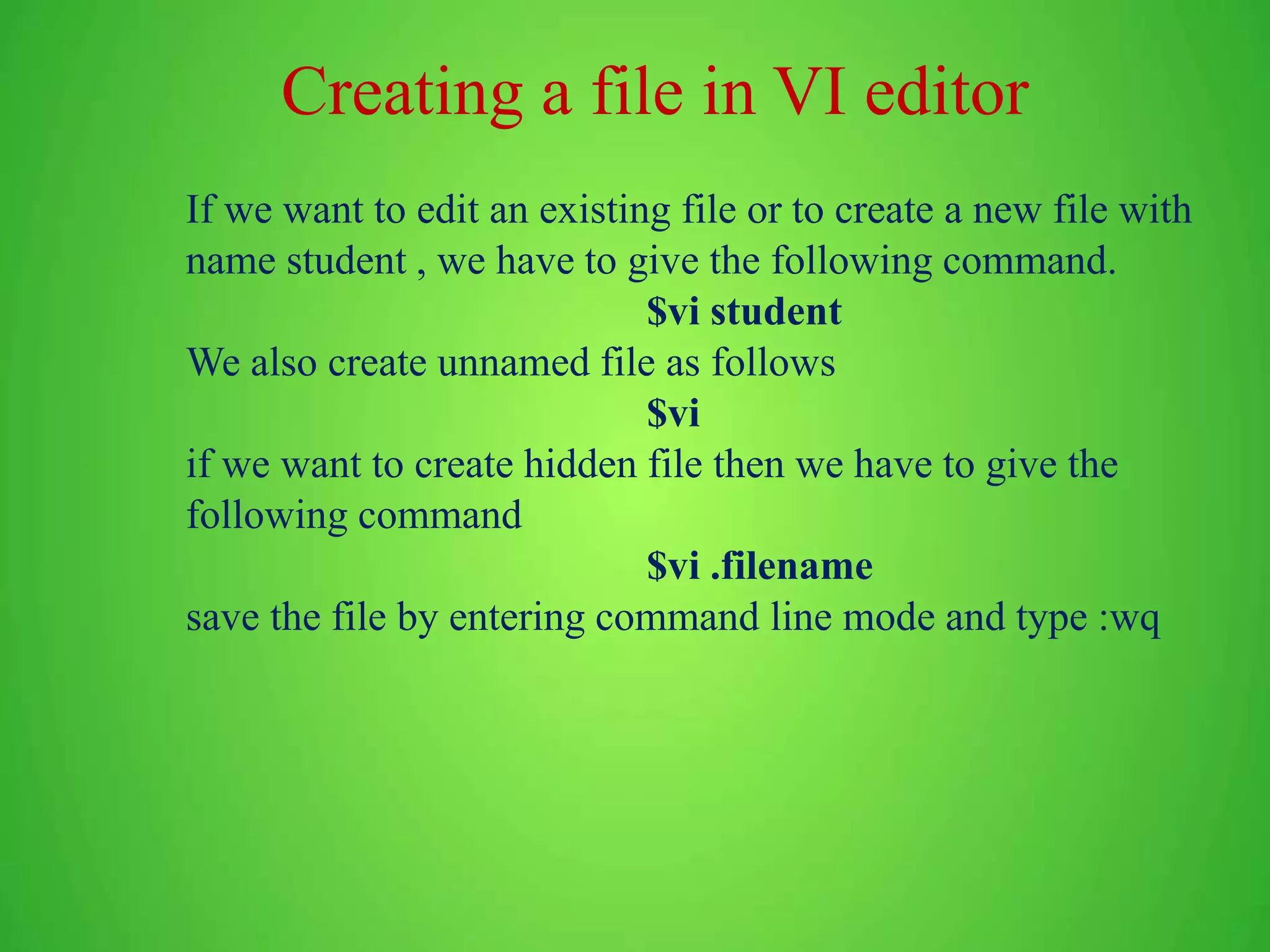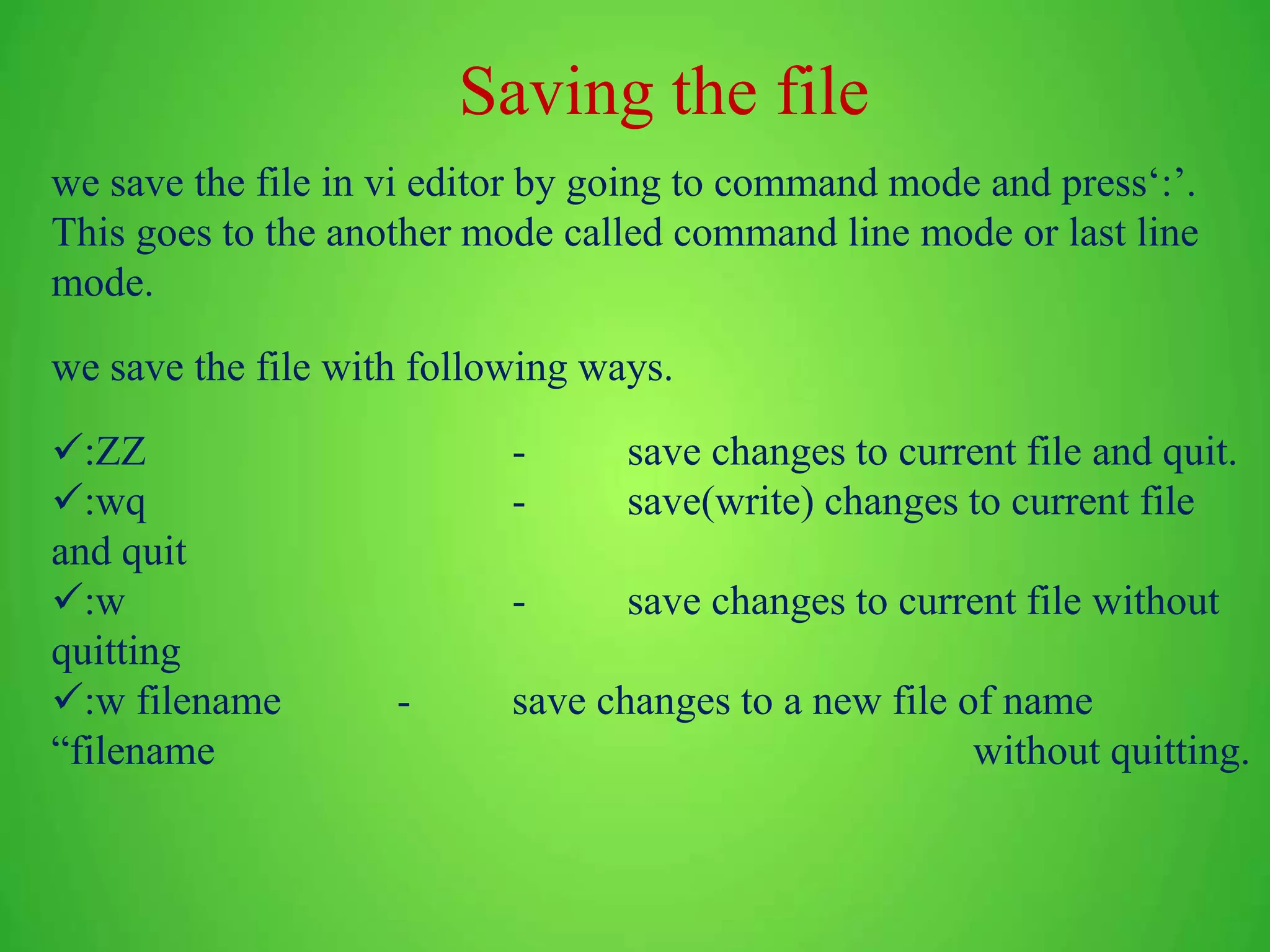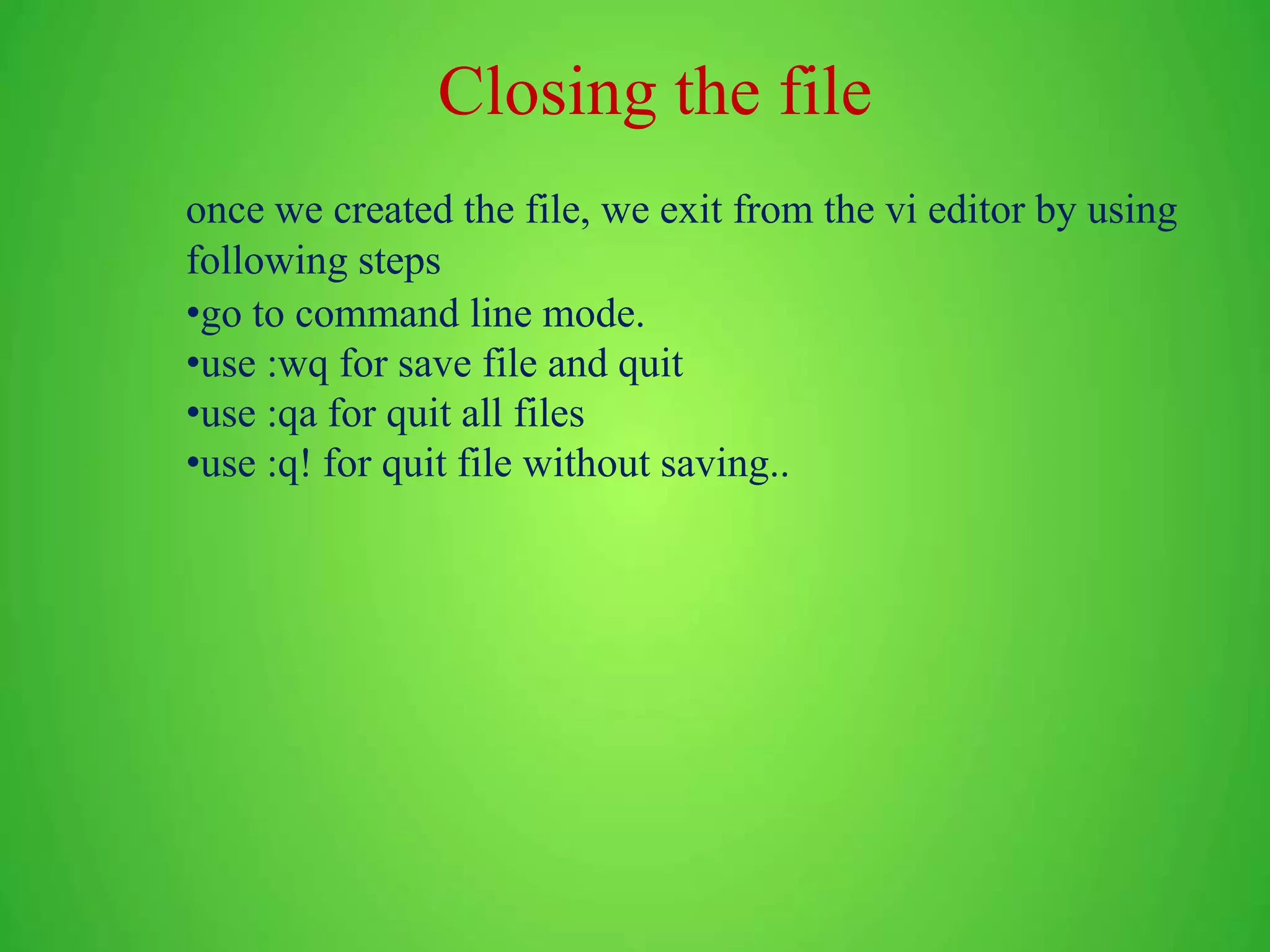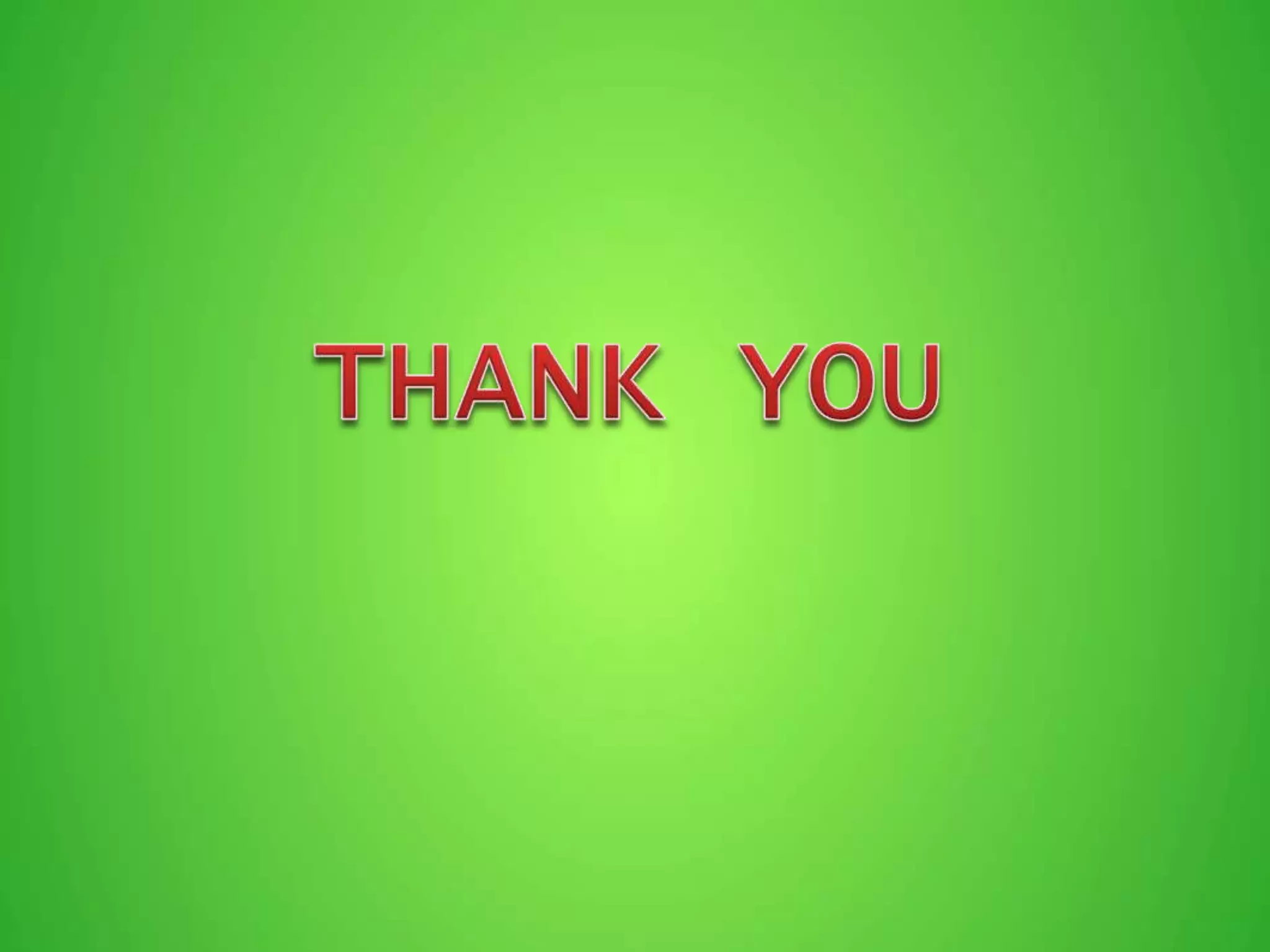Linux is an open source operating system where everything can be done via commands. It was developed by Linus Torvalds and the first official version 0.02 was released in 1991. The shell is a program that takes commands from the keyboard and gives them to the operating system to perform tasks. Common shells include BASH, KSH, and TCSH. Vi is a basic text editor used on Linux systems to create, edit, and view text files. It has two modes - command mode to enter commands and insert mode to add/edit text. Basic file management, text processing and other useful commands are also described.

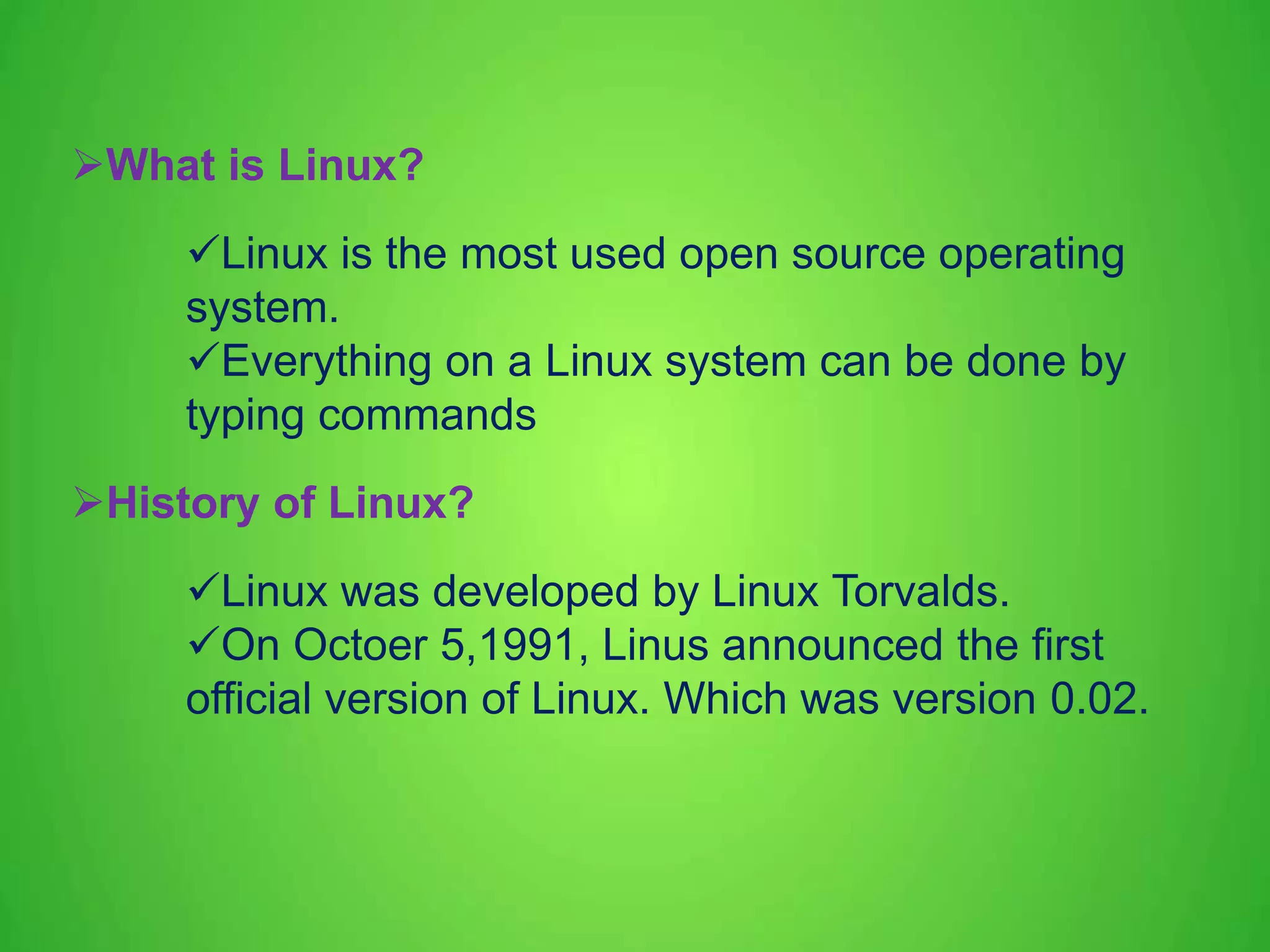
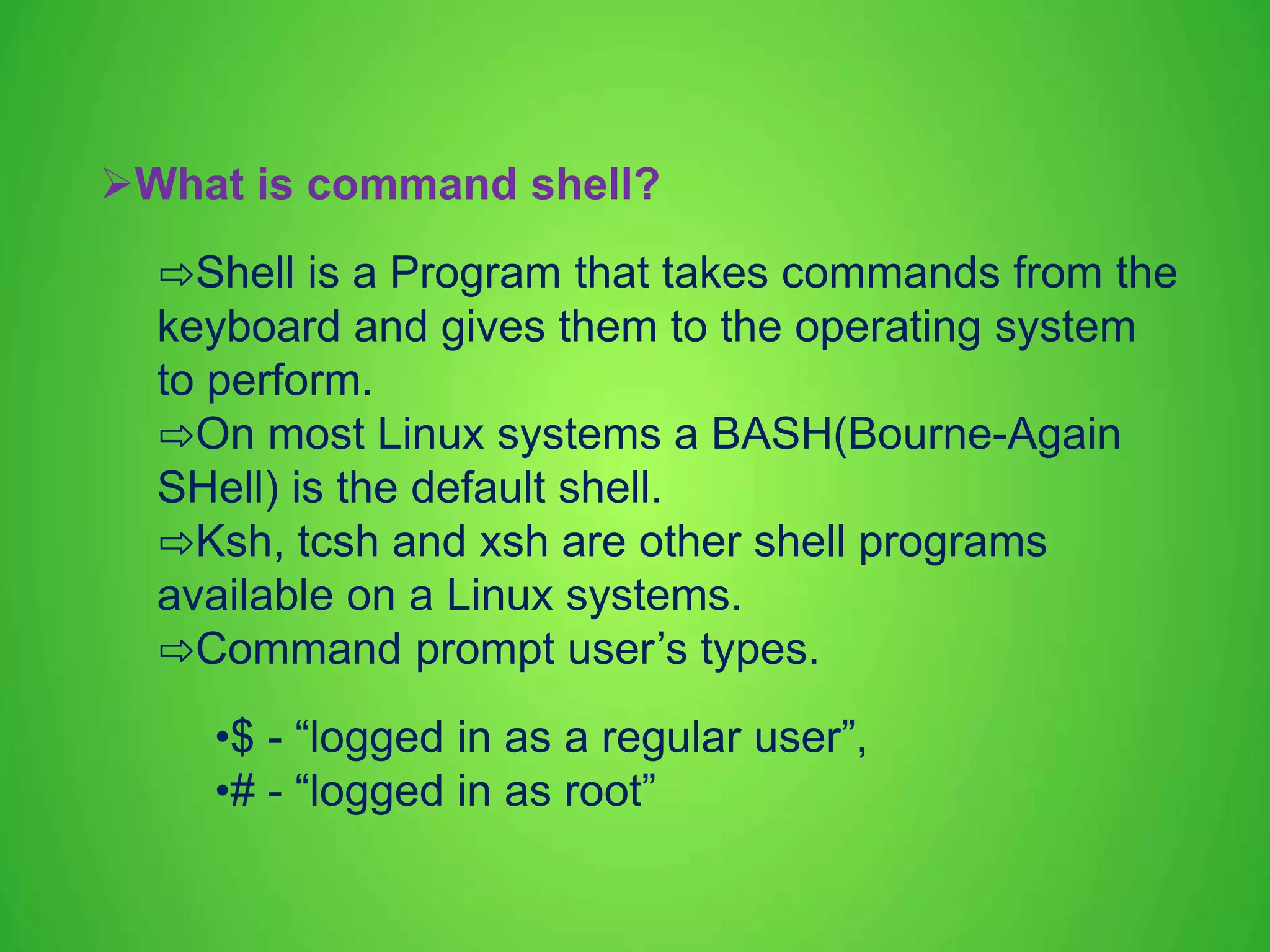
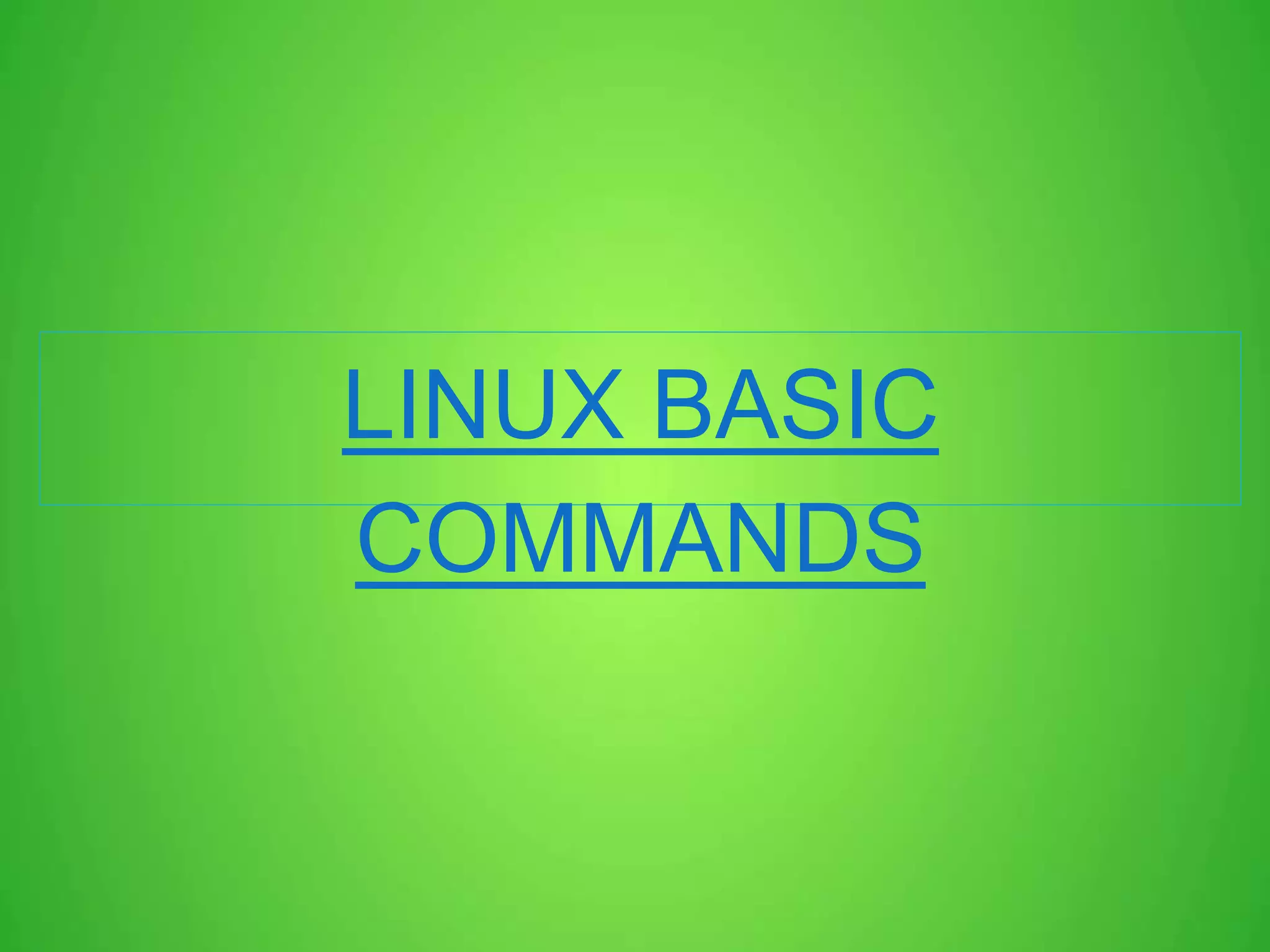
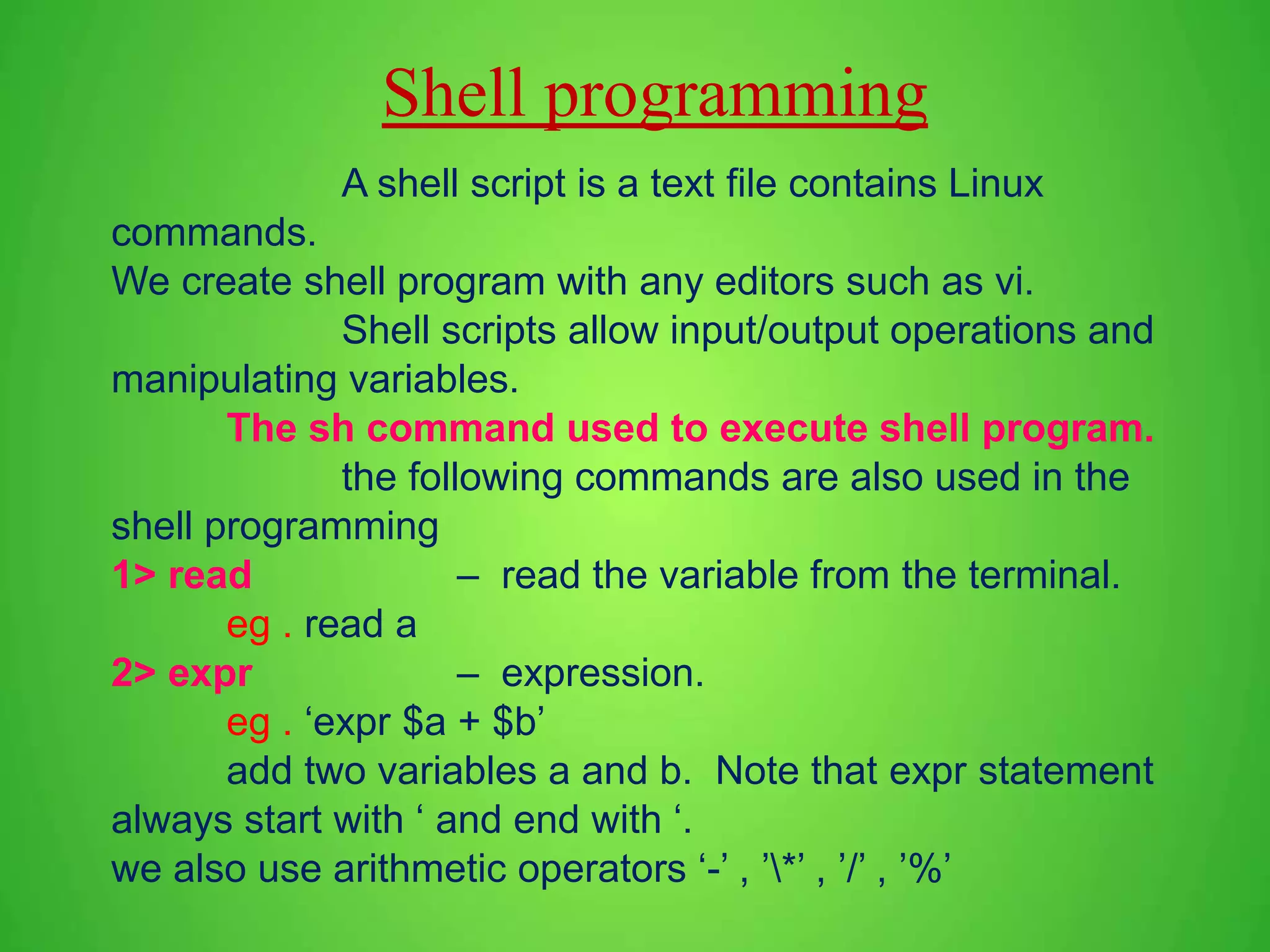
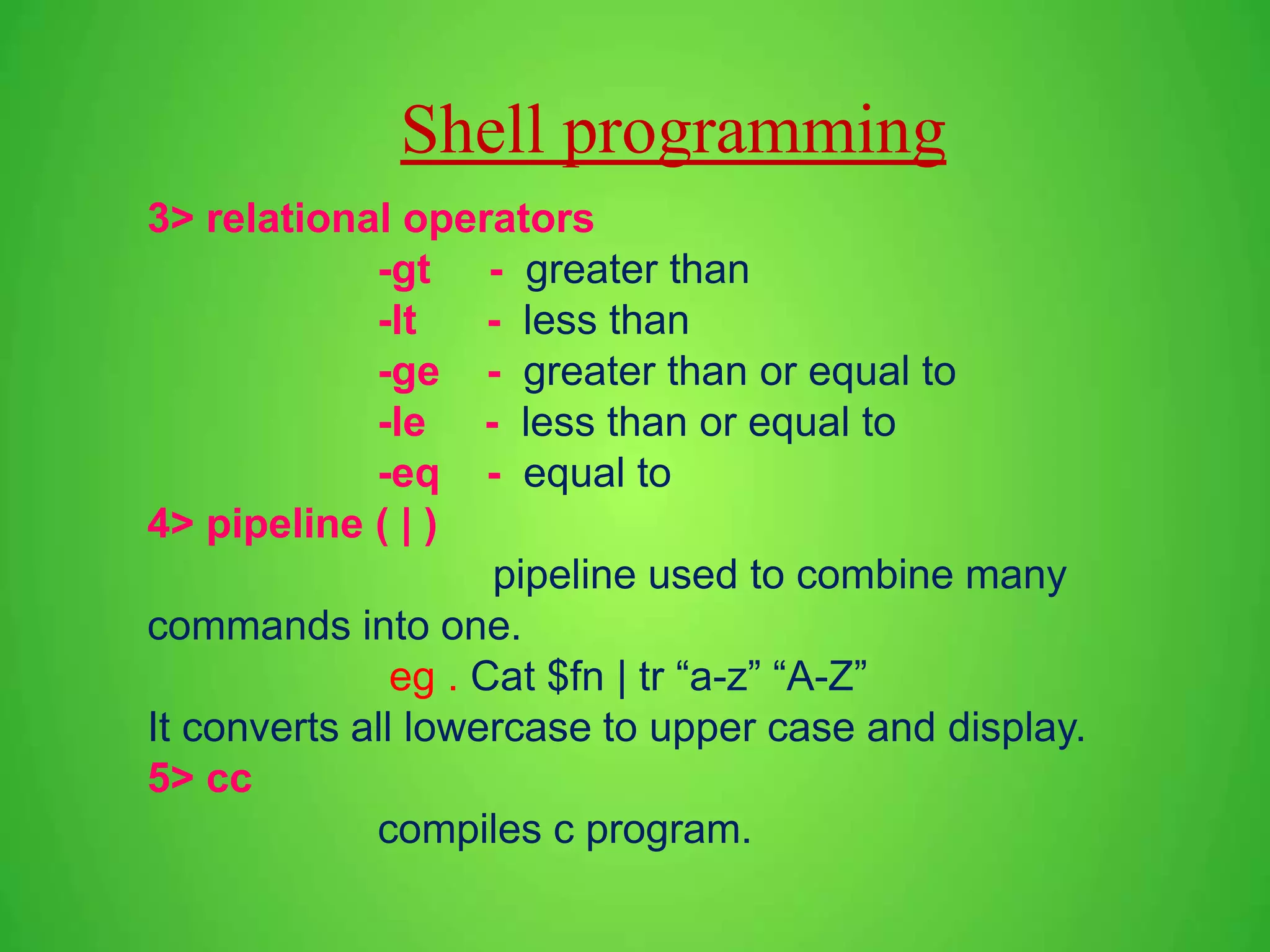
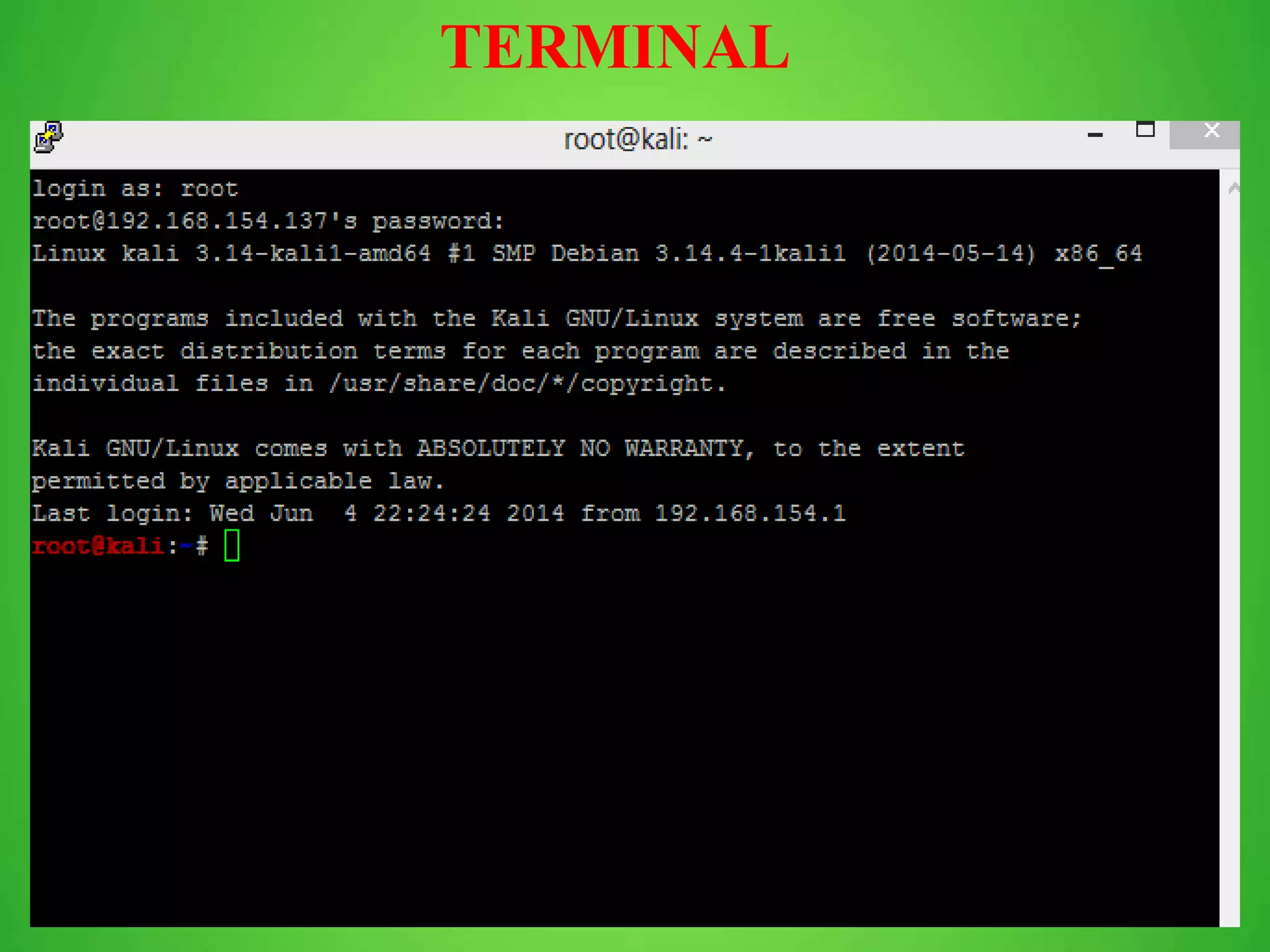
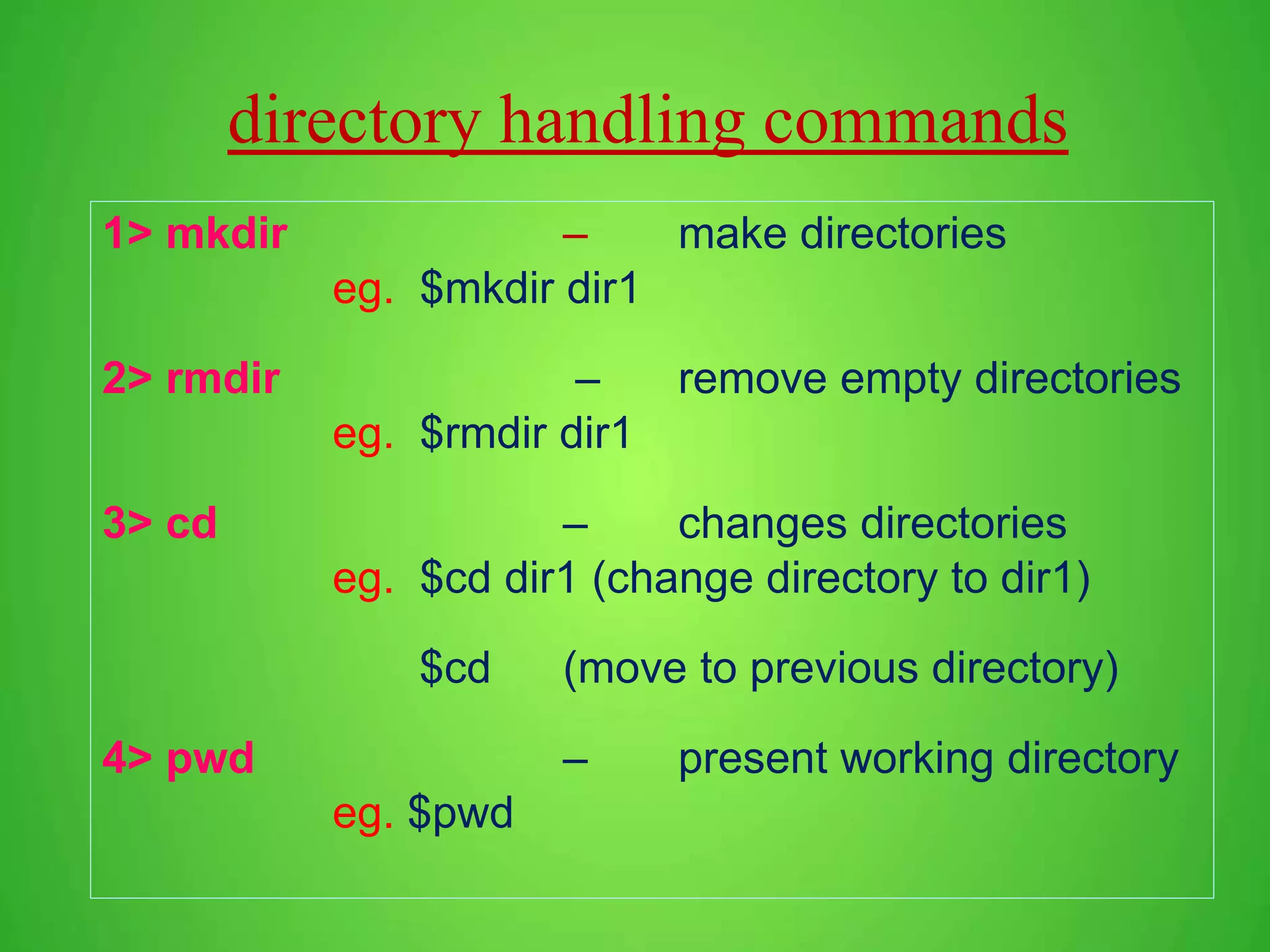
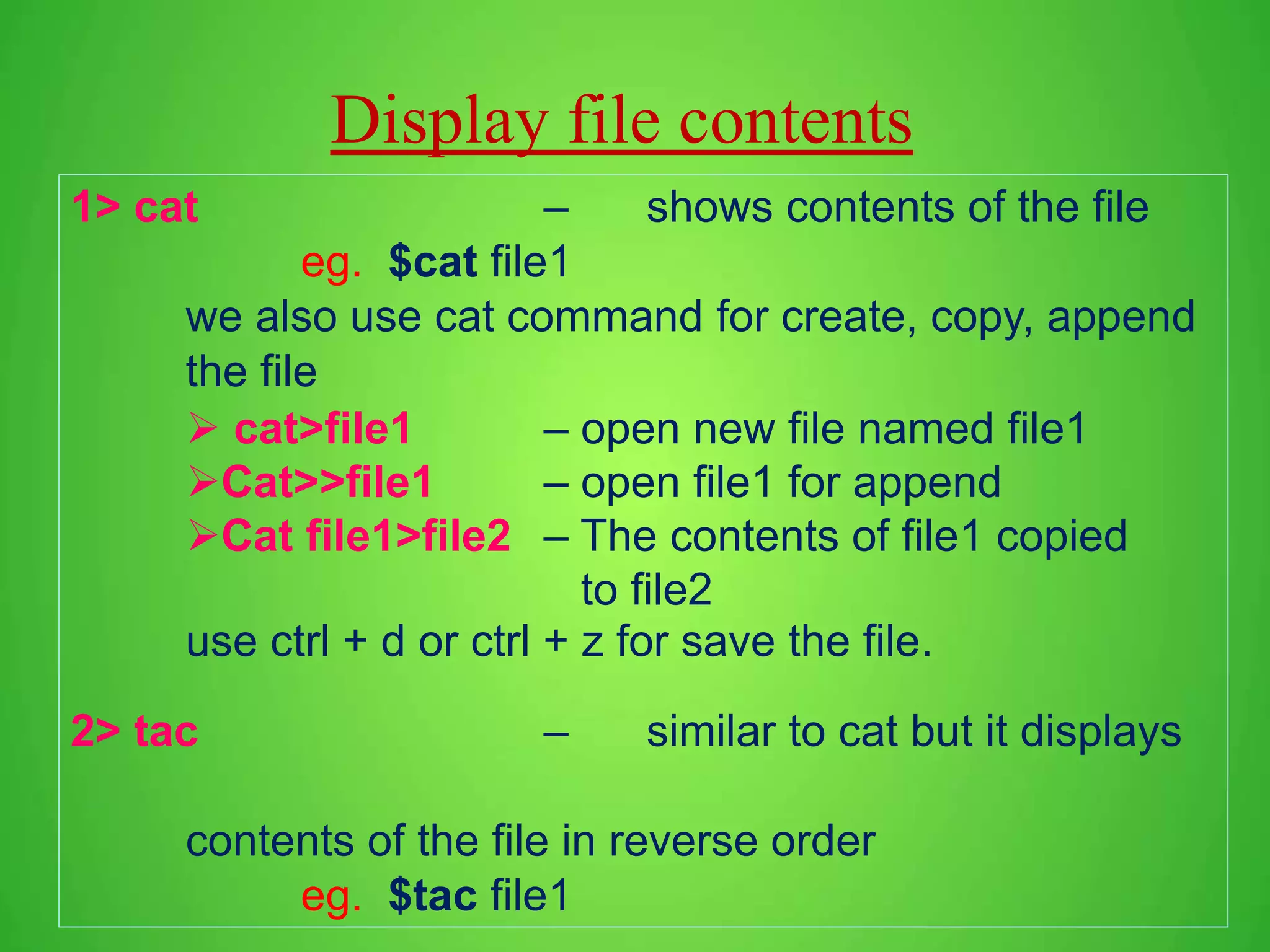
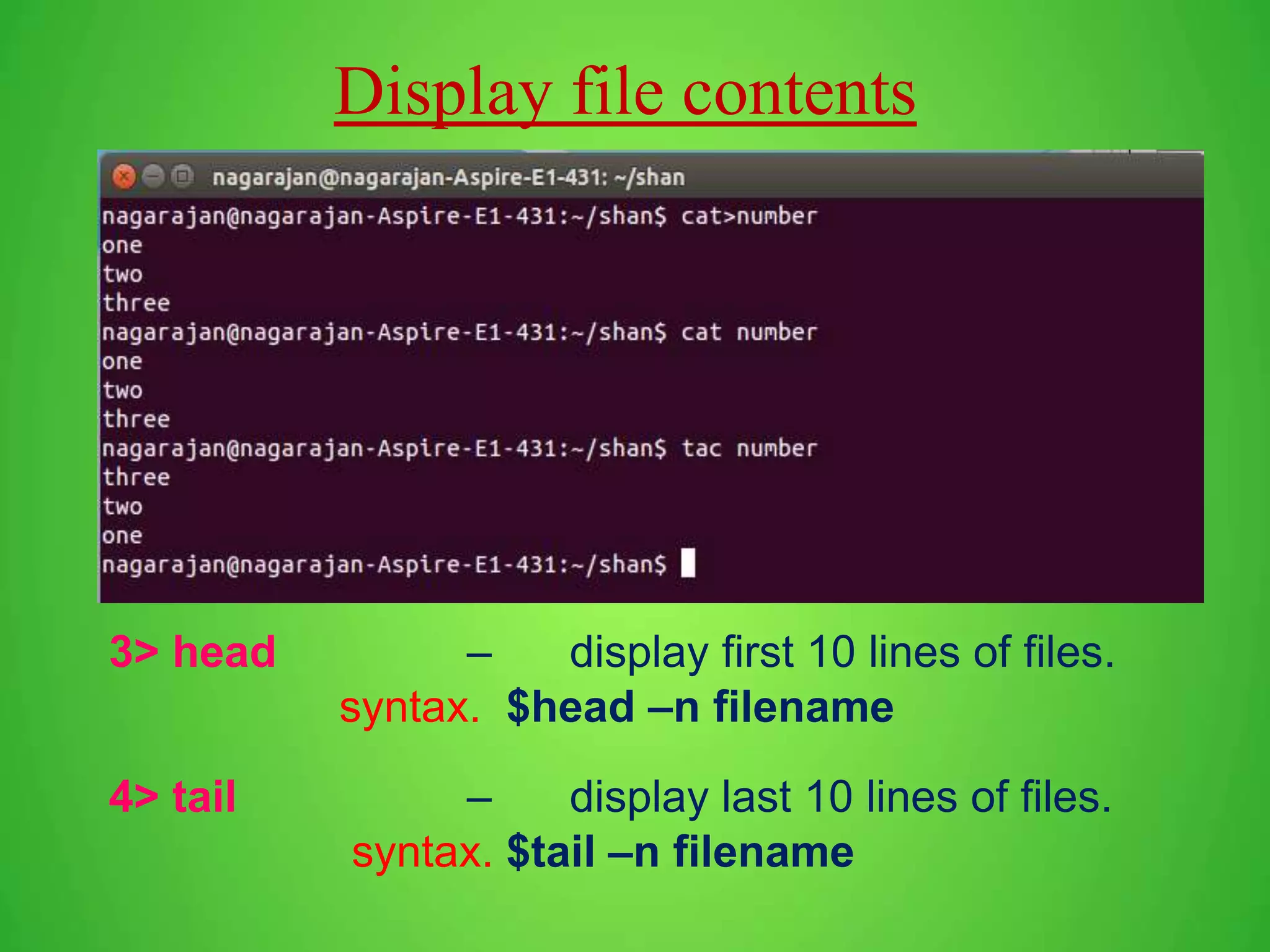
![Display file contents 5> more The more command is useful for displaying files that take up more than one screen. More will allow you to see the contents of the file page by page. Use the space bar to see the next page, or q to quit. syntax. $more [options] filename options are -num - sets the no of lines to be display ` -d - more prompt the user with the message ‘[press space to continue, ’q’ to quit]’ -f - long lines are wrapped -s - convert multiple blank line into one line](https://image.slidesharecdn.com/linux-170820123602/75/Linux-Basic-commands-and-VI-Editor-11-2048.jpg)
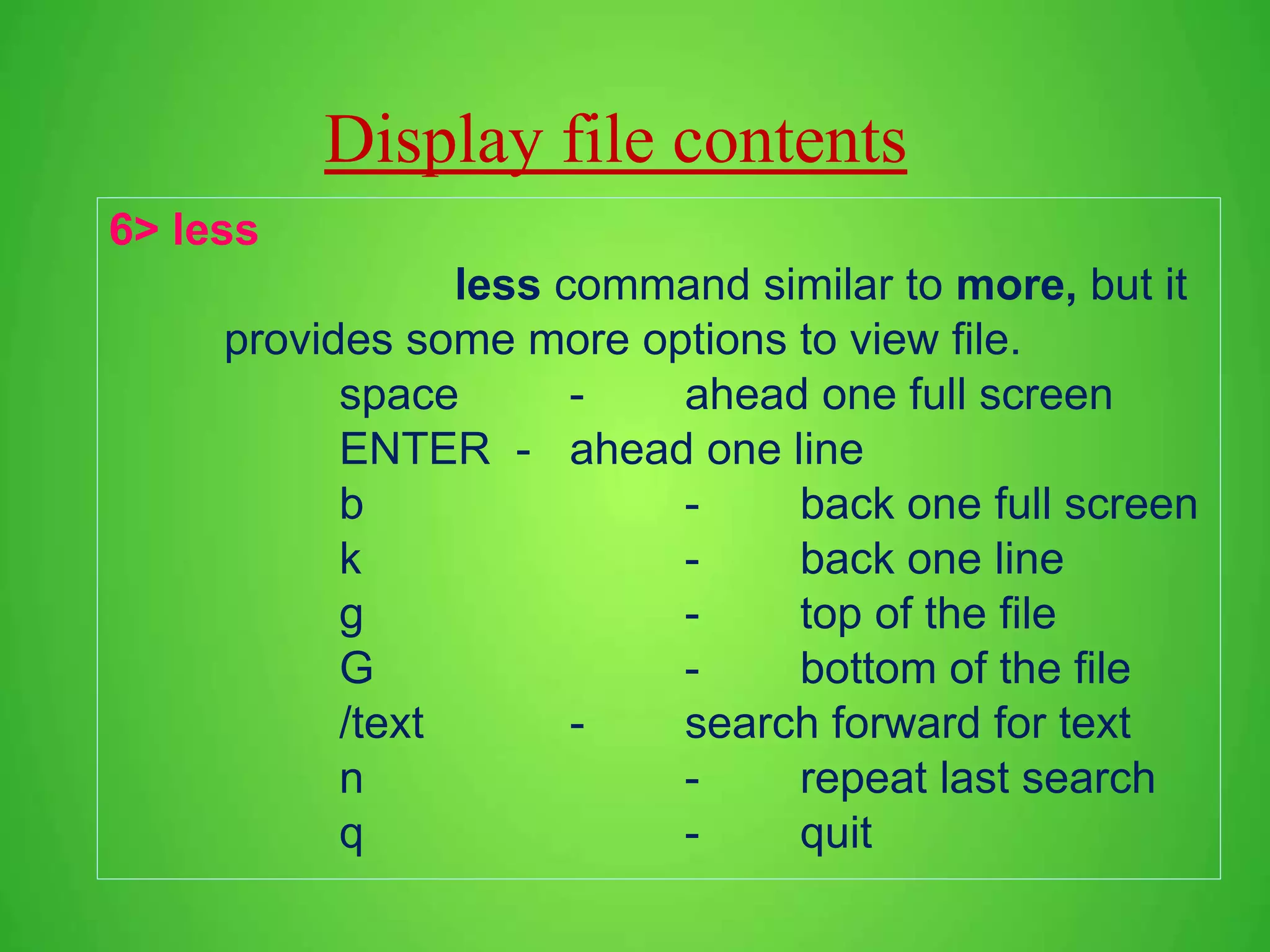
![File handling commands 1> ls – List all files and folders syntax :- ls [option]…[file] •-a – List files include hidden files. •-author – print the author of each file •-B – will not list the backup file ending ~ •-l – List all files with complete details. •-d – List directories •-i – print index number of each file •-s – print size of each file •-t – sort by modification time. •-1 – list one file per line. We combine two or more option to display files. Eg : ls –la – List all files with complete details include hidden files.](https://image.slidesharecdn.com/linux-170820123602/75/Linux-Basic-commands-and-VI-Editor-13-2048.jpg)
![File handling commands 2> file – It determines the file type. 3> touch – create empty files eg 1. touch file3 4> rm – remove files or directories syntax : rm [options] filename -i - it confirm before delete the files -f - (force) remove directory contain files. (only root user use this). eg . rm file1, rm -f some_dir](https://image.slidesharecdn.com/linux-170820123602/75/Linux-Basic-commands-and-VI-Editor-14-2048.jpg)
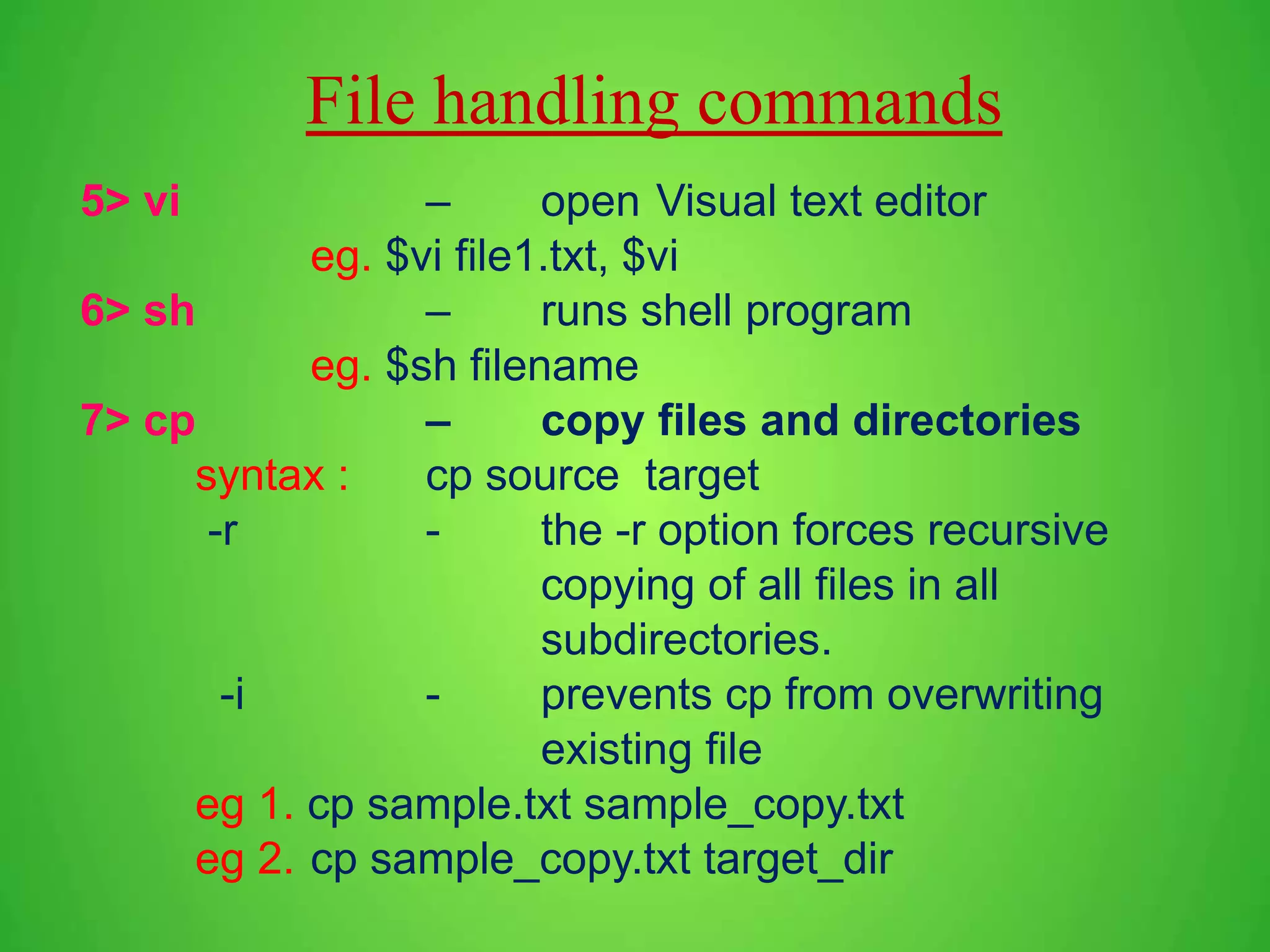
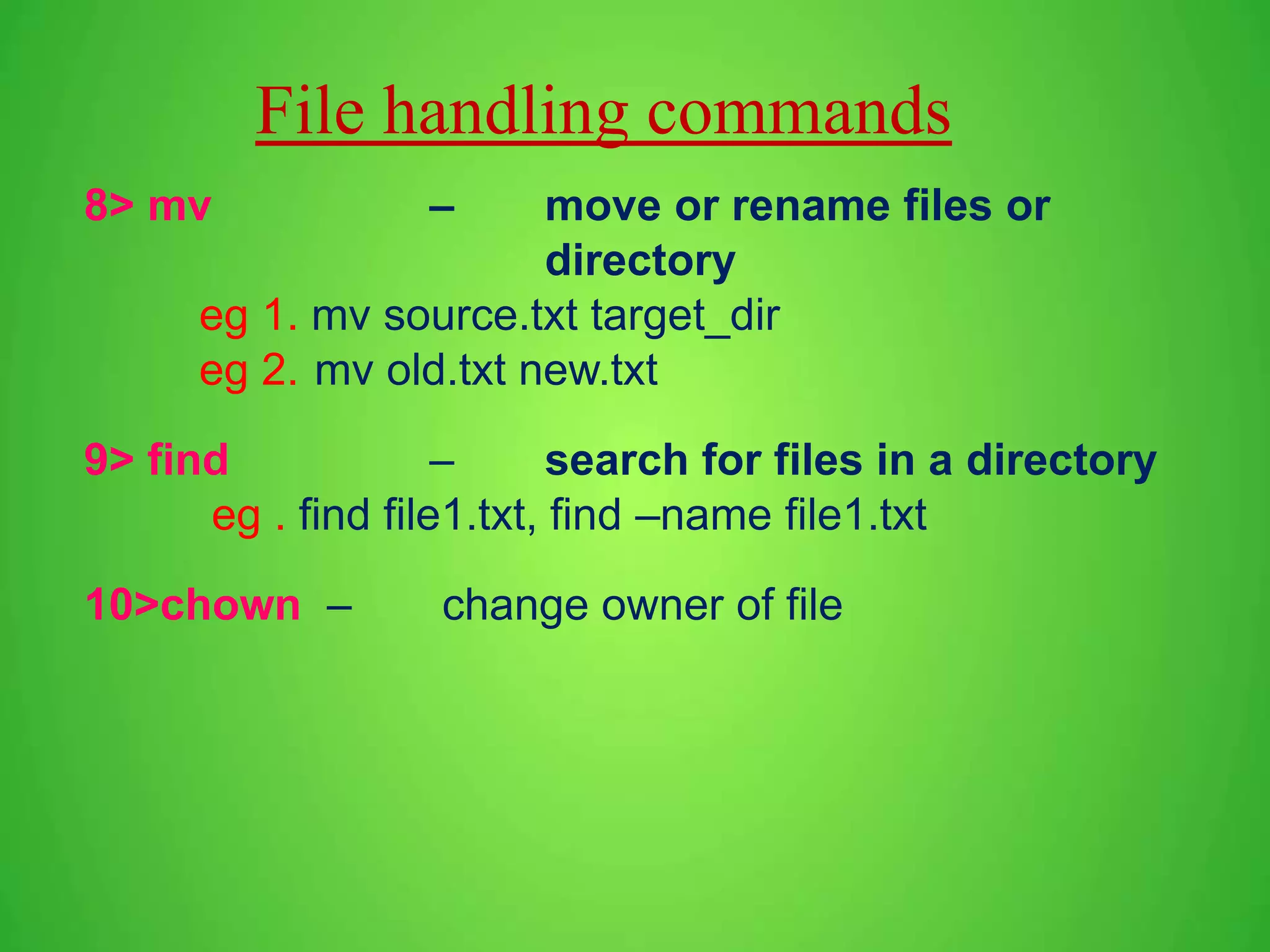
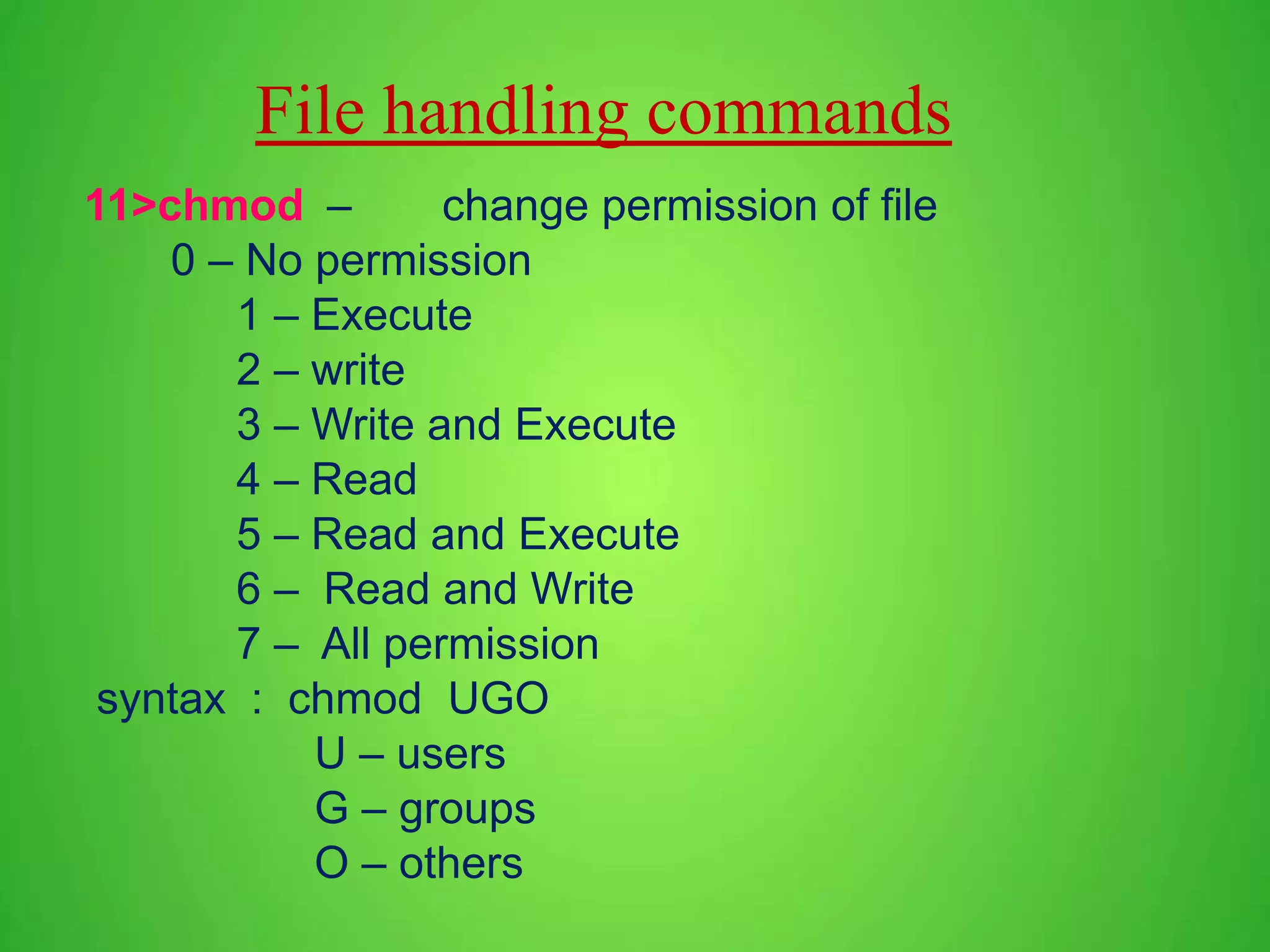
![Text Processing commands 1> sort – sort lines of text files syntax : sort [OPTION] [FILE] eg. sort file1 - ascending order sort –r file1 - descending order sort -n file2 - numeric sort 2> tr – transalate characters in one set to corresponding characters in another set eg. tr 'a-z' 'A-Z' < lowercase.txt 3> echo – display a line of text eg. echo Linux, echo $HOME](https://image.slidesharecdn.com/linux-170820123602/75/Linux-Basic-commands-and-VI-Editor-18-2048.jpg)
![Text Processing commands 4> grep – print lines matching a pattern Syntax : grep [OPTION] PATTERN [FILE] eg. grep –i apple sample.txt i – ignore case o – only matching n – print line numbers of matches v – print lines not containing pattern 5> wc – print the number of lines, words, and characters in files eg. wc –l file1.txt - count no of lines in file1 wc –w file1.txt - count no of words wc –c file1.txt - count no of character](https://image.slidesharecdn.com/linux-170820123602/75/Linux-Basic-commands-and-VI-Editor-19-2048.jpg)
![Date – prints system date and time syntax . $date [options] eg :- Tuesday, August 23 10:20:32 IST 2016 •+ %d – Day of the months (in digits) •+ %m – Month of the year (in digits) •+ %y – Year (last two digits) •+ % D – Date as mm/dd/yy •+ %H – Hour (00 to 23) •+ %M – Minutes (00 to 59) •+ %S – Seconds (00 to 59) •+ %T – Time as HH:MM:SS •+ %a – Weekday (sun to sat) •+ %h – Month (jan to dec) •+ %r – Time in the AM/PM notation Date commands](https://image.slidesharecdn.com/linux-170820123602/75/Linux-Basic-commands-and-VI-Editor-20-2048.jpg)