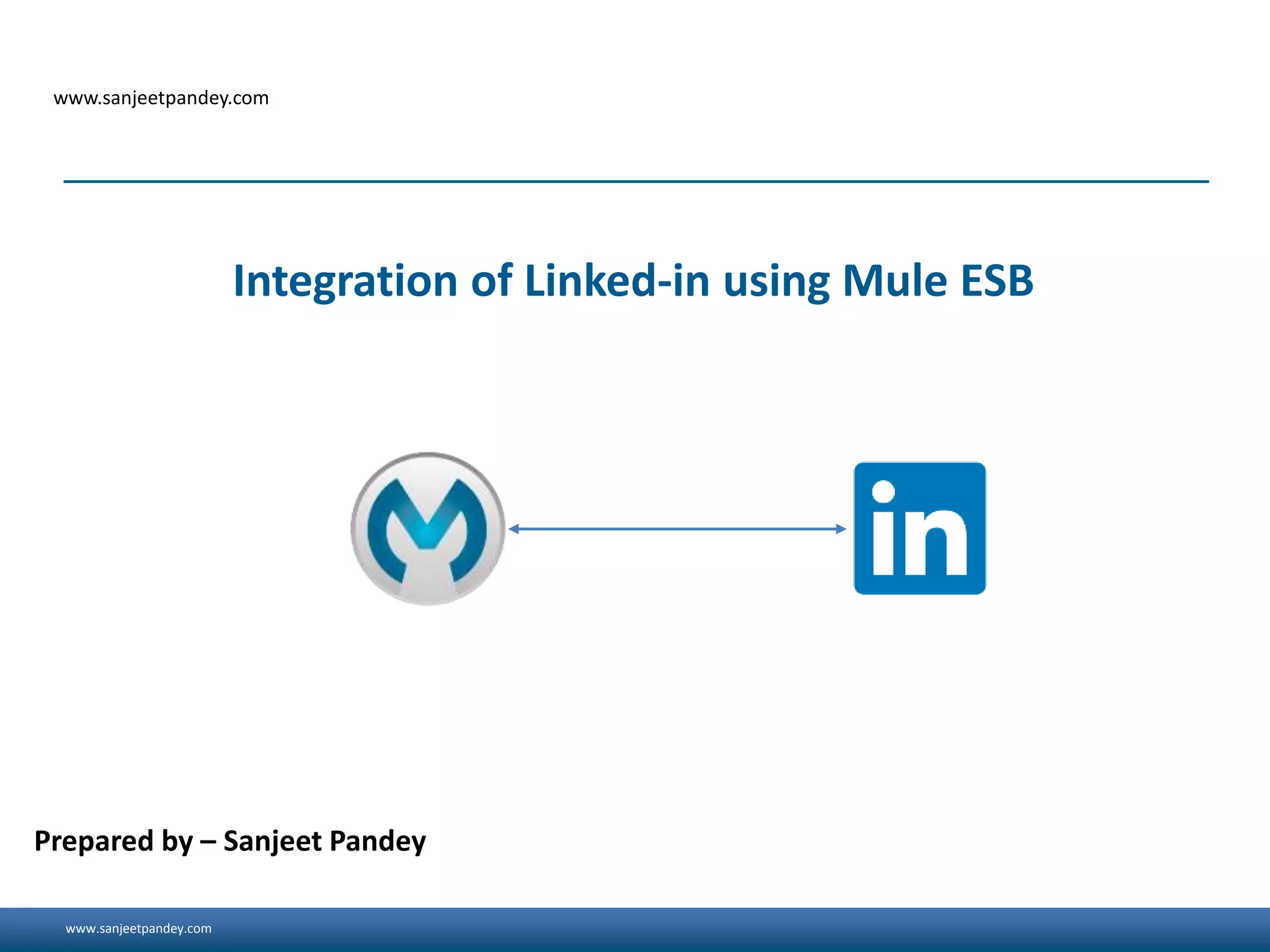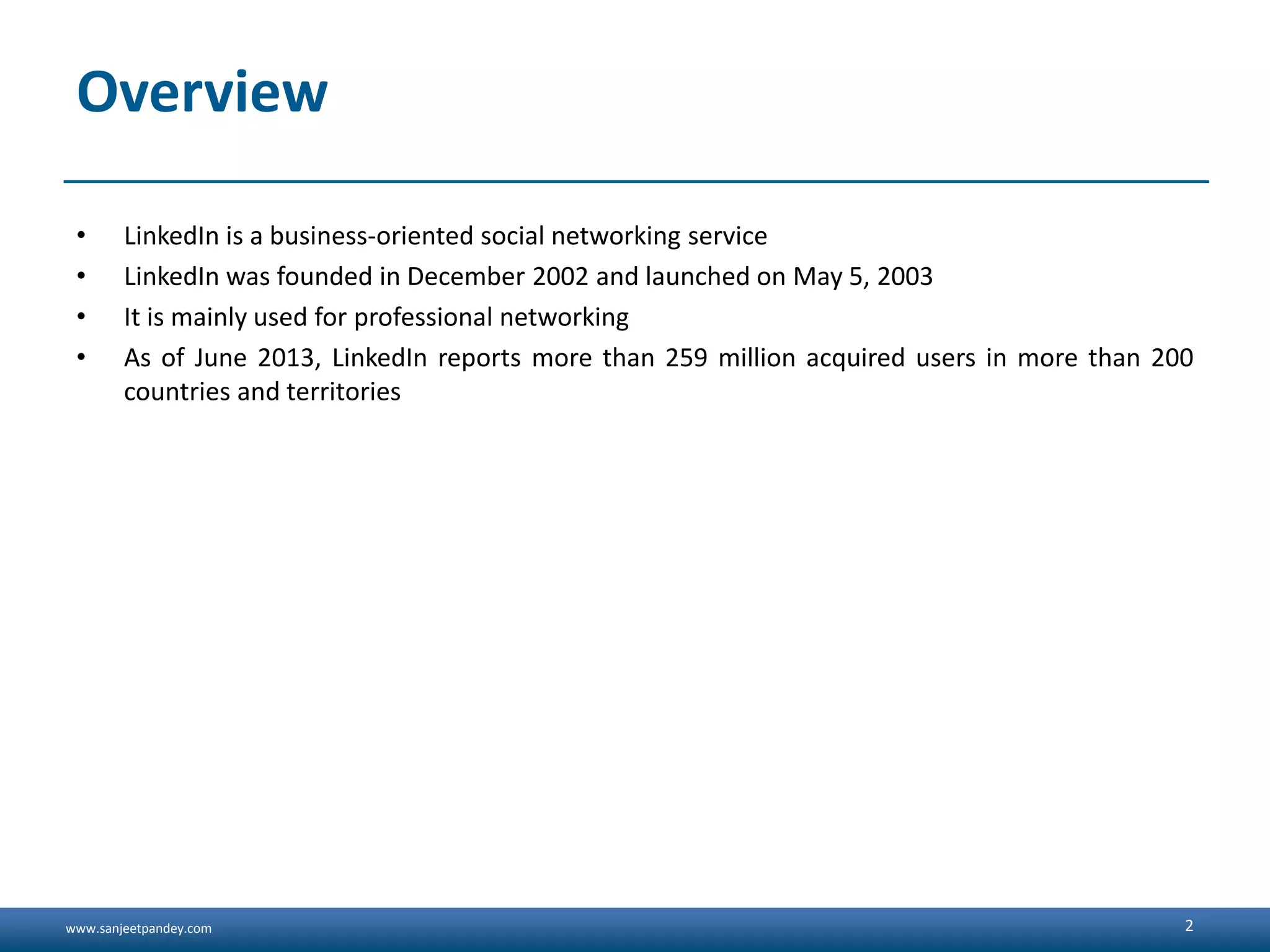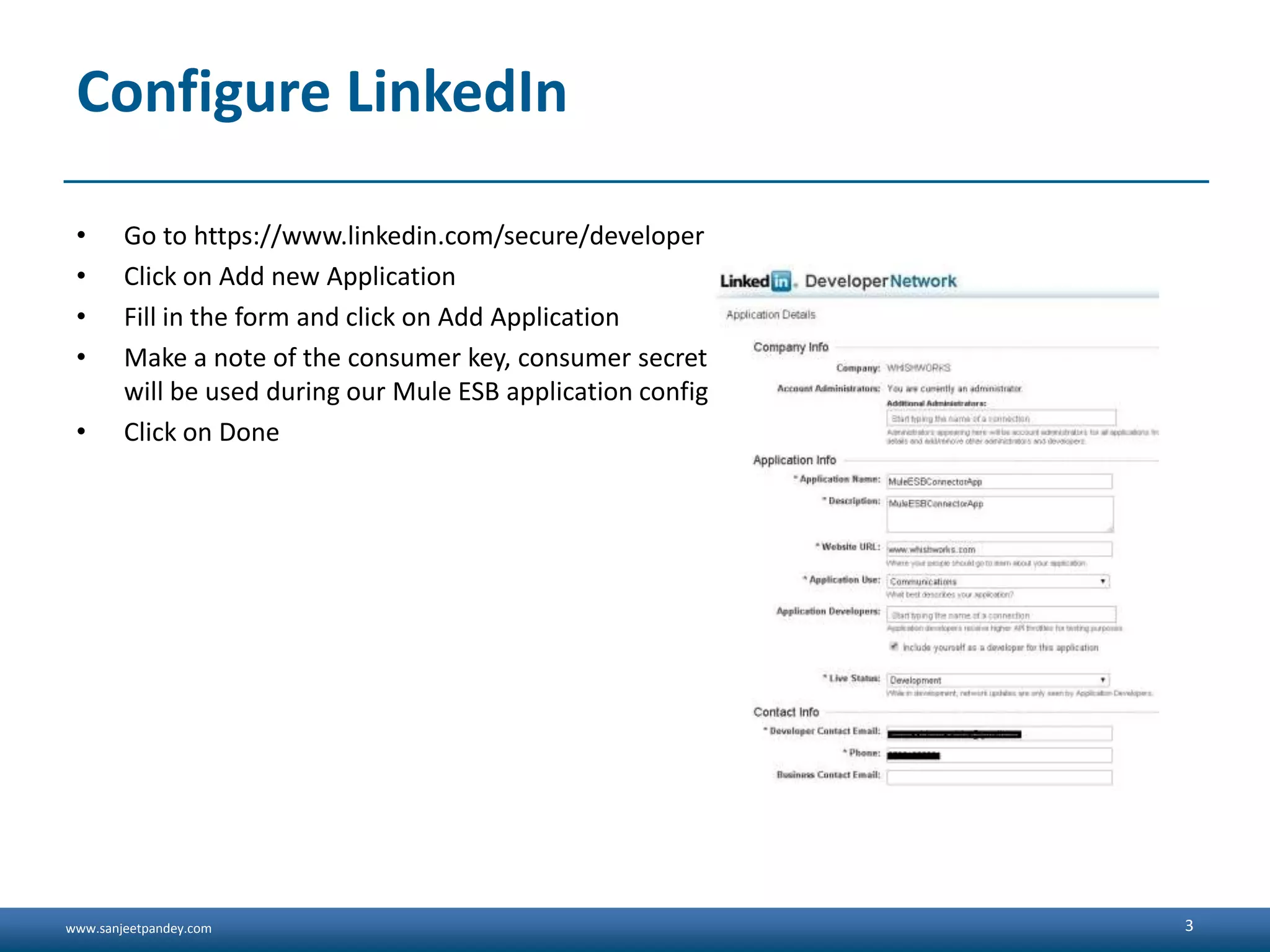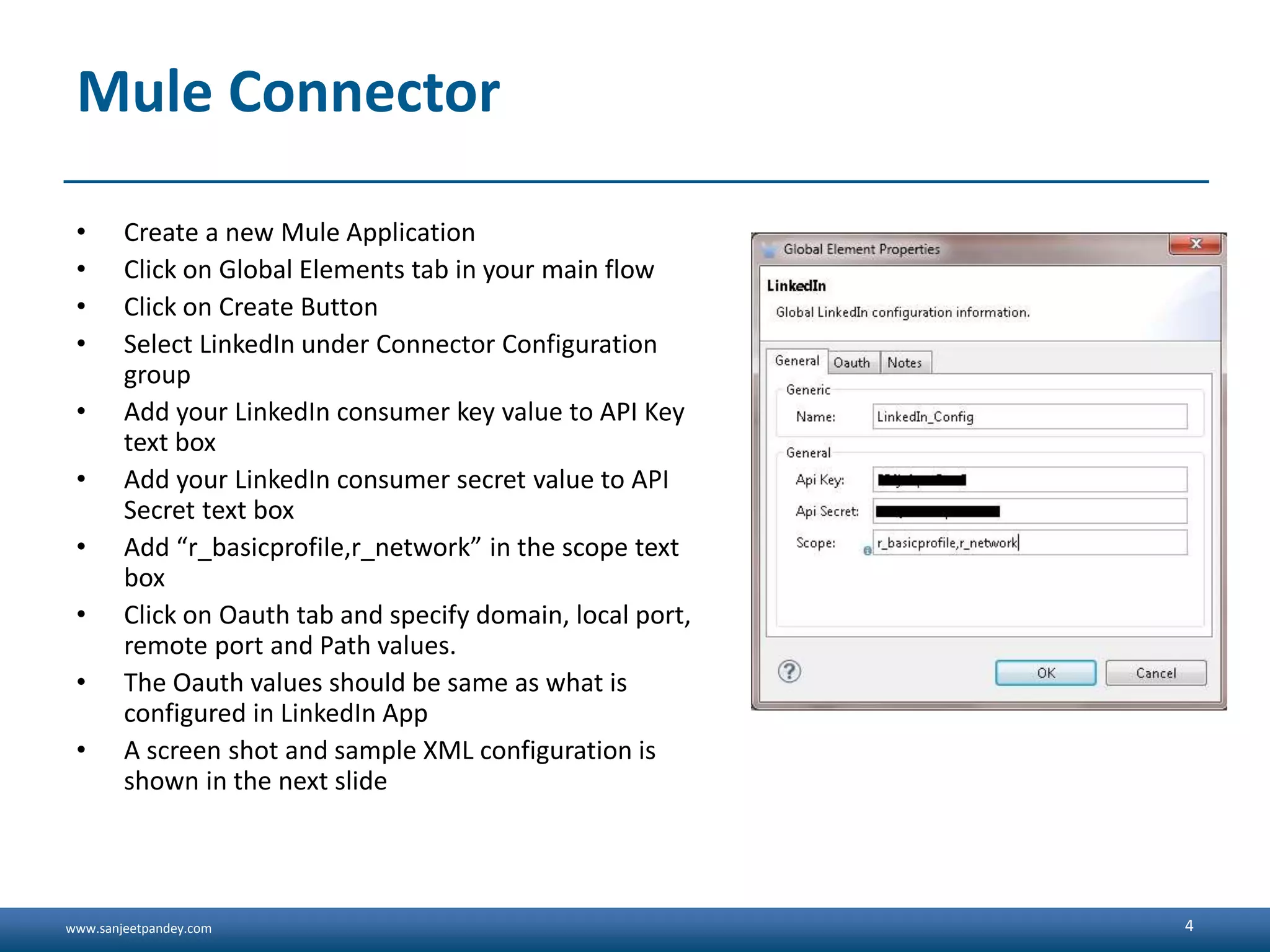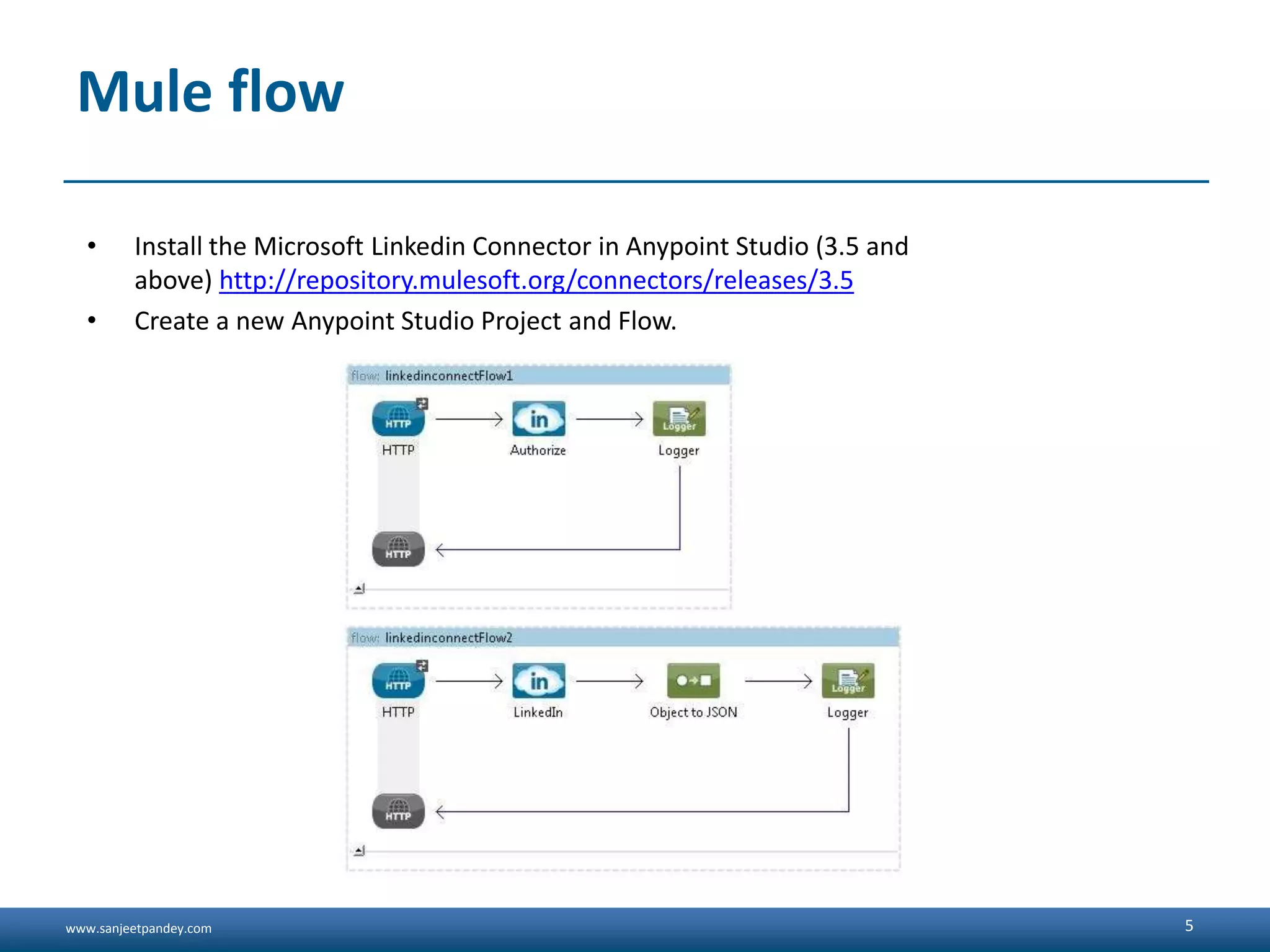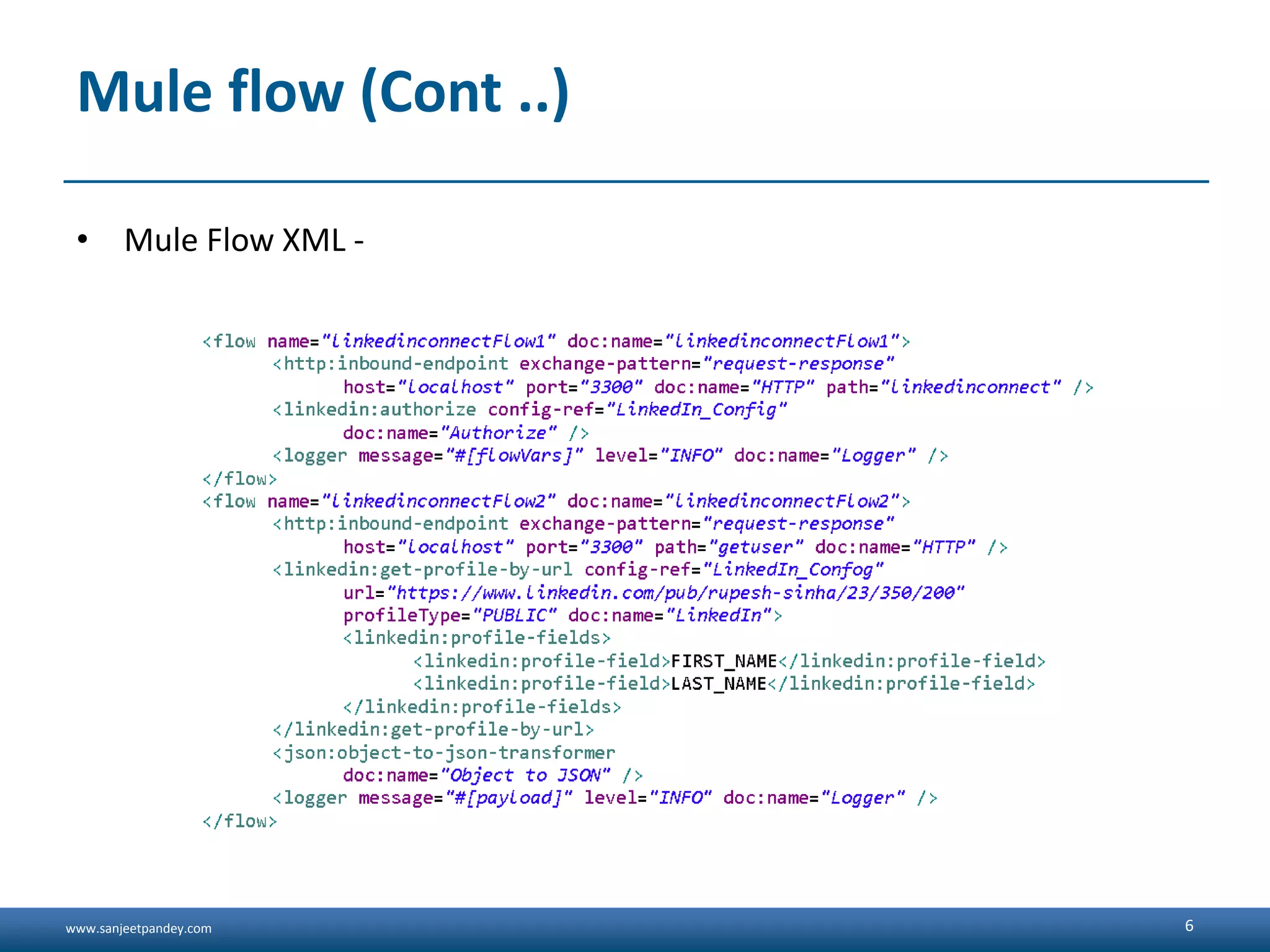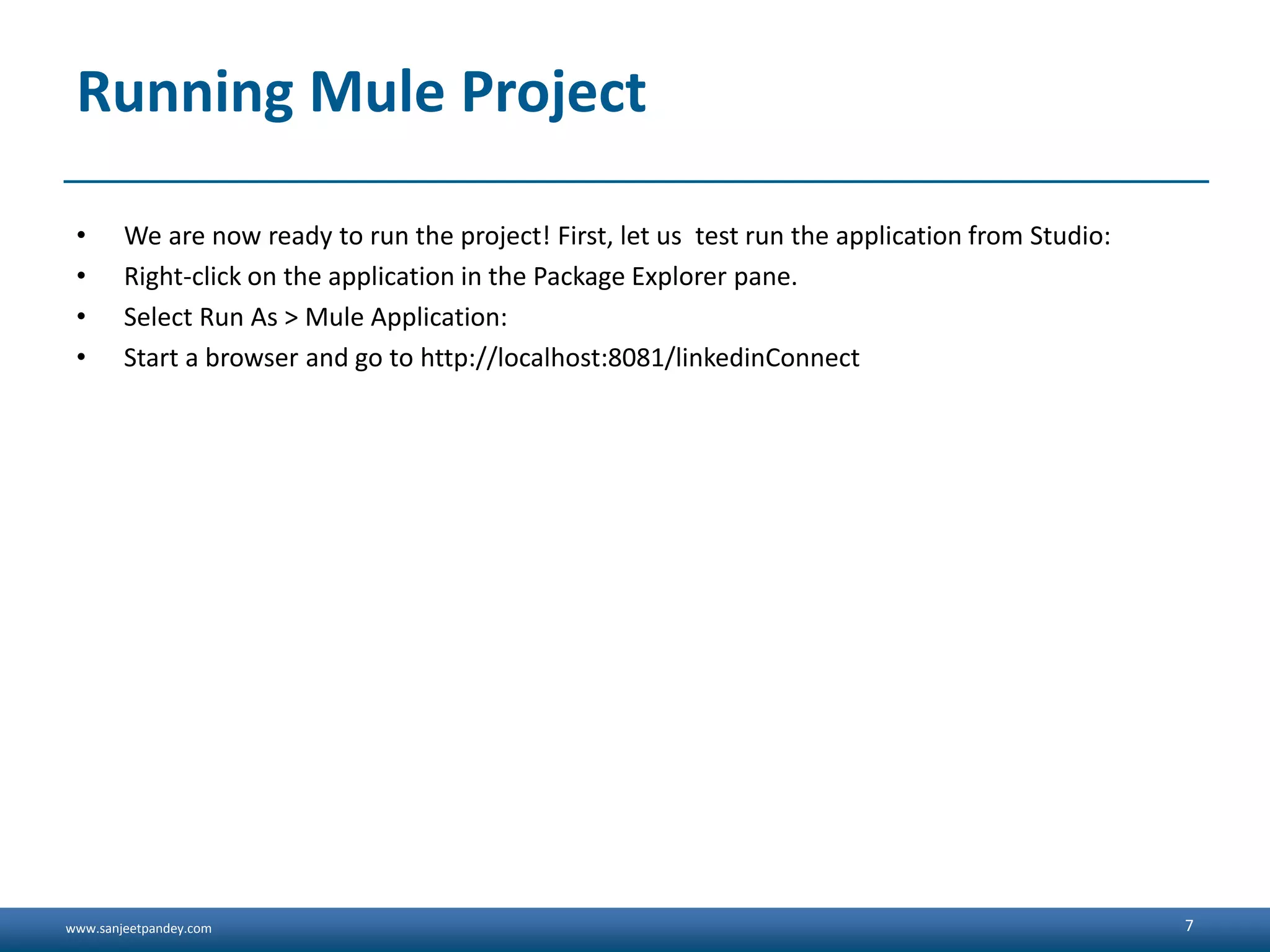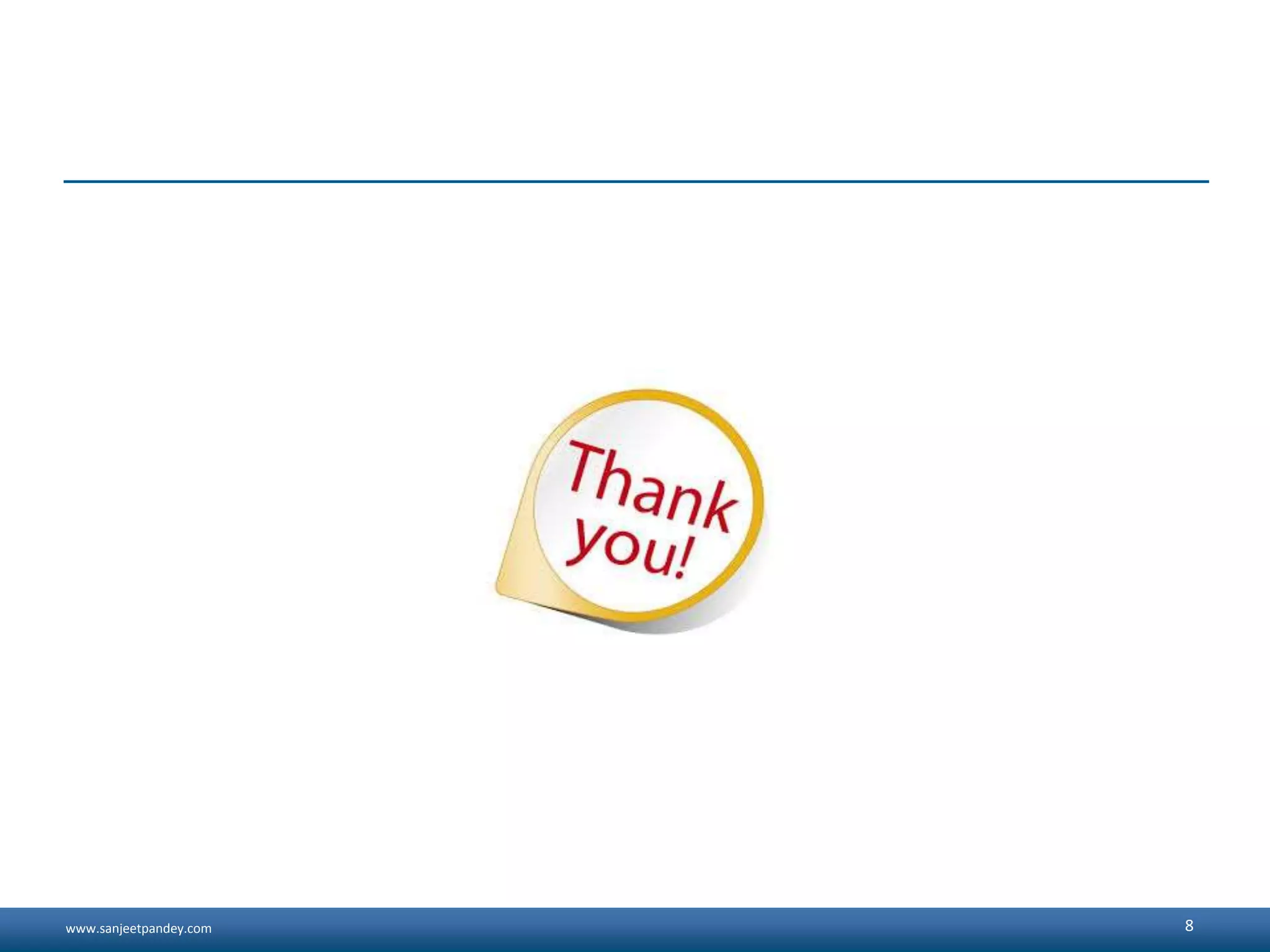This document discusses integrating LinkedIn with Mule ESB. It describes configuring a LinkedIn application to get consumer keys and secrets. It then discusses adding the LinkedIn connector to a Mule project and configuring it with the consumer keys and OAuth values. It also mentions creating a Mule flow with the connector and running the project to test the integration.