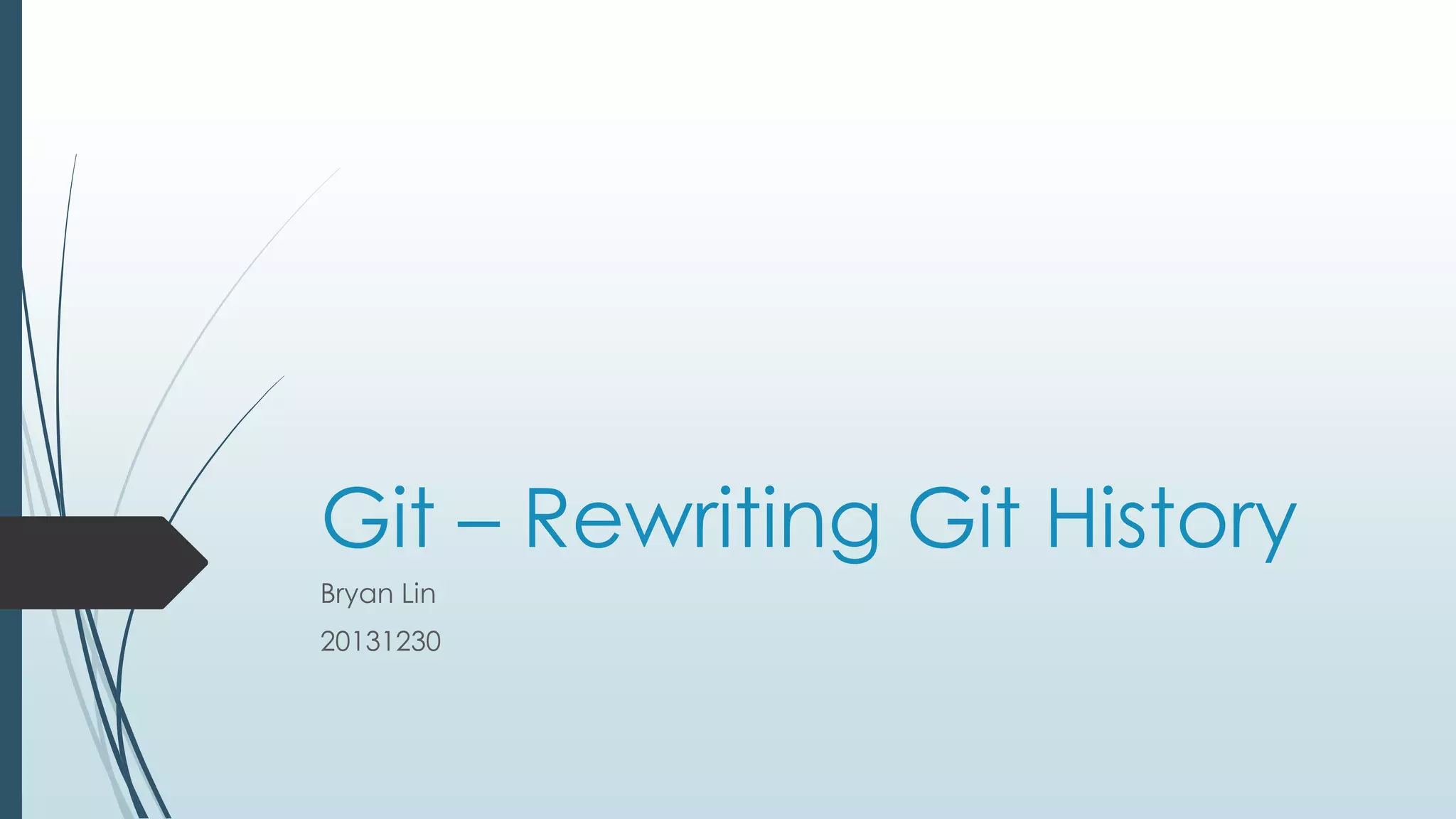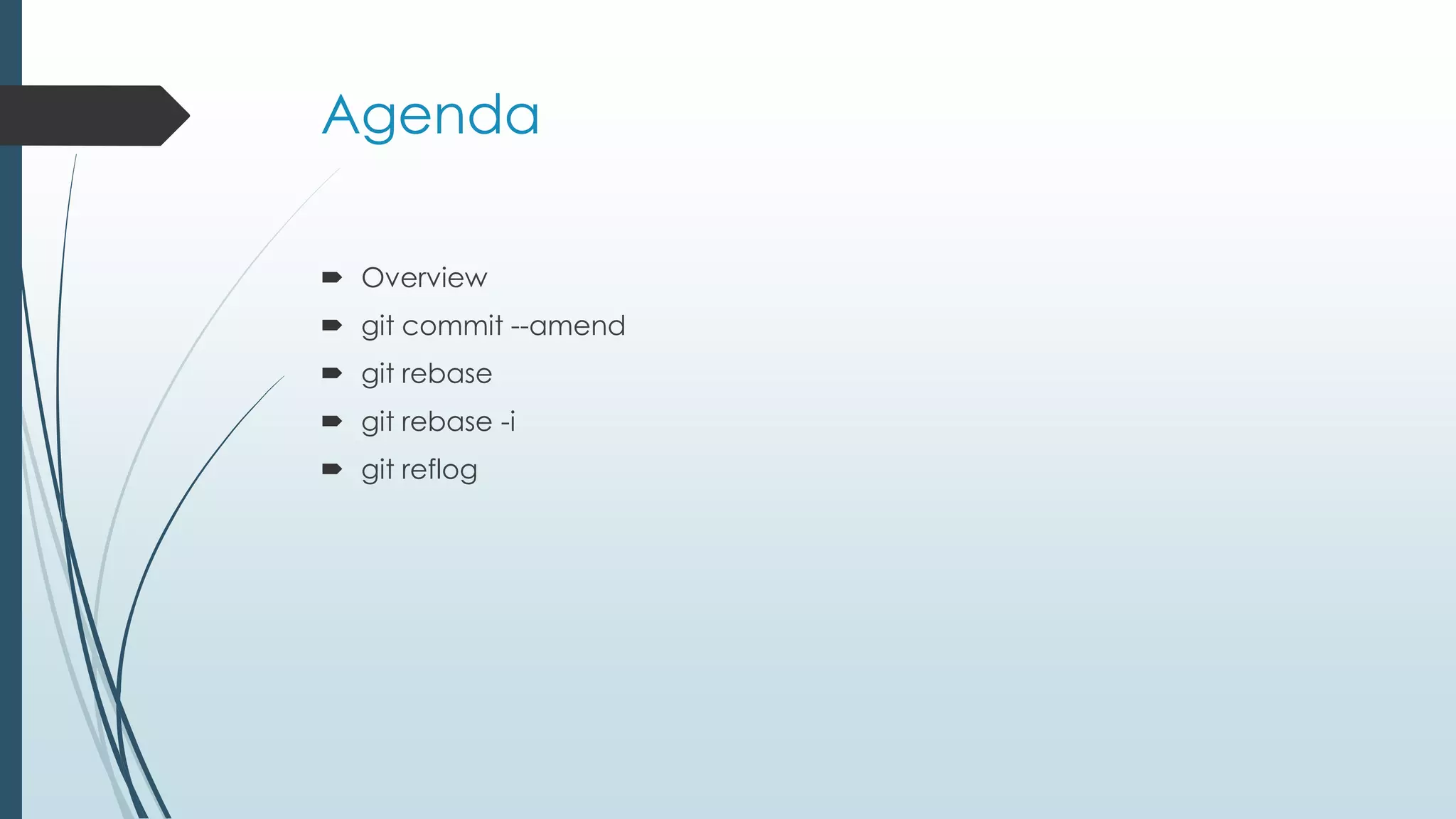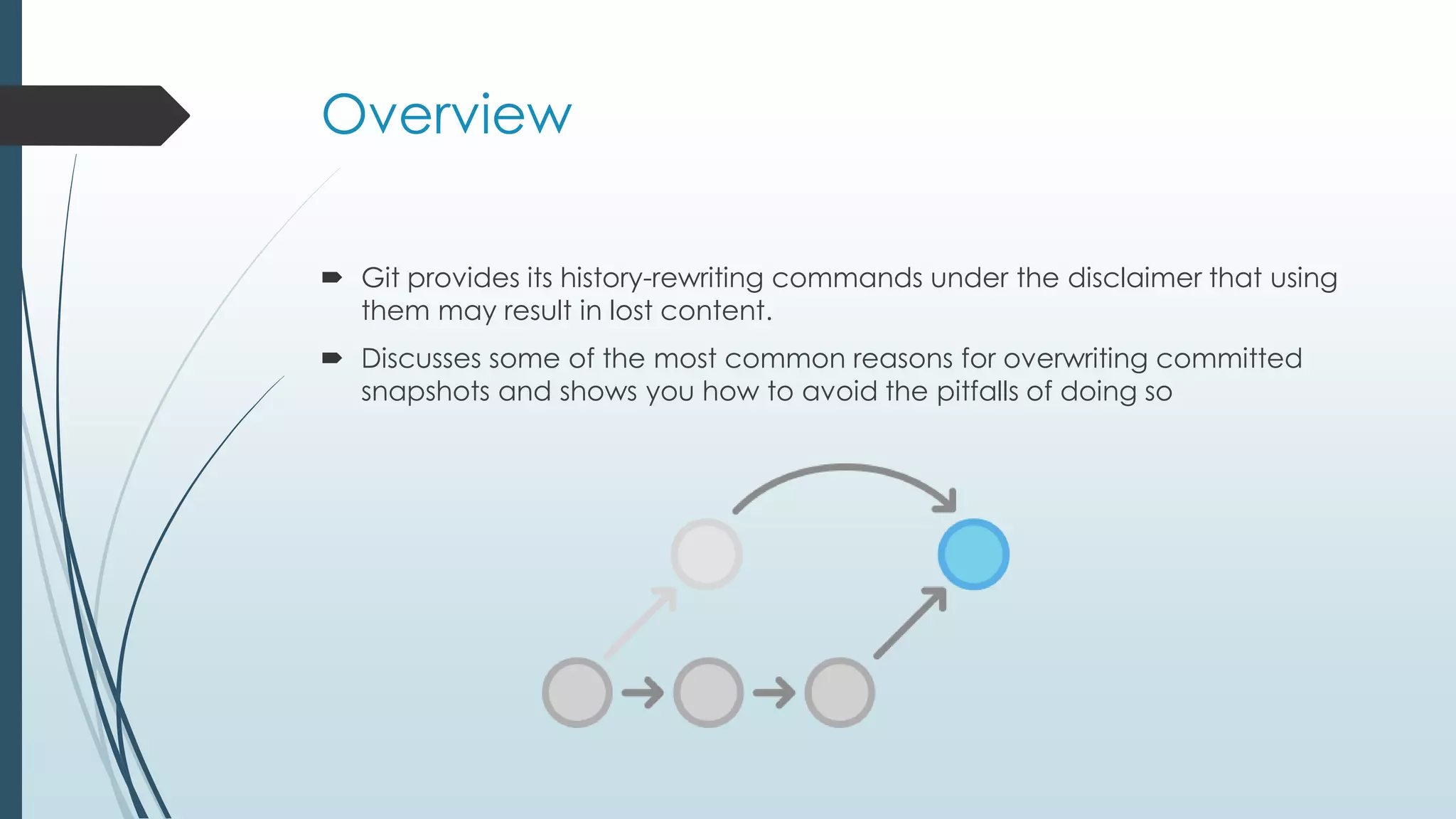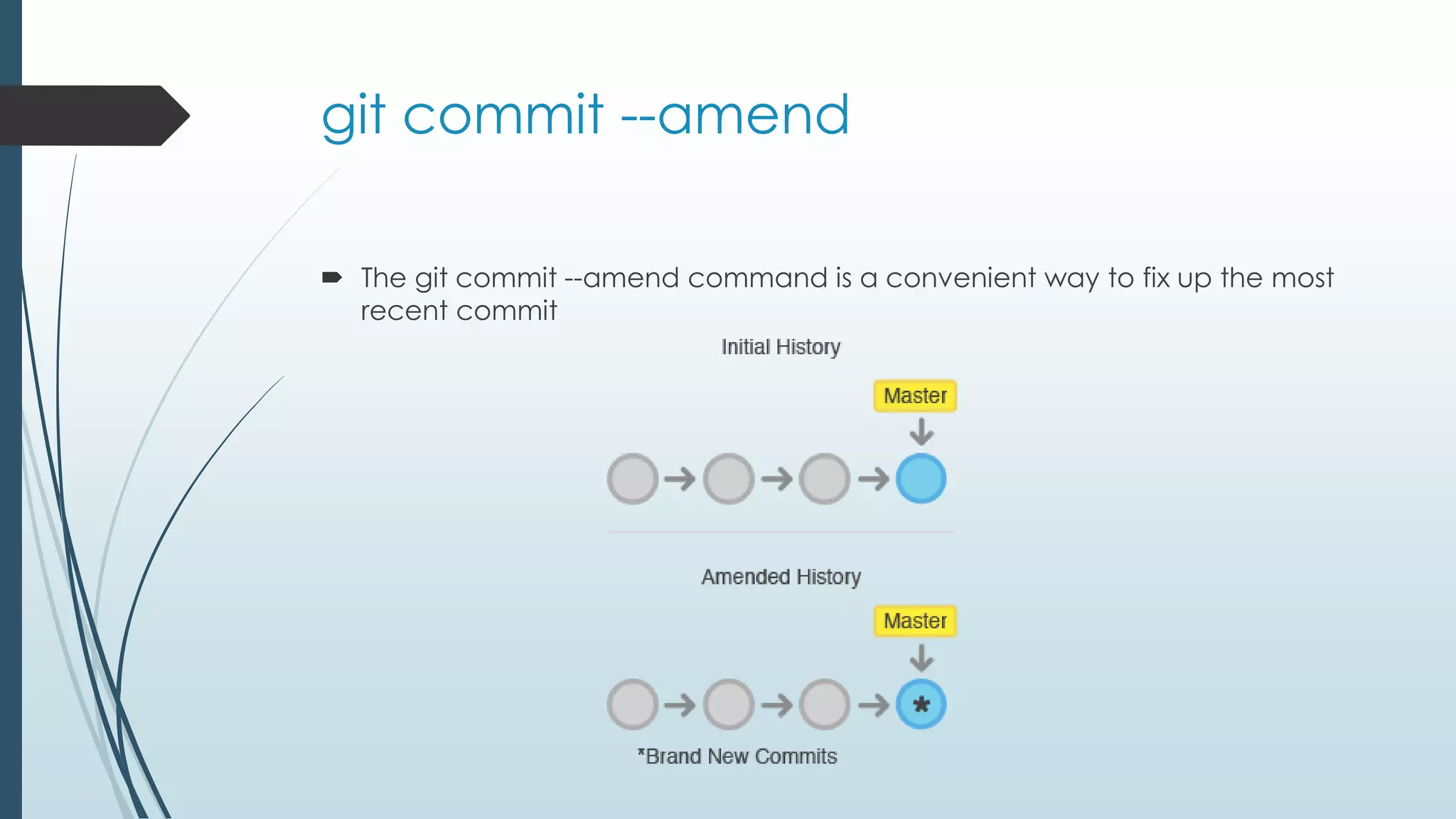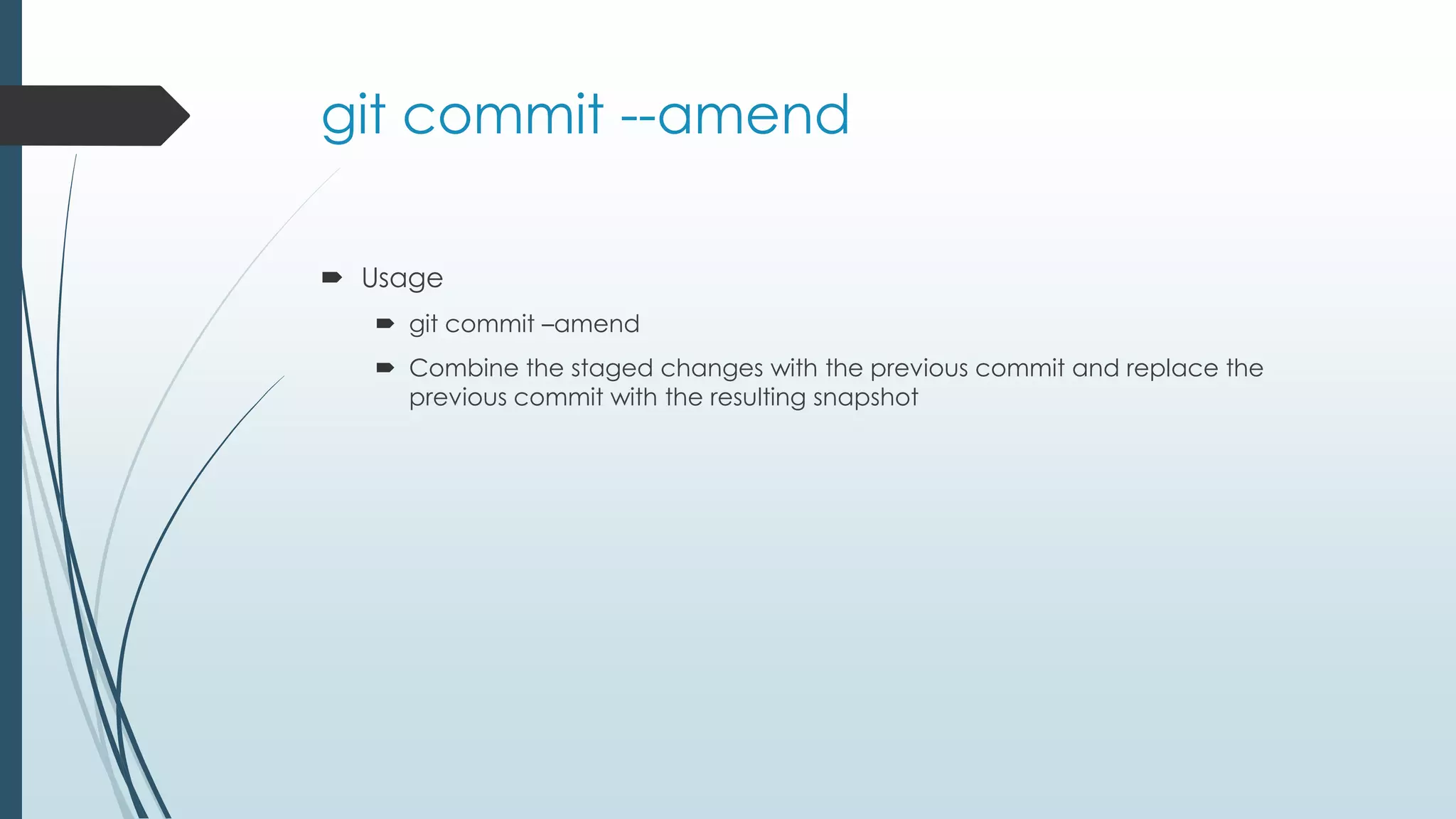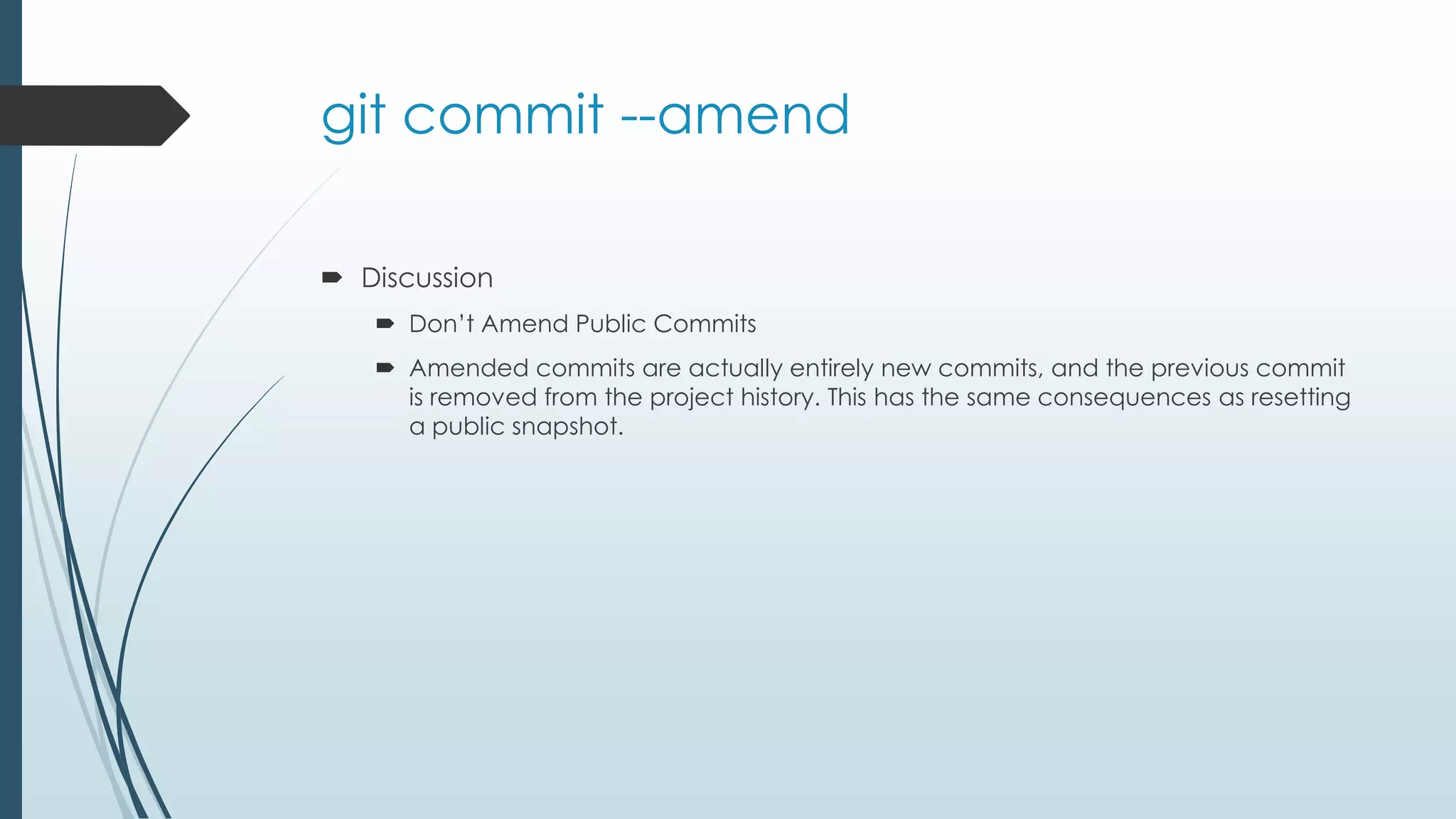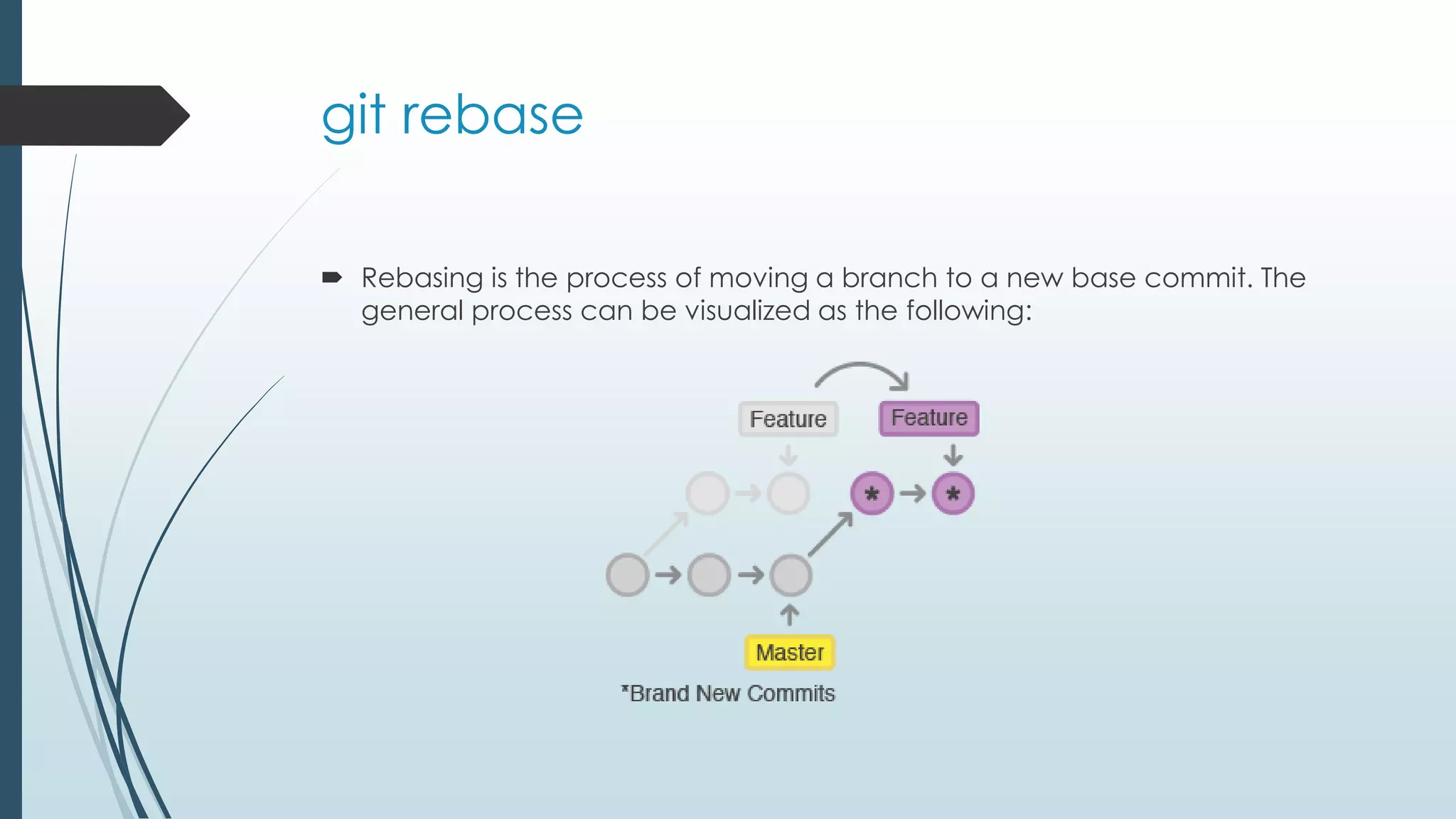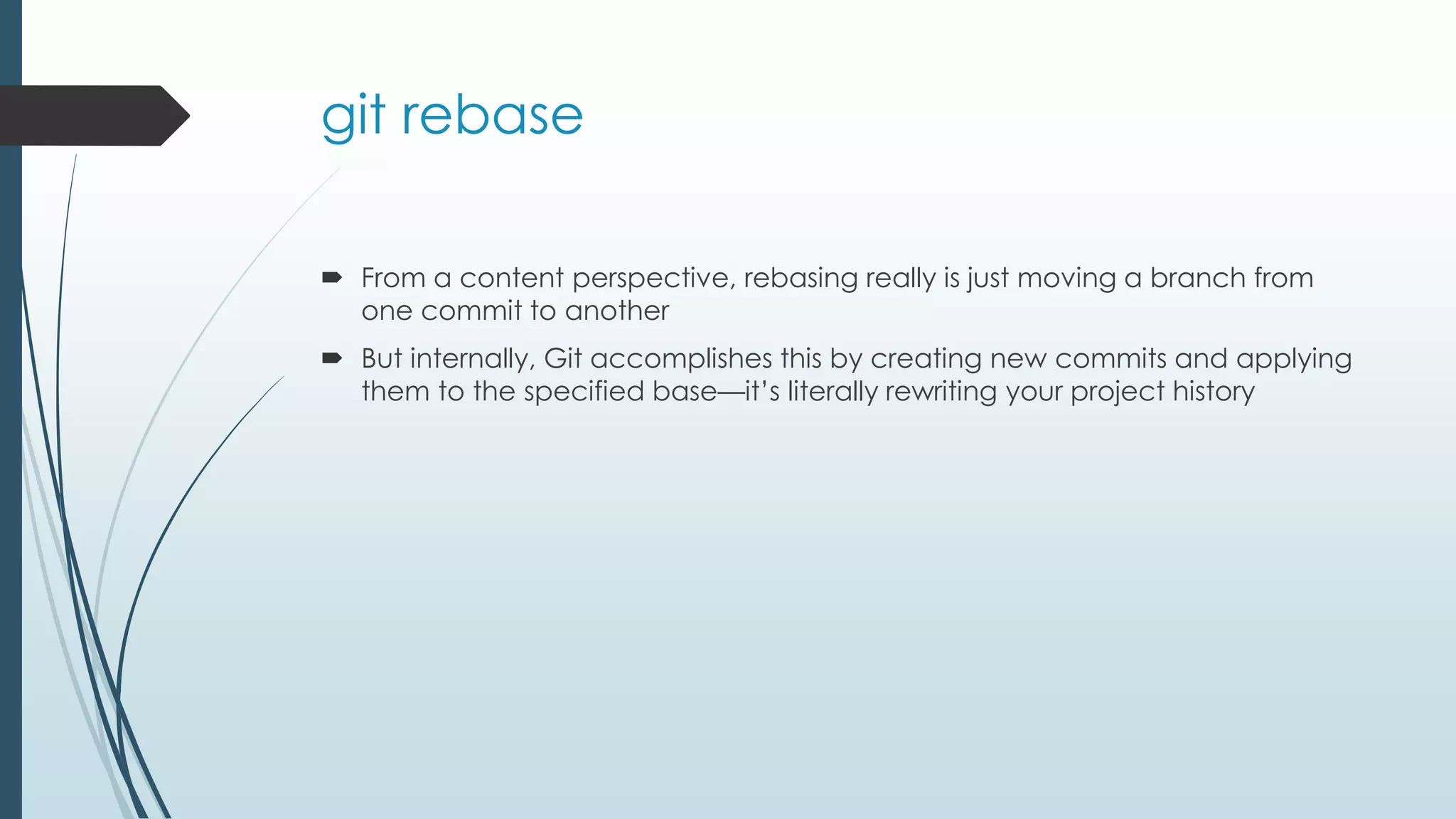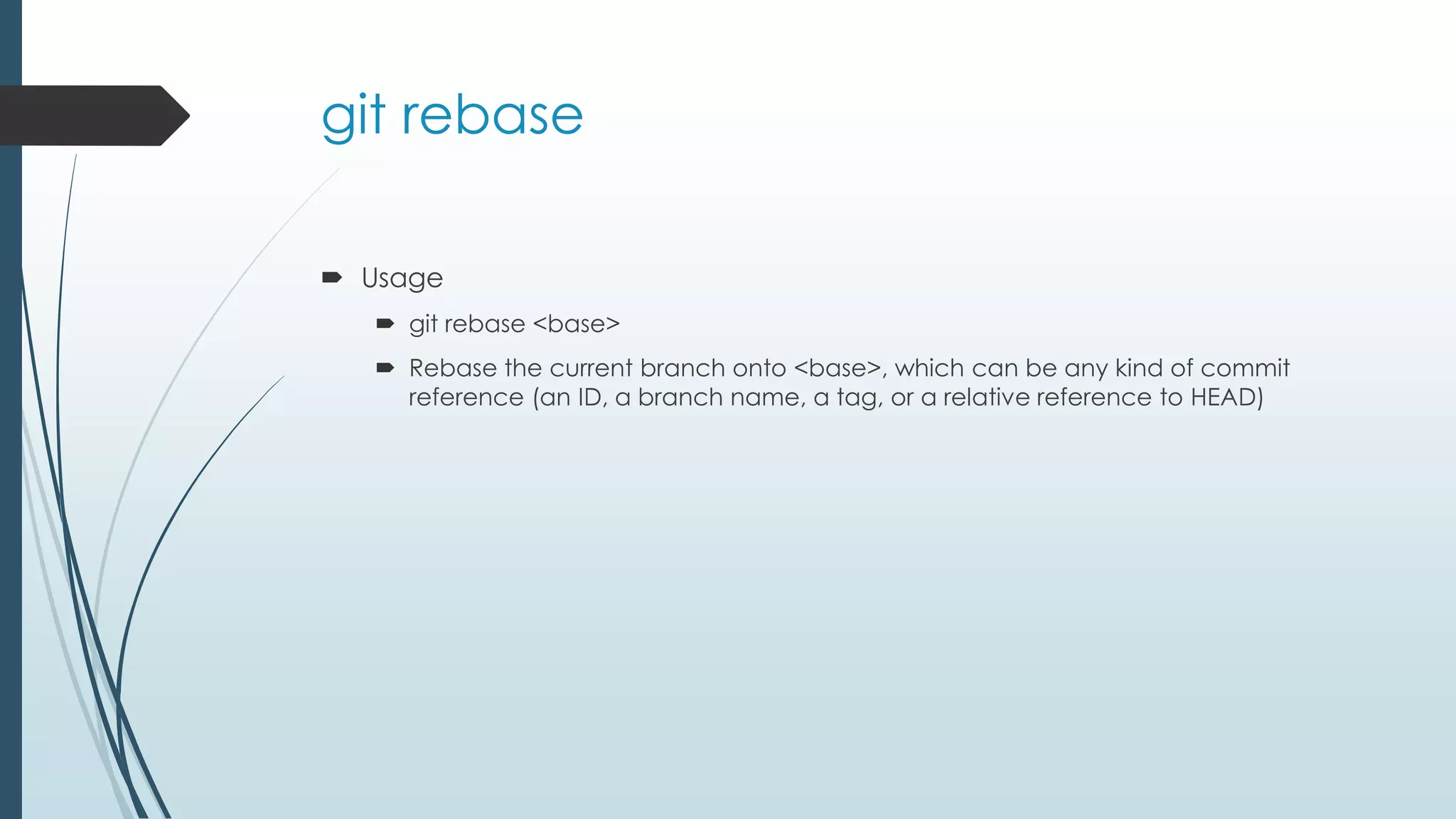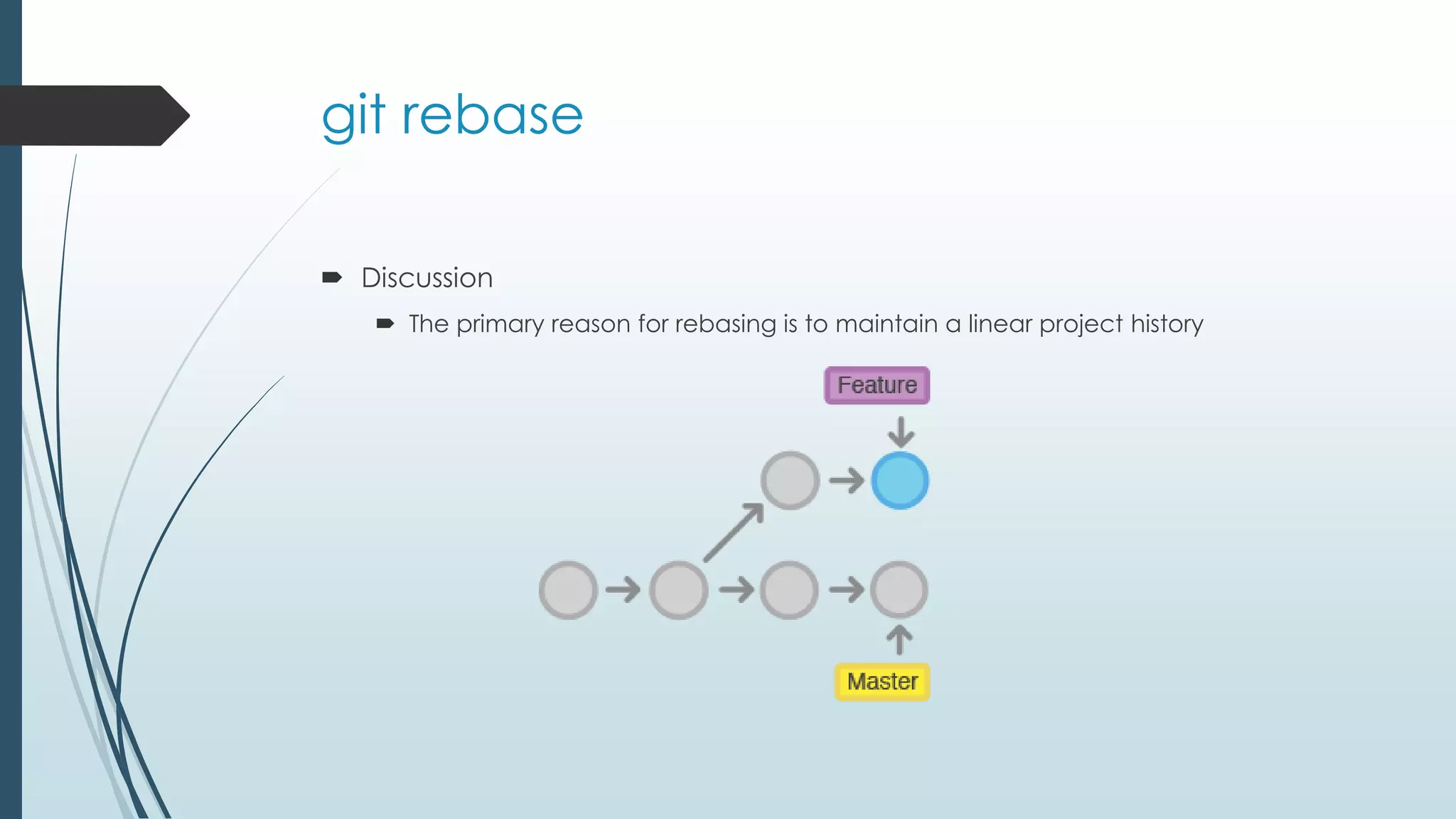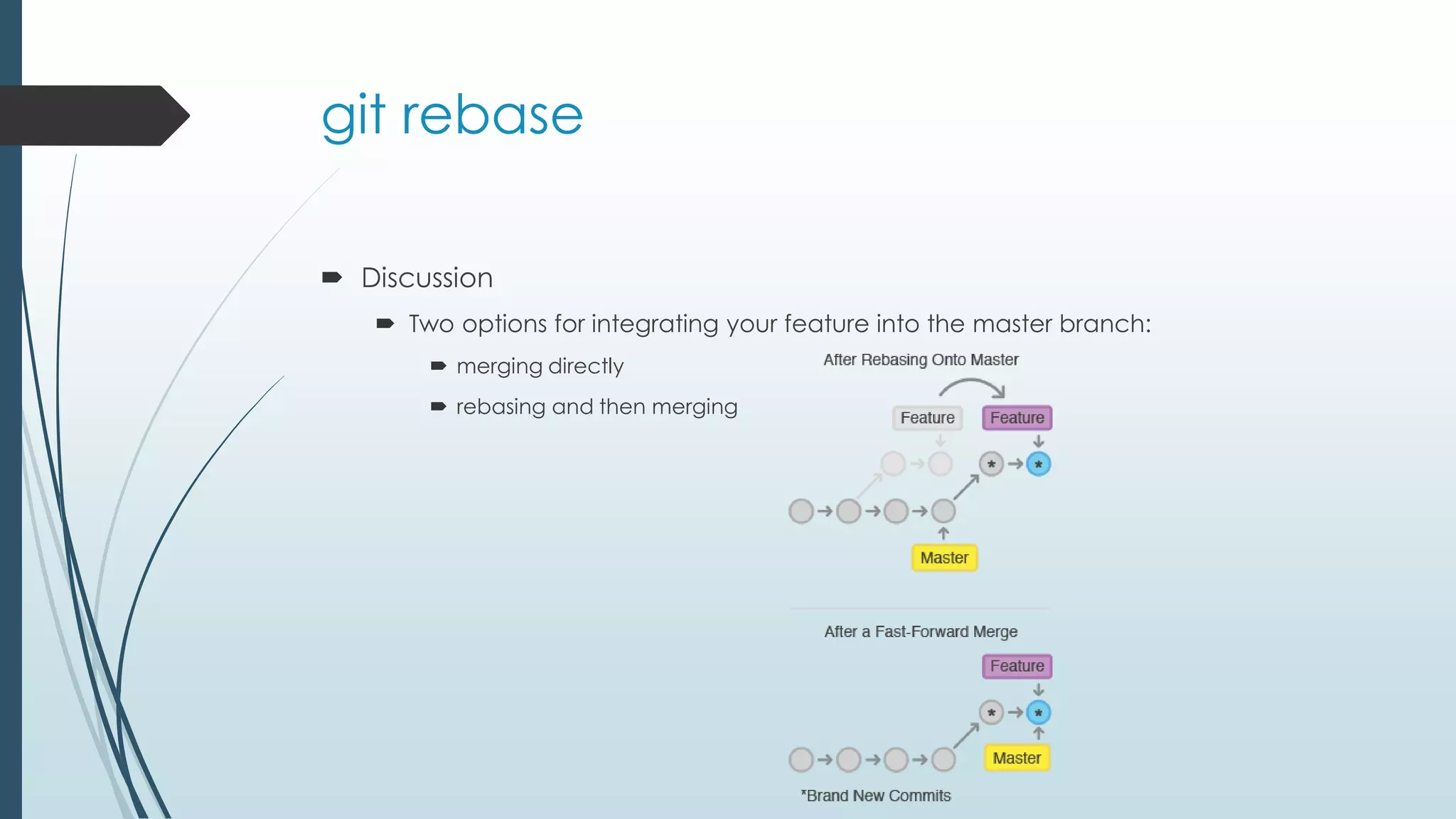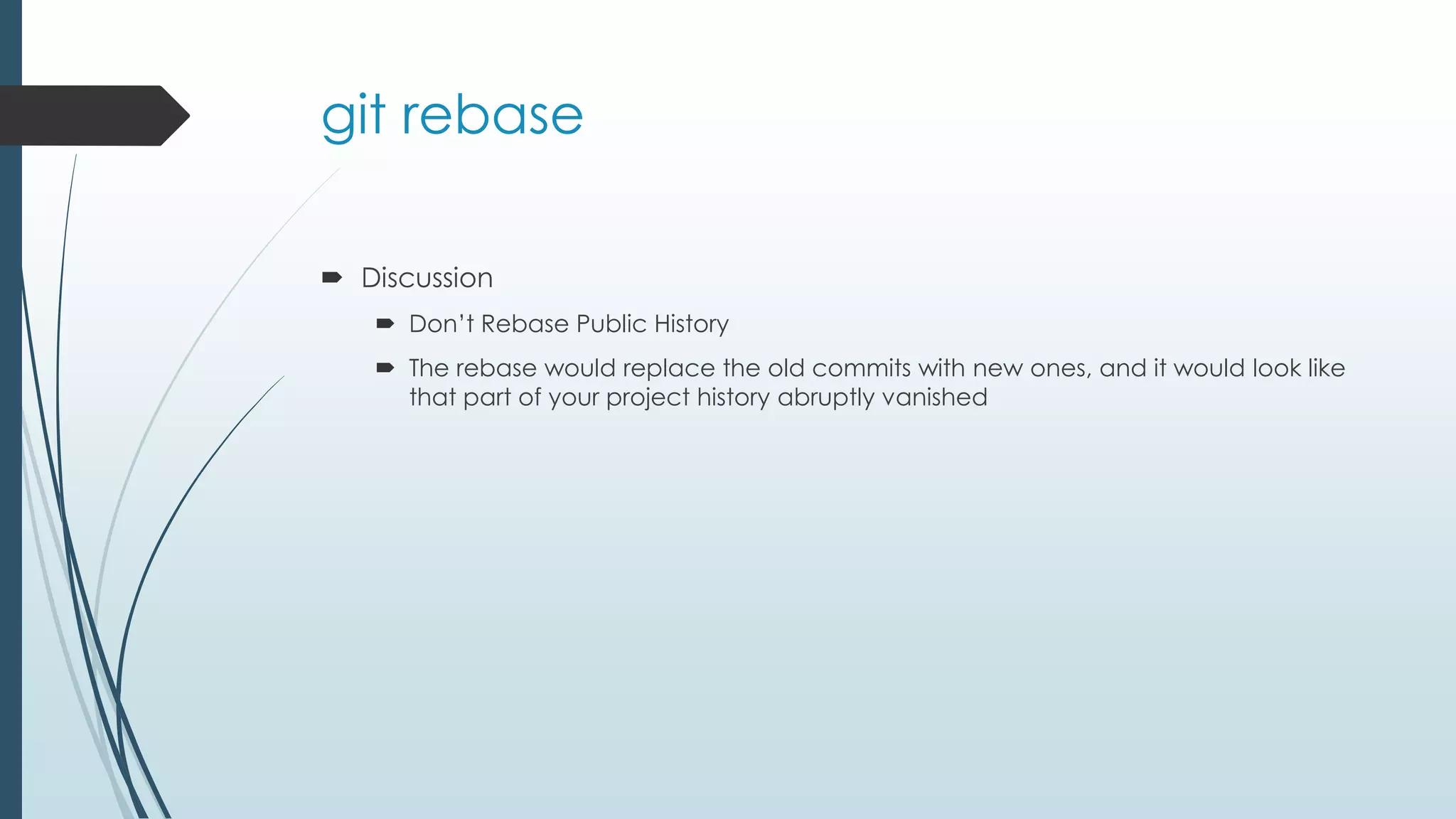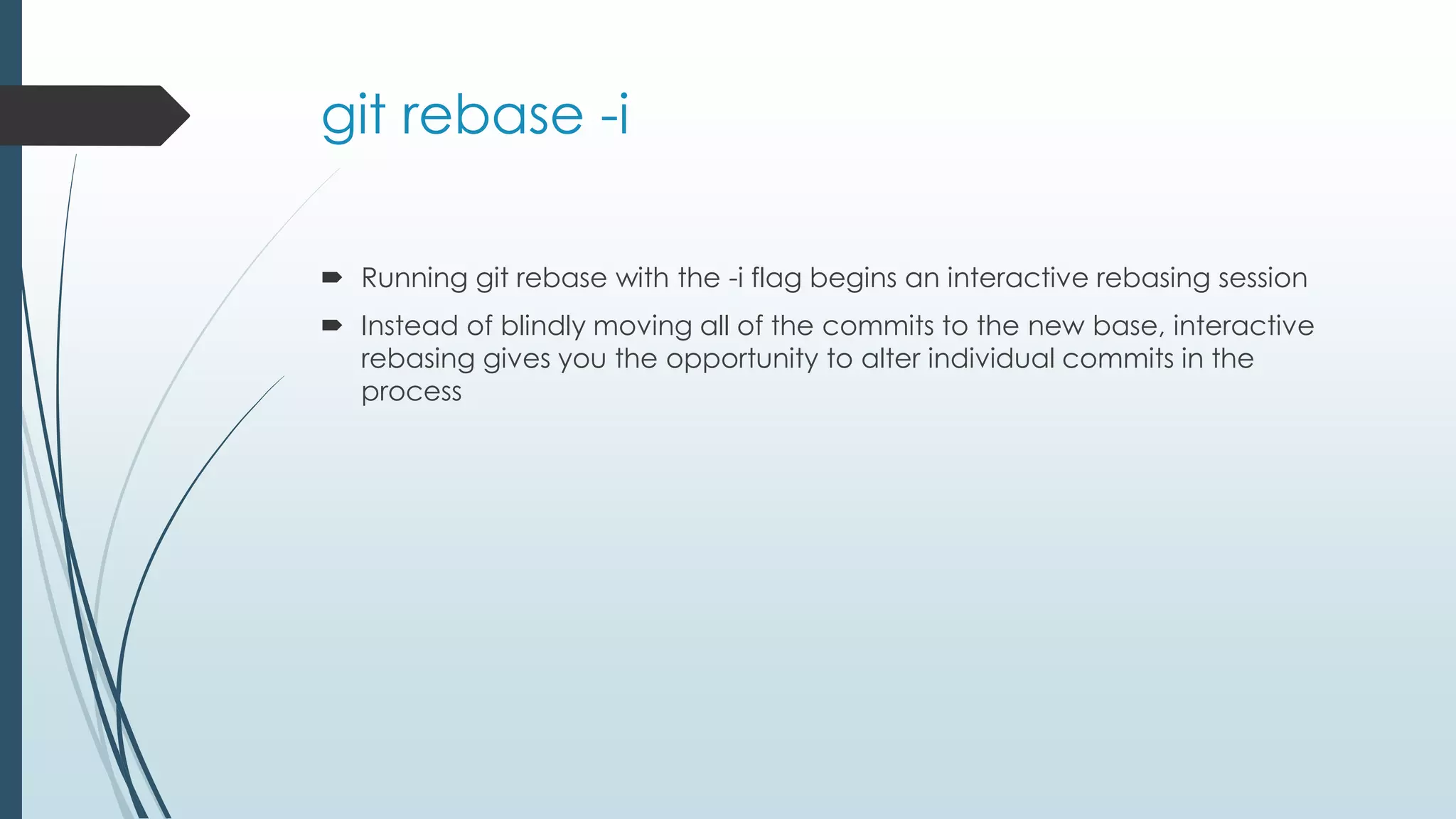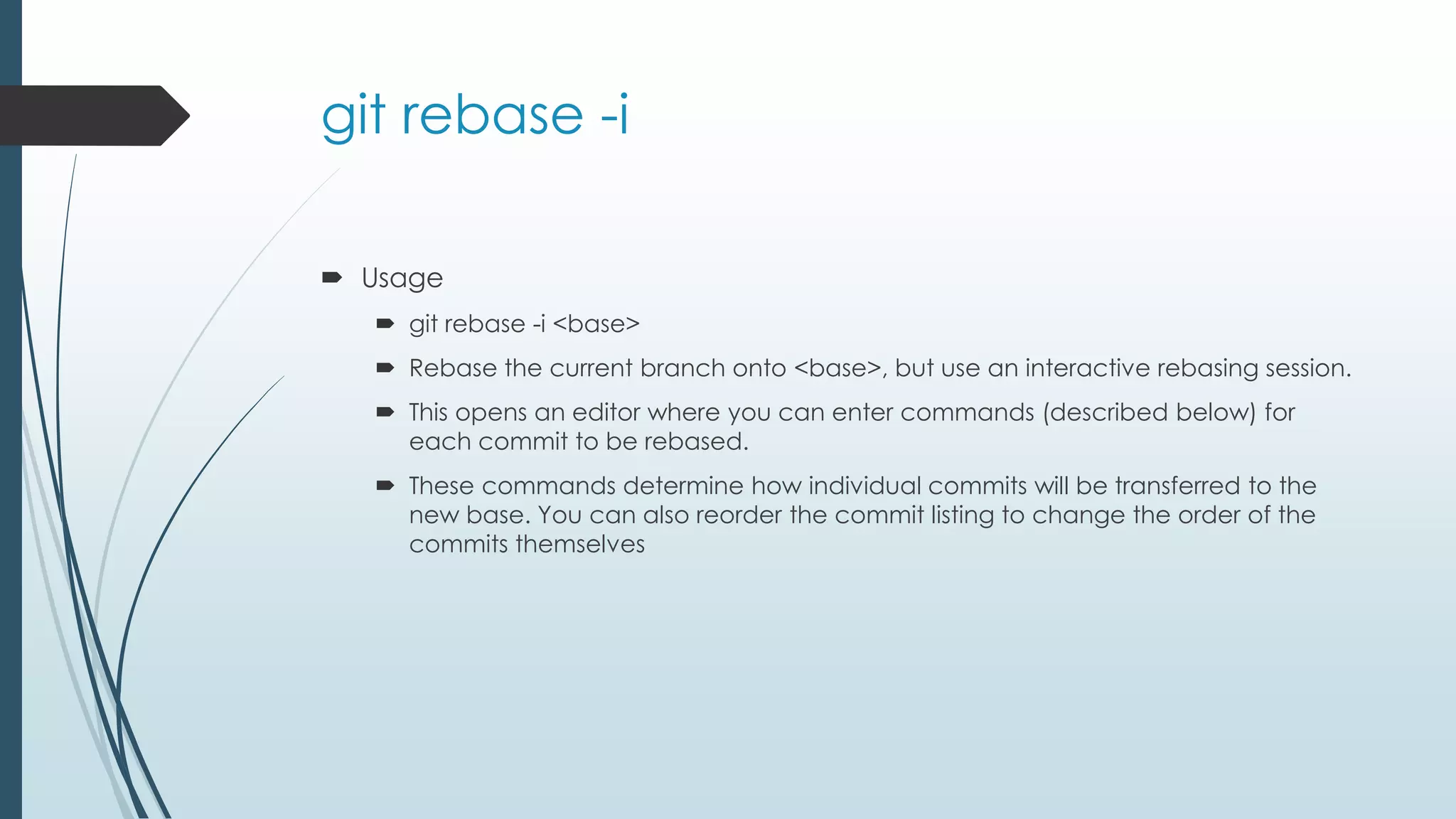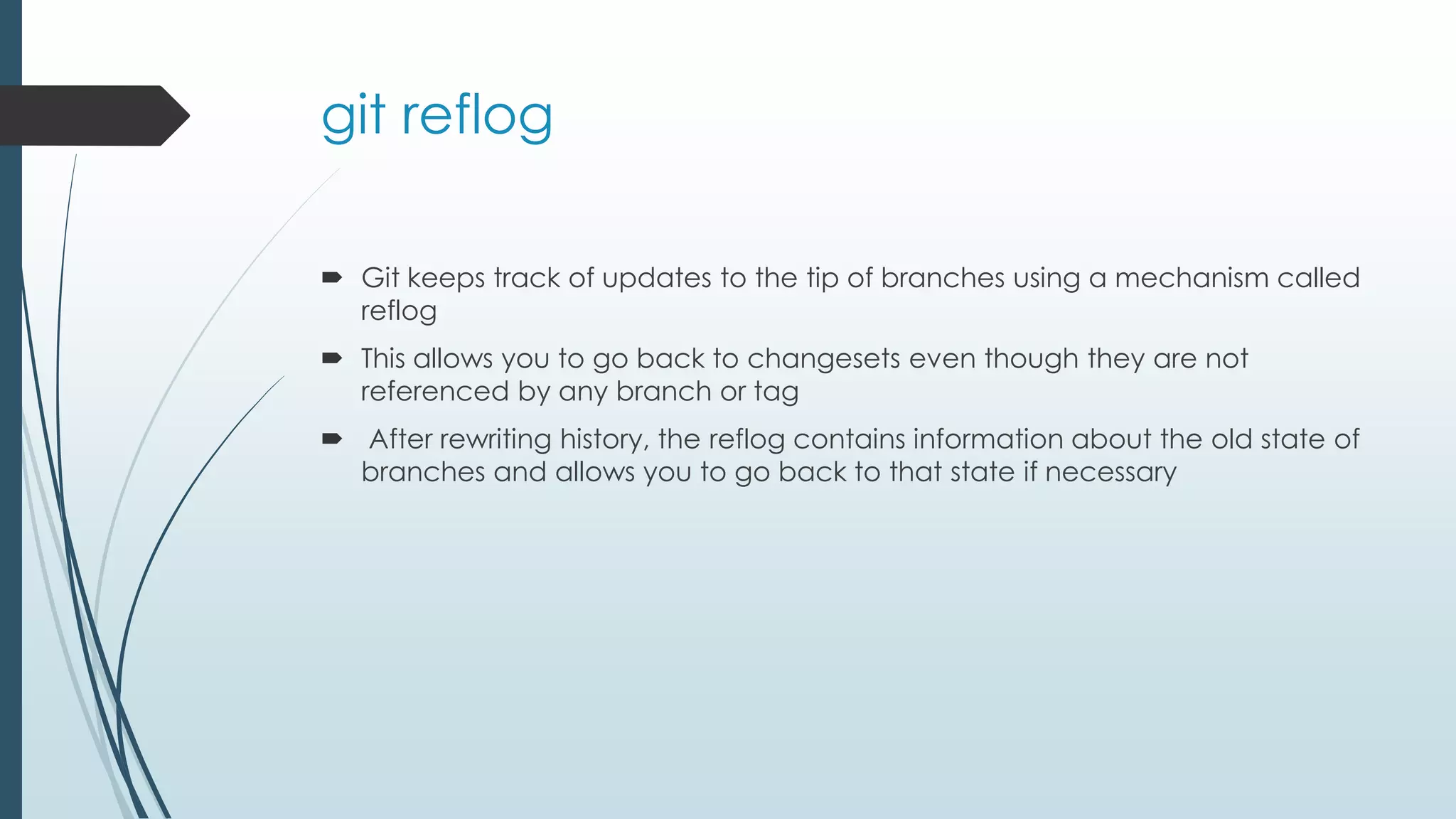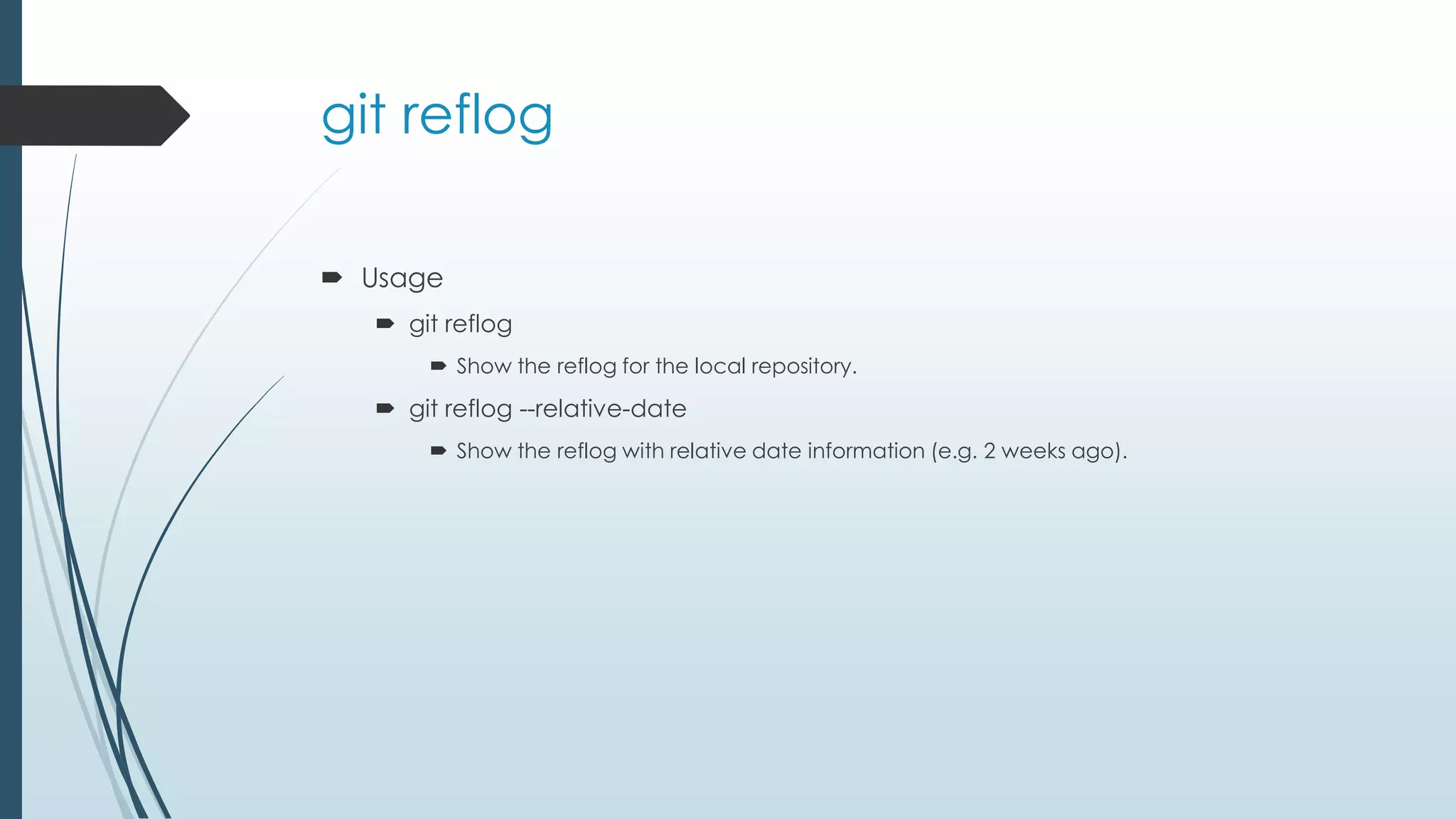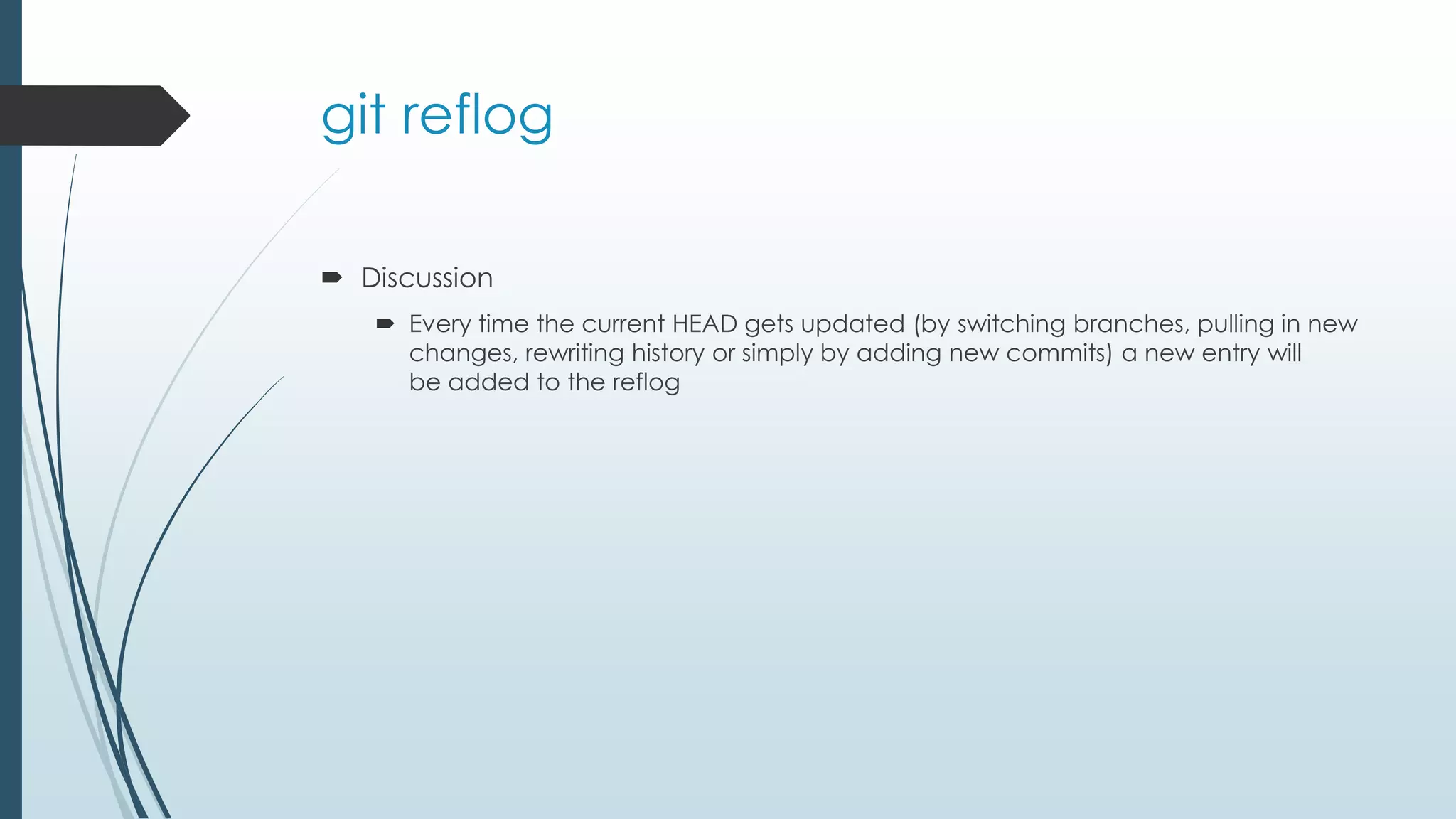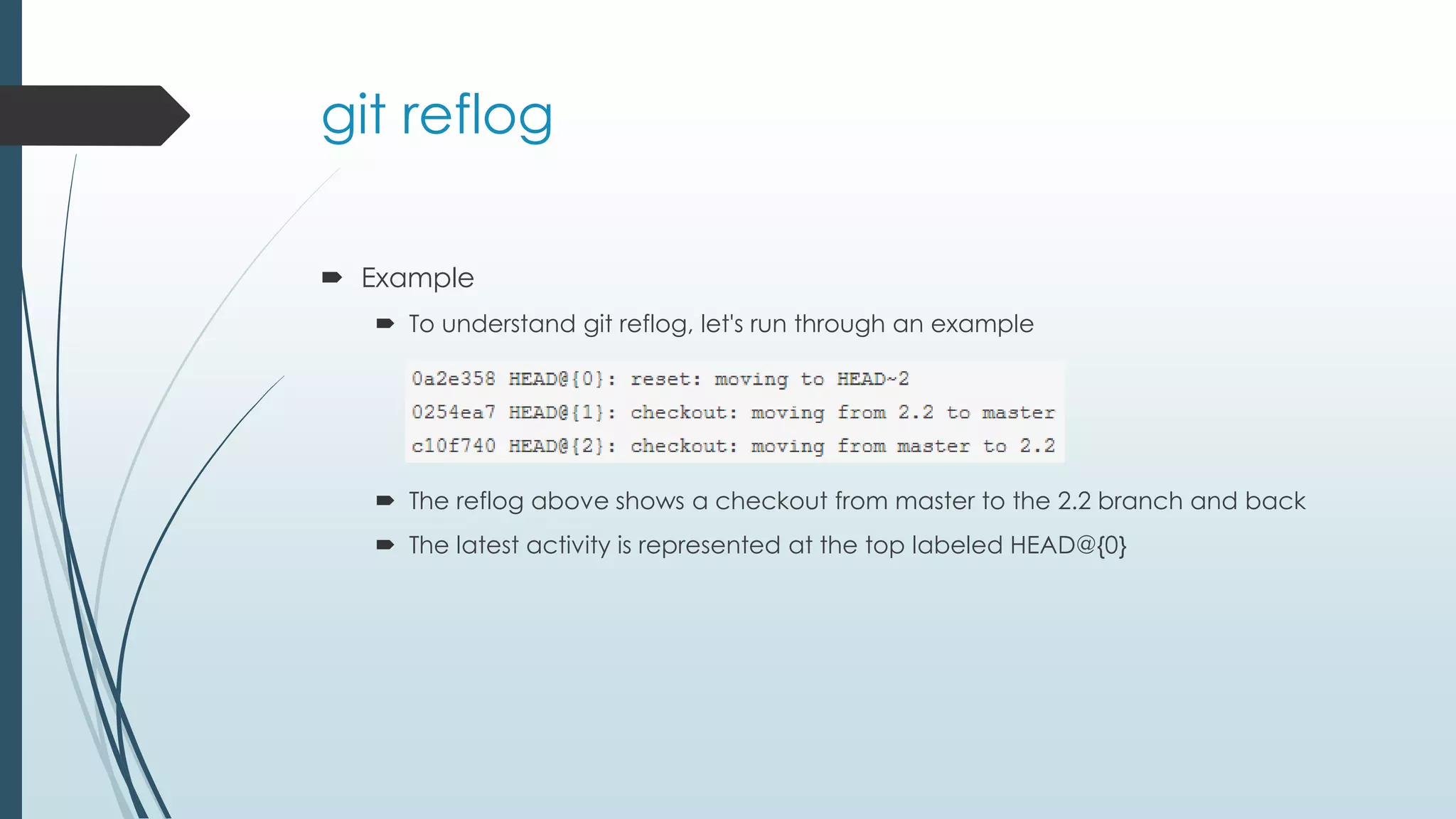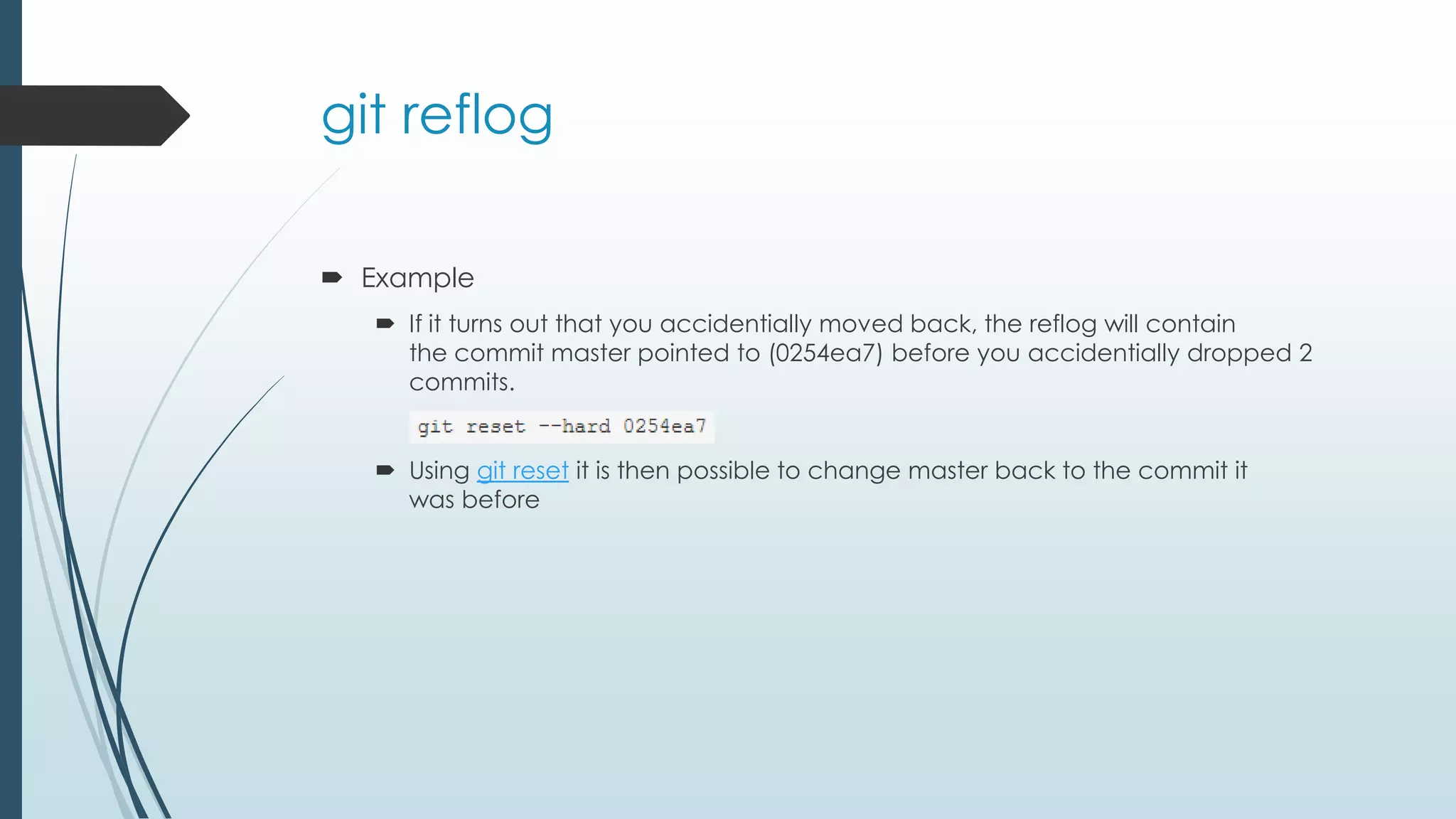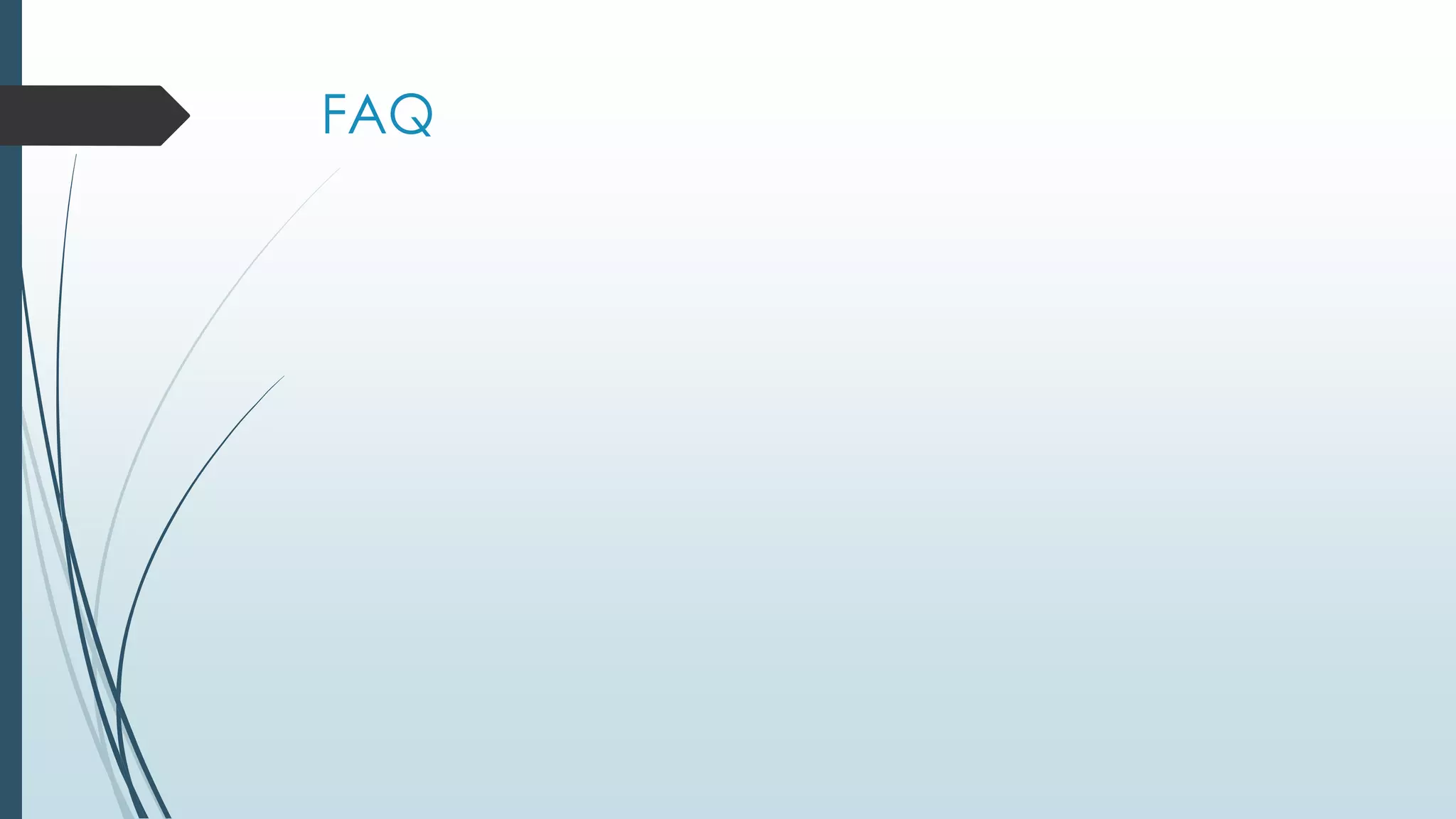The document discusses how to rewrite Git history using commands like git commit --amend, git rebase, and git rebase -i. It explains that these commands rewrite history by creating new commits, and cautions against rewriting public commits. The git reflog is also described as a mechanism for recovering commits after history is rewritten.