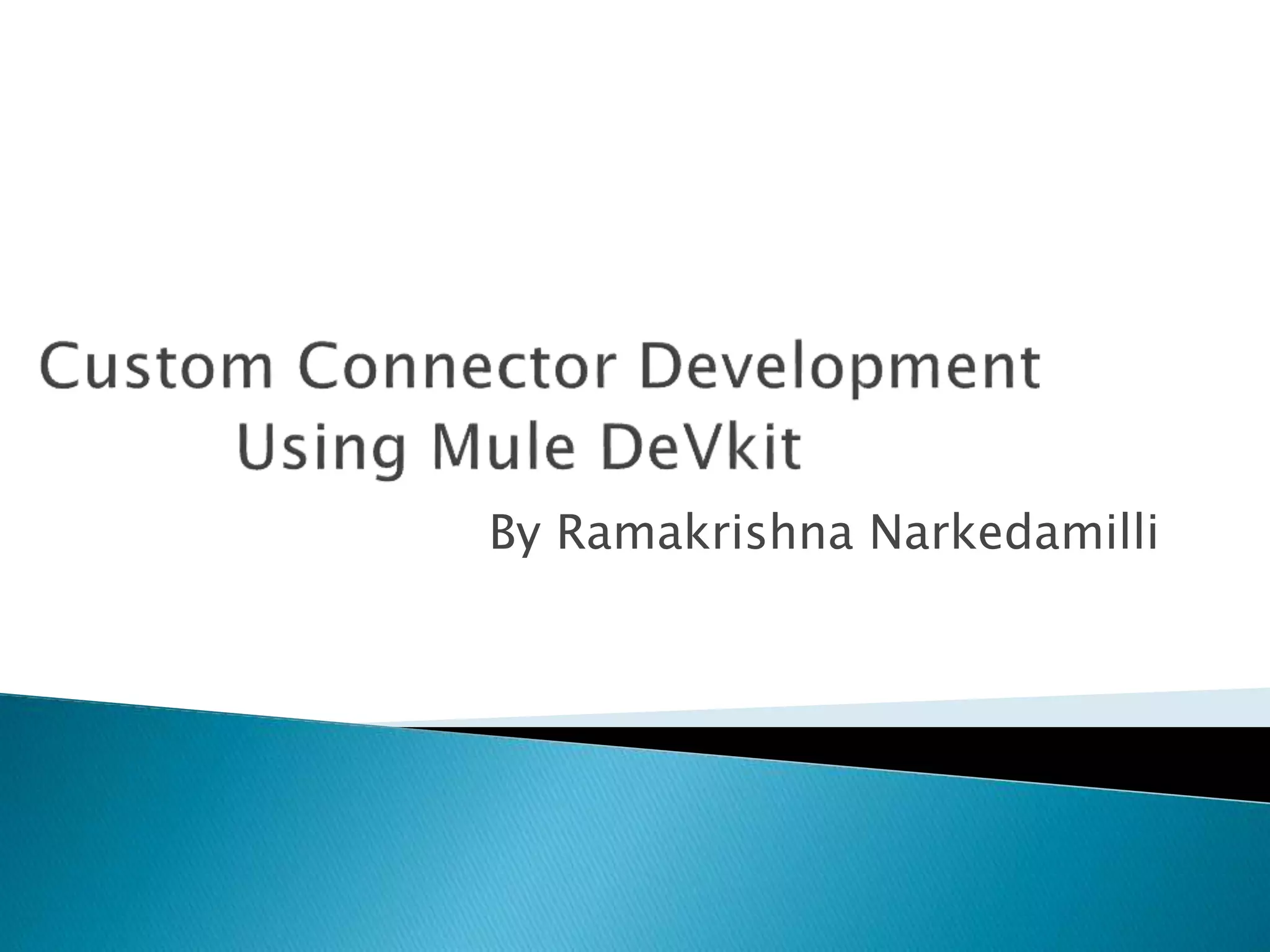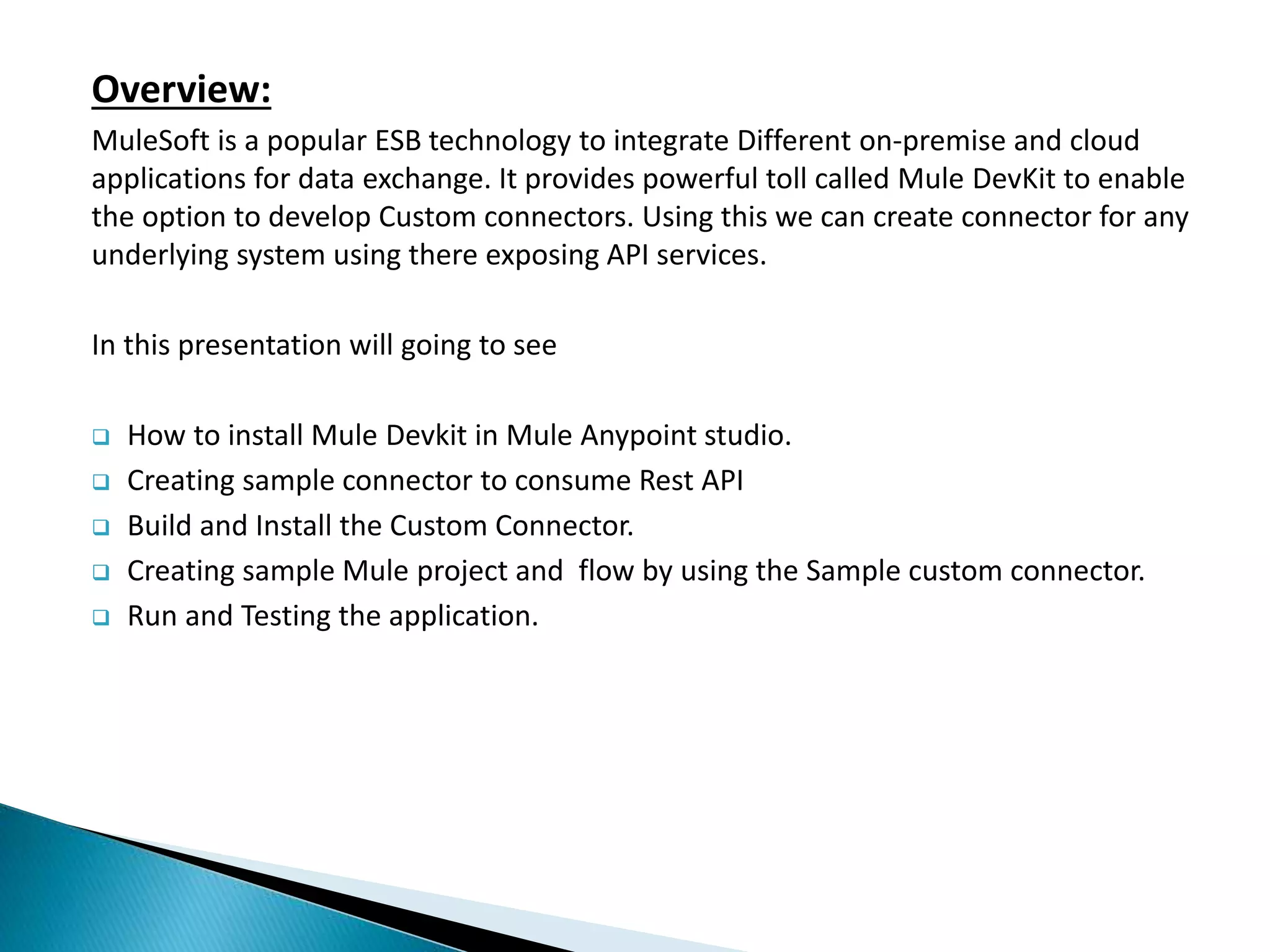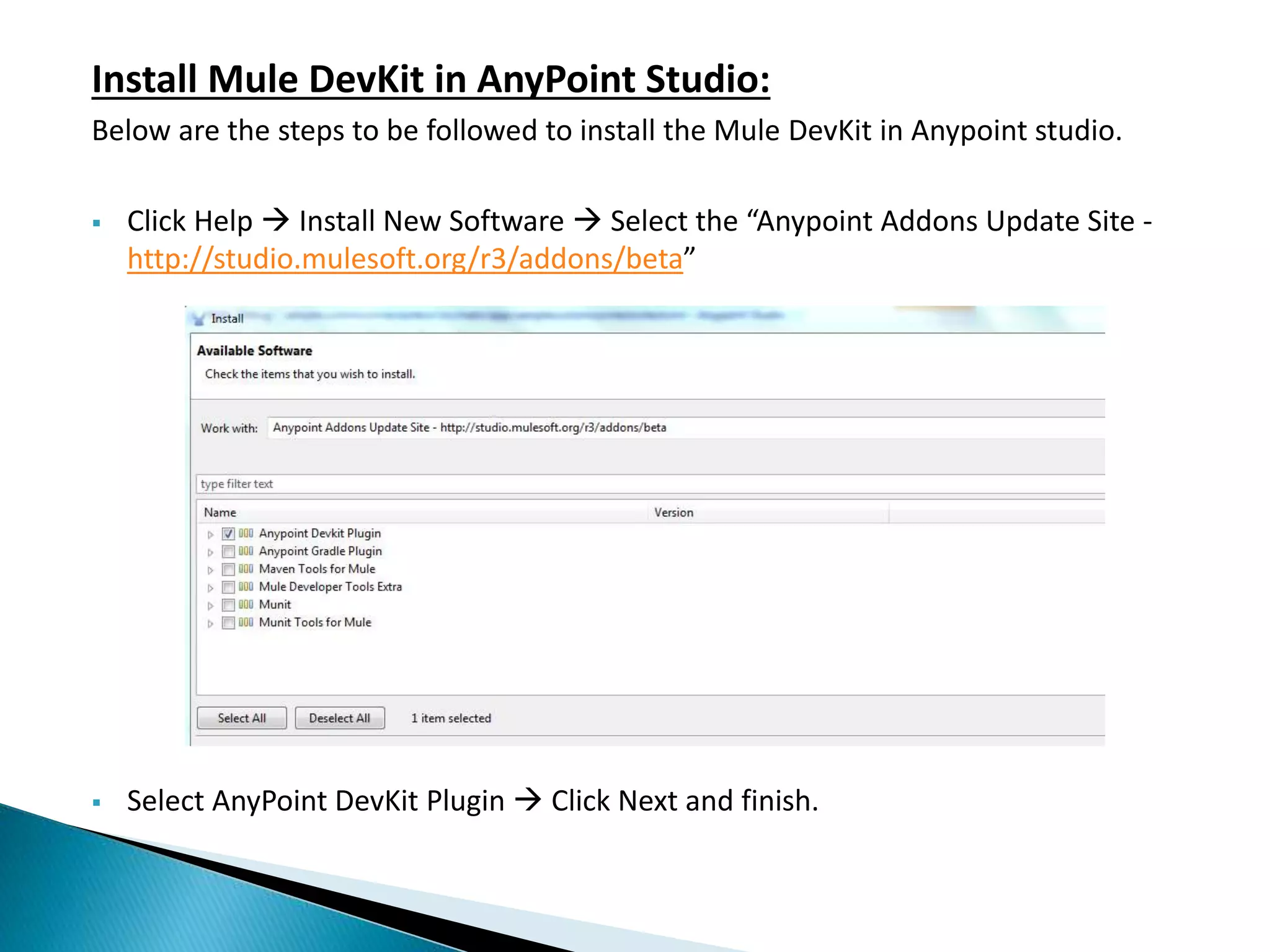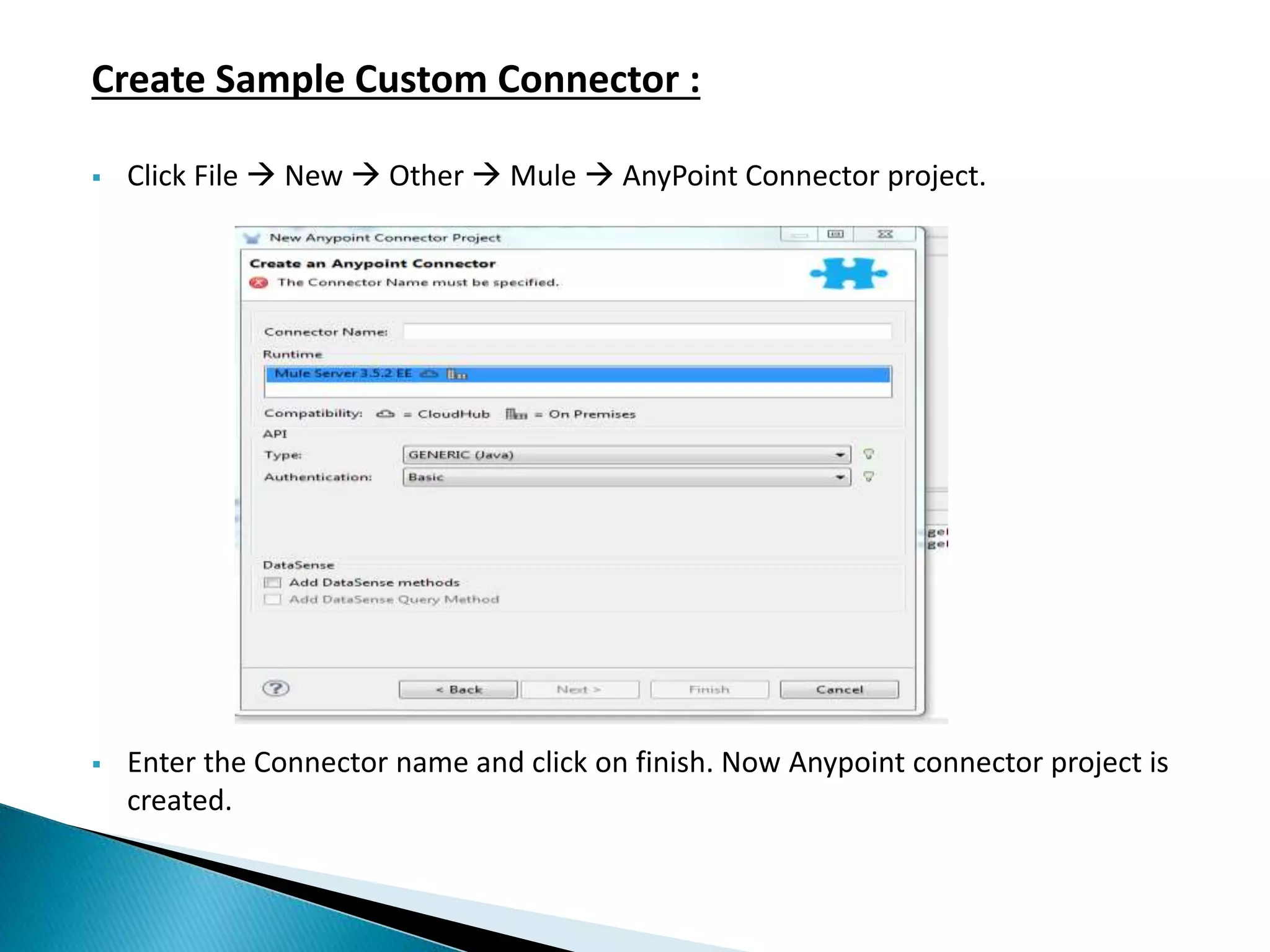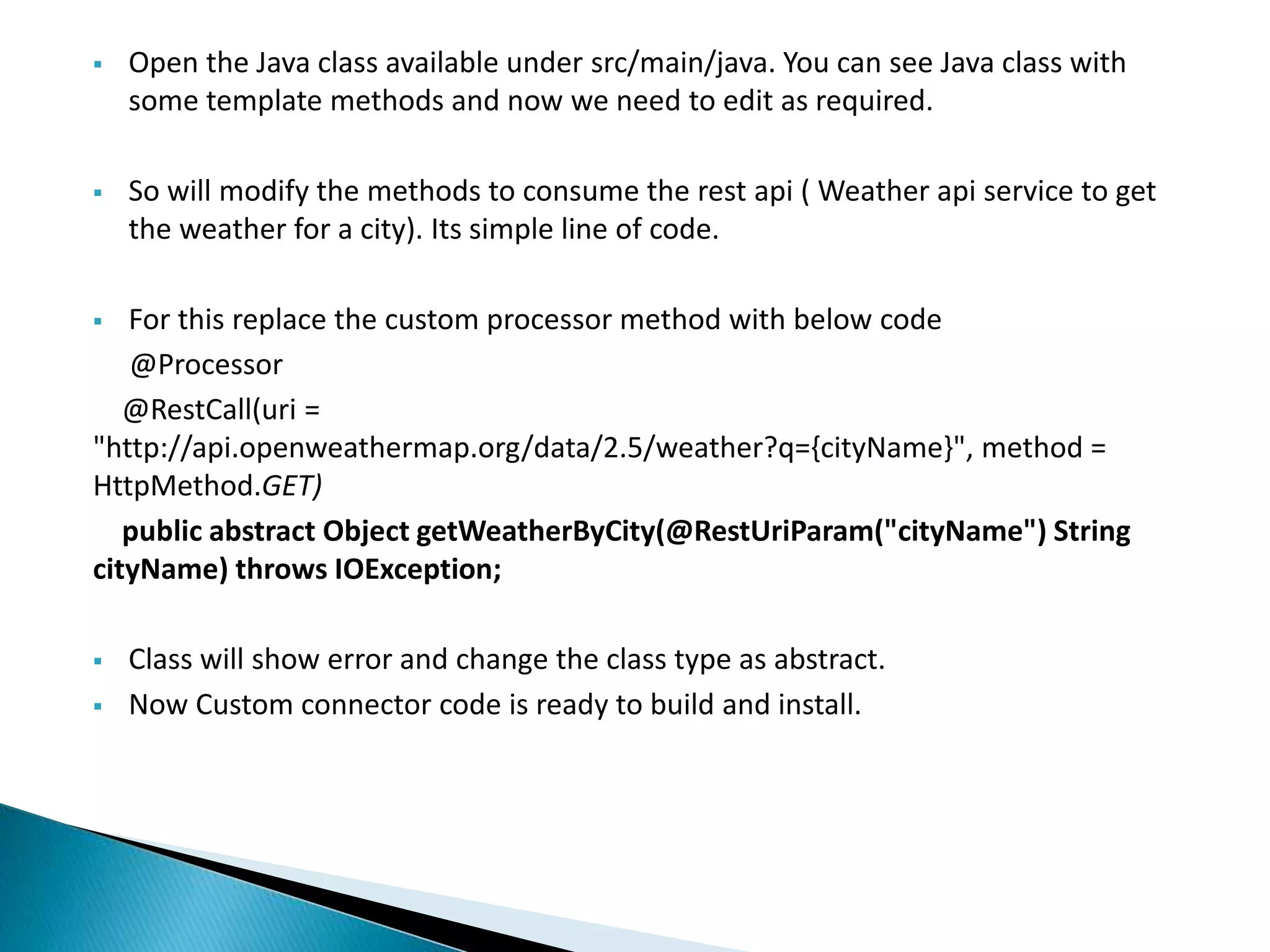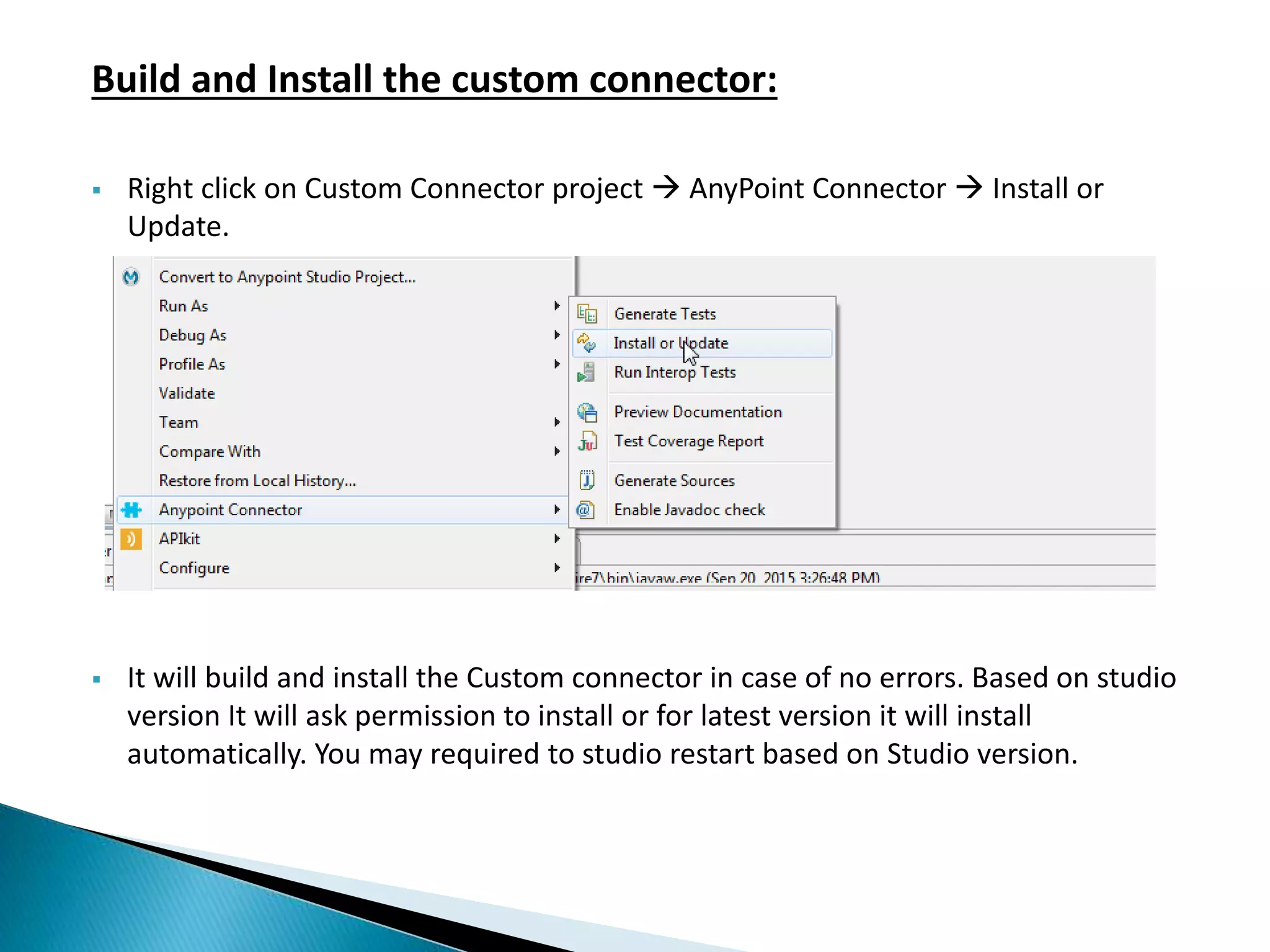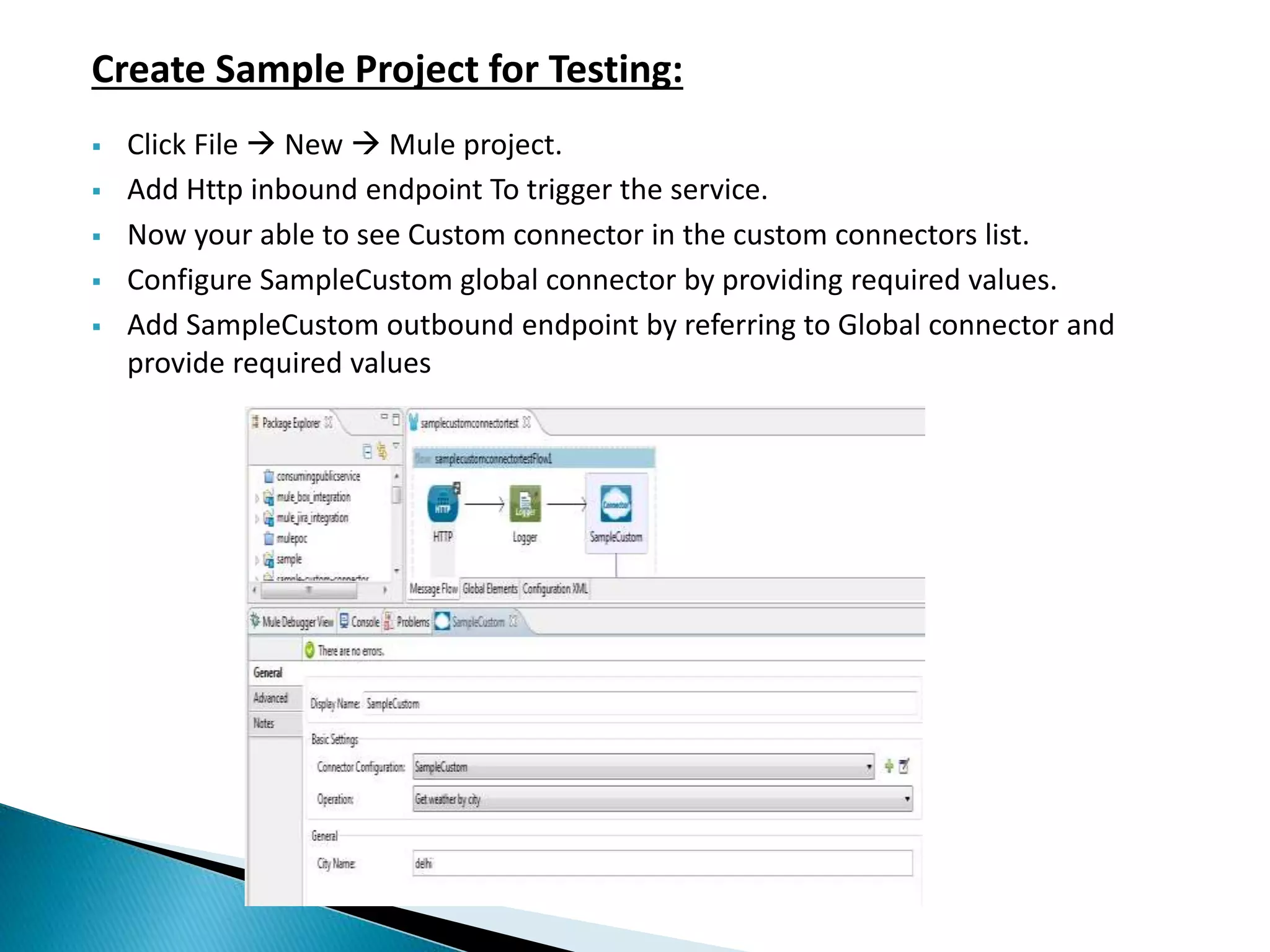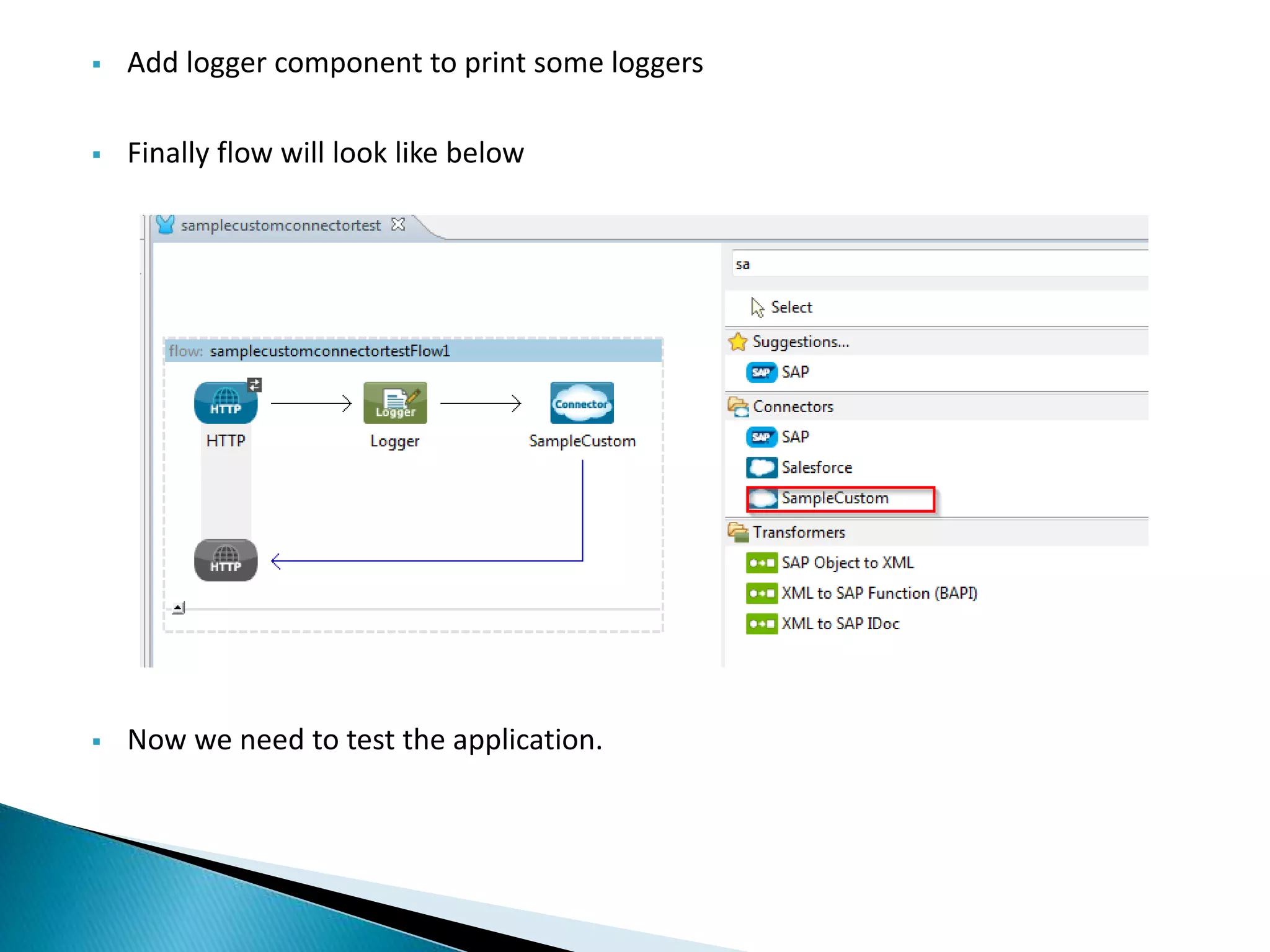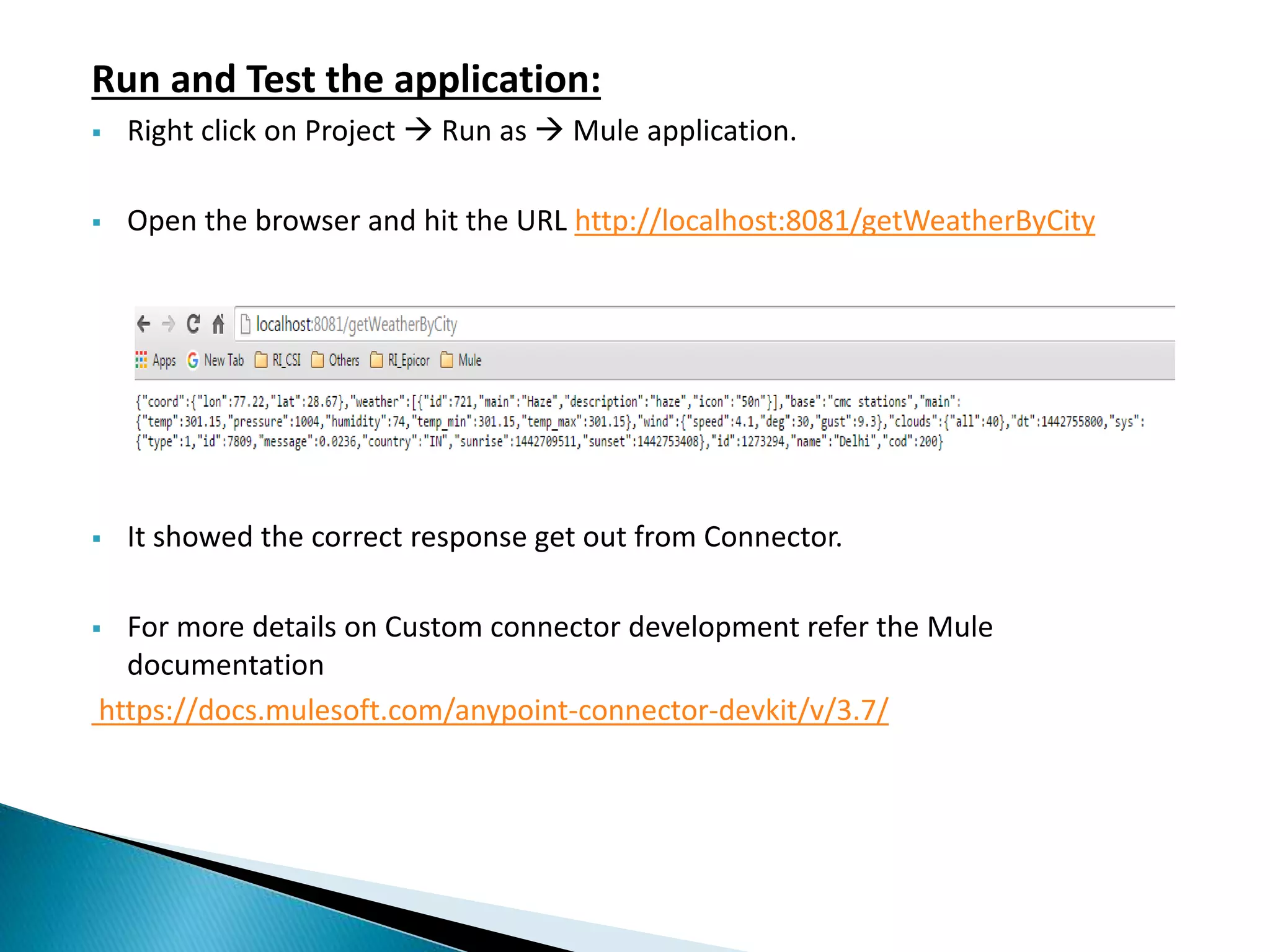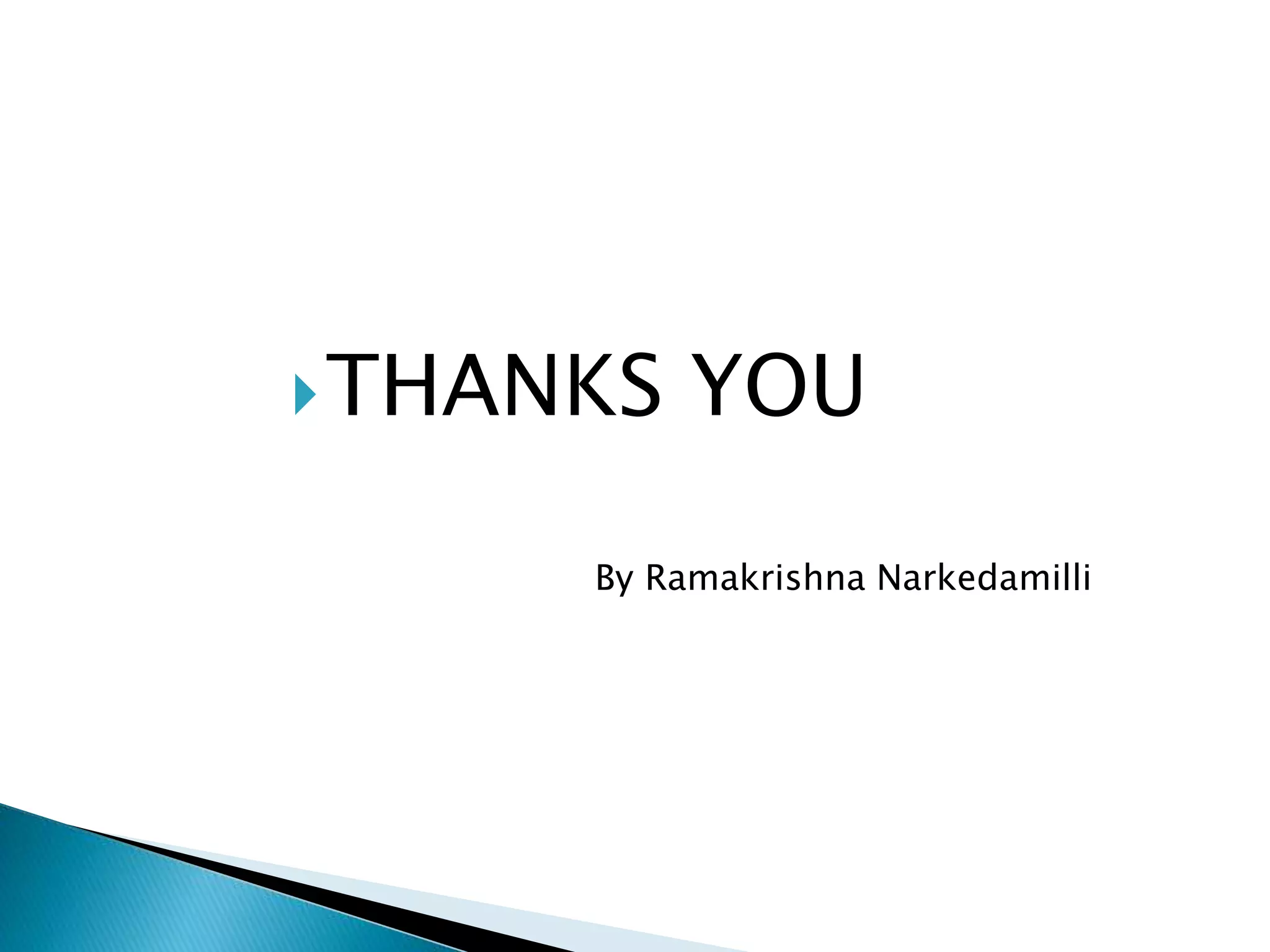This document discusses how to create a custom connector in MuleSoft to consume a REST API. It provides steps to install the Mule DevKit plugin in AnyPoint Studio, create an AnyPoint connector project, modify the template Java class to call the Weather API, build and install the connector, create a sample Mule project and flow using the custom connector, and test the application by calling the REST endpoint. The goal is to demonstrate how to develop a custom connector in MuleSoft to integrate with any underlying system exposed through an API.