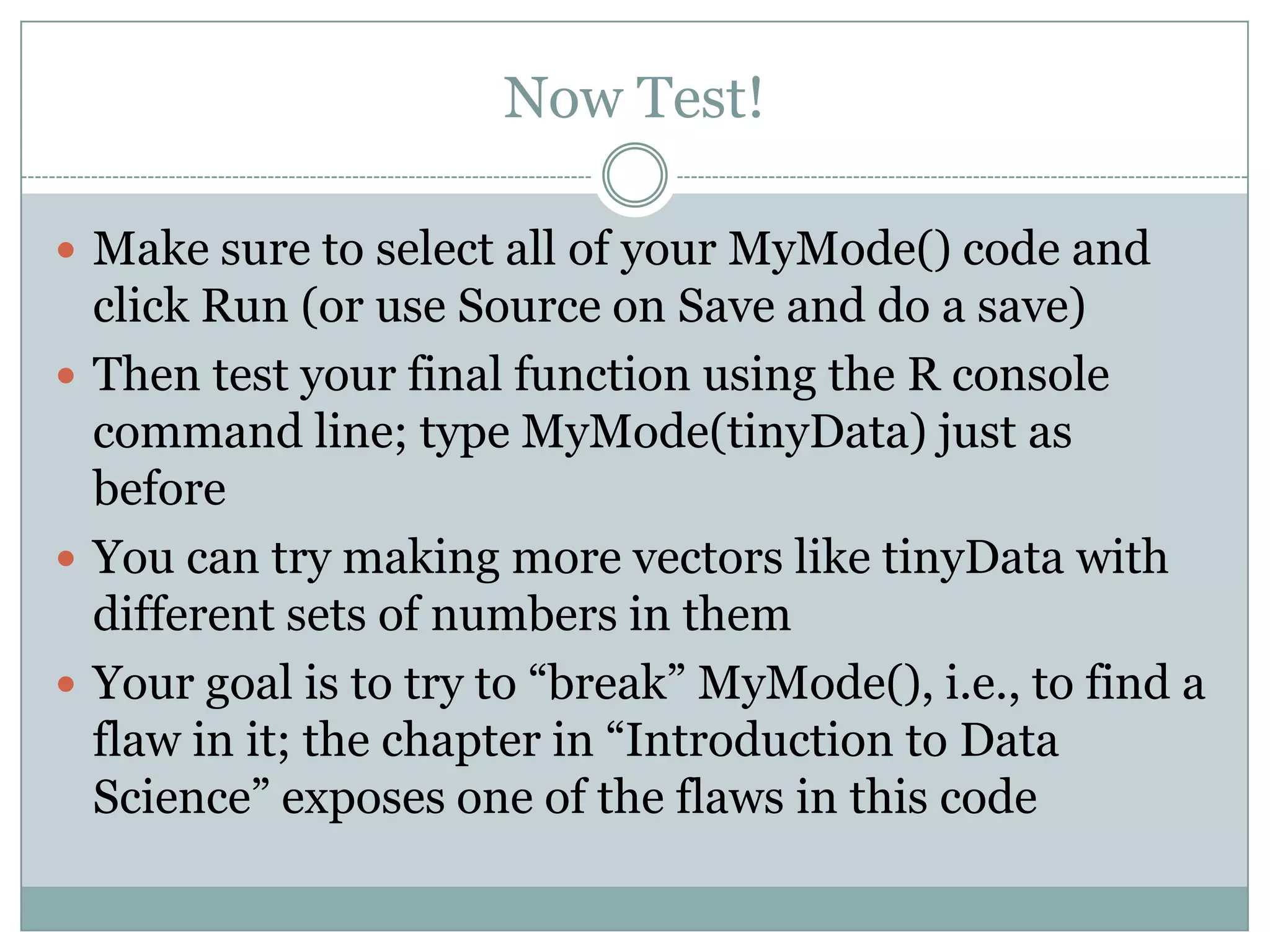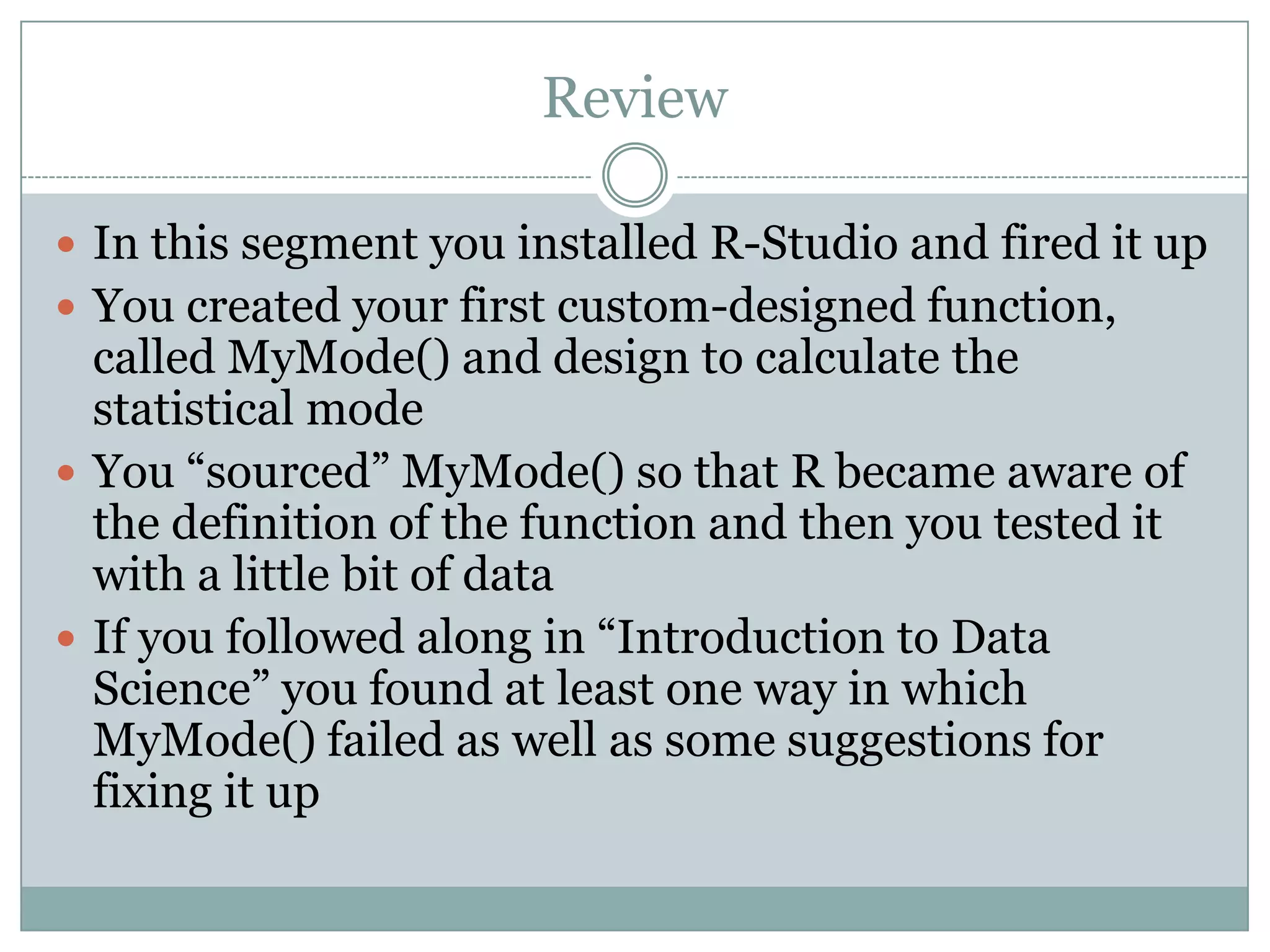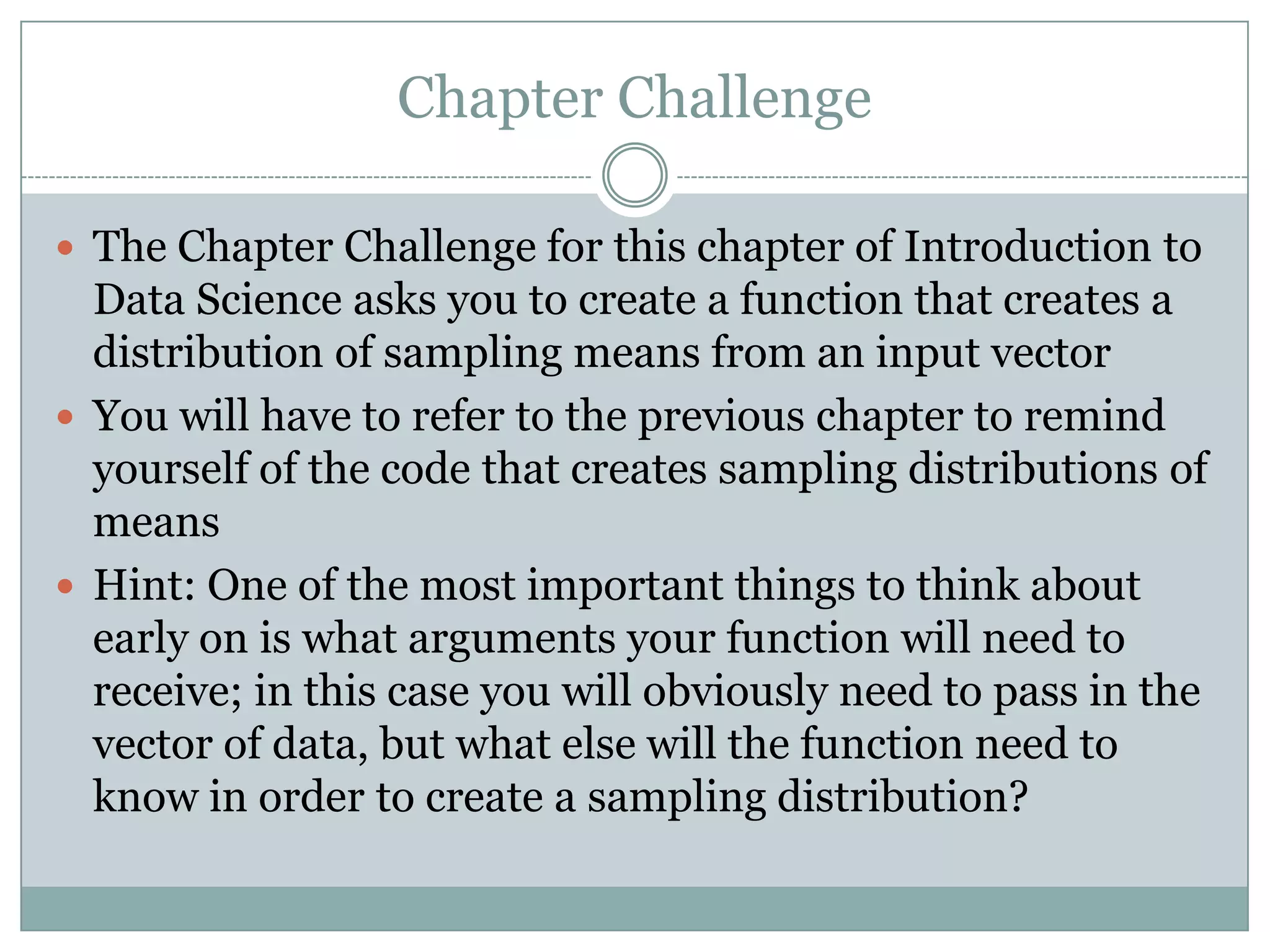This document provides instructions for installing and using R-Studio. It describes R-Studio as an integrated development environment for R with four panes - code, console, workspace, and file/plots. It outlines downloading and installing R-Studio after first installing R. It then demonstrates creating a simple MyMode function to calculate the mode, and improving it through multiple iterations to properly handle duplicate values and return the correct mode. The document encourages testing the function on sample data and trying to "break" it to find flaws.
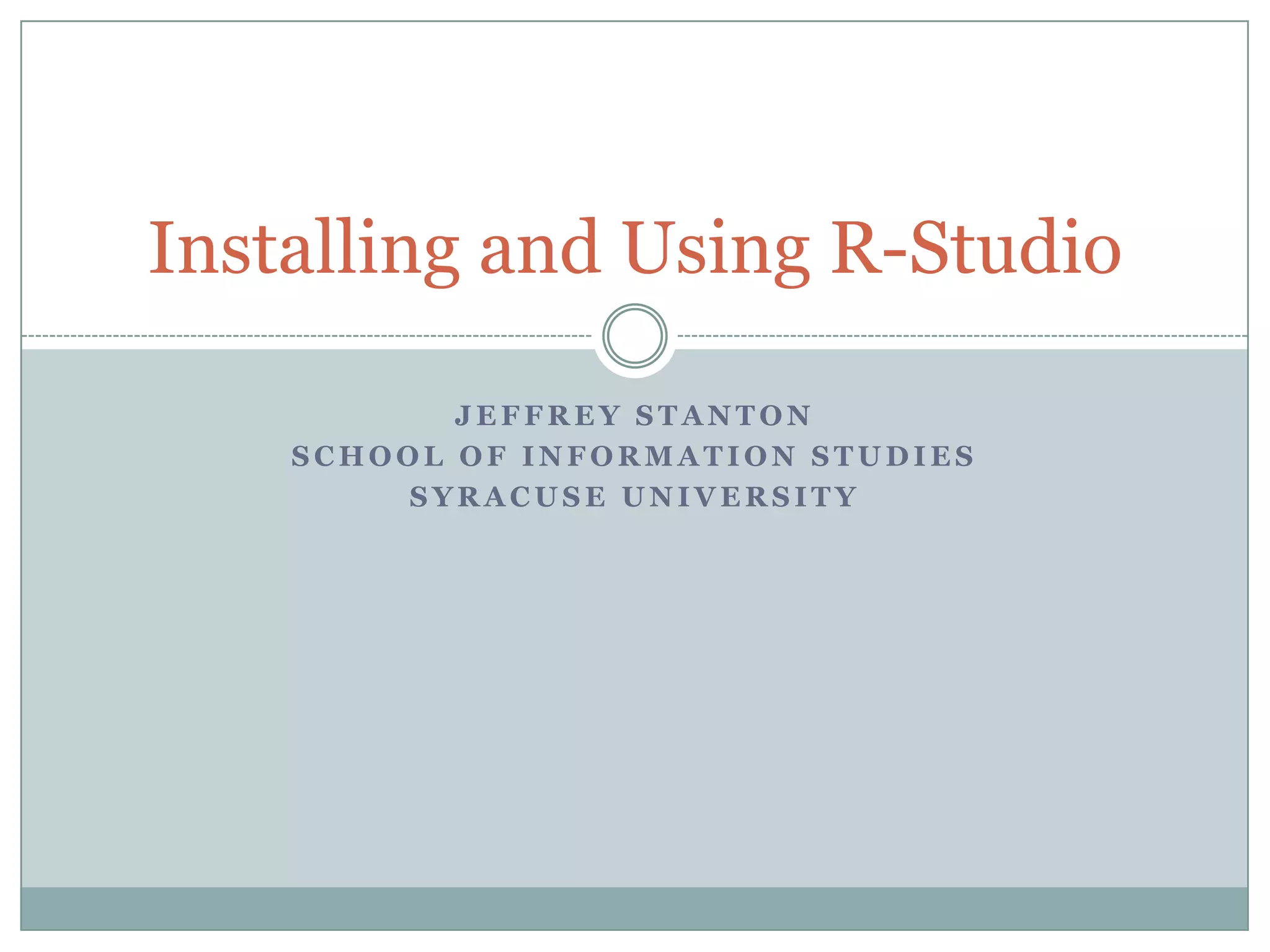
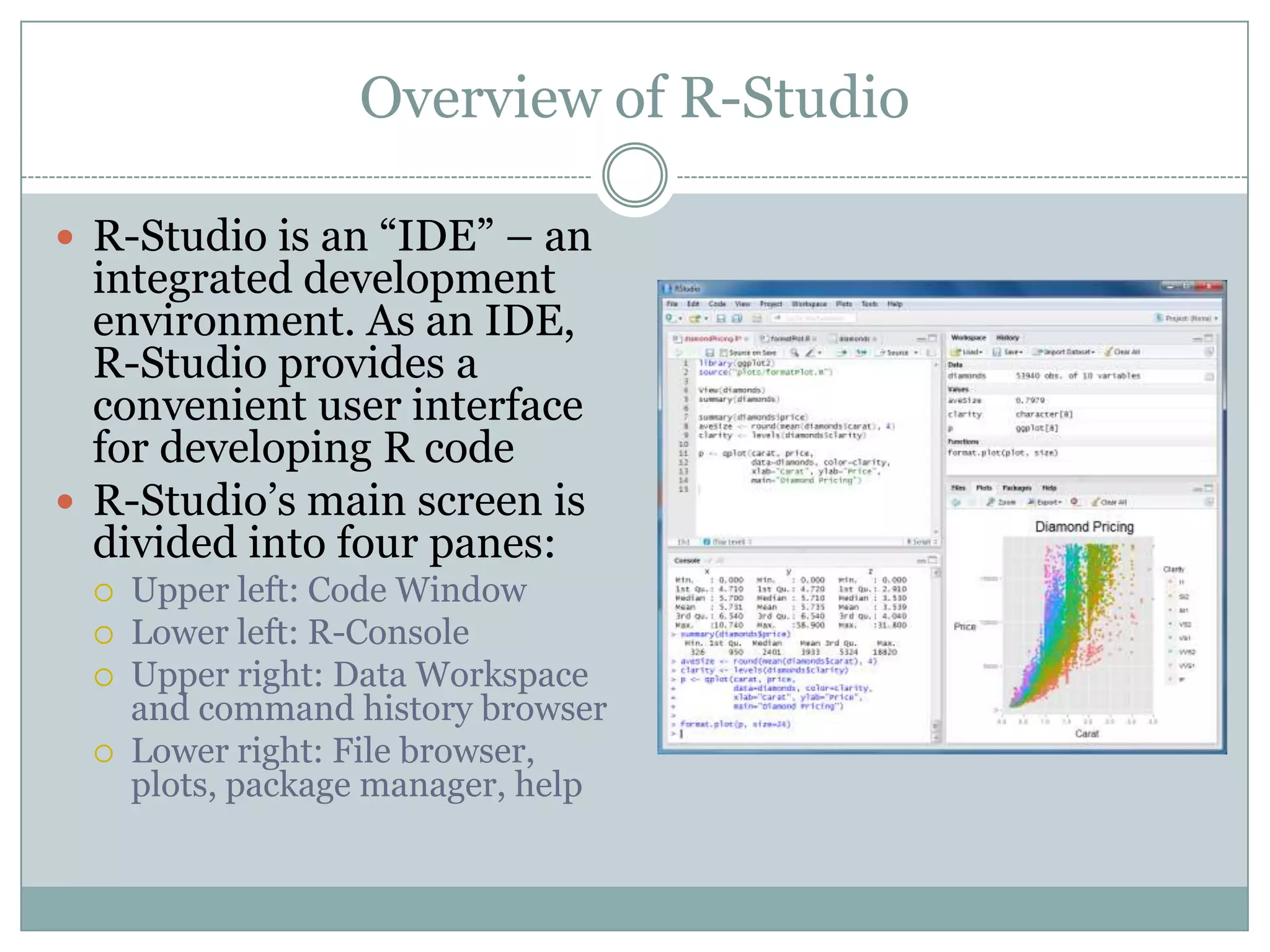
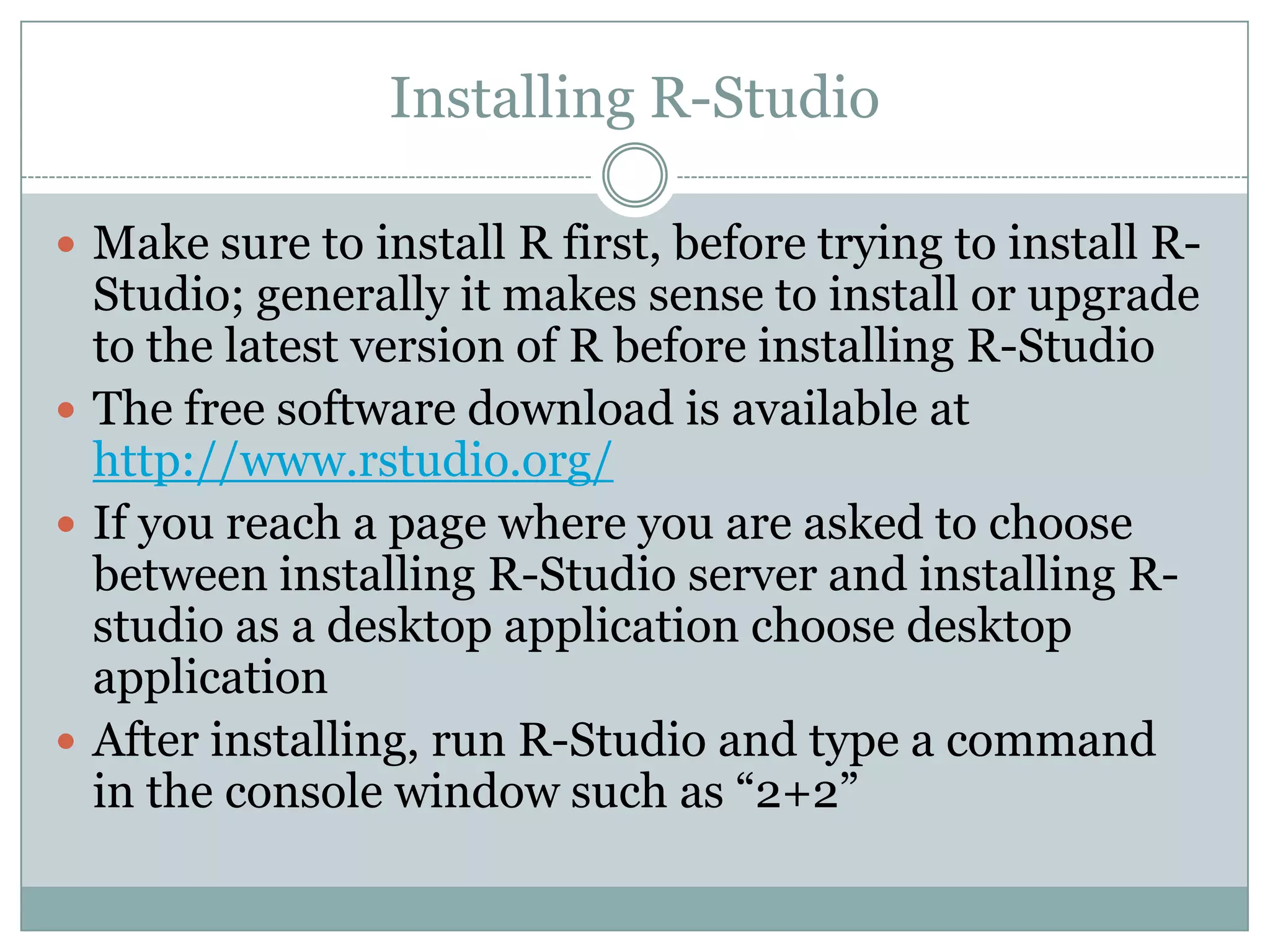
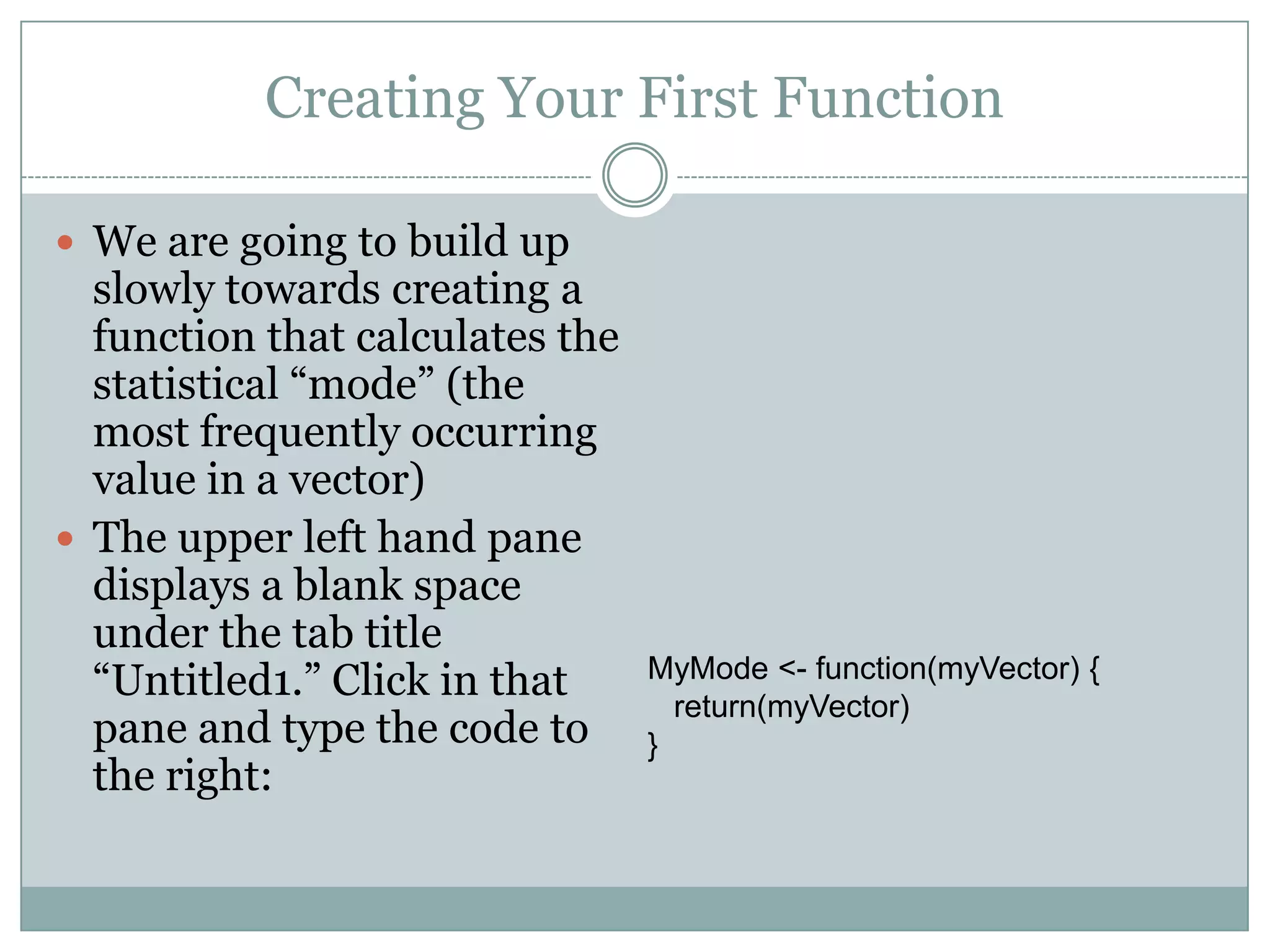
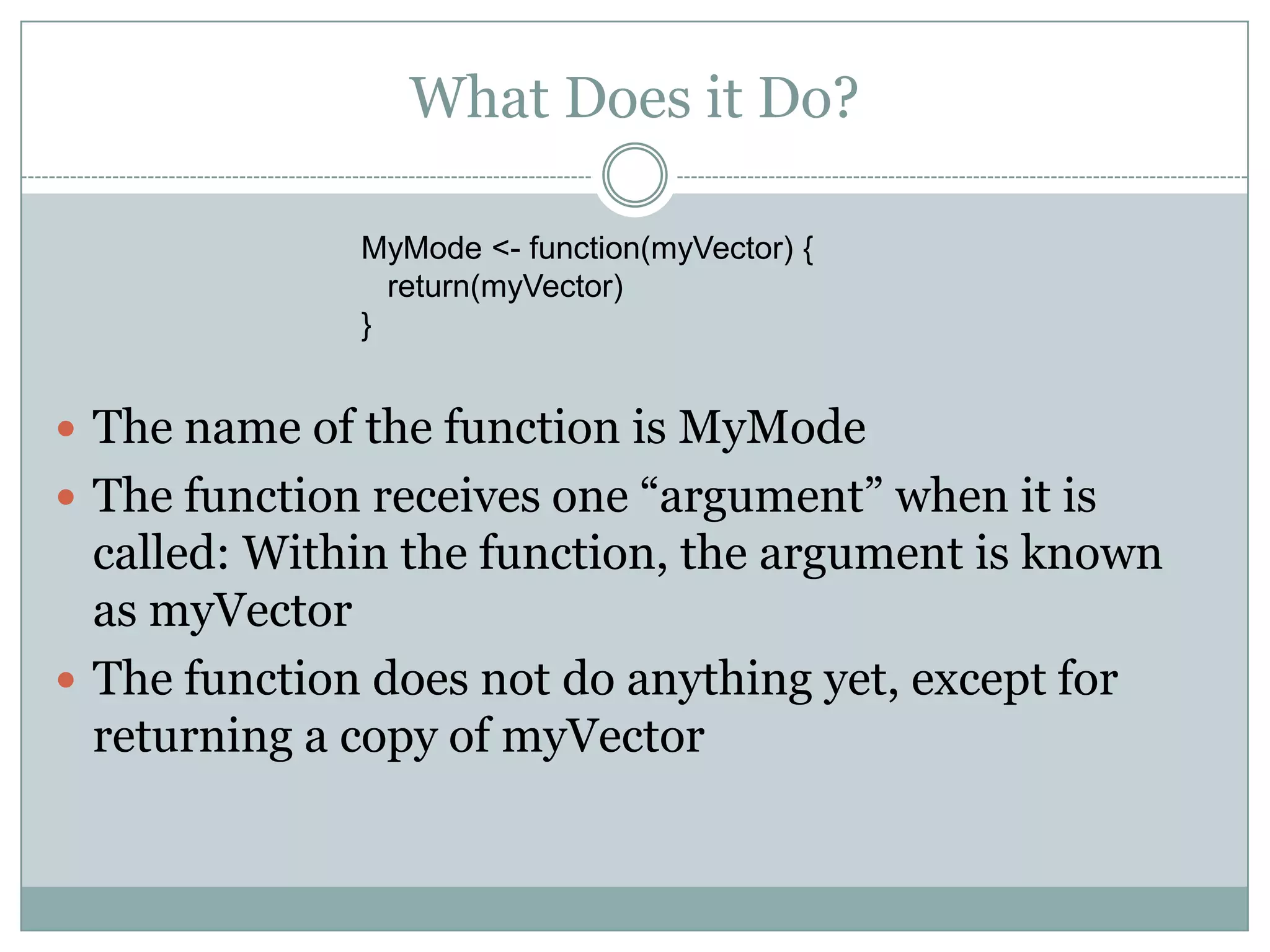

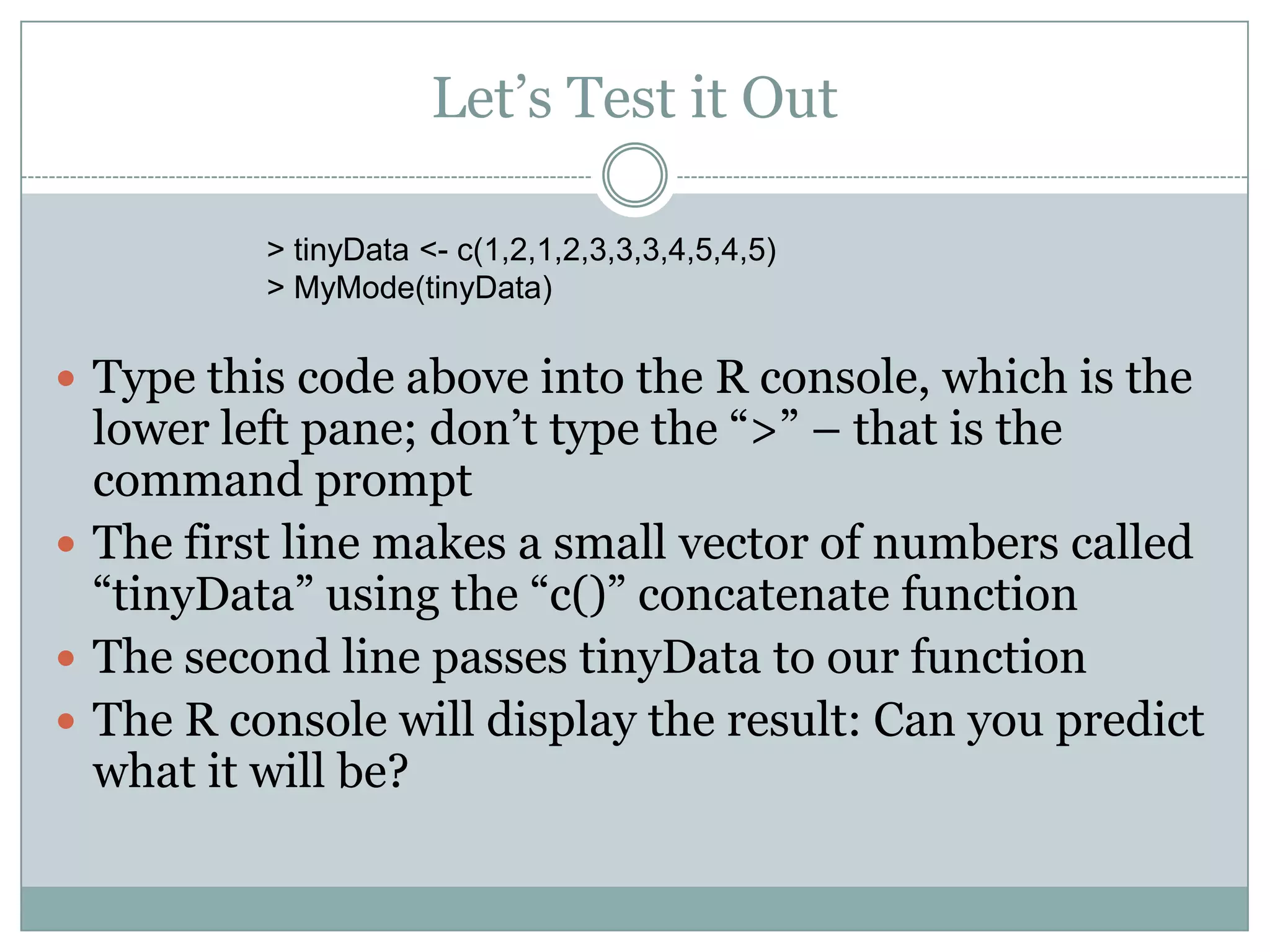
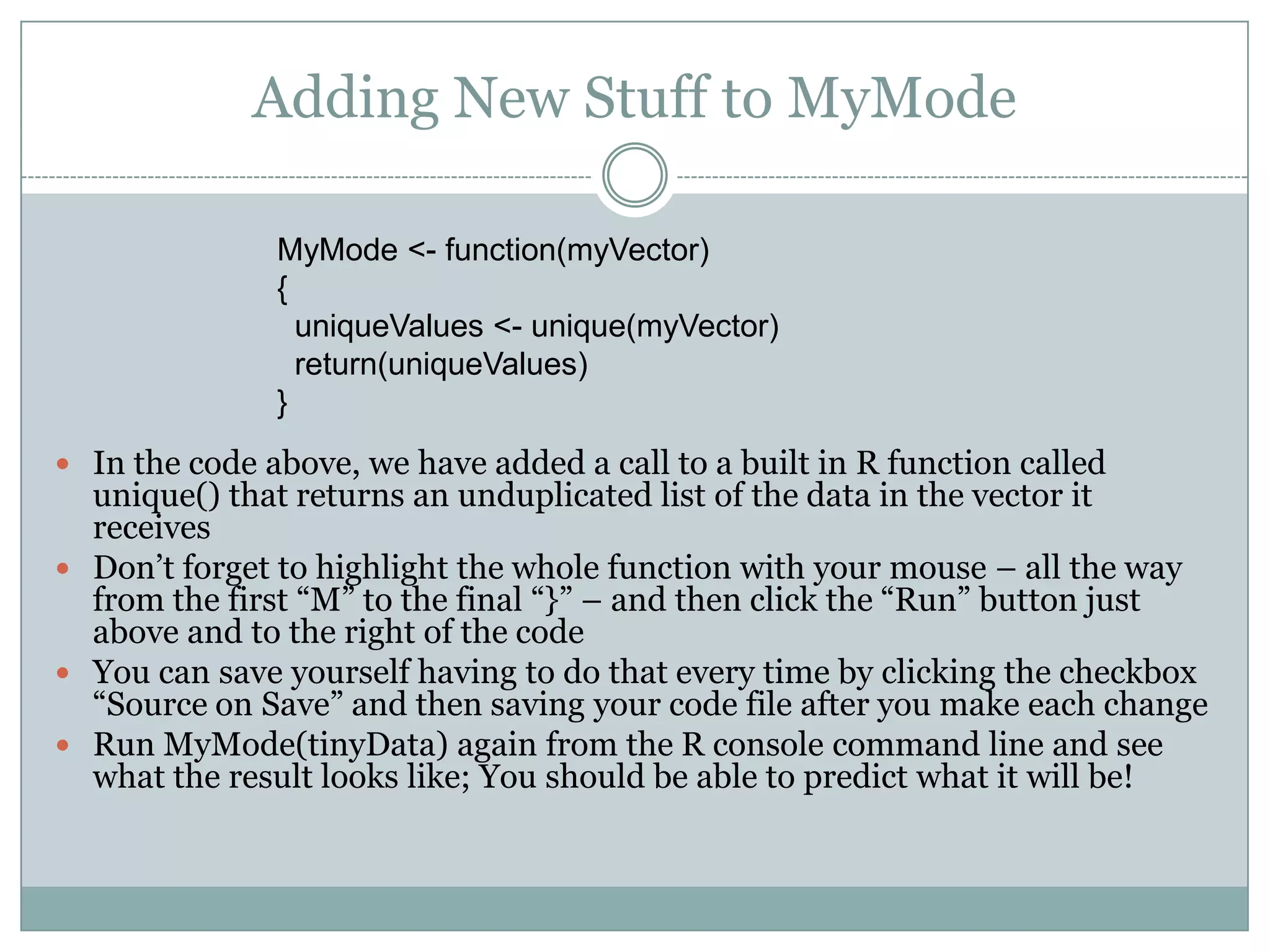
![Finishing Up MyMode MyMode <- function(myVector) { uniqueValues <- unique(myVector) uniqueCounts <- tabulate(myVector) return(uniqueValues[which.max(uniqueCounts)]) } We have added two new lines to this version: The first one is easy, the second one is hard The first line, uniqueCounts <- tabulate(myVector), counts up how many times each unique value appears in myVector; if the lowest element in the vector is 1 and there are a total of three 1s in the vector, then the first element returned by tabulate() would be three The second line uses the [ ] notation to pick a single item out of uniqueValues, but which one? The function which.max() returns the index (i.e., the ordinal number) of the element with the largest value in it argument uniqueCounts](https://image.slidesharecdn.com/chapter9rstudio2-131129095559-phpapp02/75/Chapter9-r-studio2-9-2048.jpg)