The document serves as a manual for basic shell commands and scripting, outlining commands for listing, creating, copying, renaming, and deleting files and directories. It provides practical examples for each command, including scripting examples that demonstrate functionalities such as displaying date-time, user information, and performing arithmetic operations. The instructions also cover error handling and interactive prompts when executing shell commands.
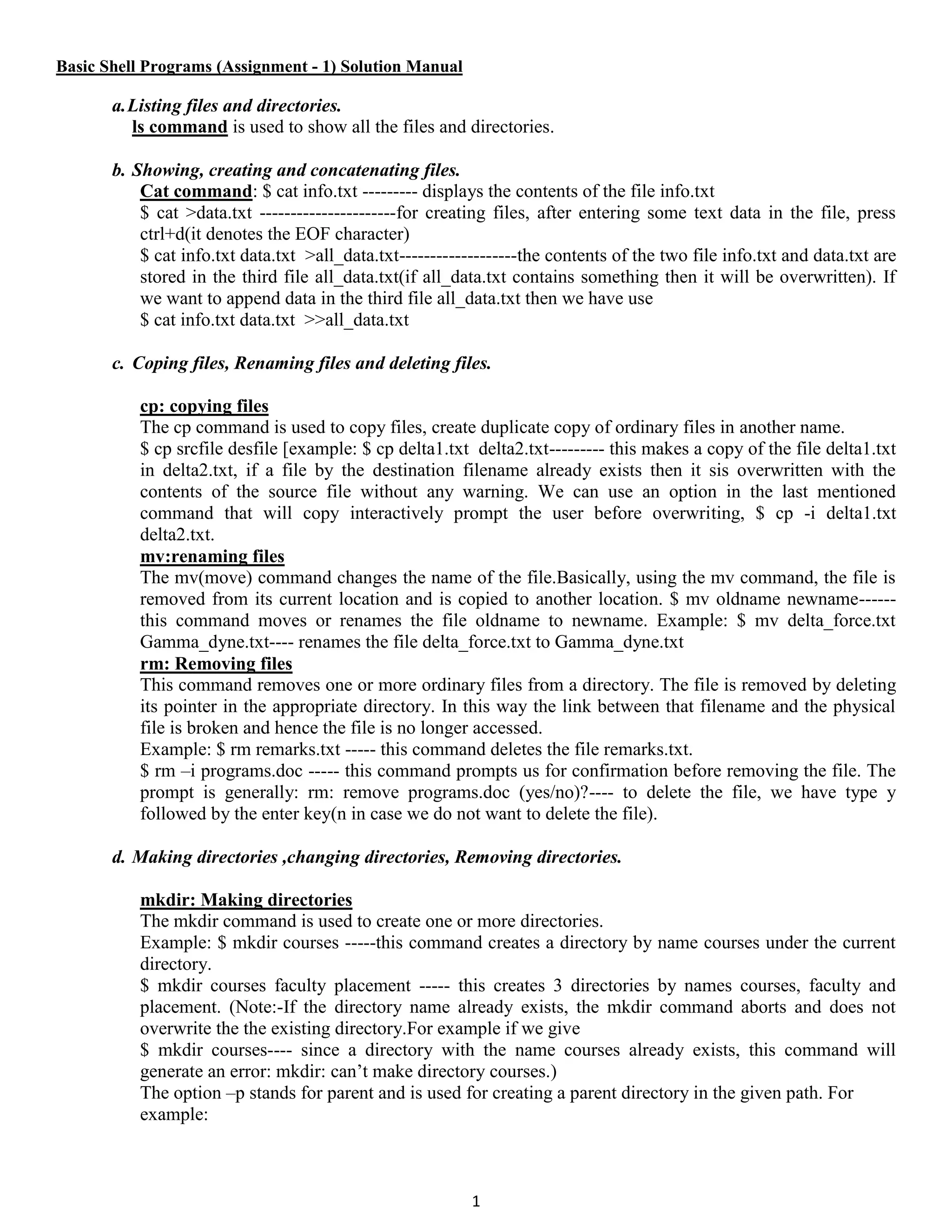
![2 $ mkdir –p kgec/dept/cse ---- this command creates a directory; kgec within which a sub-directory: dept and under that a sub-diectory: cse. There are several situations in which the directory is not created and mkdir aborts with the following error: mkdir: unable to make directory. The reasons are : 1. A directory with the same name already exists. 2. An ordinary file by the same name already exists in the current directory. 3. The user doesn’t have read-write permission to create files and directories in the current directory. cd:changing directories We use the cd comma nd to change to any directory in the current file-system. $ cd pathname Here, pathname is either an absolute or relative path name for the desired target directory. Example: $ cd /home/kgec/cse ----- this command takes us to the directory cse(that is assumed to exists in the current directory). When we directly give the directory name(without using ‘/’ as prefix), it means that it is a relative path(i.e., a path related to the current directory). The aforementioned path is an absolute path. $ cd .. ----------- this command takes us to the parent directory. (Note: .. refers to the parent directory). We can reach to our home directory from any other directory by simply typing the cd command without any argument. We don’t specify our home directory as an argument, because our shell always knows that name of our home directory. rmdir: removing directories This command is used to remove a directory. $ rmdir [-p] pathname --- here the –p is used to remove the parent directory if it is empty. (NOTE: the rmdir command cannt remove a directory until it is empty.) Example: $ rmdir cse ----- to remove the directory cse(but if the cse directory is not empty then the following error is displayed: rmdir: cse: Directory not empty). We can delete more than one directory by using the following single command. $ rmdir cse ece it ----------- it deletes the 3 directories if those are empty. To delete directory chain(/directory_1/directory_2/directory_3/directory_4) we can use the –p option. For example: rmdir –p /directory_1/directory_2/directory_3/directory_4 ----- it deletes all the 4 directories, if they are empty. Remember, we cannot use rmdir command to remove our current working directory. If we wish to remove our working directory, we have to first come out of it. e. Make the following directory tree:- KGEC |--------------------|-------------------------|----------------------|----------------------| CSE IT ECE ME EE | |----------First_Year |----------Second_Year |----------Third_Year |----------Fourth_Year The following commands are used to create the above directory tree.](https://image.slidesharecdn.com/basicshellprogramsassignment1solutionmanual-180202054130/75/Basic-shell-programs-assignment-1_solution_manual-2-2048.jpg)
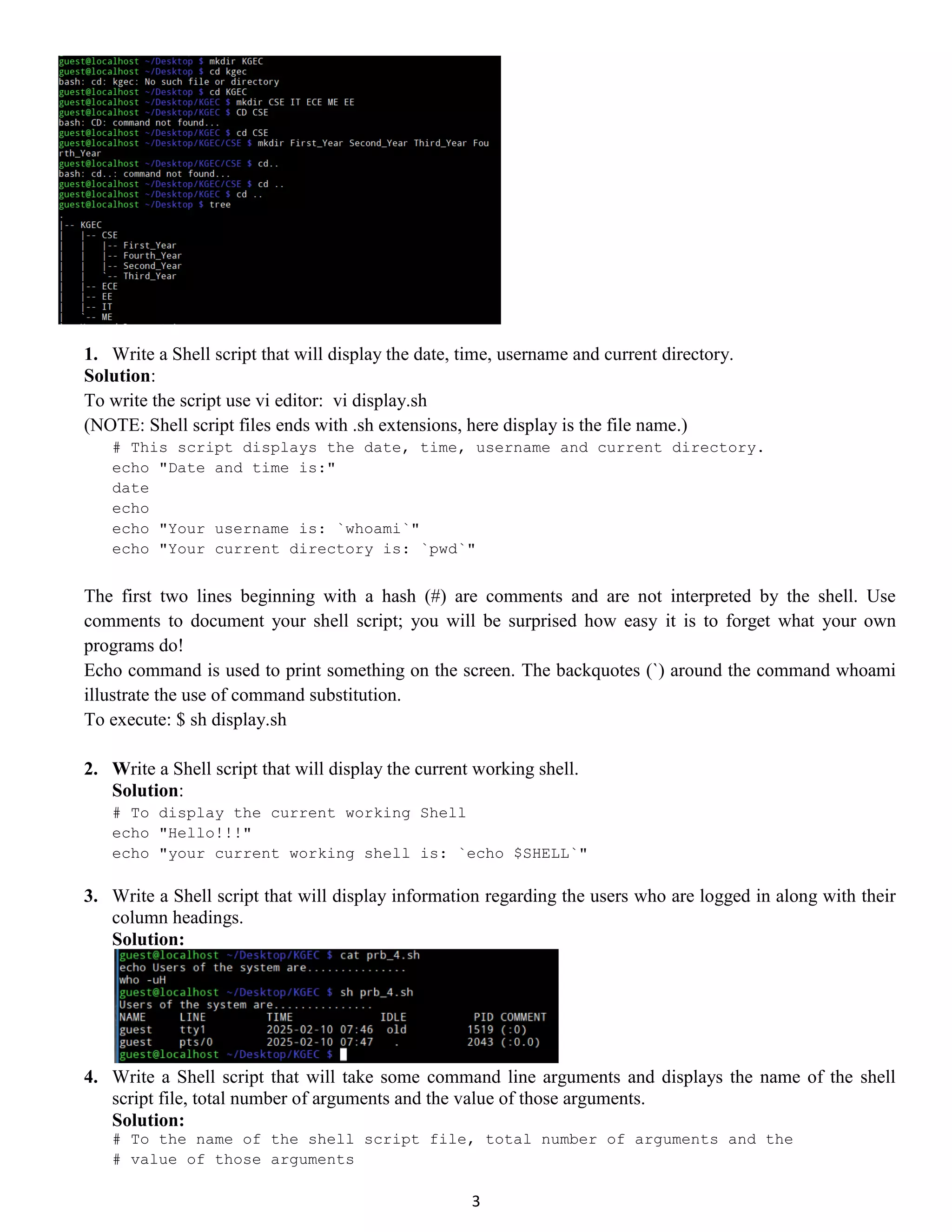
![4 echo "Name of the shell file is : `echo $0`" echo "Total number of command line arguments passed : `echo $#`" echo "Arguments are : `echo $*`" 5. Write a Shell script that will take a name as command line arguments and displays the following: Input: sh program_6.sh Anirban Output: Hello Anirban! Welcome to UNIX. Solution: 6. Write a simple shell script myscript.sh that takes a path of a directory as a command line argument and list all files and folders inside the given directory. Run the script as: sh myscript.sh /cse/sb2/os_course/week_4/docs Solution: # Takes a directory path input and display its contents printf "Entered directory: %sn " $1 echo "Contents of the directory:" echo “====================================================” dir $1 echo “====================================================” 7. Write a Shell script that will take two numbers as command line arguments and displays their sum, difference, product and division. Solution: # take two numbers as command line arguments and # displays their sum,difference,product & division(don’t give 2nd argument as ZERO) sum=`expr $1 + $2` printf "%s + %s = %sn" $1 $2 $sum diff=`expr $1 - $2` printf "%s - %s = %sn" $1 $2 $diff prod=`expr $1 * $2` printf "%s * %s = %sn" $1 $2 $prod div=`expr $1 $2` printf "%s %s = %sn" $1 $2 $div 8. Write a Shell script that will display the shell’s PID. Solution: # Displays the PID of Shell echo PID of shell `echo $$` 9. Write a Shell script that will display the exit status of the last program to exit (generally programs return a 0 upon success ). Solution: # Displays the Exit status of last program executed in shell echo Exit status of last program `echo $?` 10. Write a Shell script that will display the current username. Solution: # Displays the current username echo Current Username:`echo $USERNAME` # YOU CAN ALSO USE: echo $LOGNAME 11. Write a Shell script that will take username as argument and displays whether he/she is logged in or not. Solution: if [ "$LOGNAME" = $1 ] then](https://image.slidesharecdn.com/basicshellprogramsassignment1solutionmanual-180202054130/75/Basic-shell-programs-assignment-1_solution_manual-4-2048.jpg)
![5 printf "%s is logged in" $1 else printf "%s is not currently logged in." $1 fi NOTE: You can think of the [] operator as a form of the test command(you can also use test "$LOGNAME" = $1 ). But, one very important note -- there must be a space to the inside of each of the brackets. This is easy to forget or mistype. But, it is quite critical. 12. Modify the program 5 by using a switch-case that will take arguments in the following form: sh program_10.sh 2 + 3 Result: 5 sh program_10.sh 10 - 2 Result: 8 sh program_10.sh 10 / 2 Result: 5 sh program_10.sh 2 * 3 Result: 6 sh program_10.sh 2 # 3 Unknown Operation Solution: case "$2" in "+") ans=`expr $1 + $3` printf "%d %s %d = %dn" $1 $2 $3 $ans ;; "-") ans=`expr $1 - $3` printf "%d %s %d = %dn" $1 $2 $3 $ans ;; "*") ans=`expr "$1 * $3"` printf "%d %s %d = %dn" $1 $2 $3 $ans ;; "/") ans=`expr $1 / $3` printf "%d %s %d = %dn" $1 $2 $3 $ans ;; # Notice this: the default case is a simple * *) printf "Unknown Operationn" ;; esac 13. Write a shell script using switch case that displays the week day(MONDAY as 1) taking only an integer as input(1 to 7). Example: sh program_11.sh 2 Output: Day is TUESDAY Solution: case "$1" in "1") printf "Day is MONDAYn" ;; "2") printf "Day is TUESDAYn" ;; "3") printf "Day is WEDNESDAYn" ;; "4") printf "Day is THRUSDAYn" ;; "5") printf "Day is FRIDAYn" ;; "6") printf "Day is SATURDAYn" ;; "7") printf "Day is SUNDAYn" ;; *) printf "INVALID DAY NUMBER.ENTER BETWEEN 1-7" ;; esac](https://image.slidesharecdn.com/basicshellprogramsassignment1solutionmanual-180202054130/75/Basic-shell-programs-assignment-1_solution_manual-5-2048.jpg)