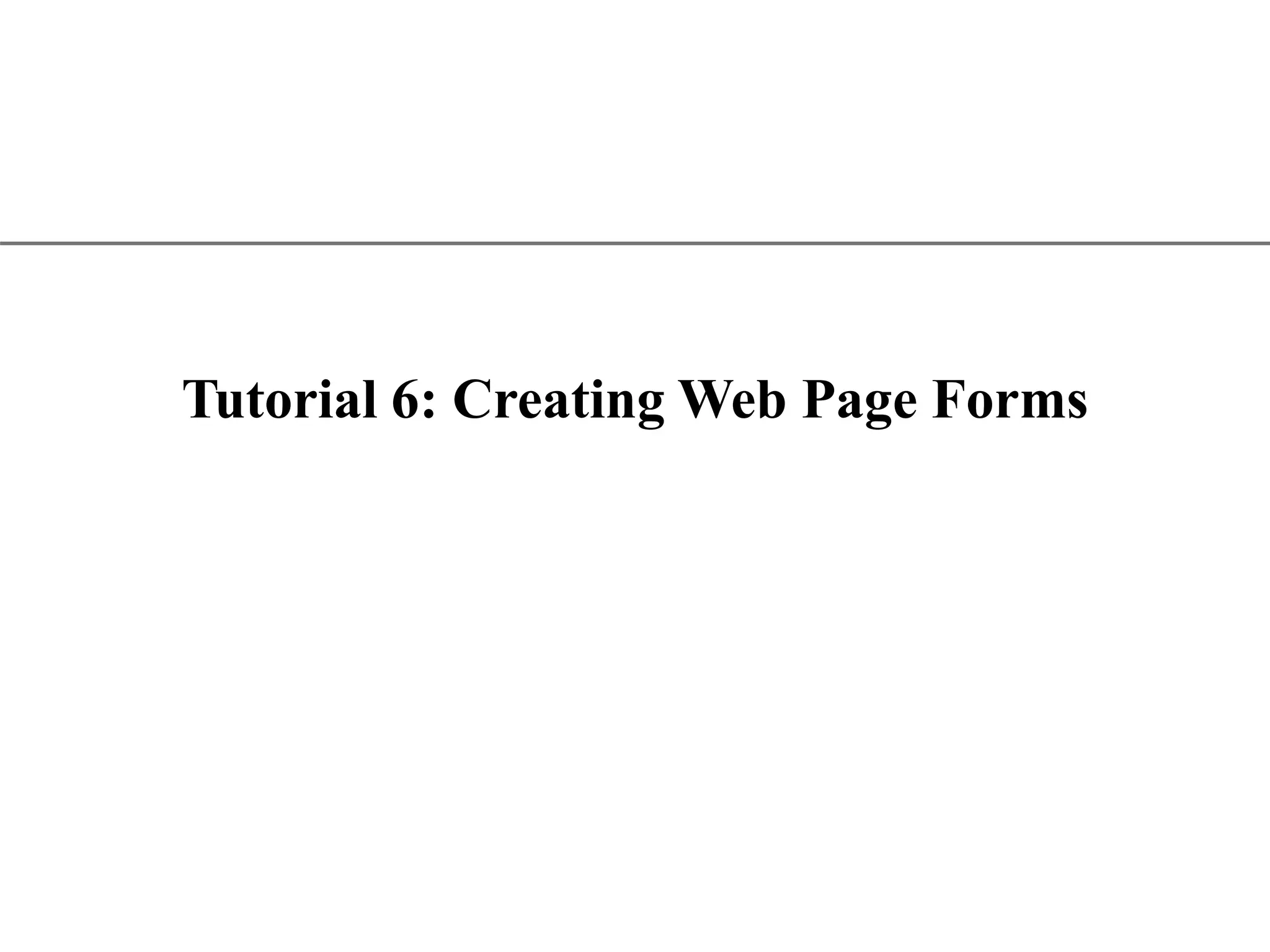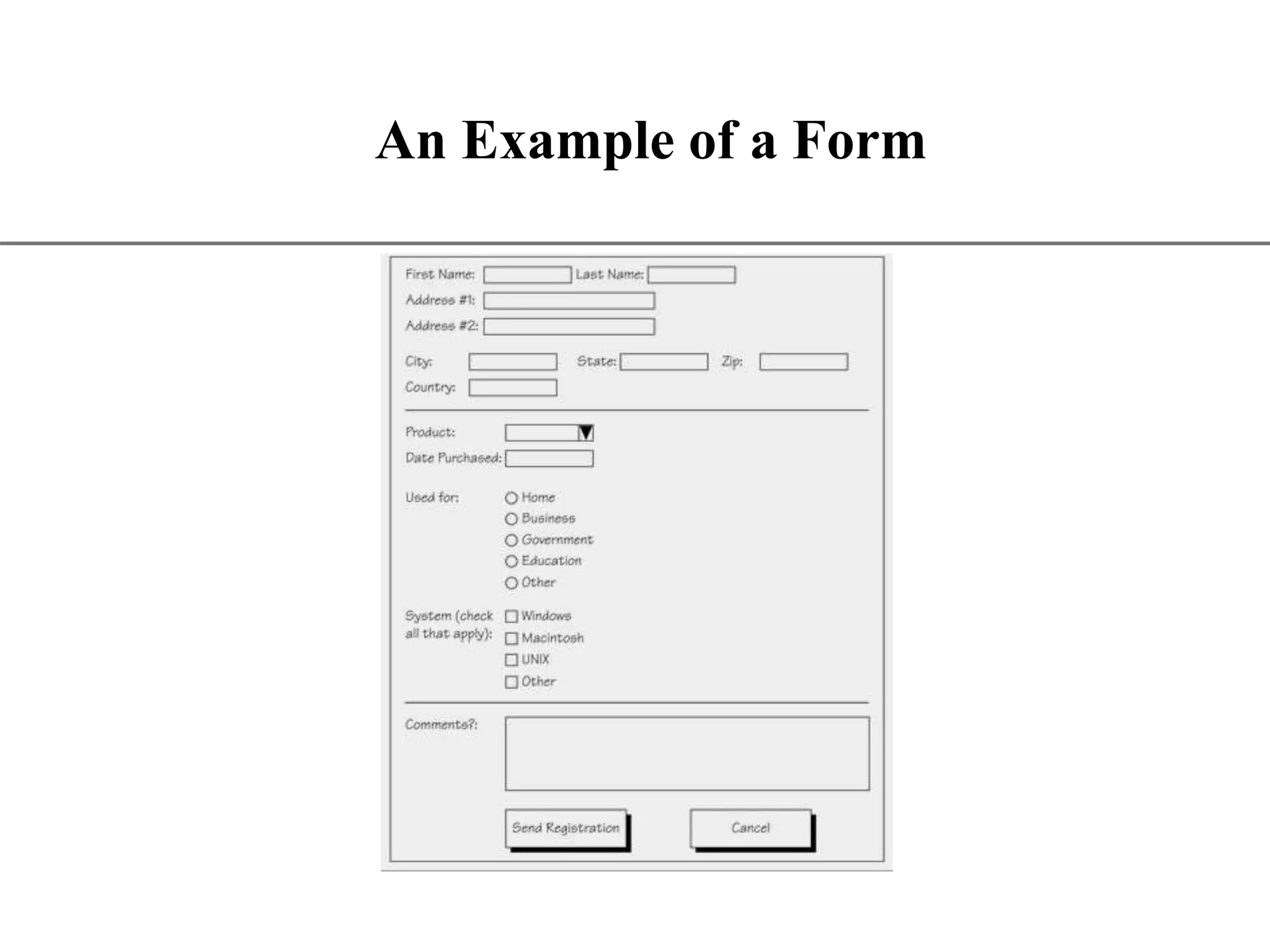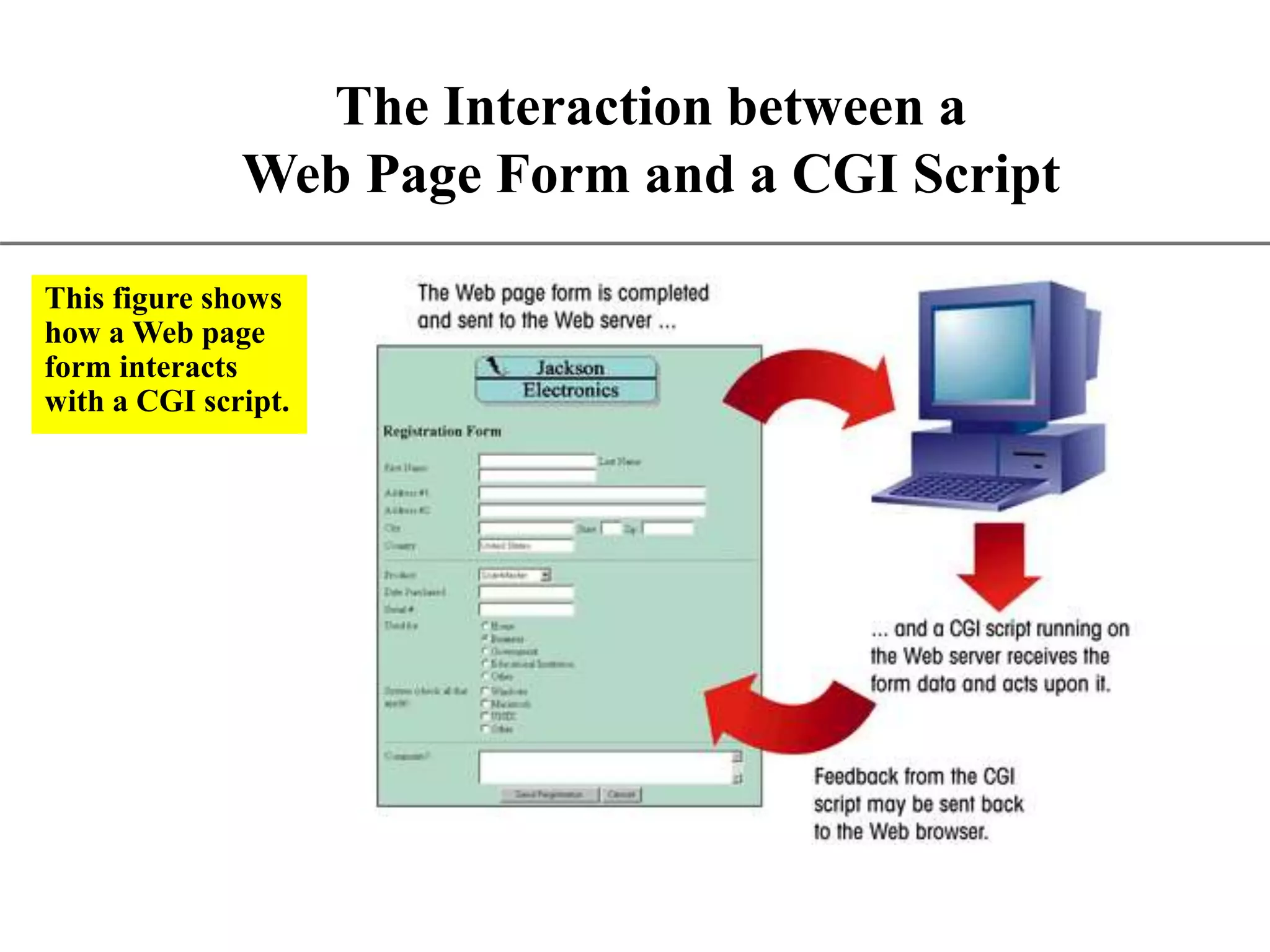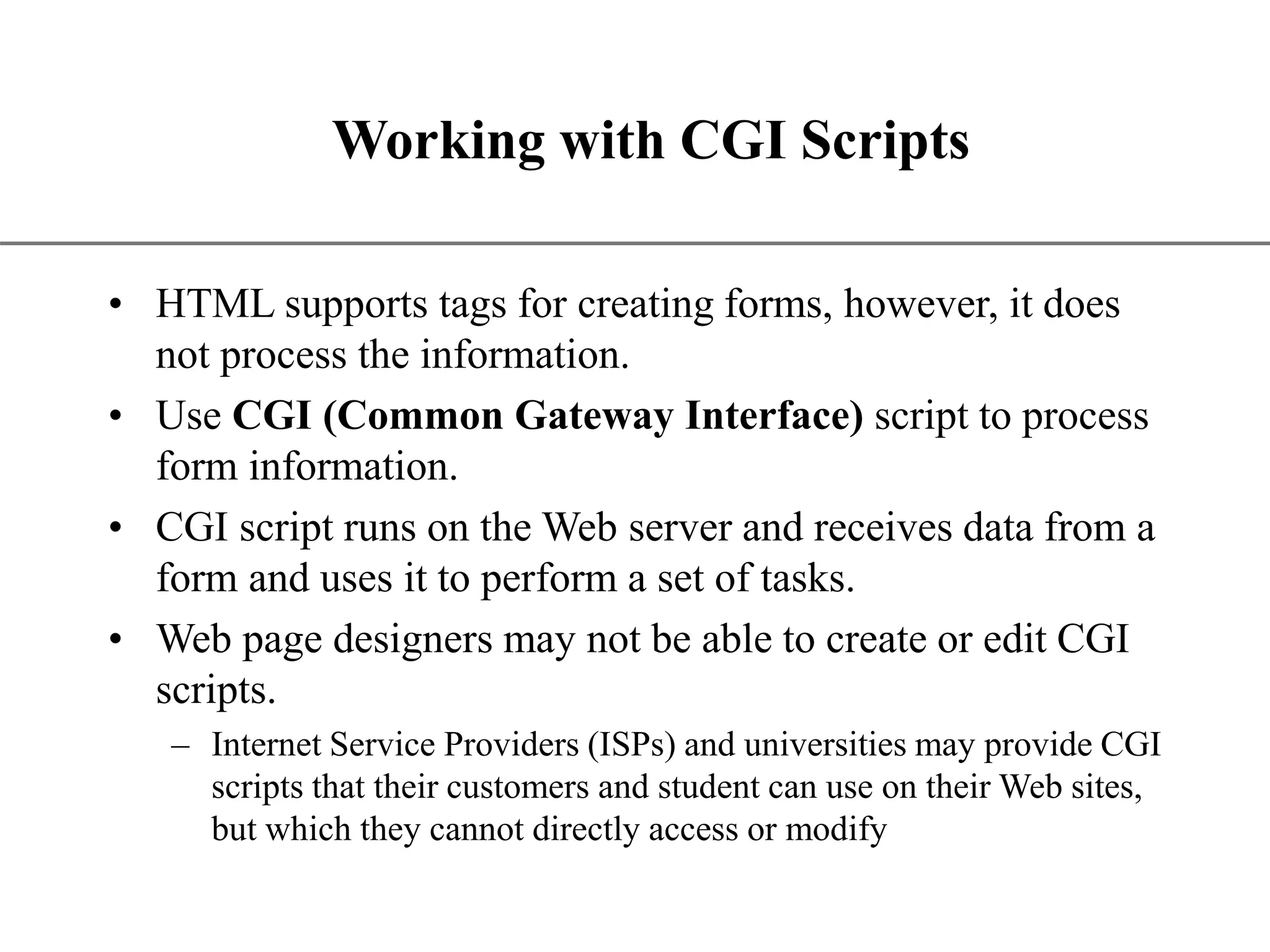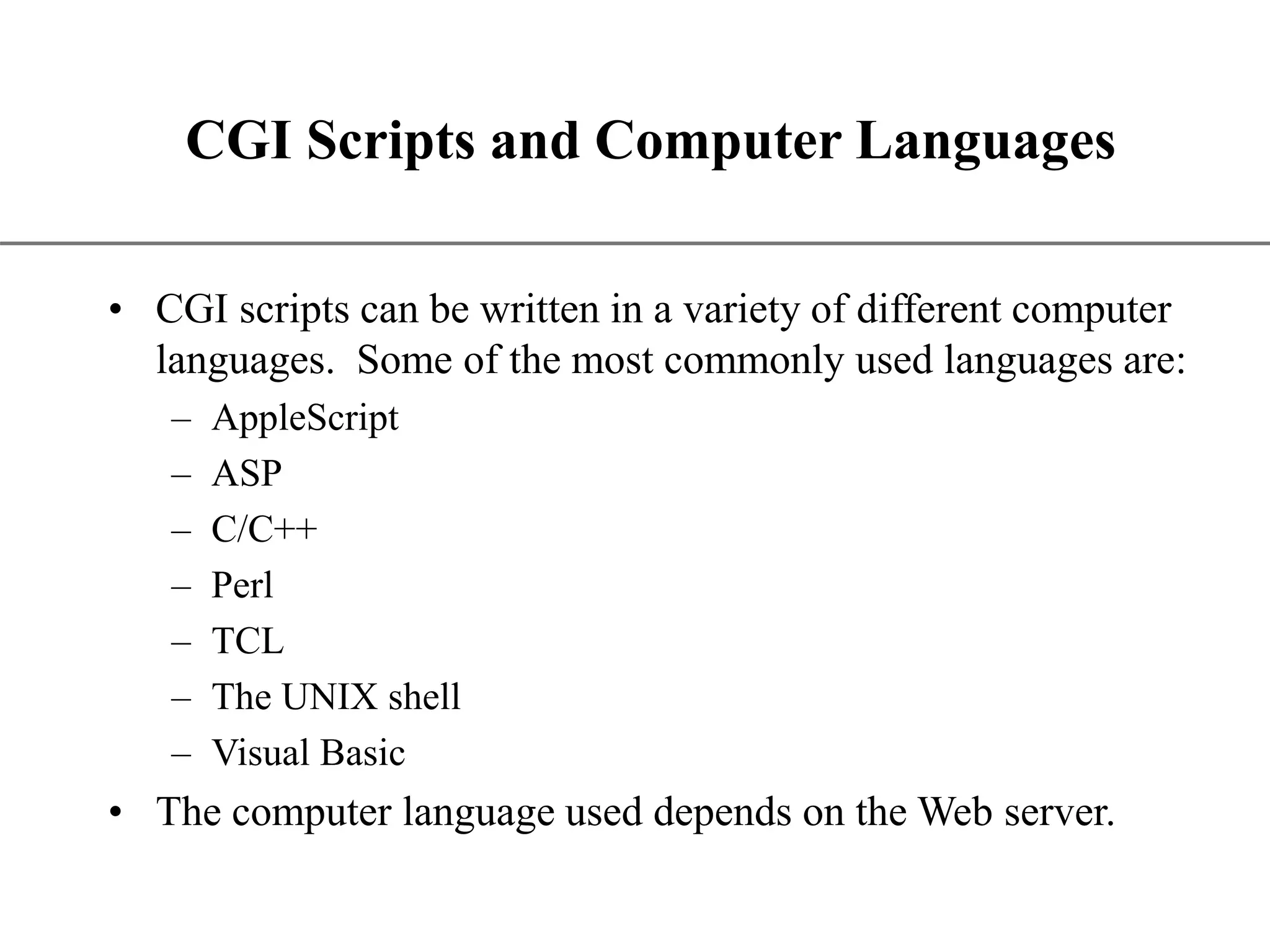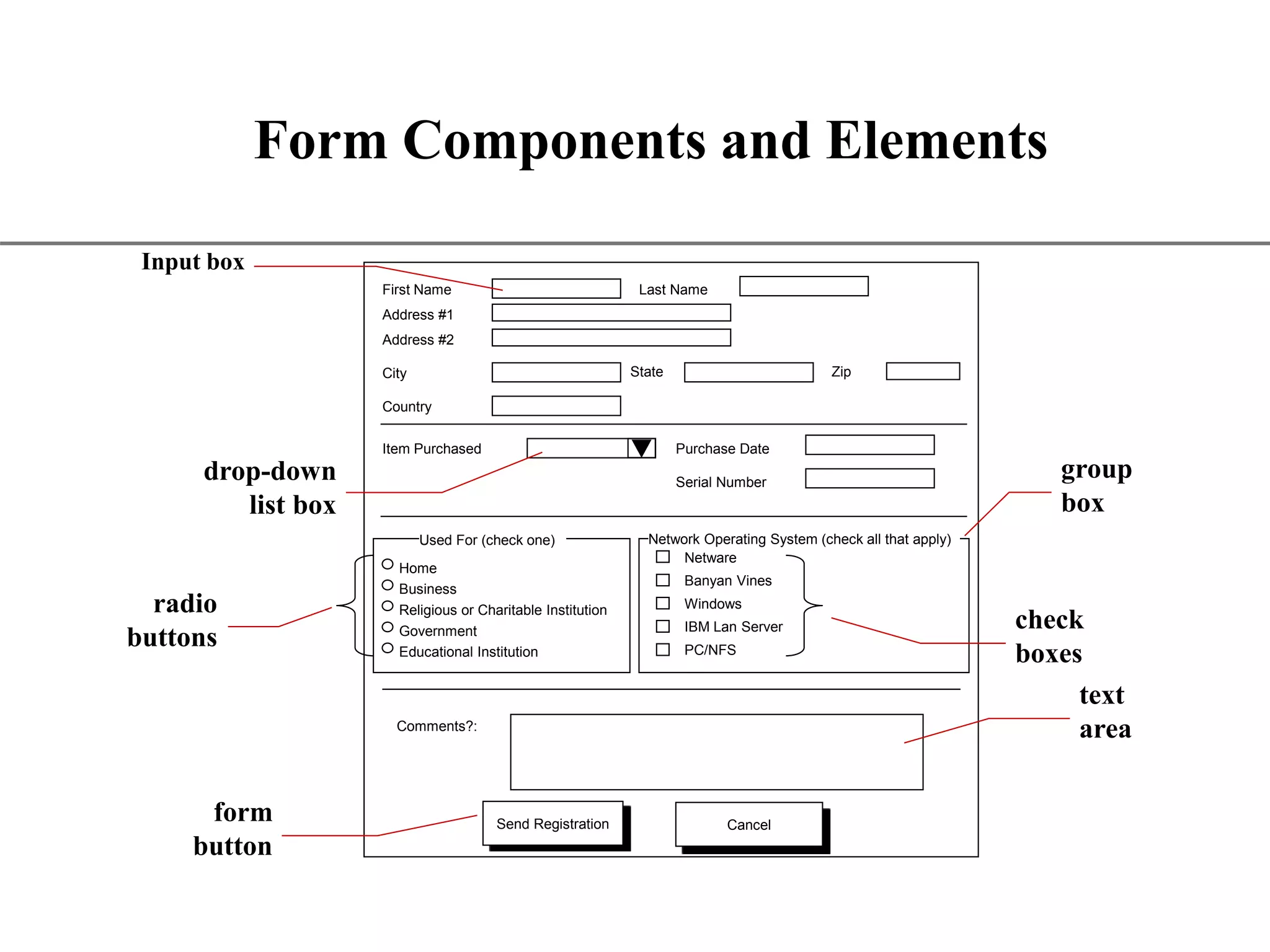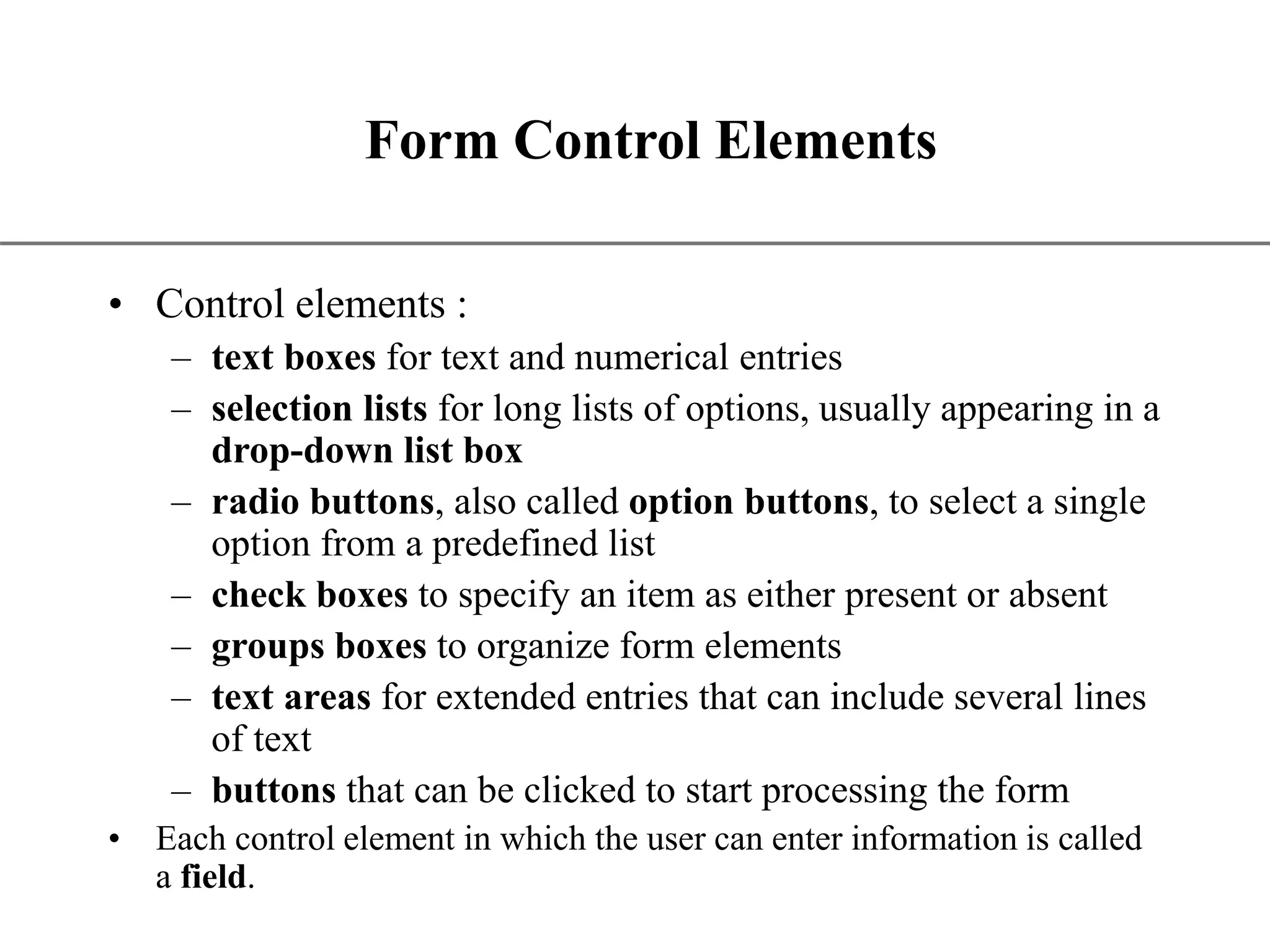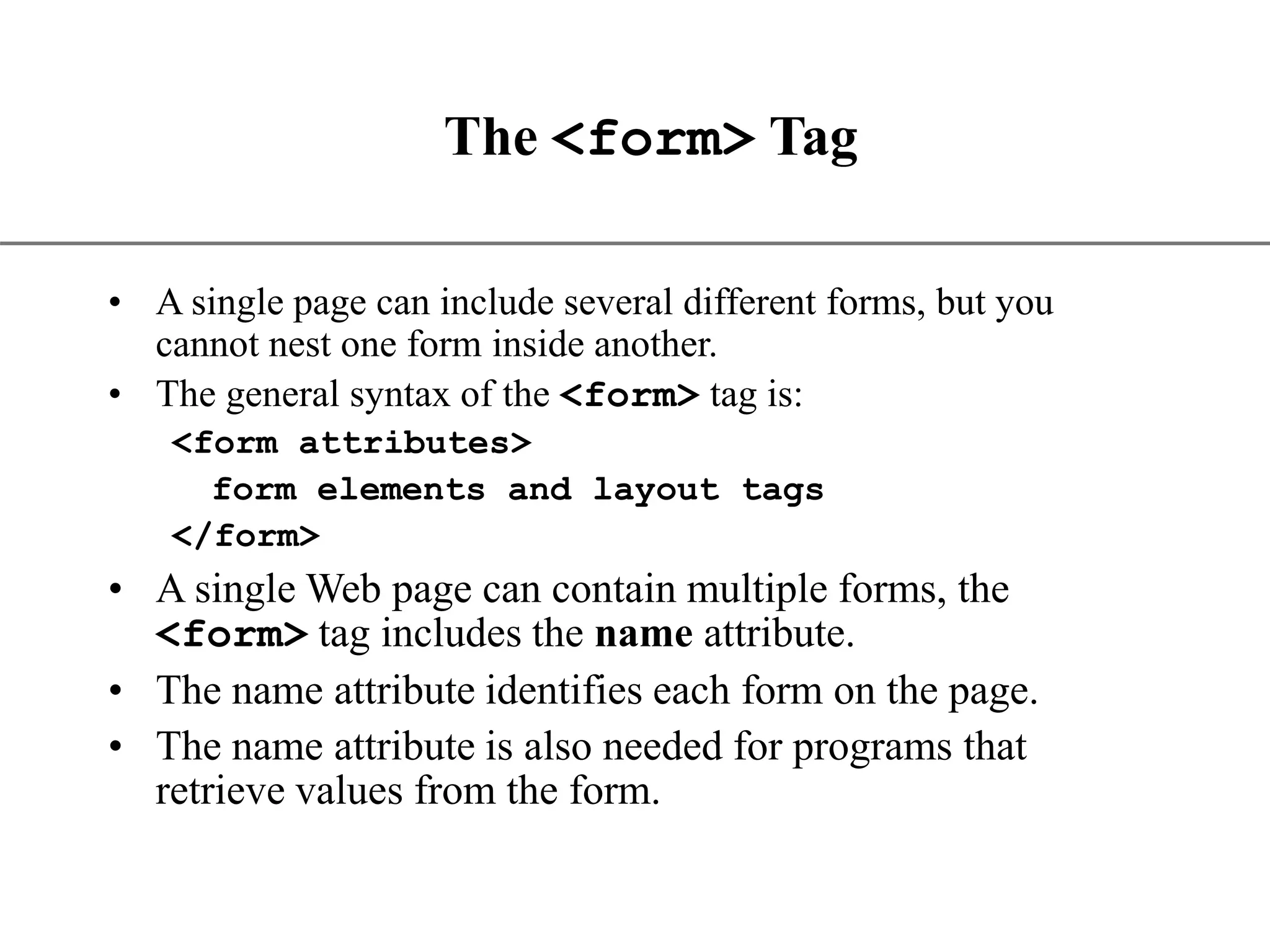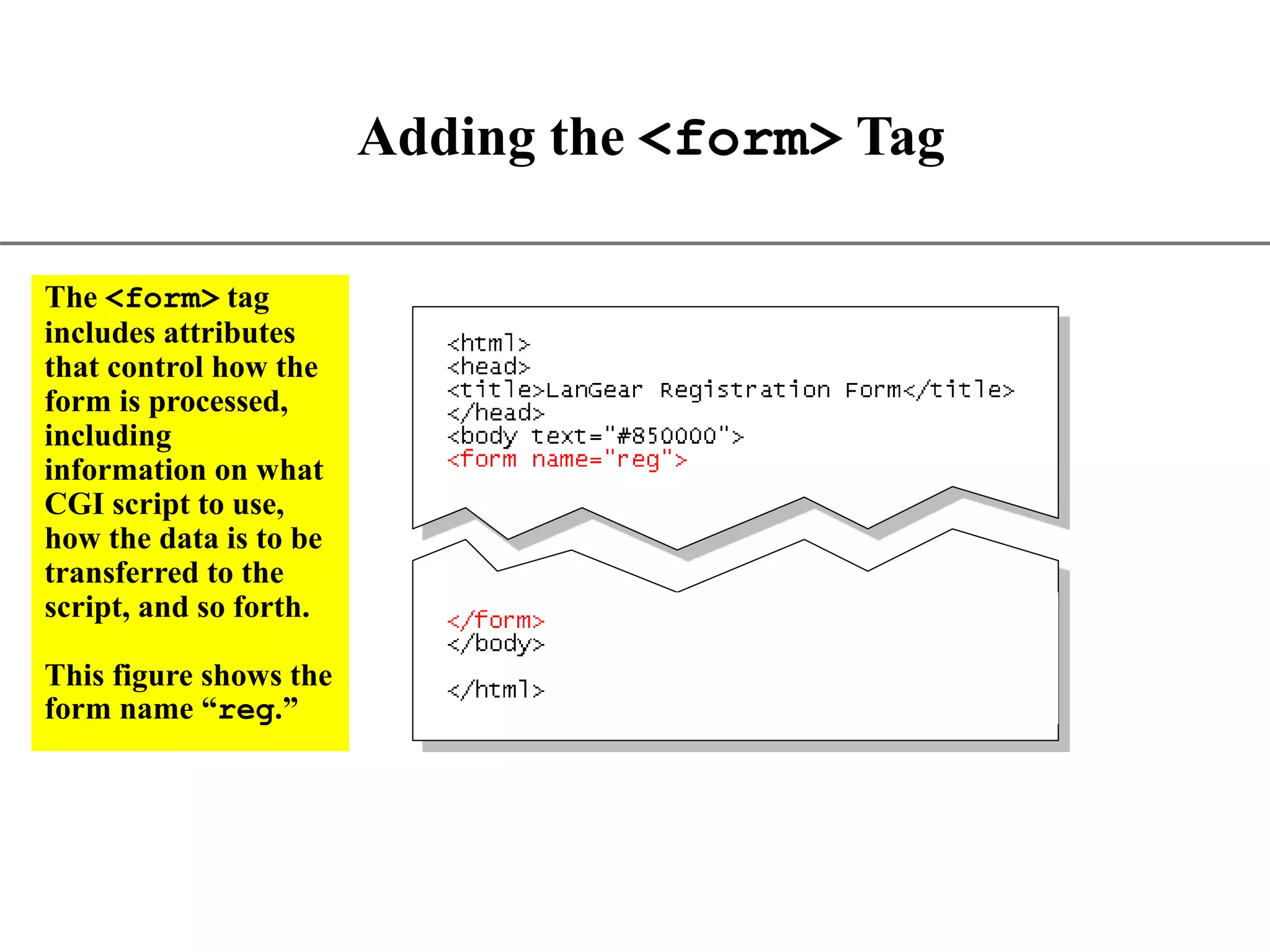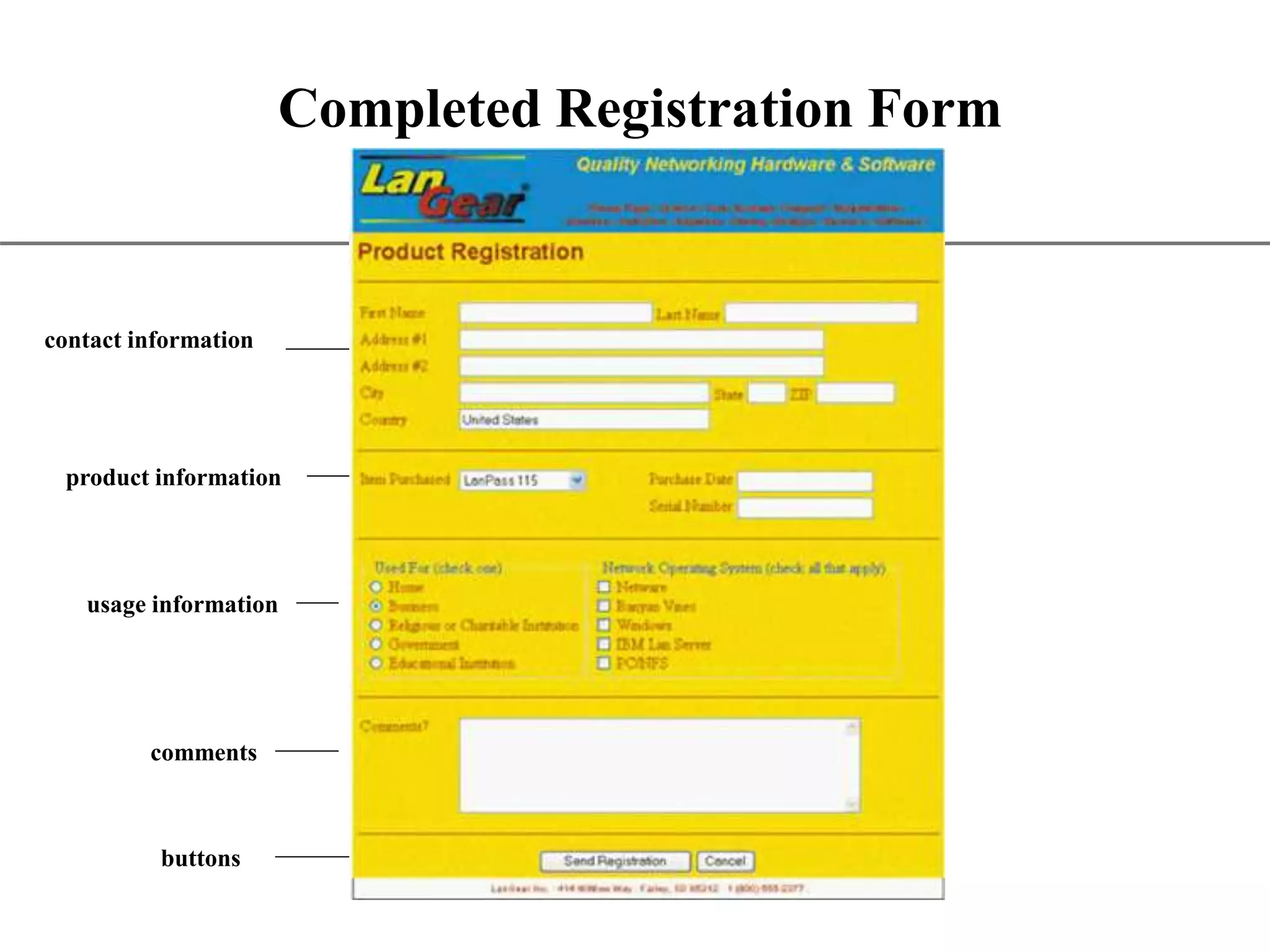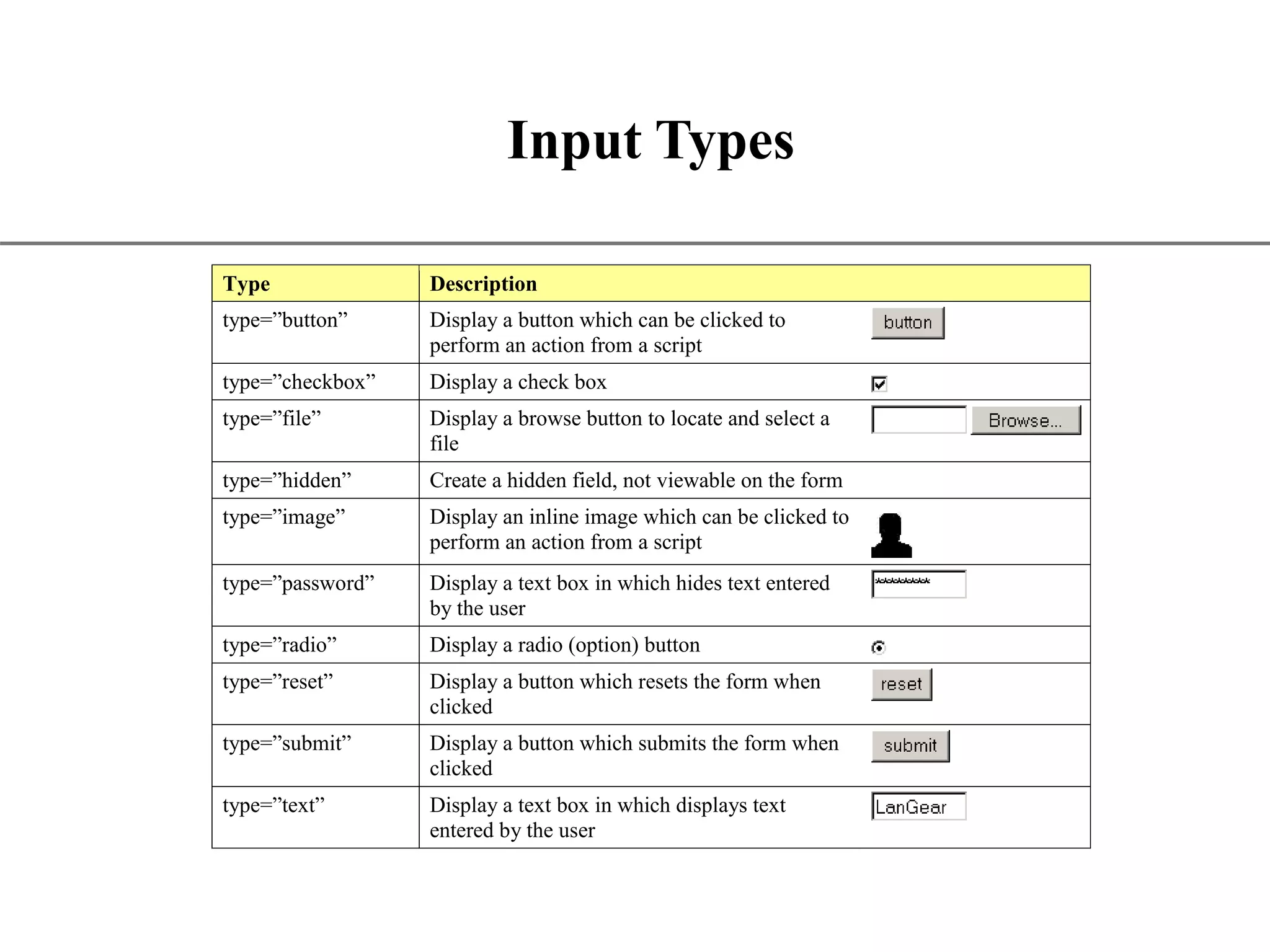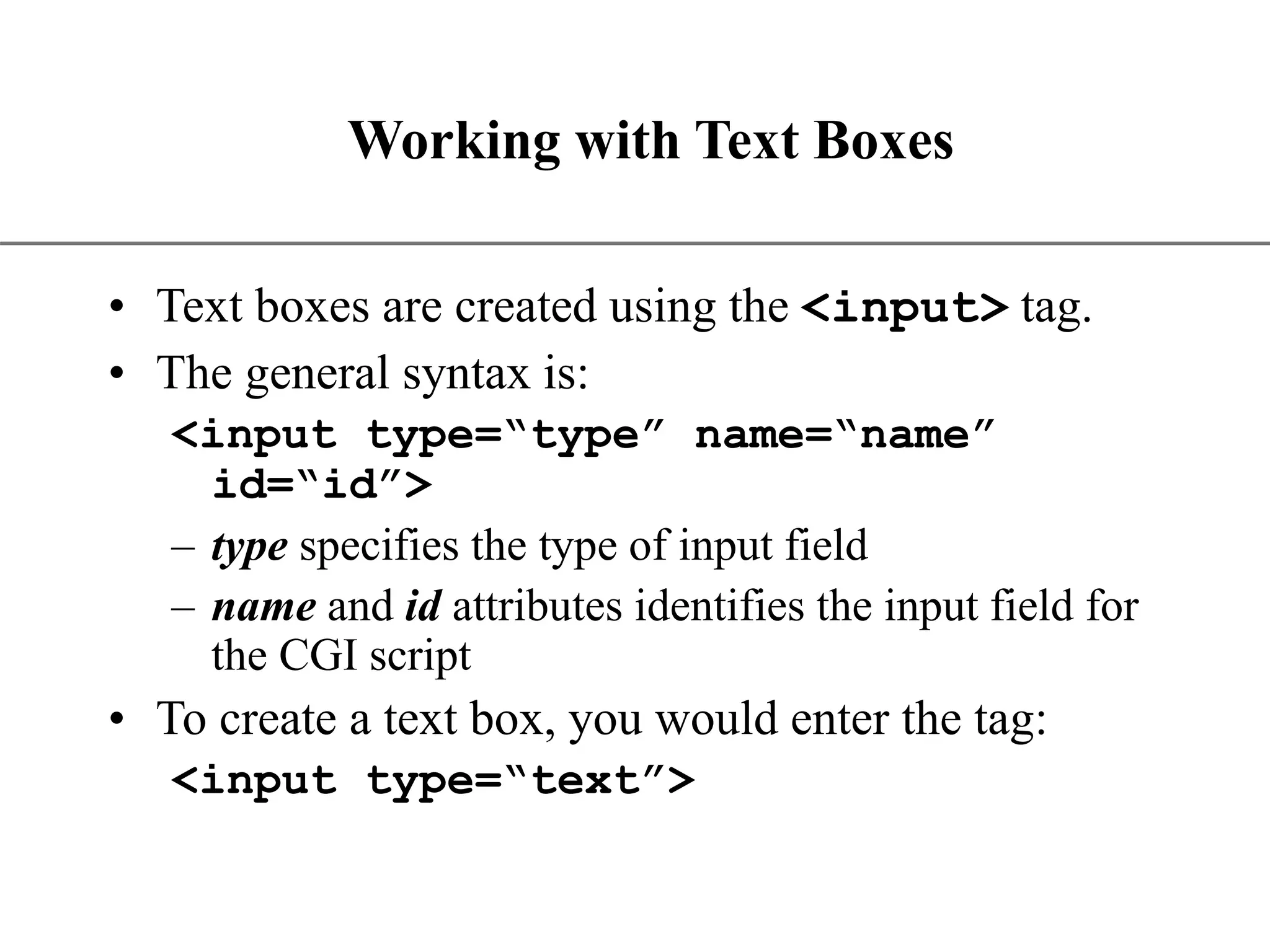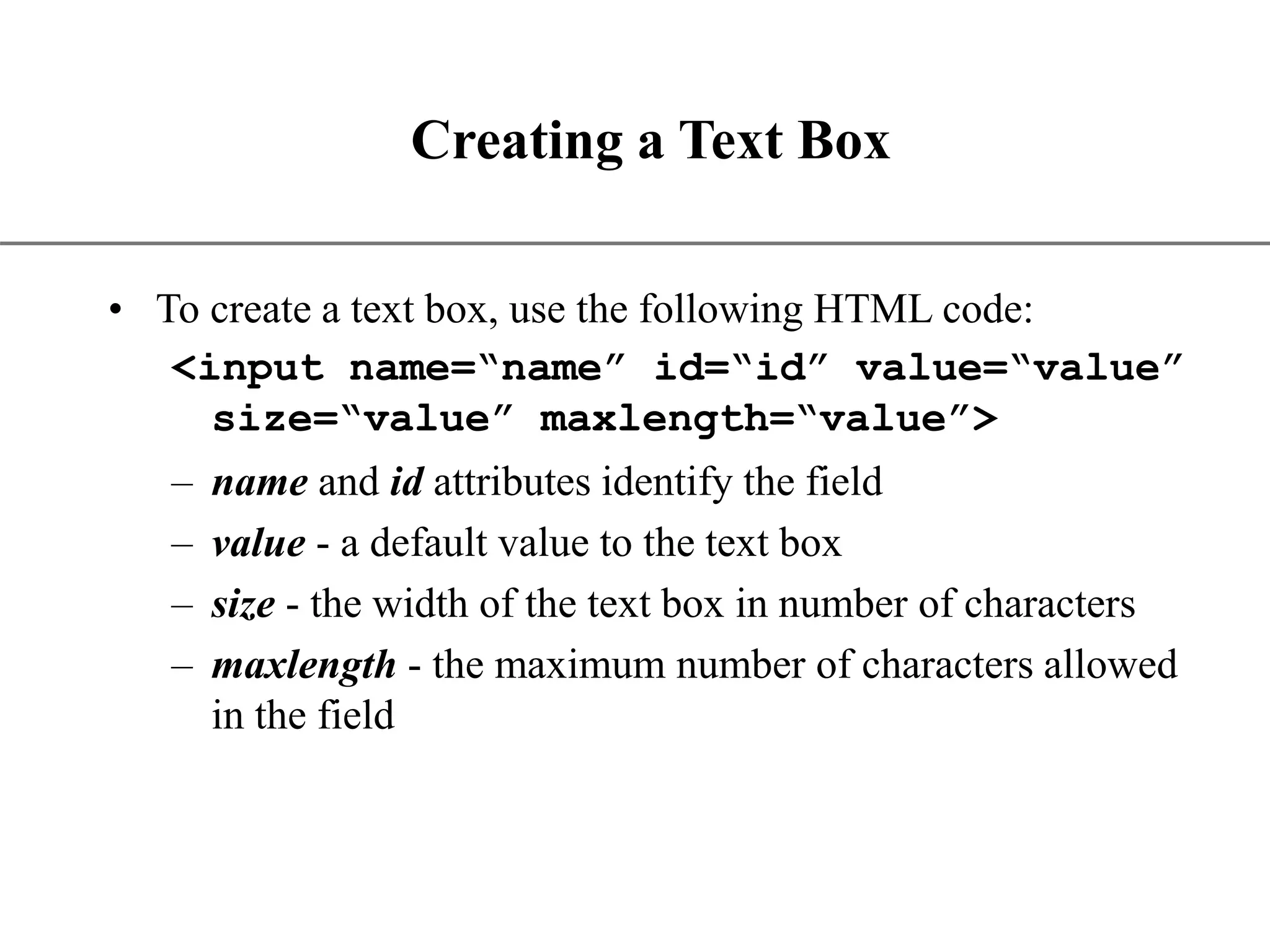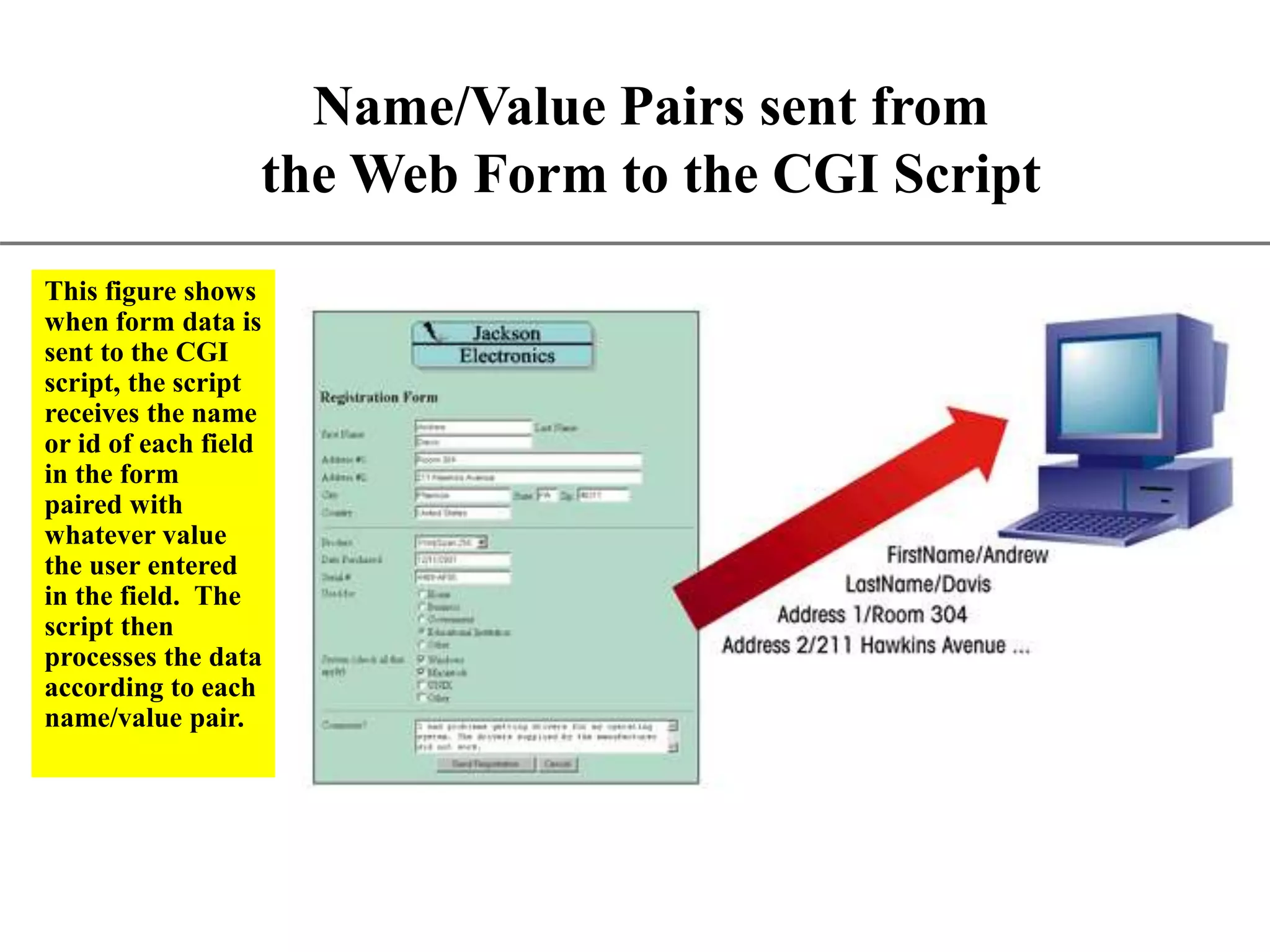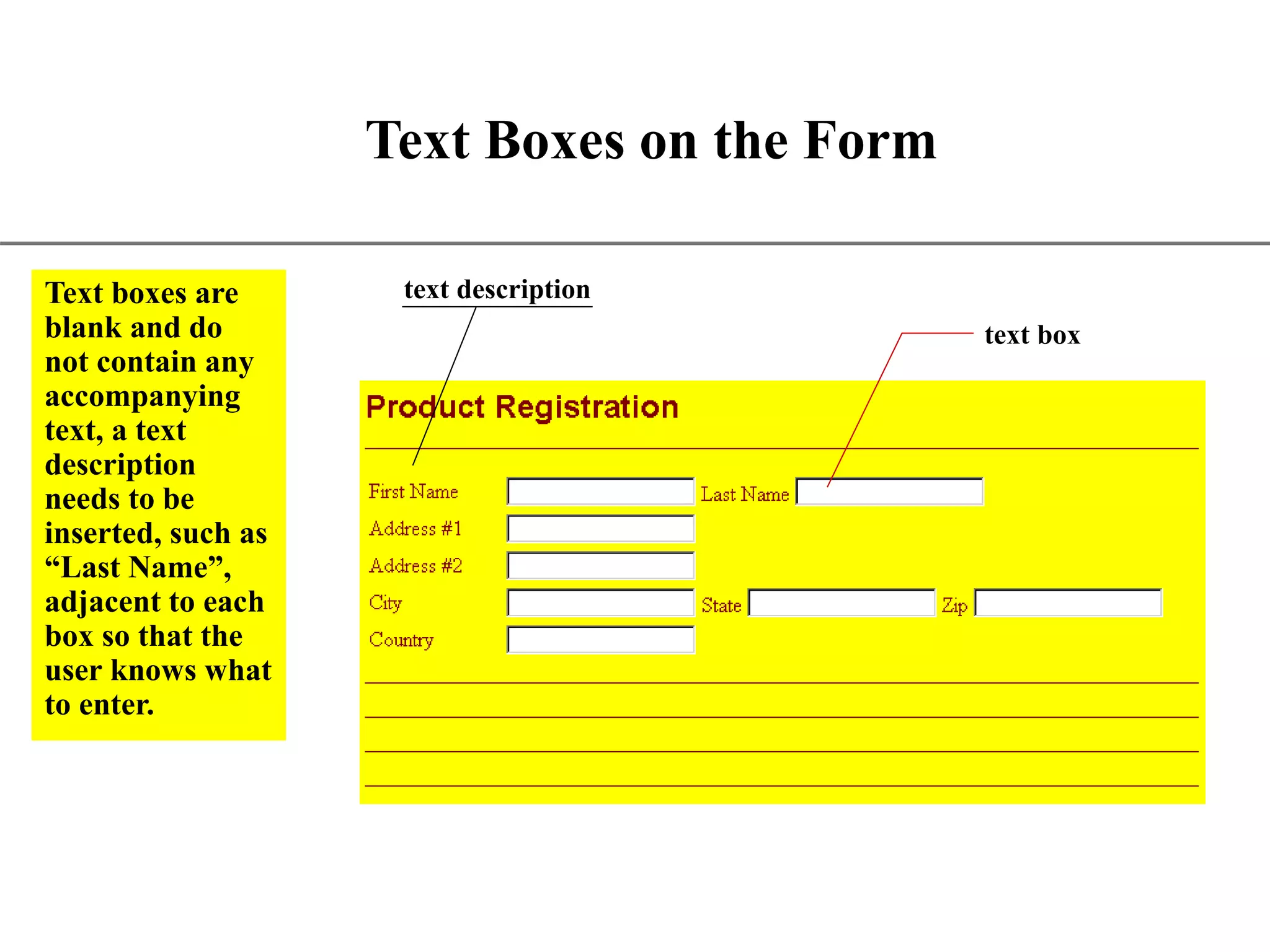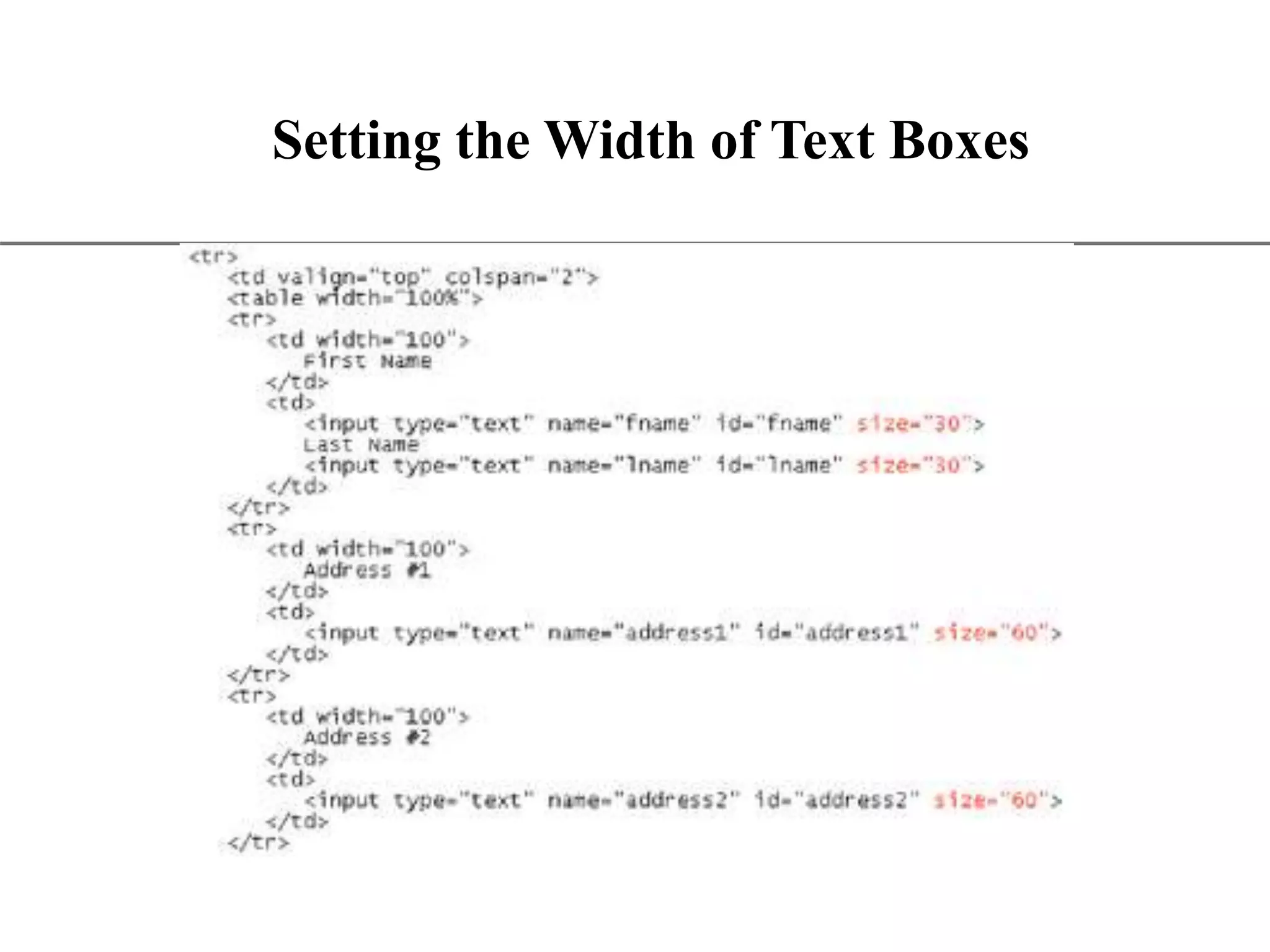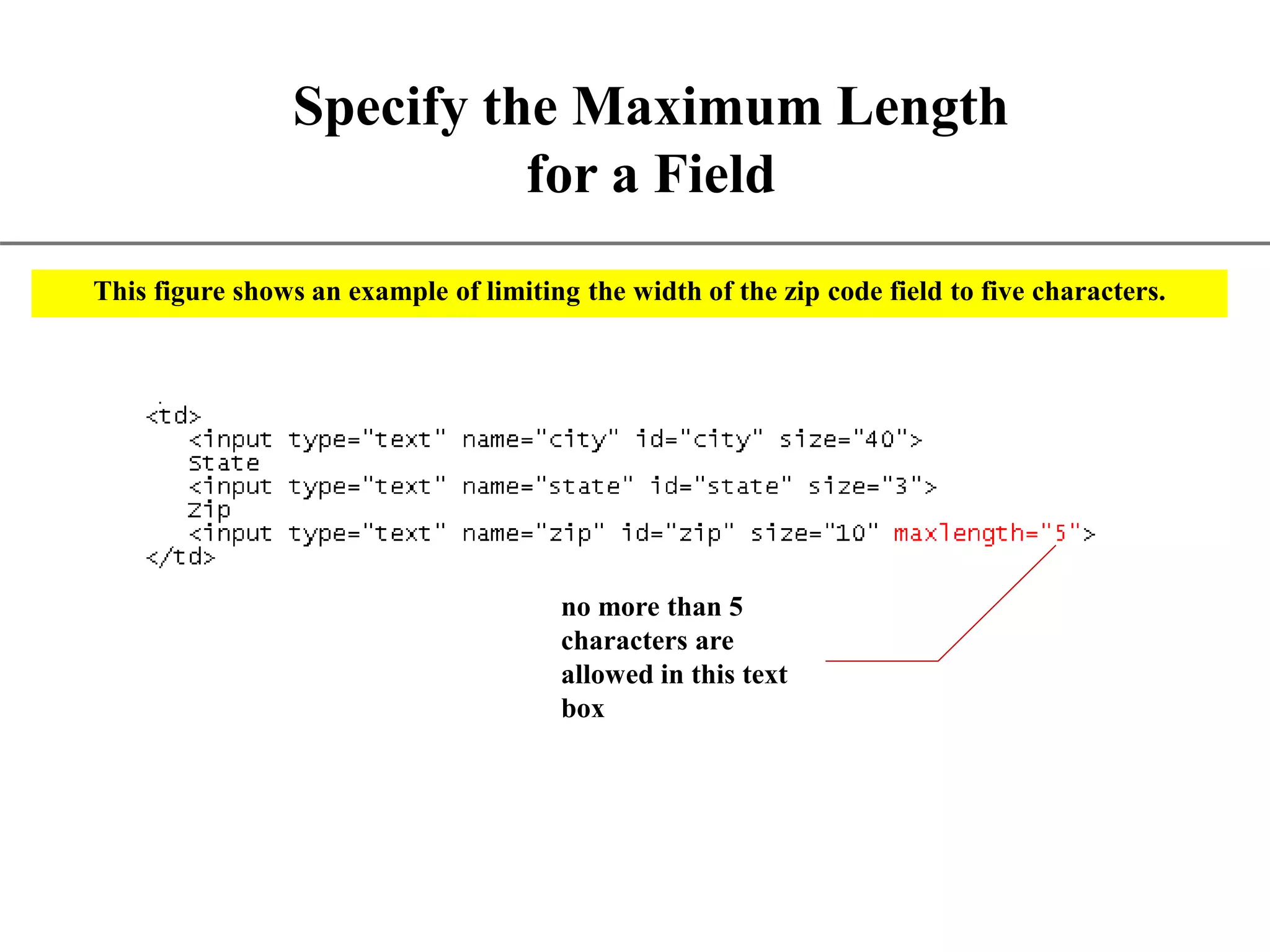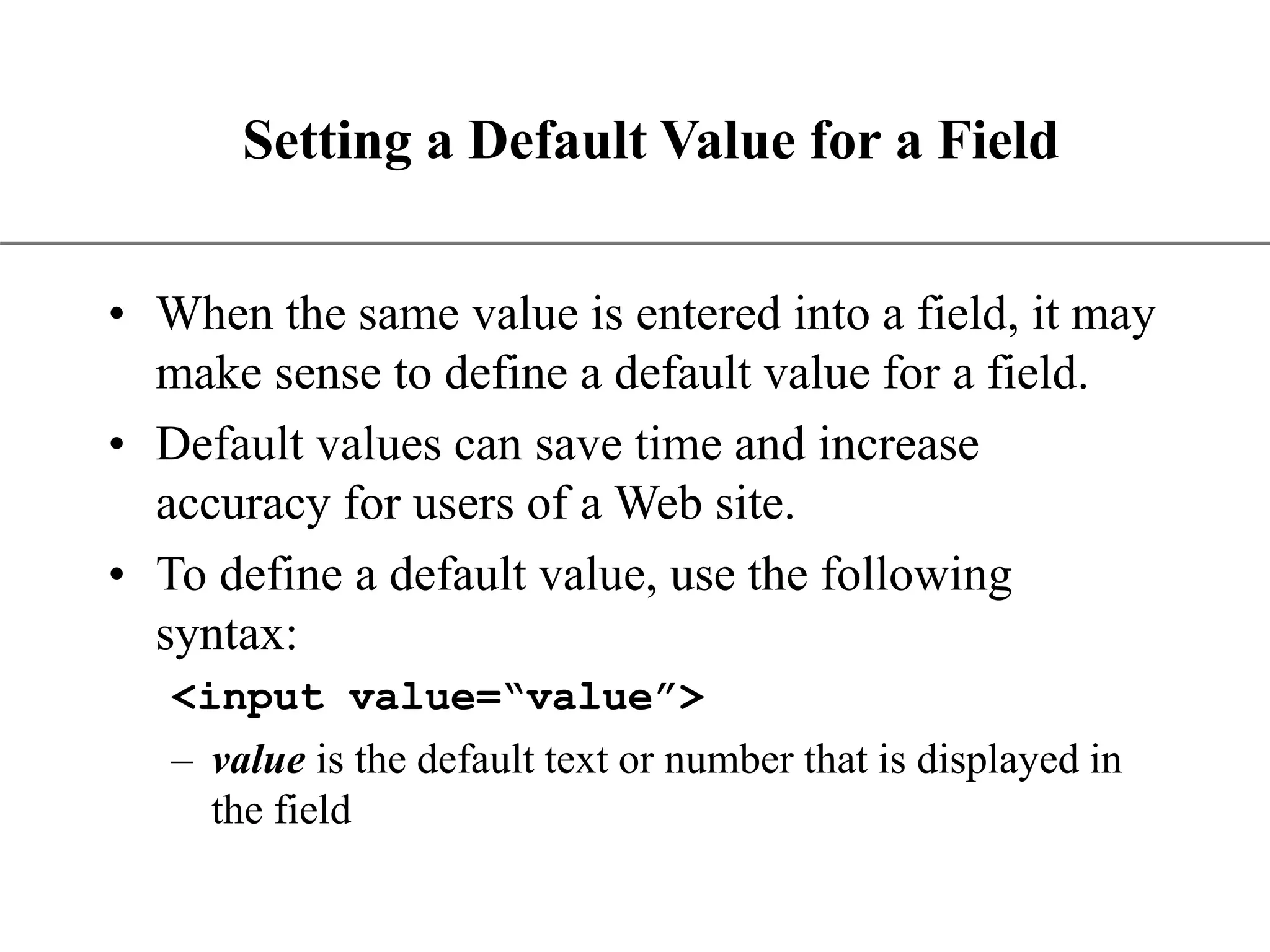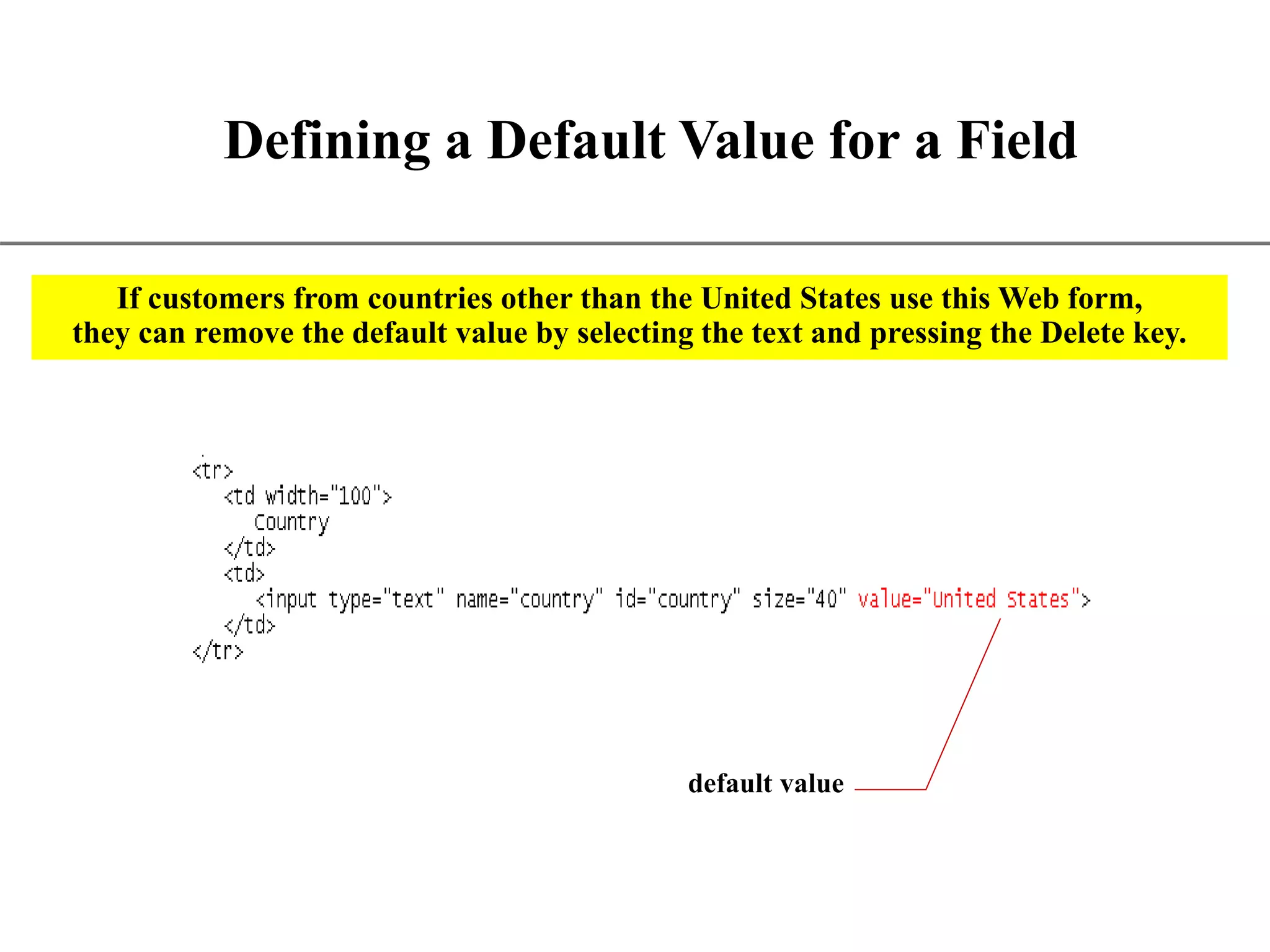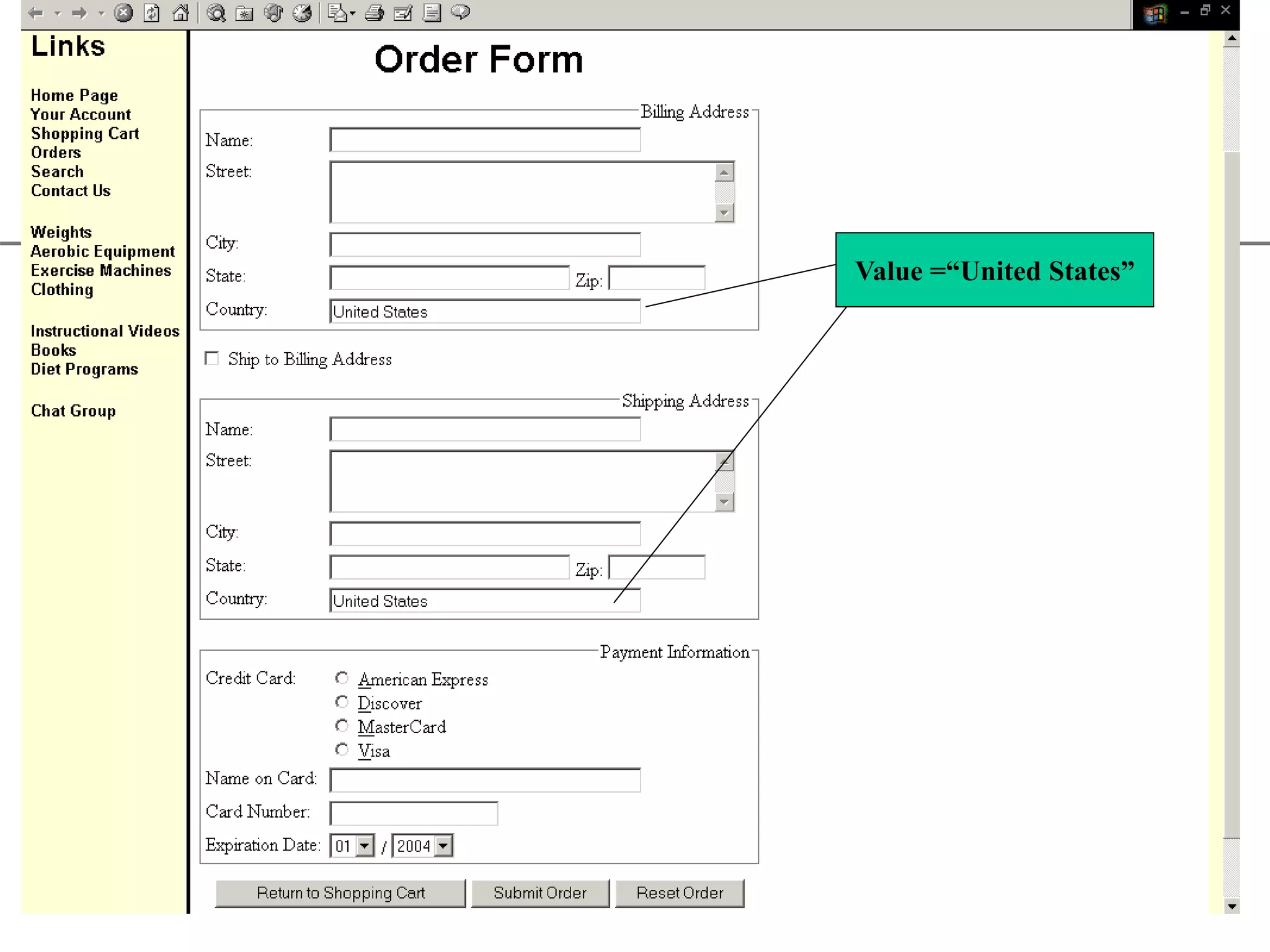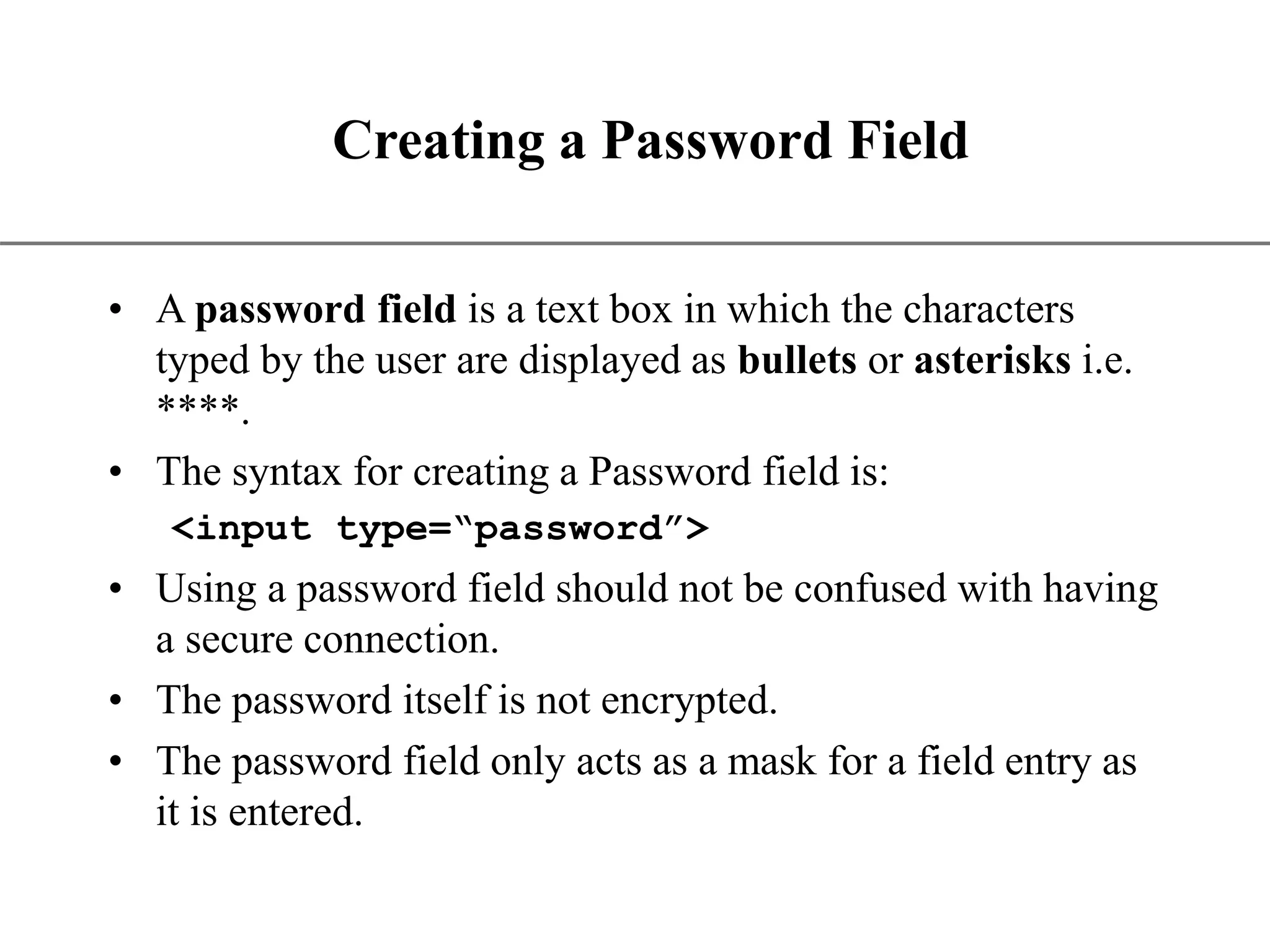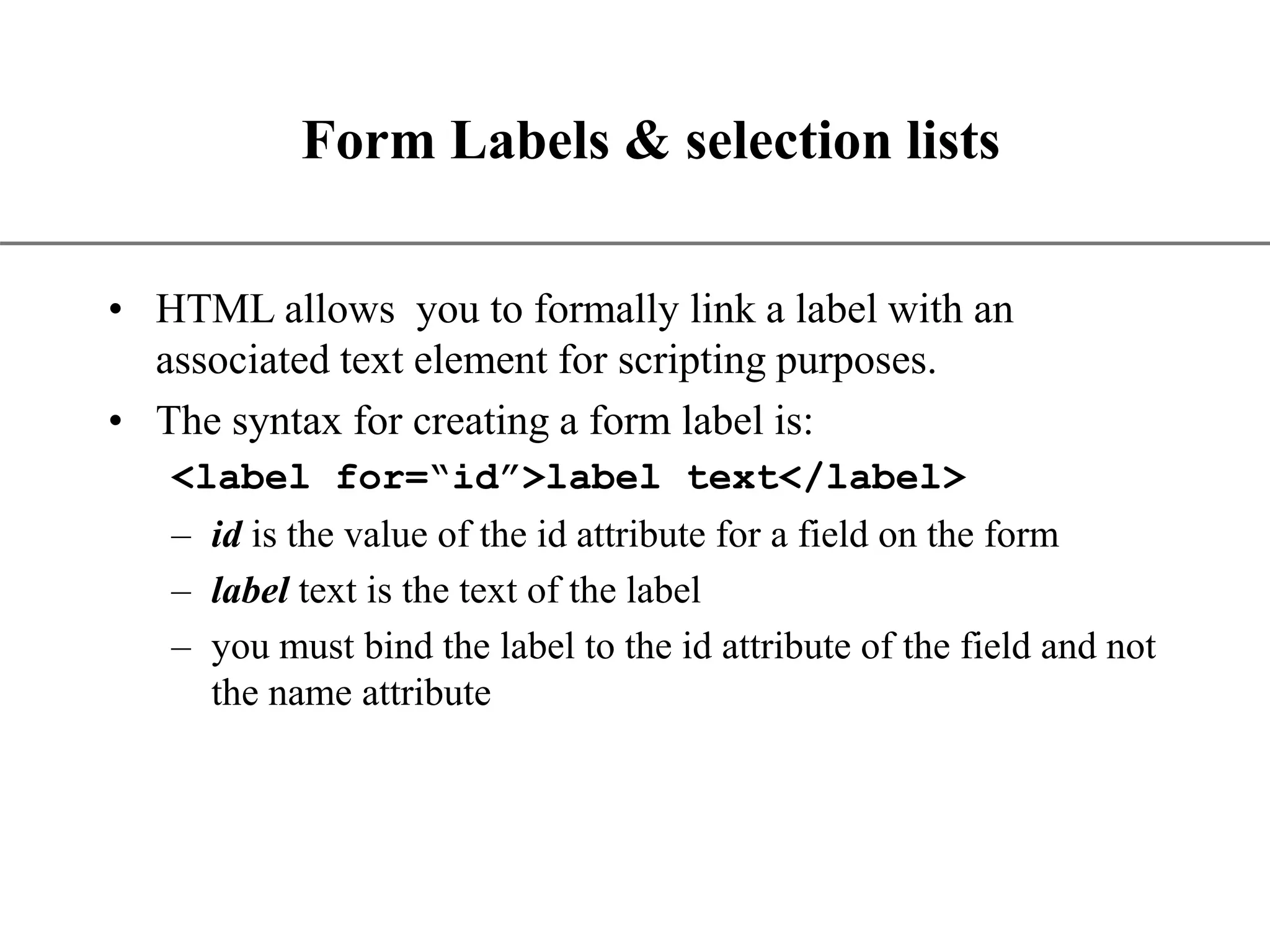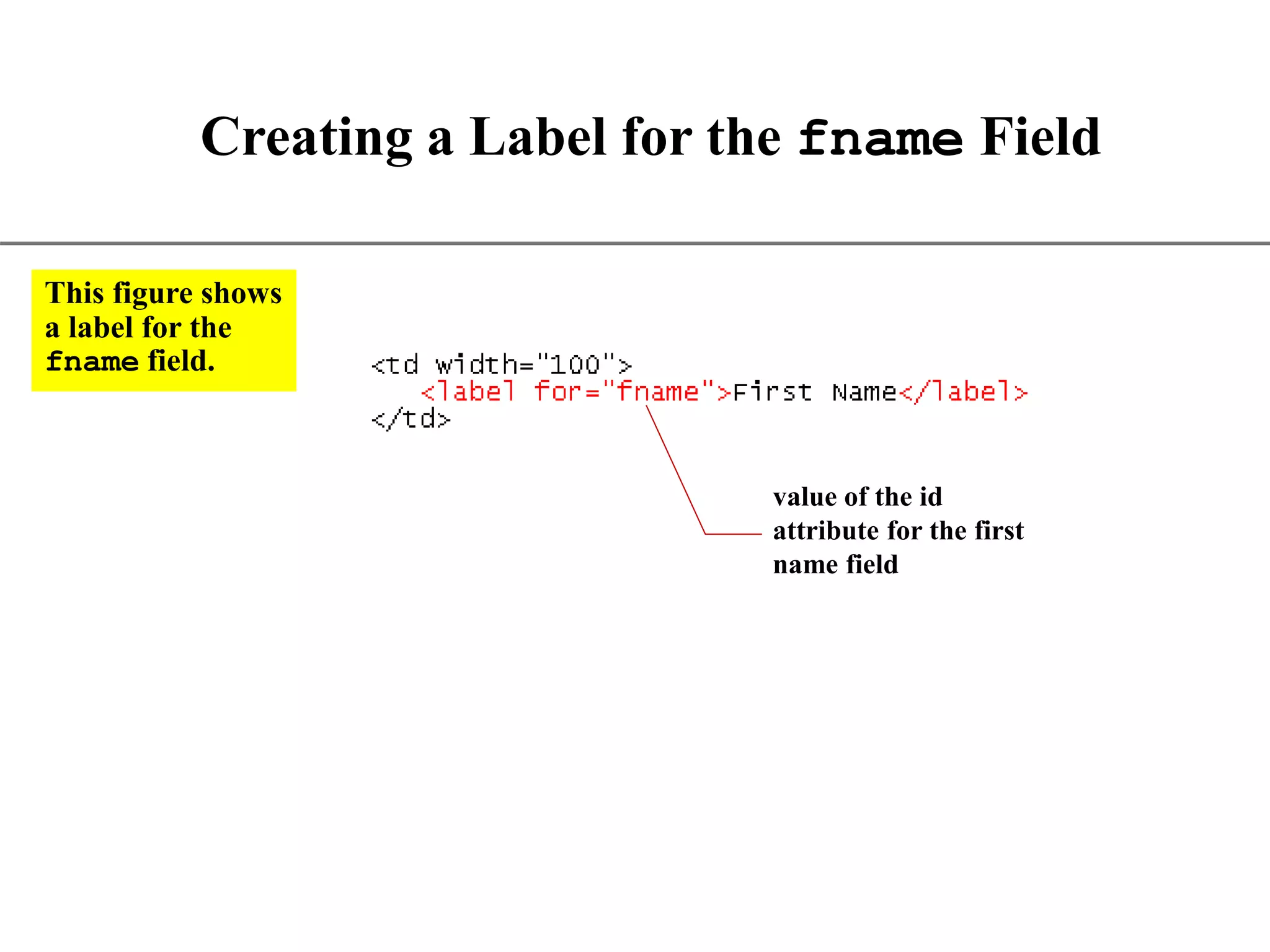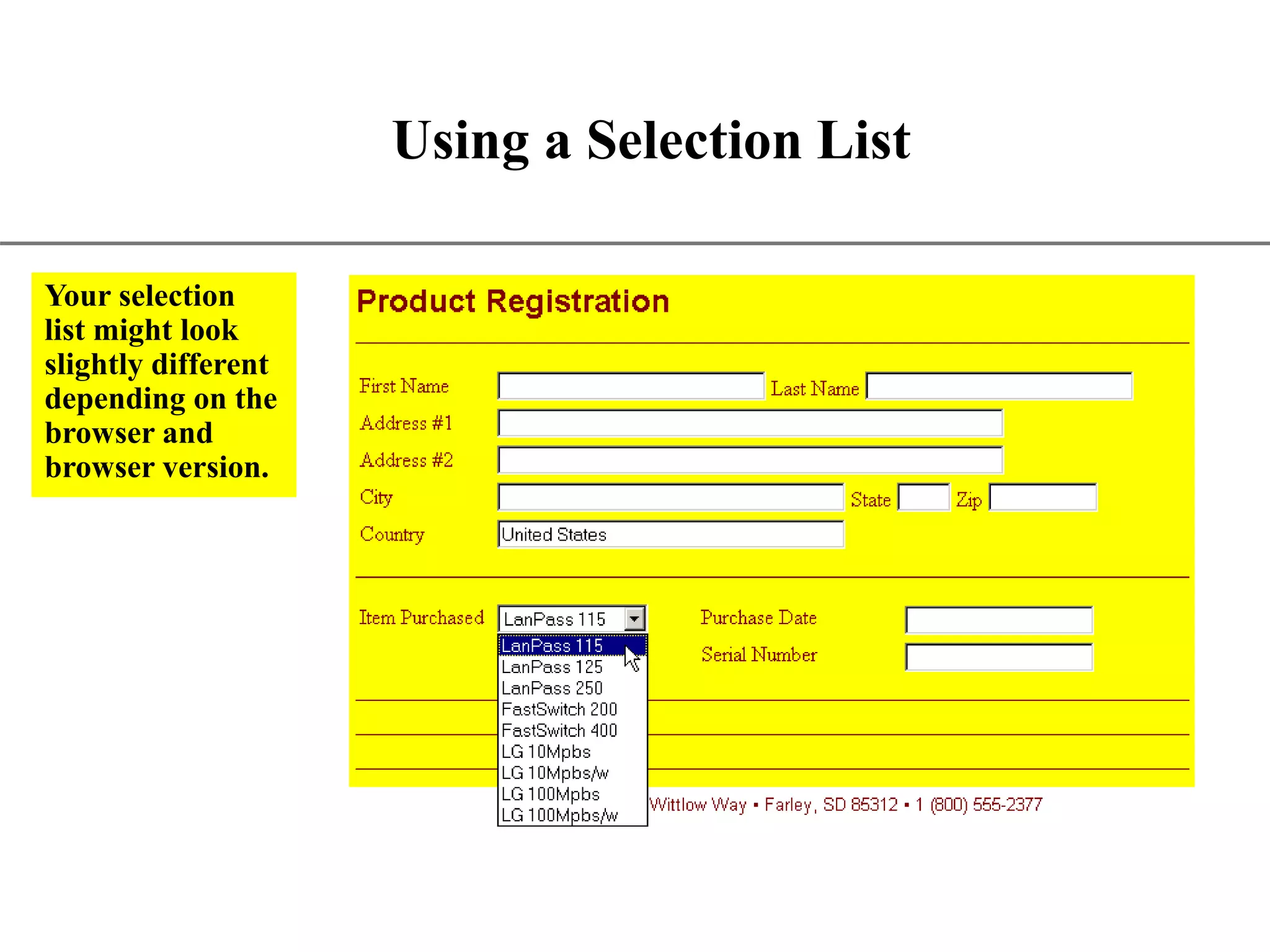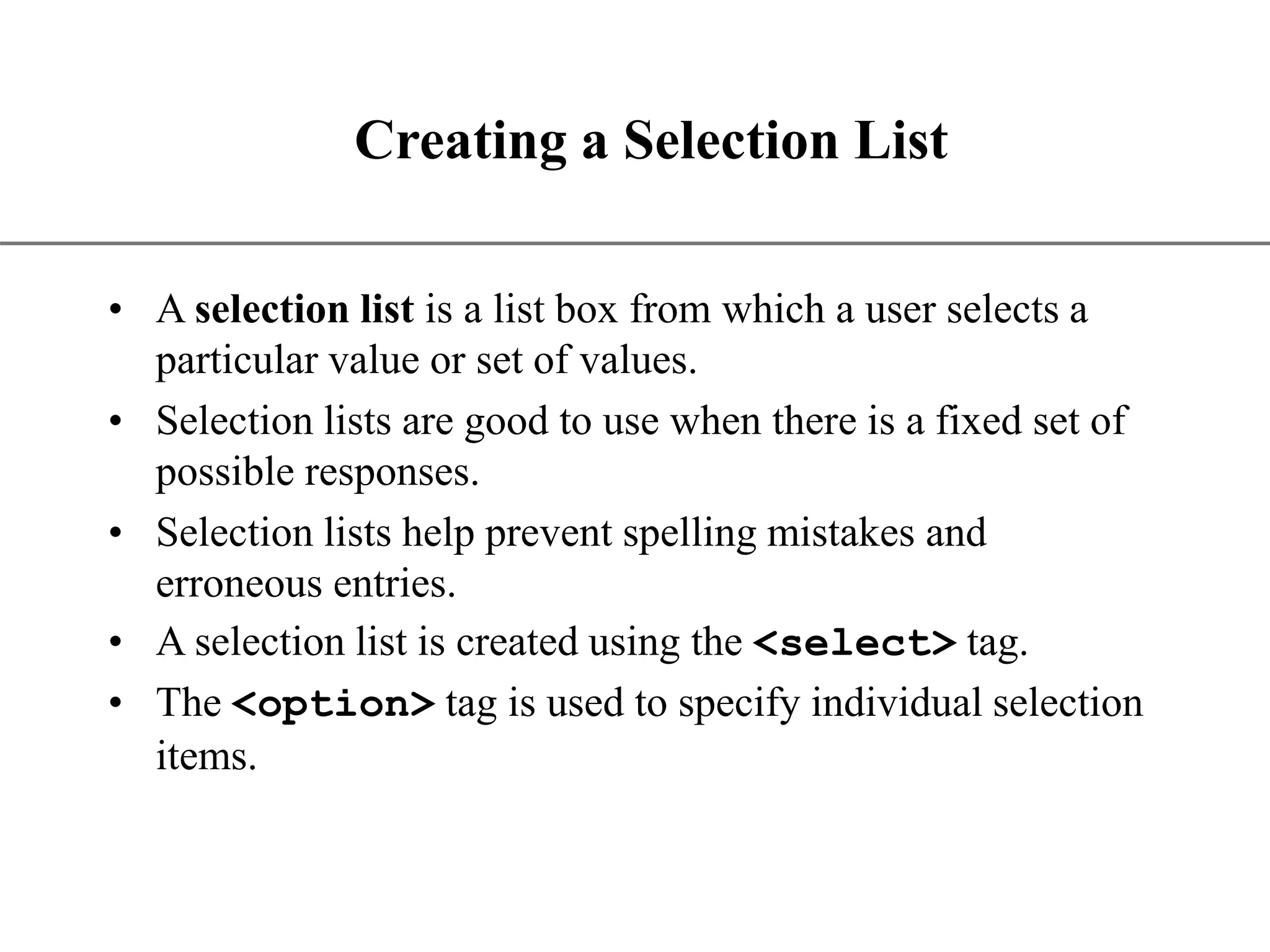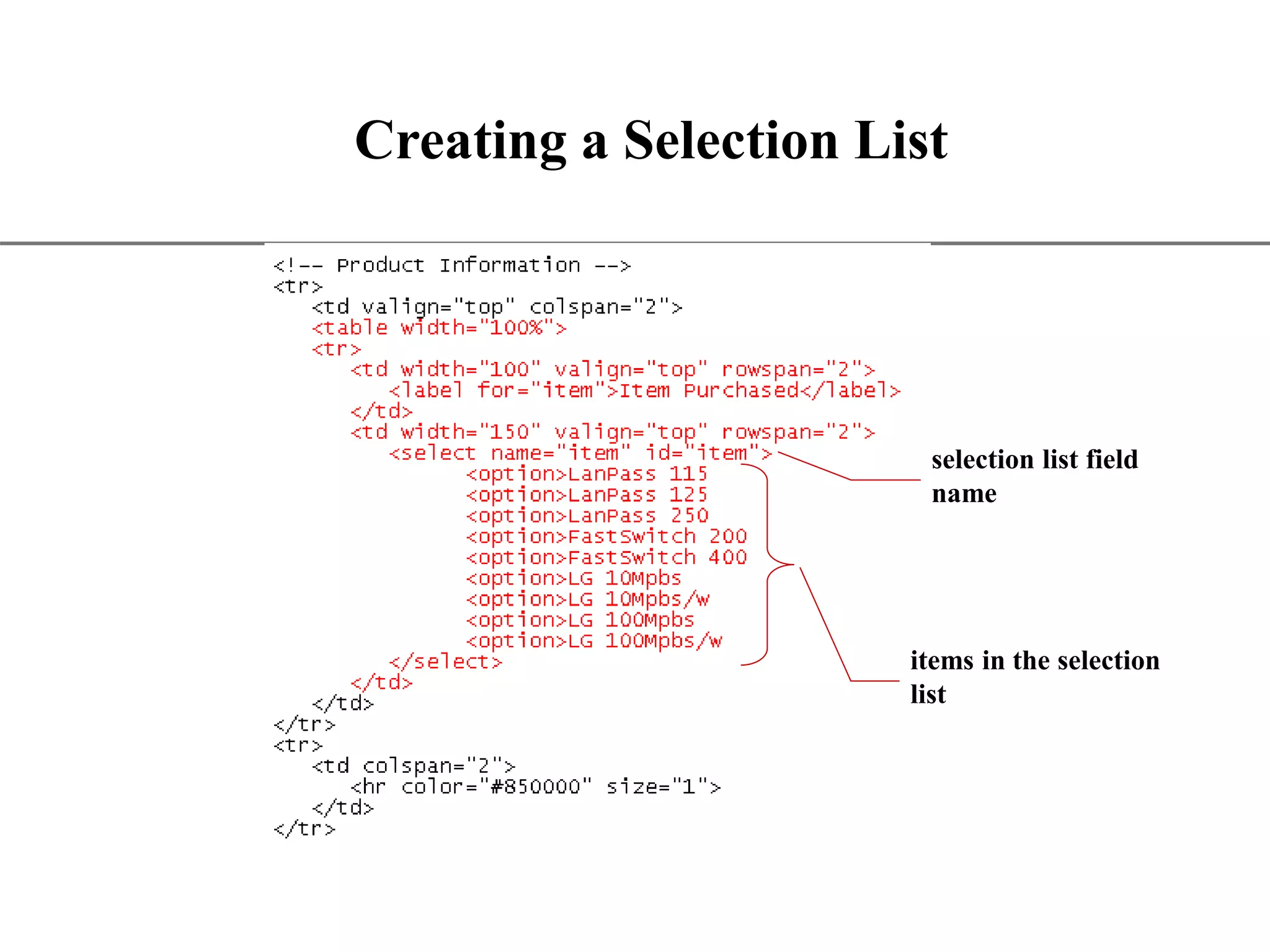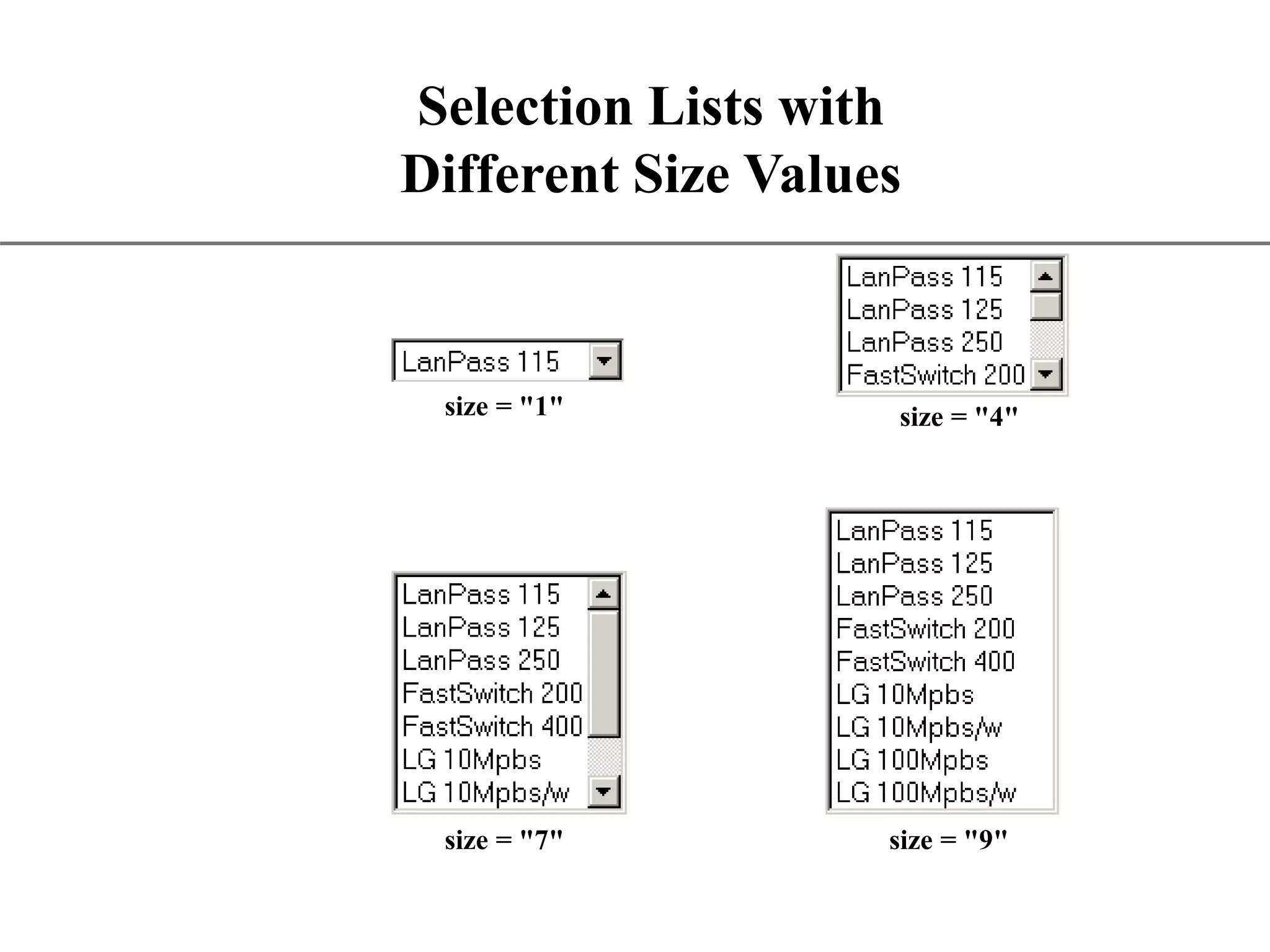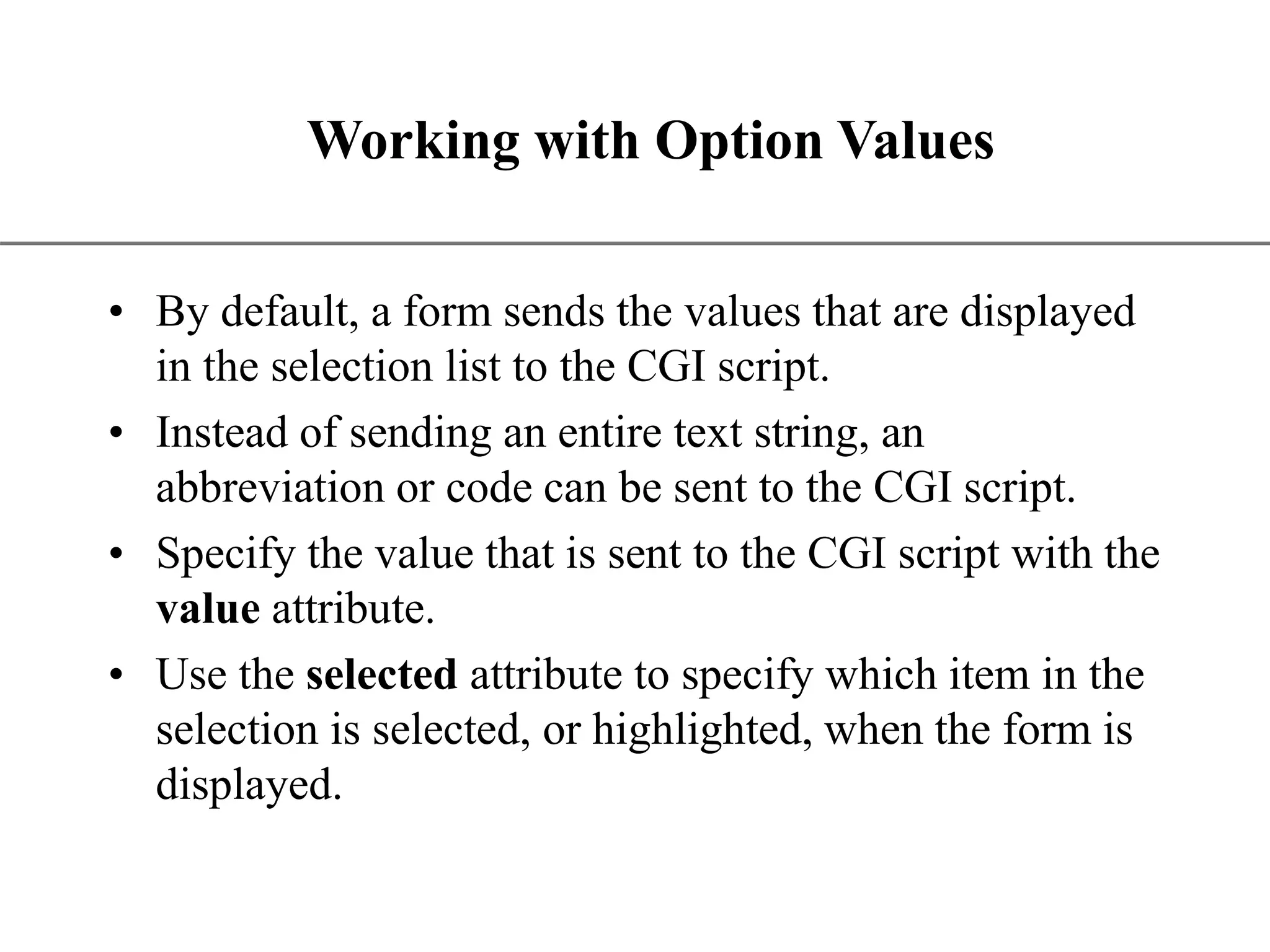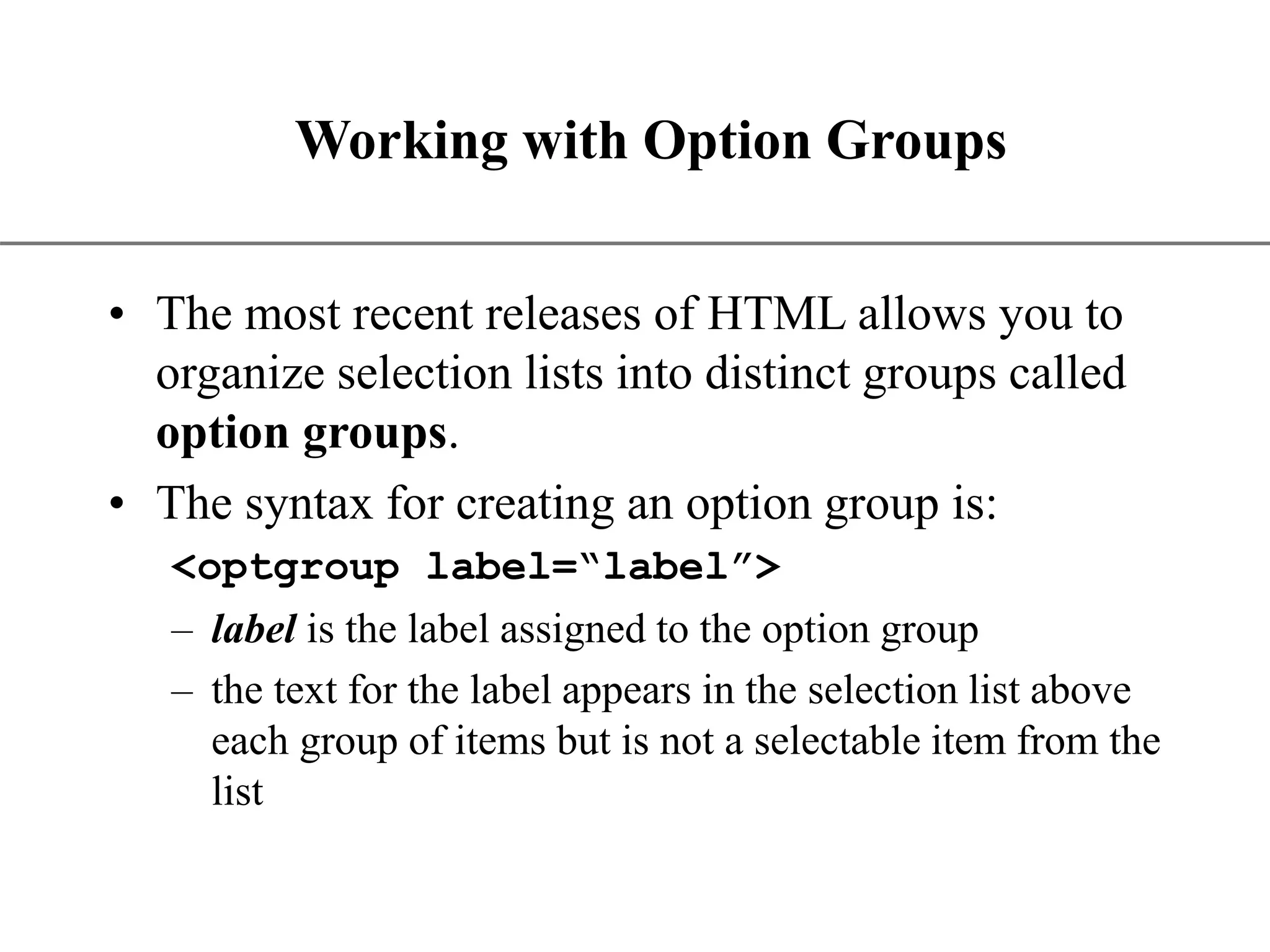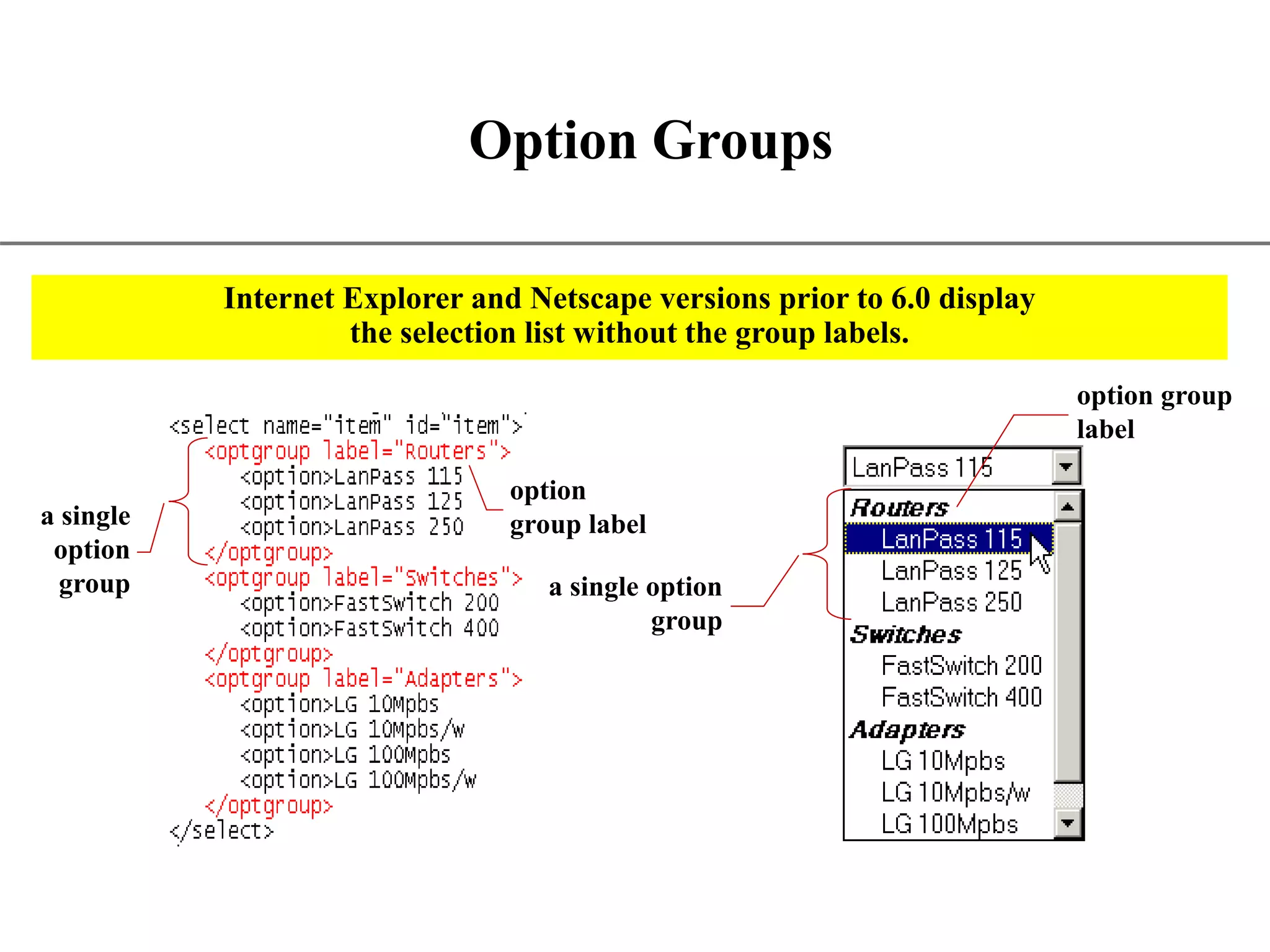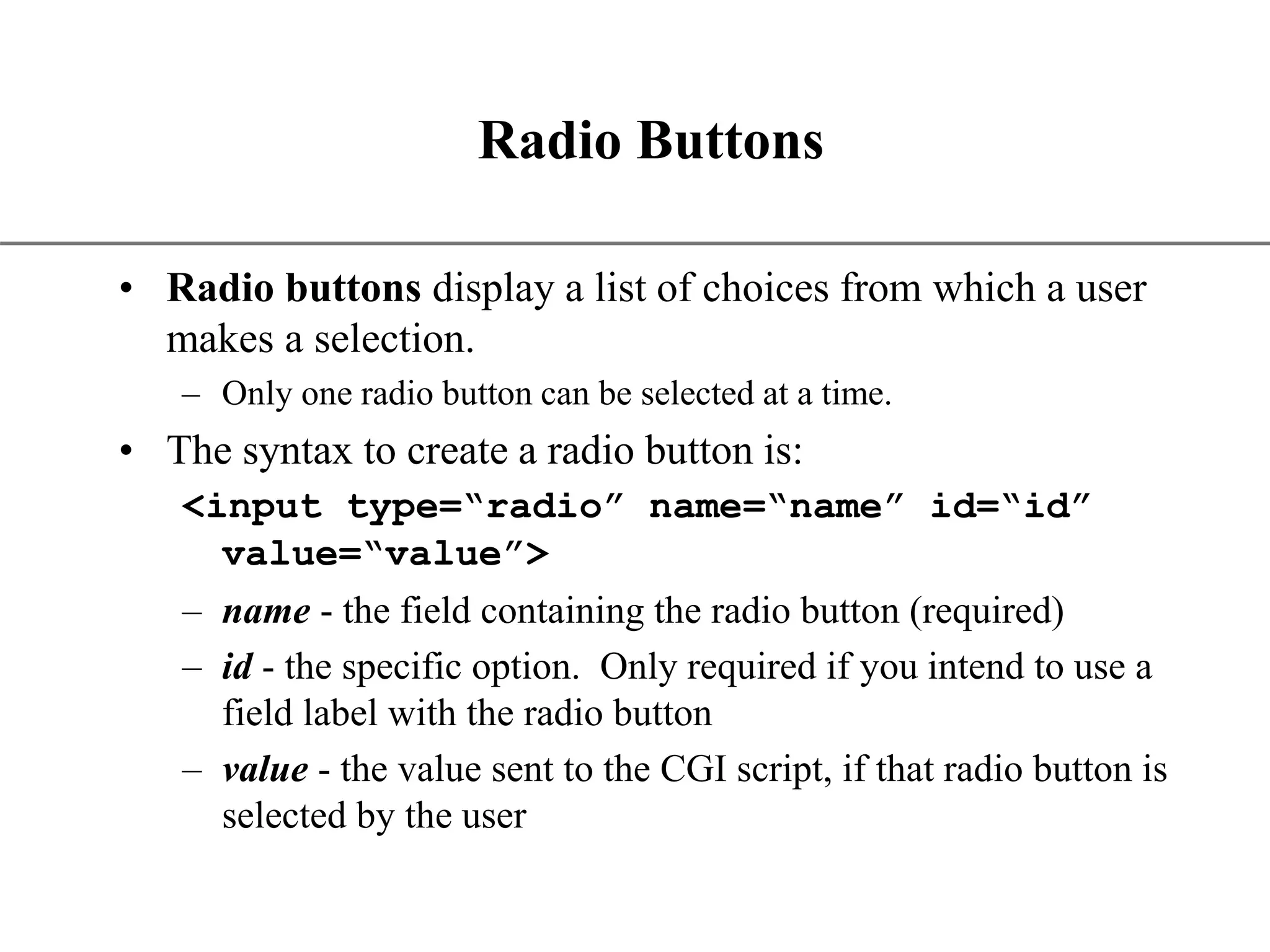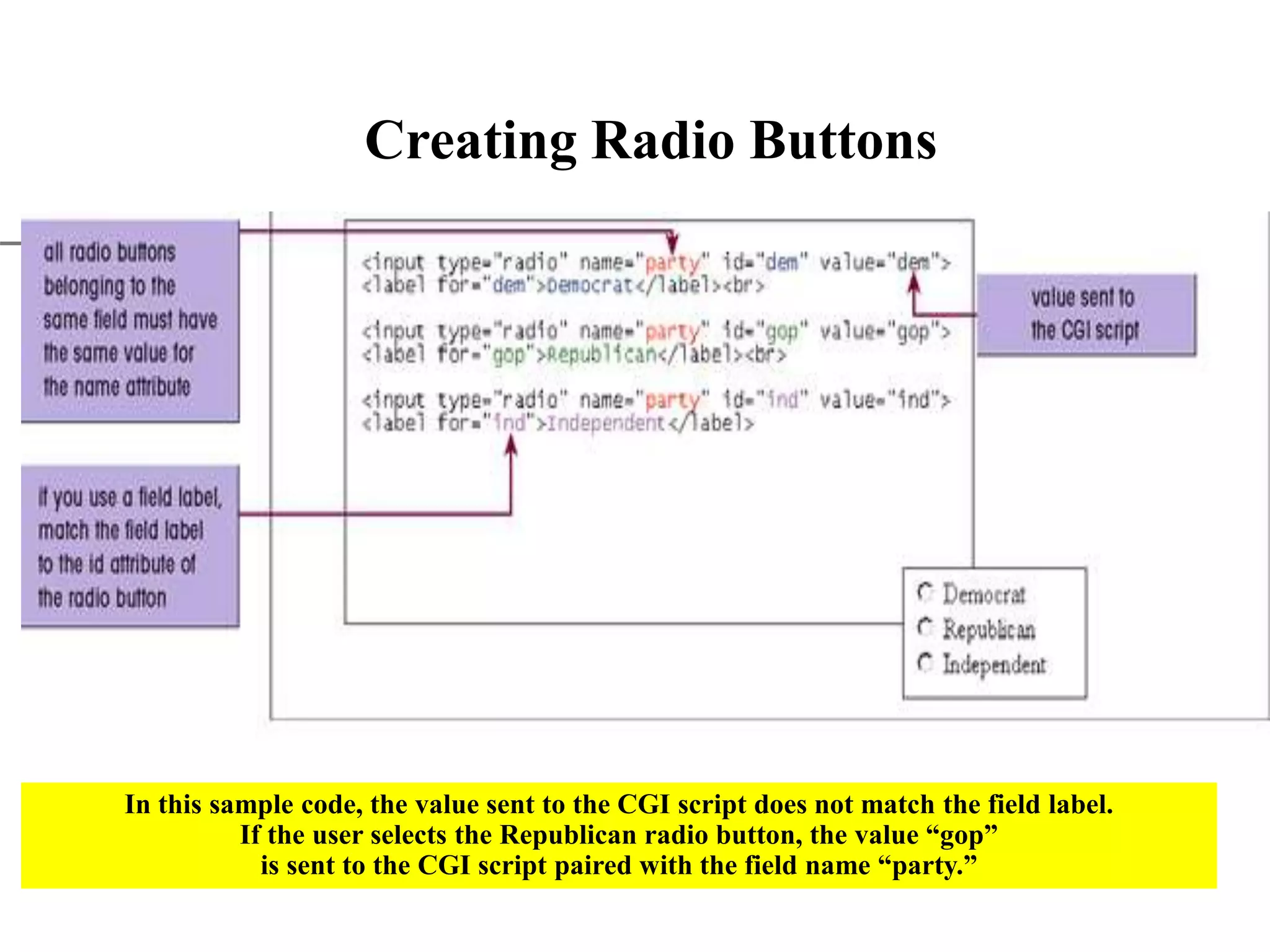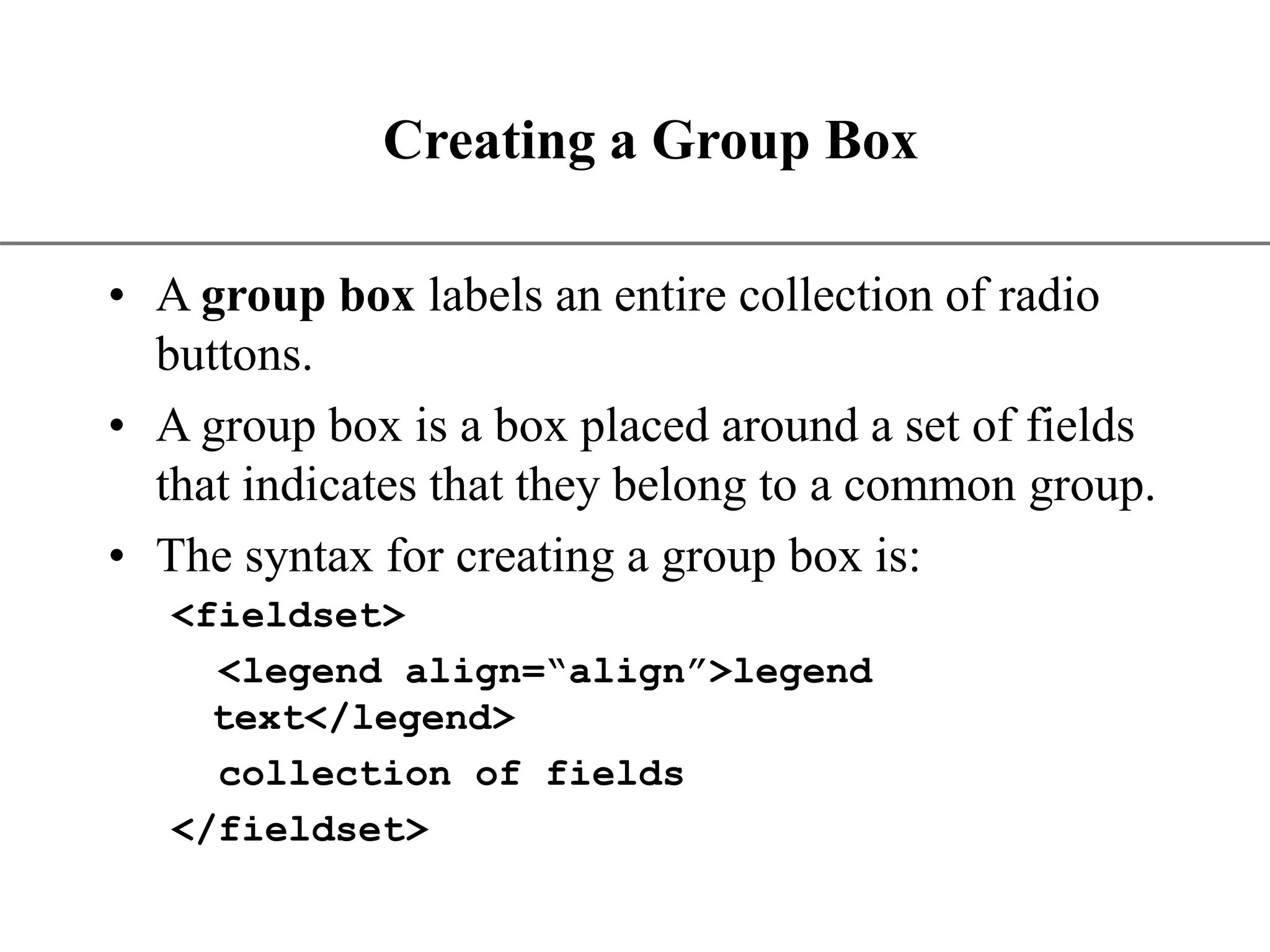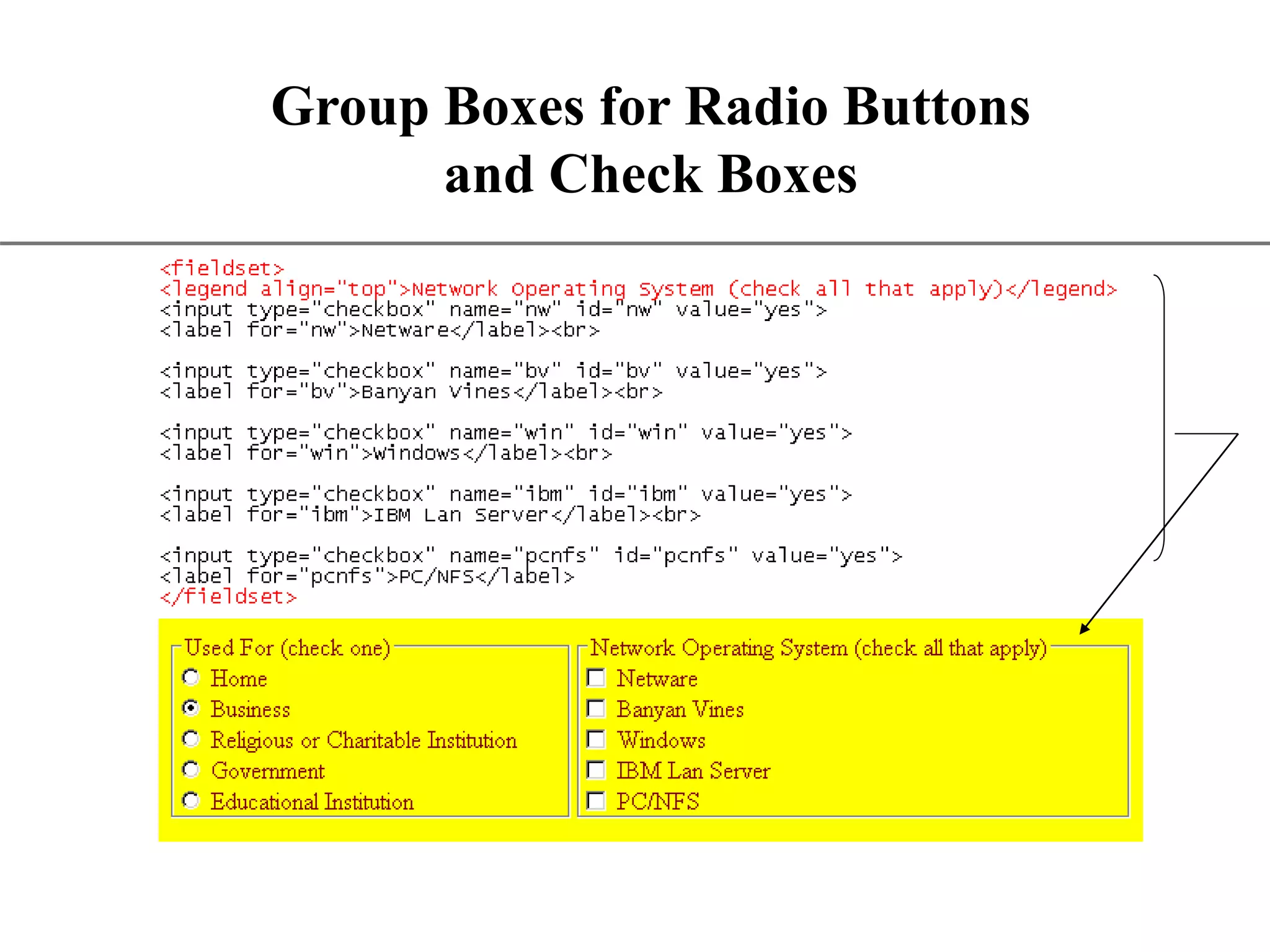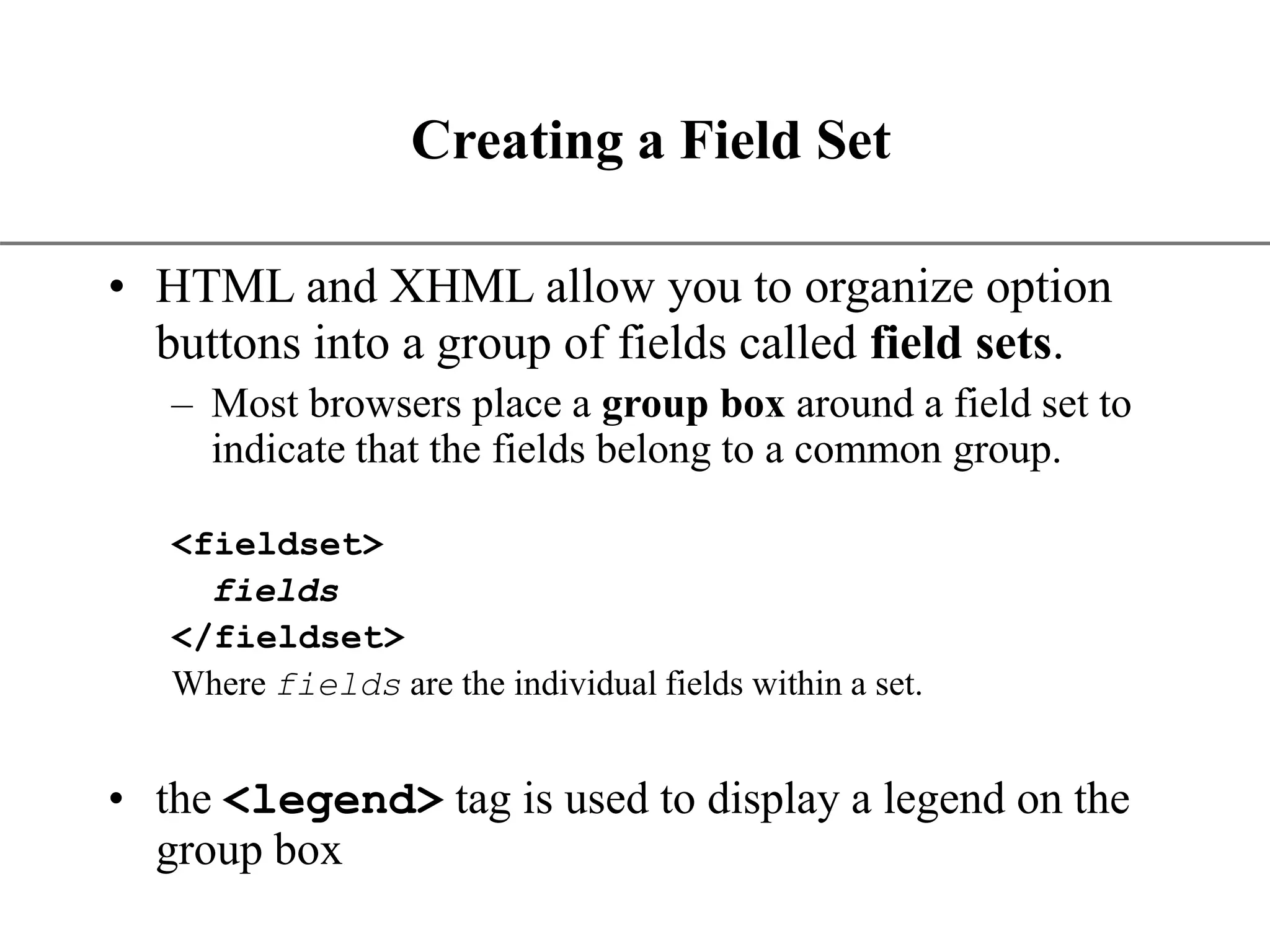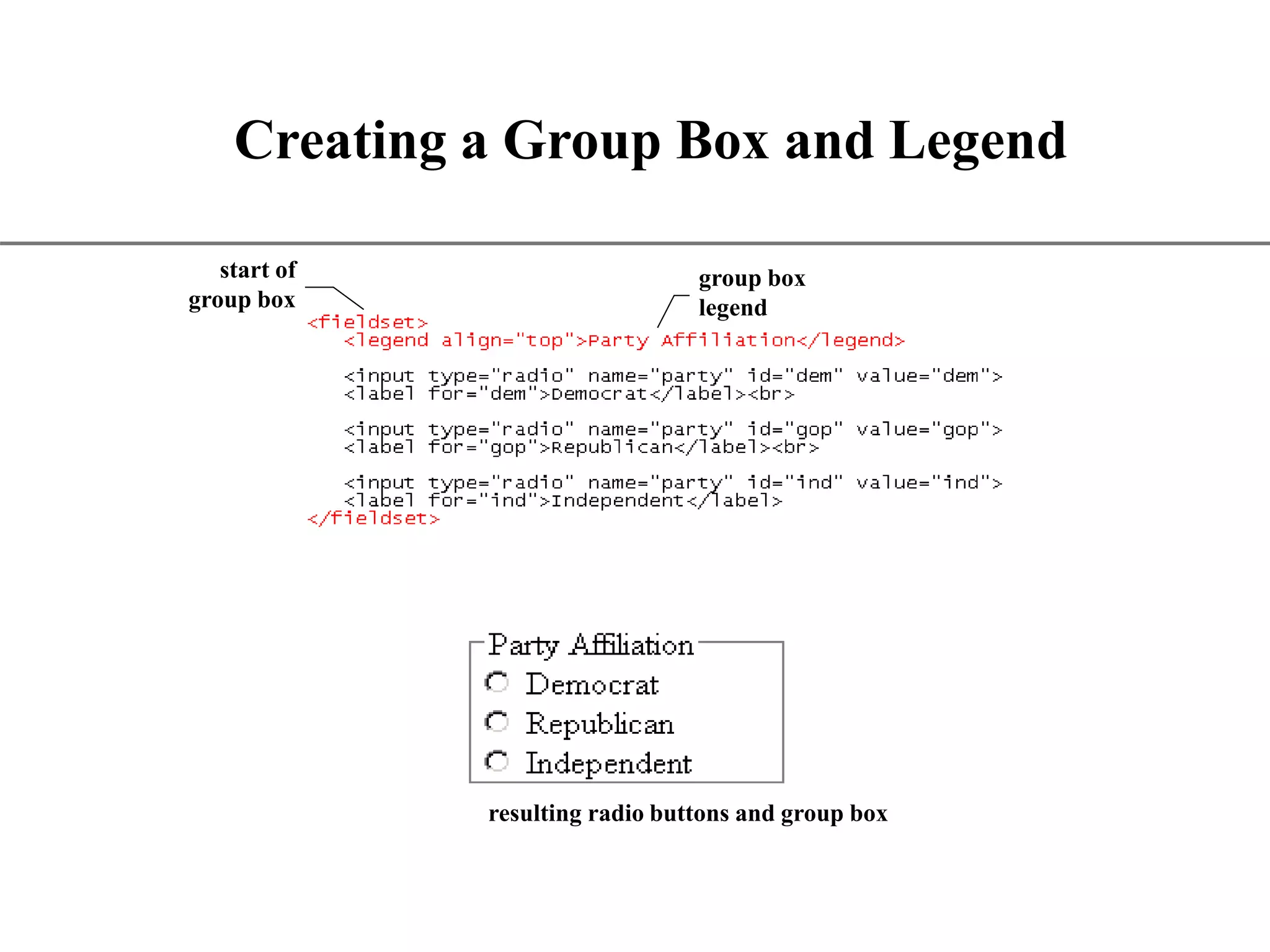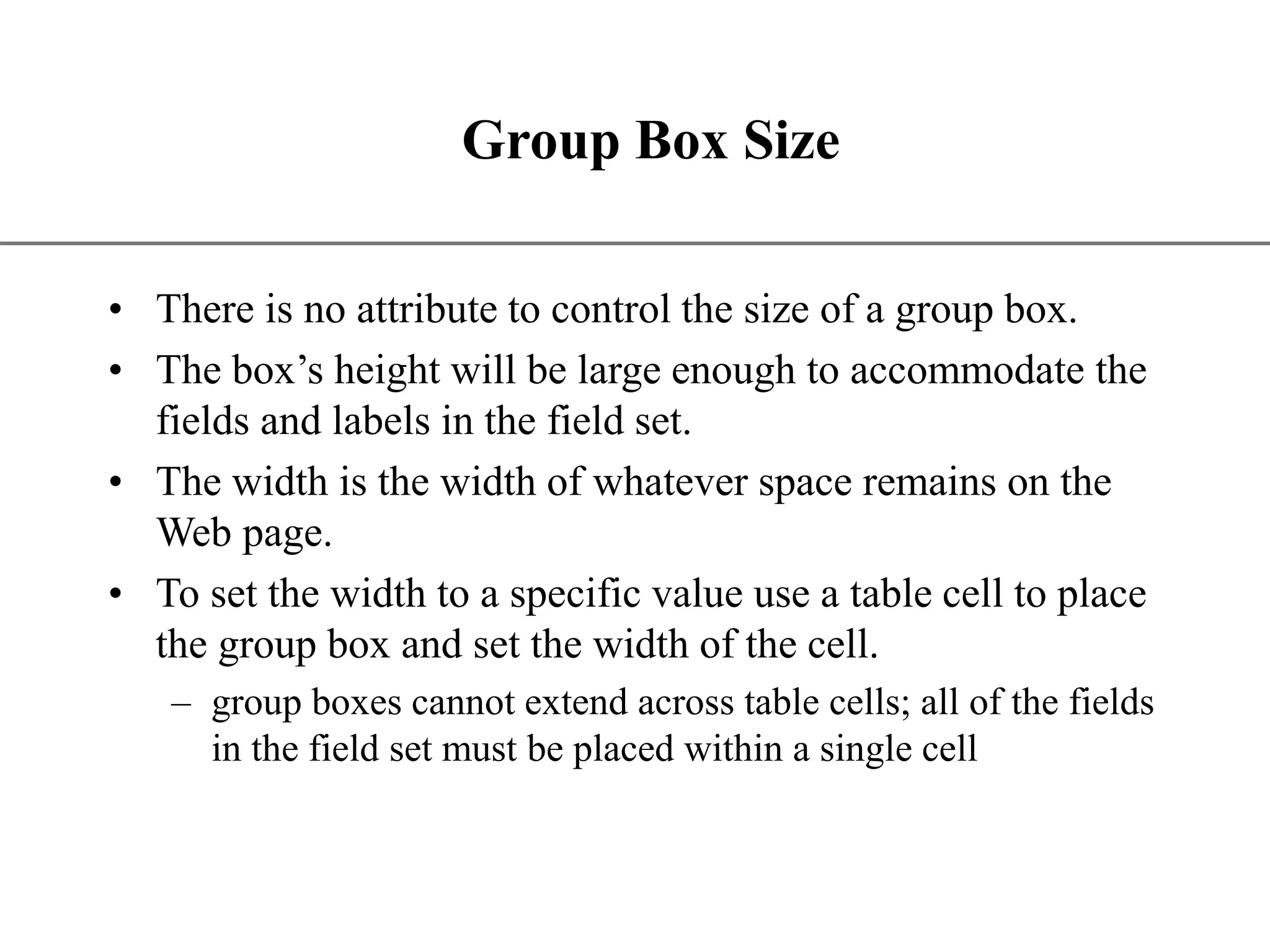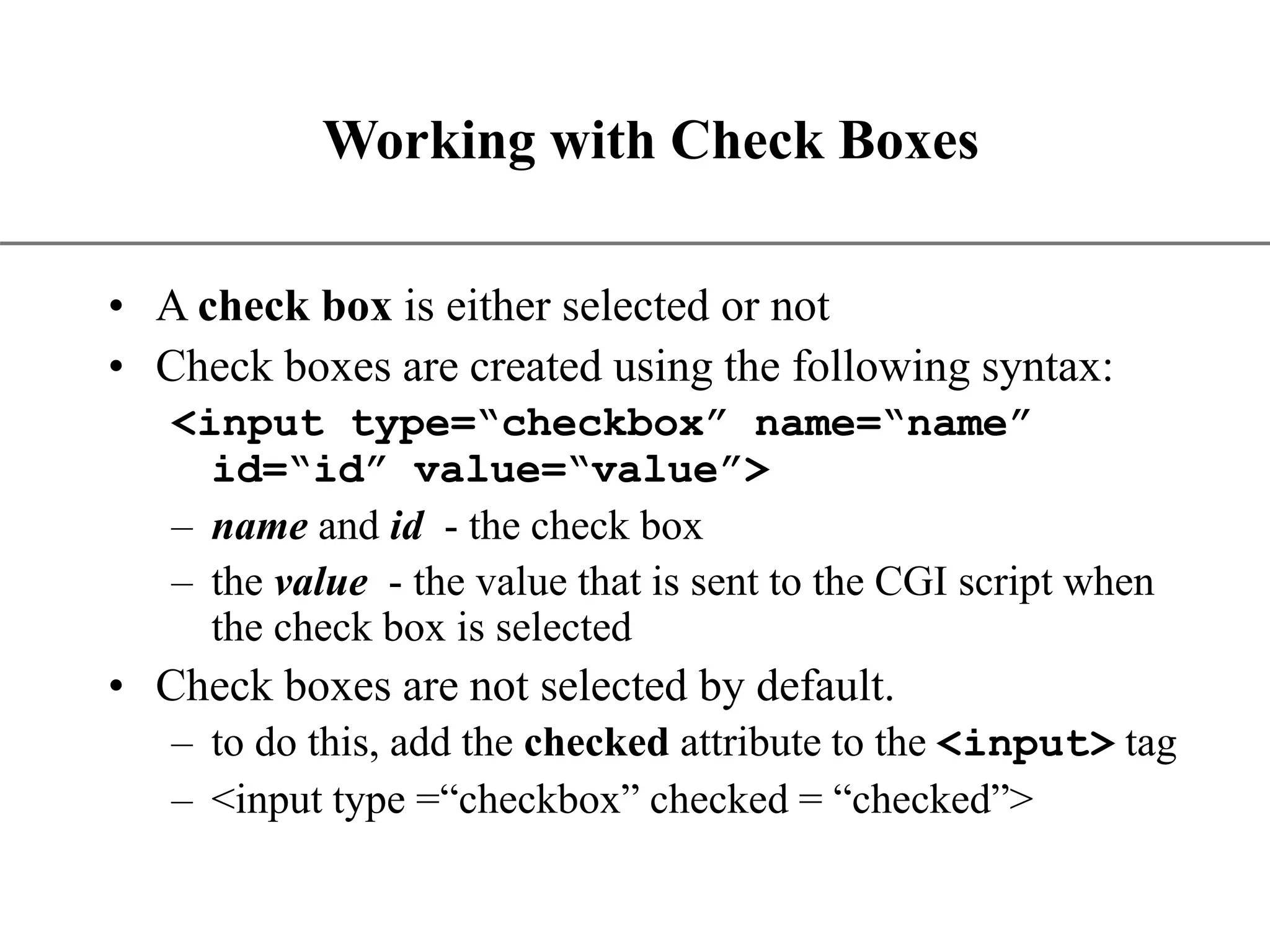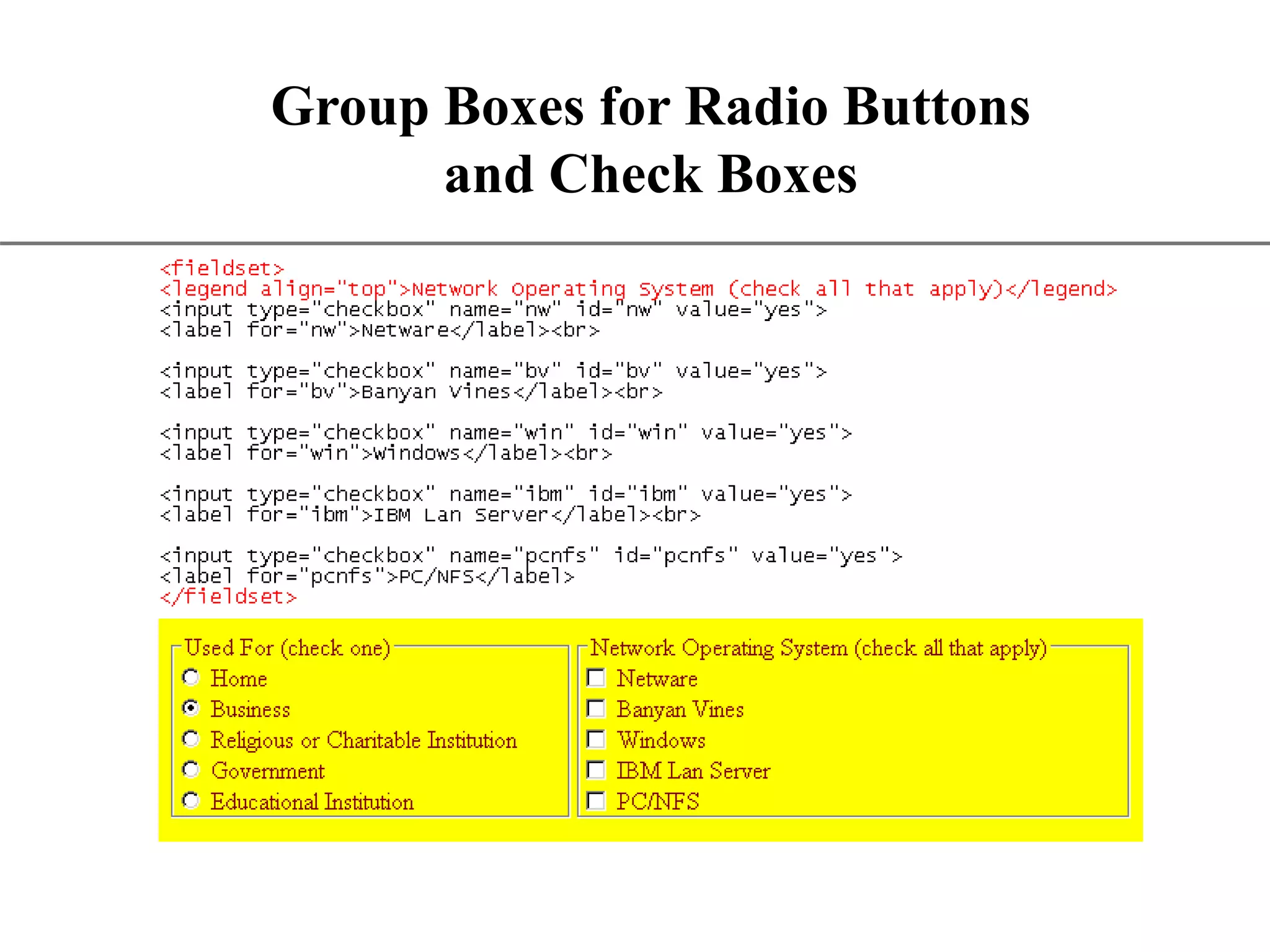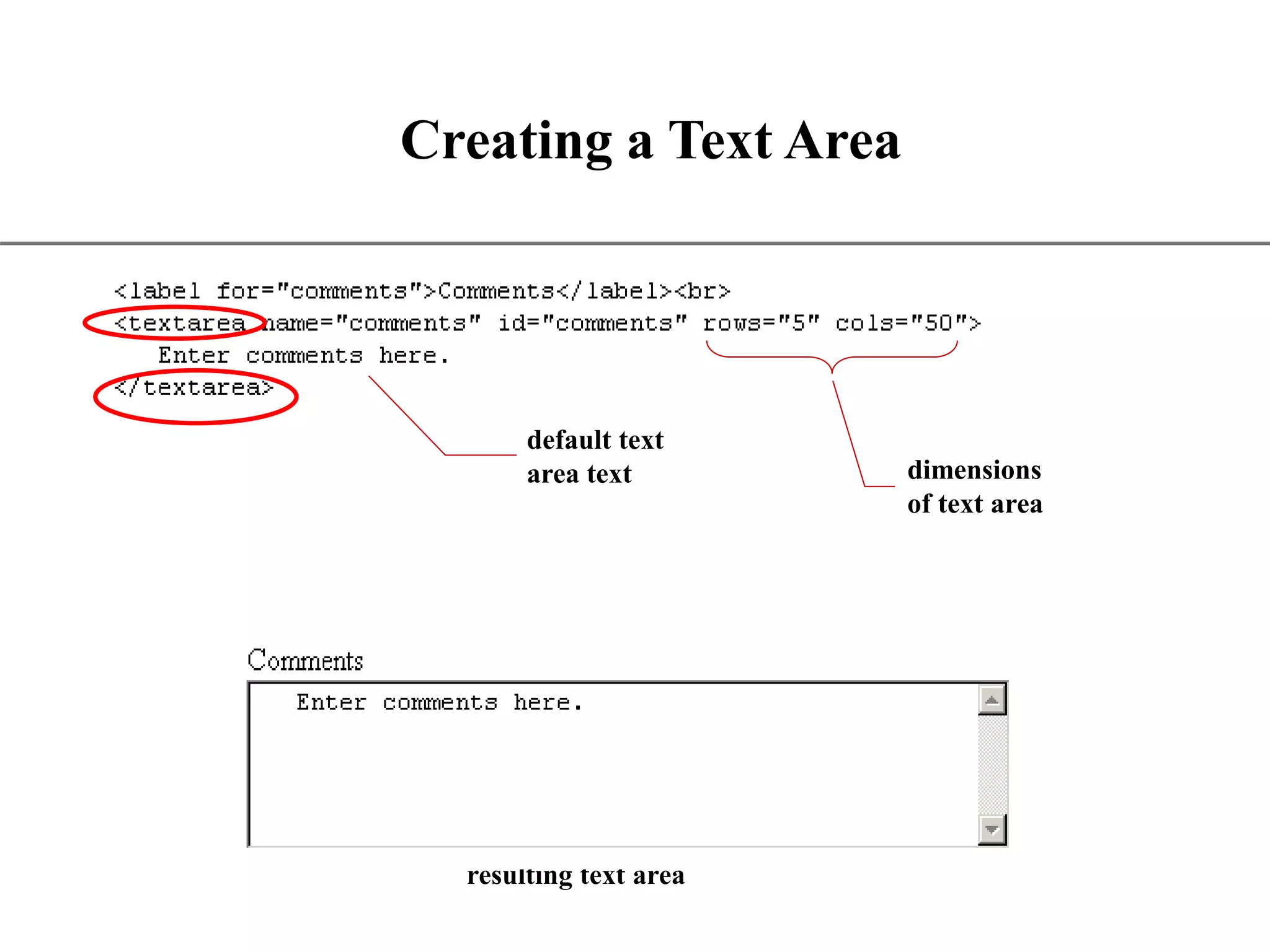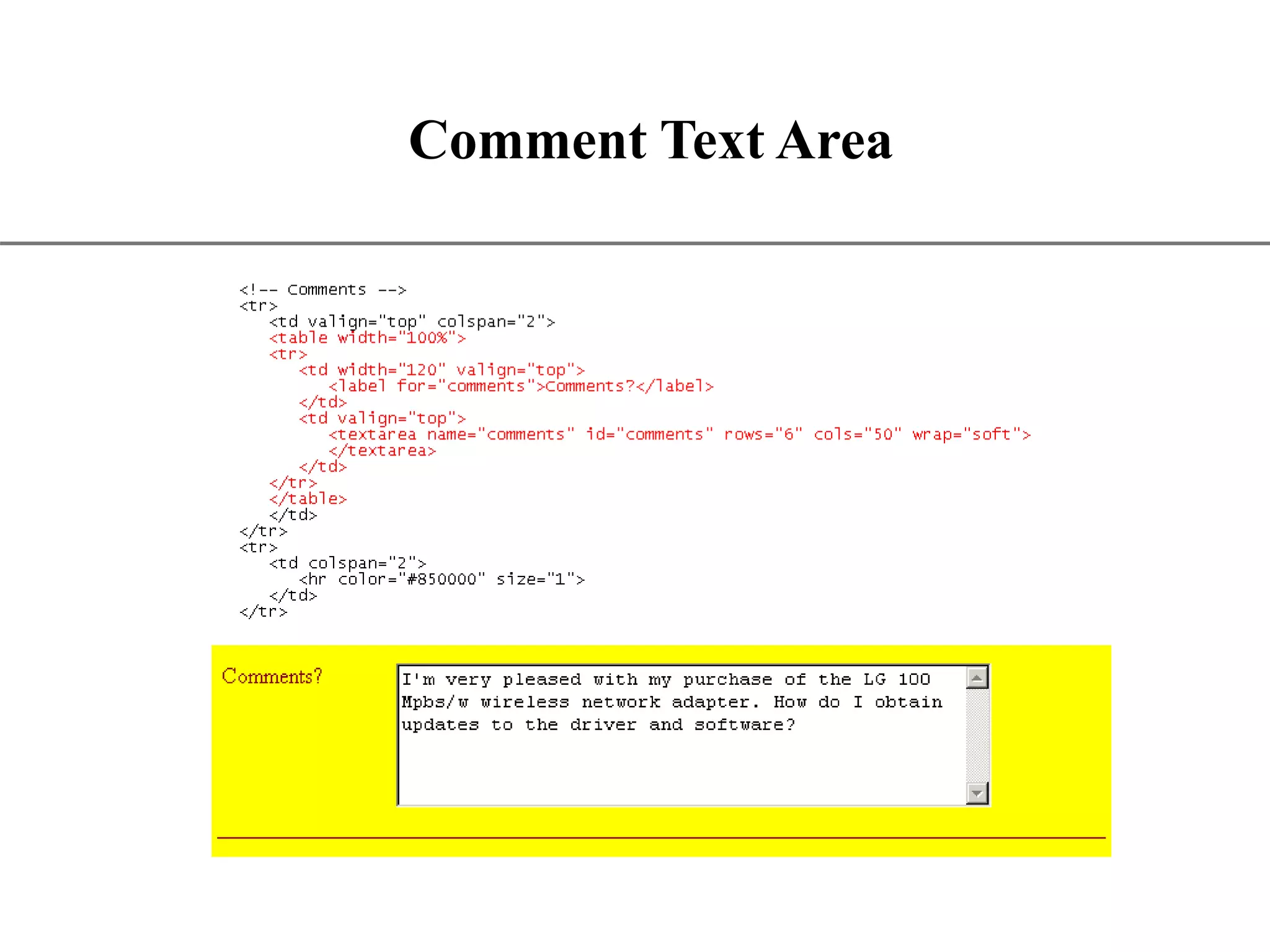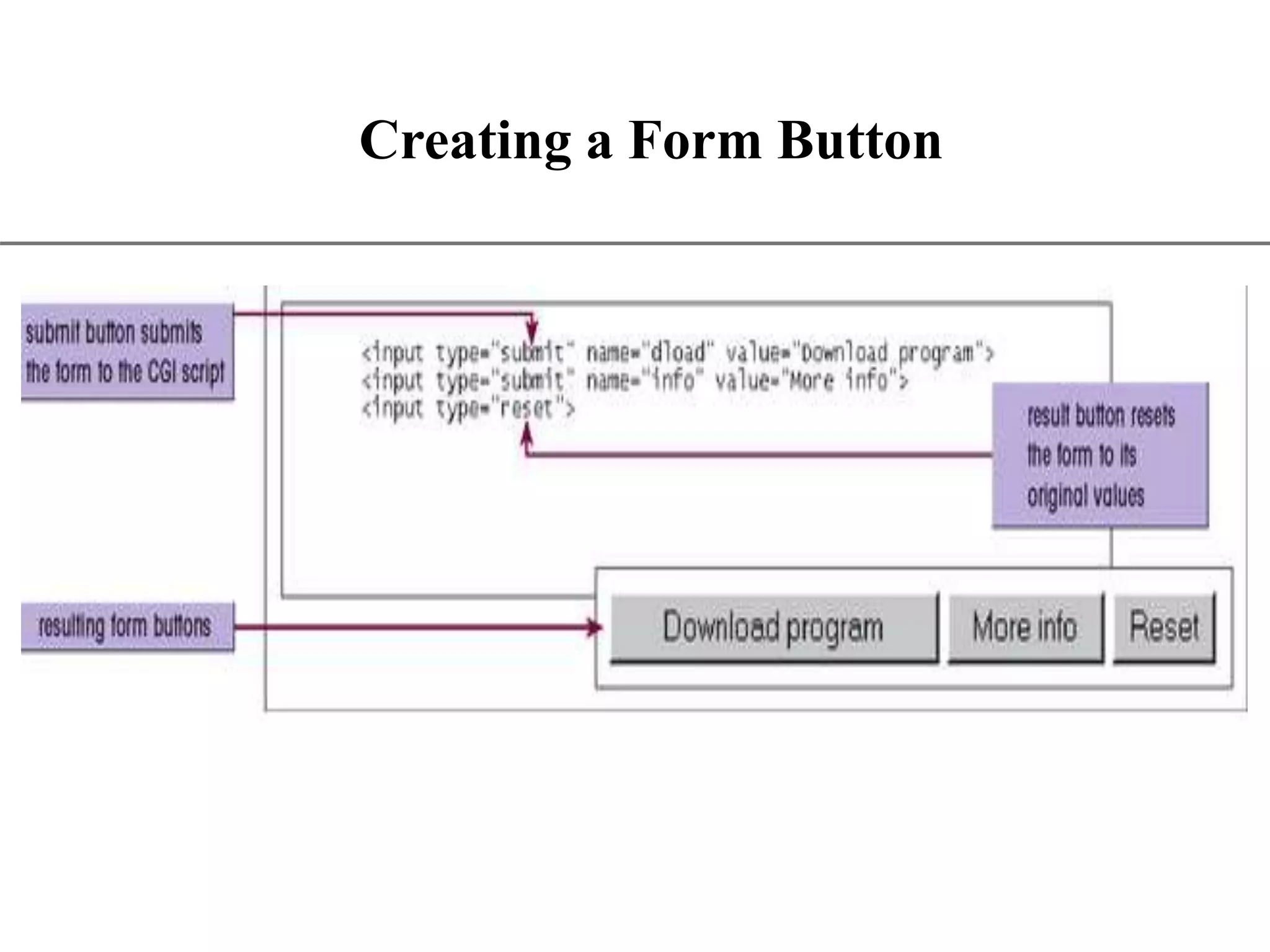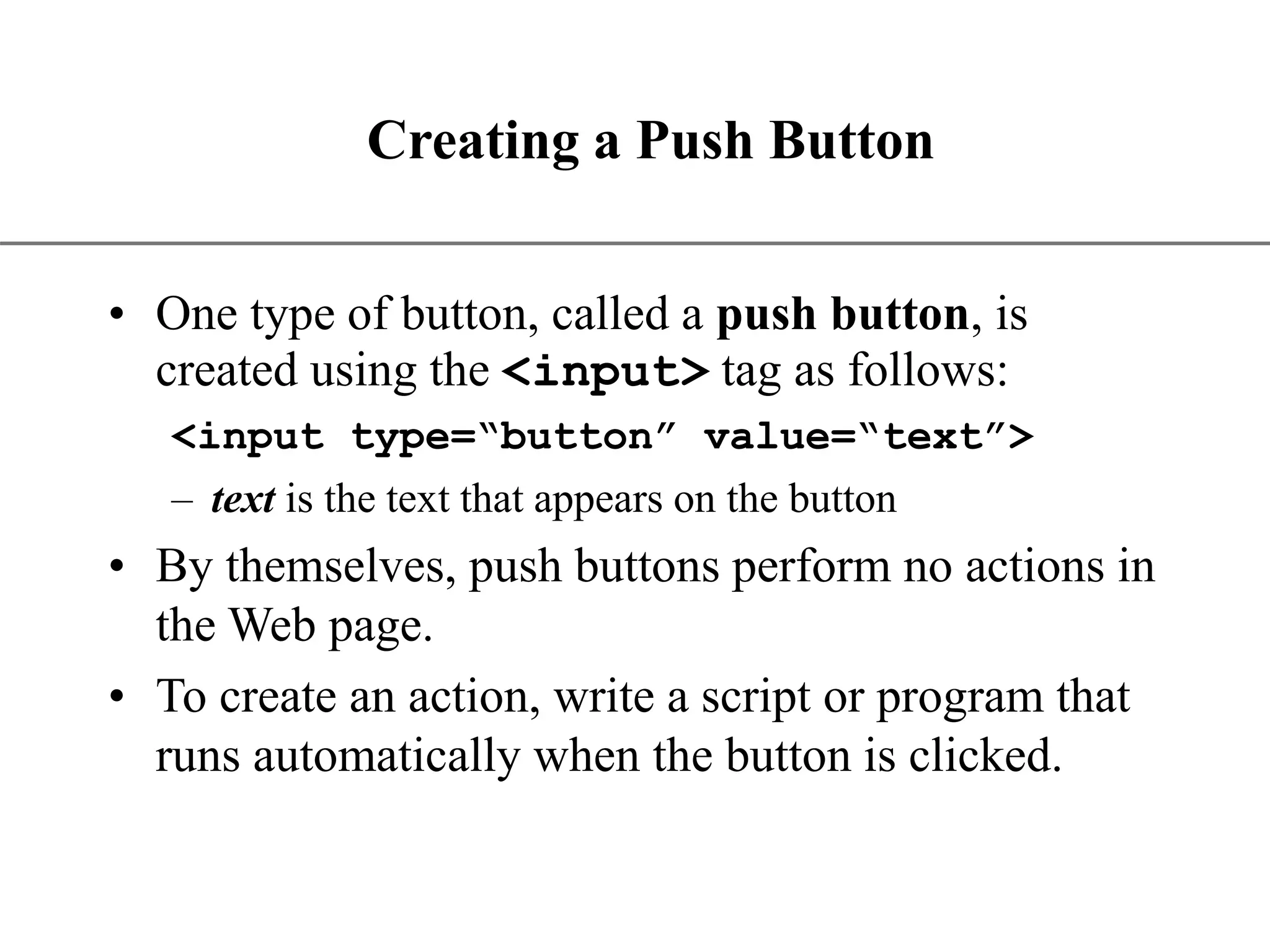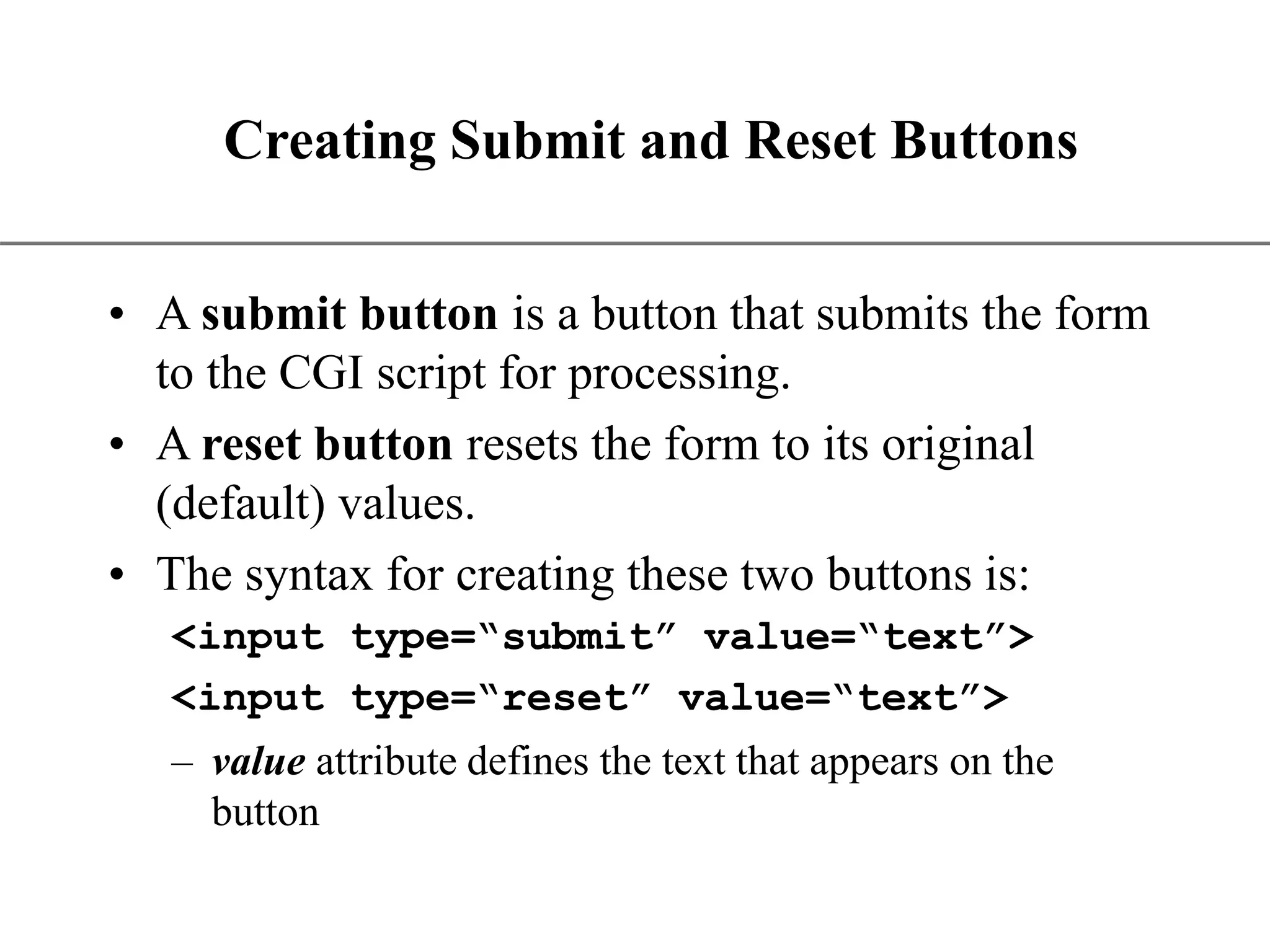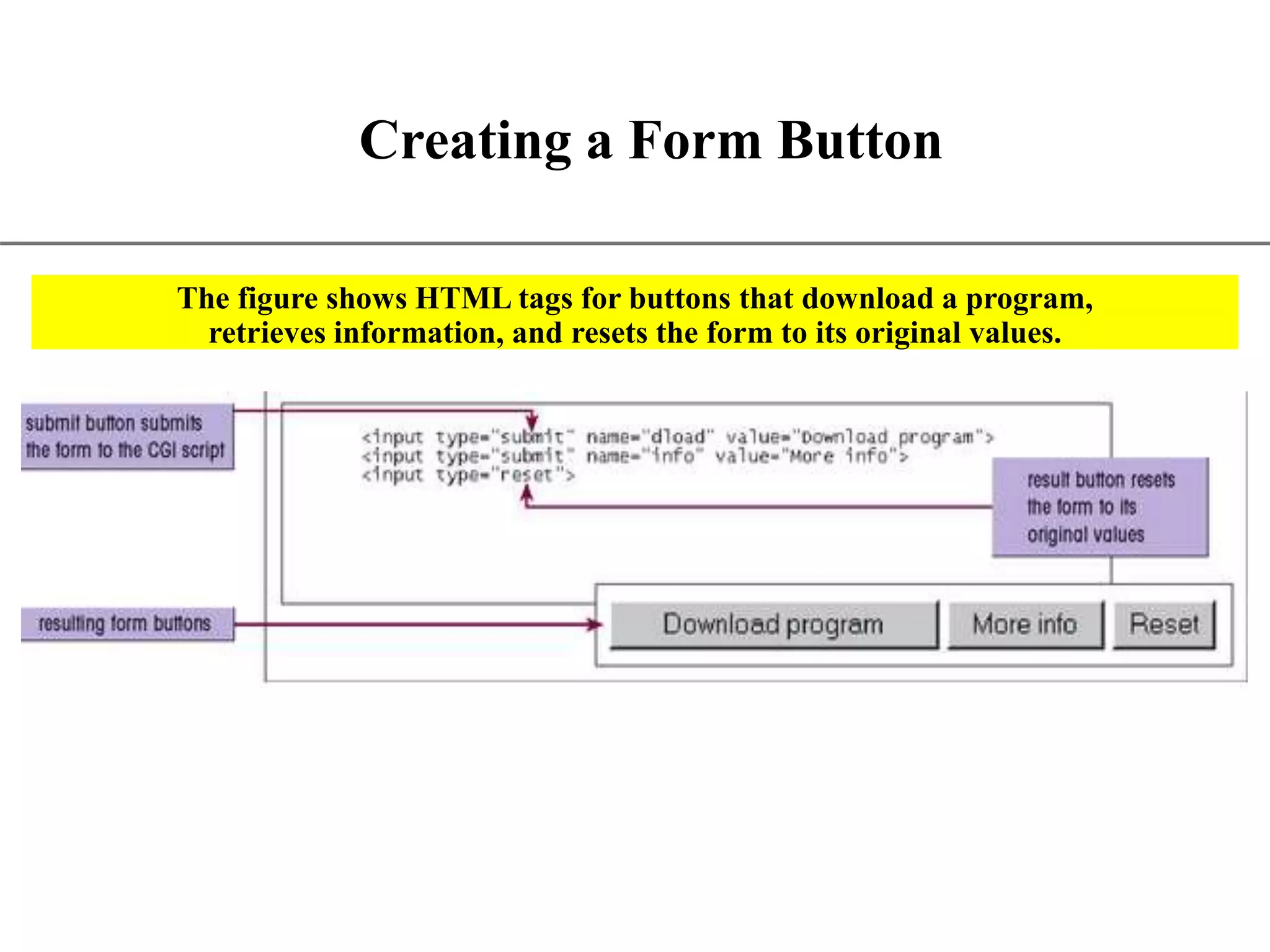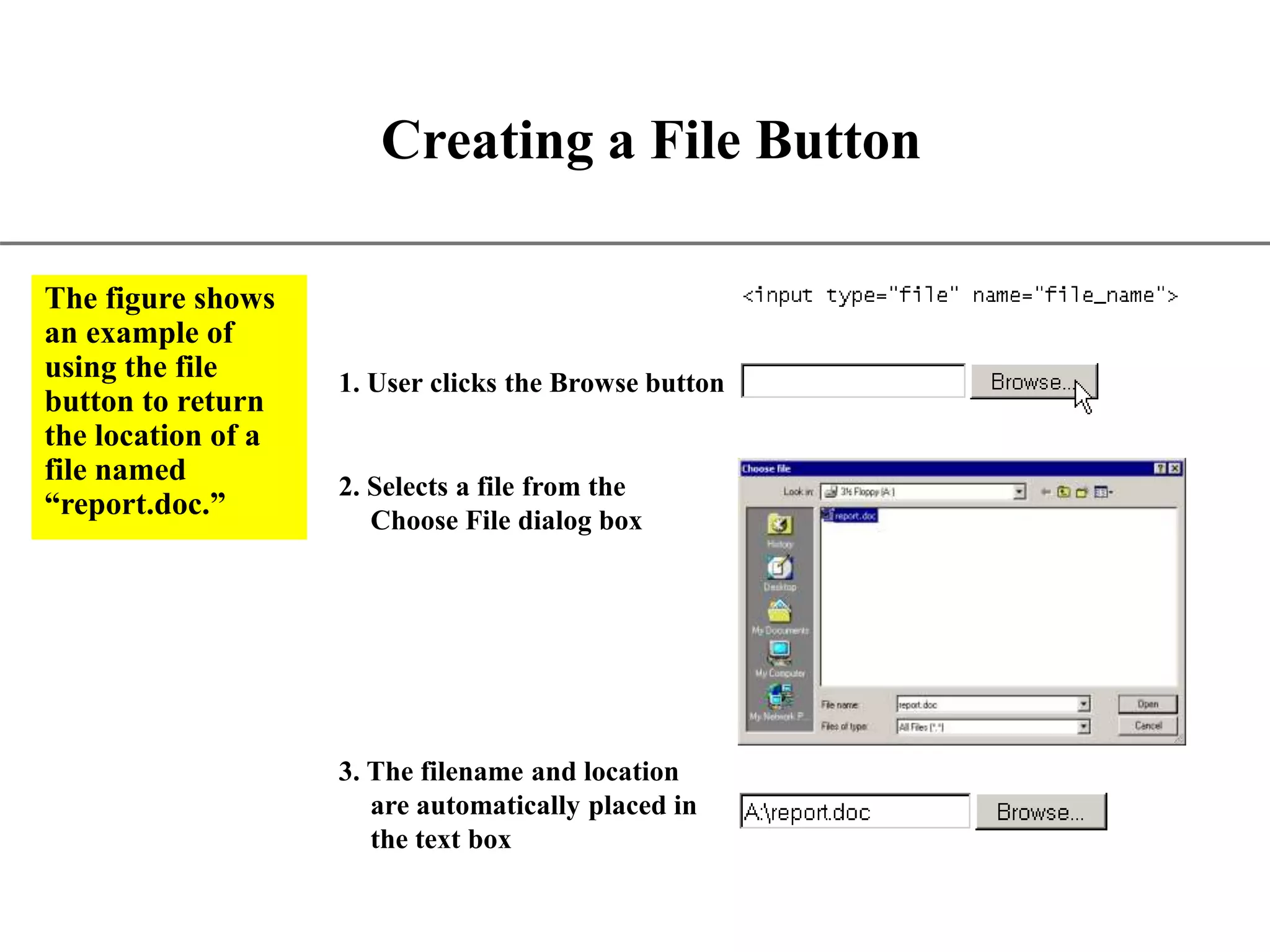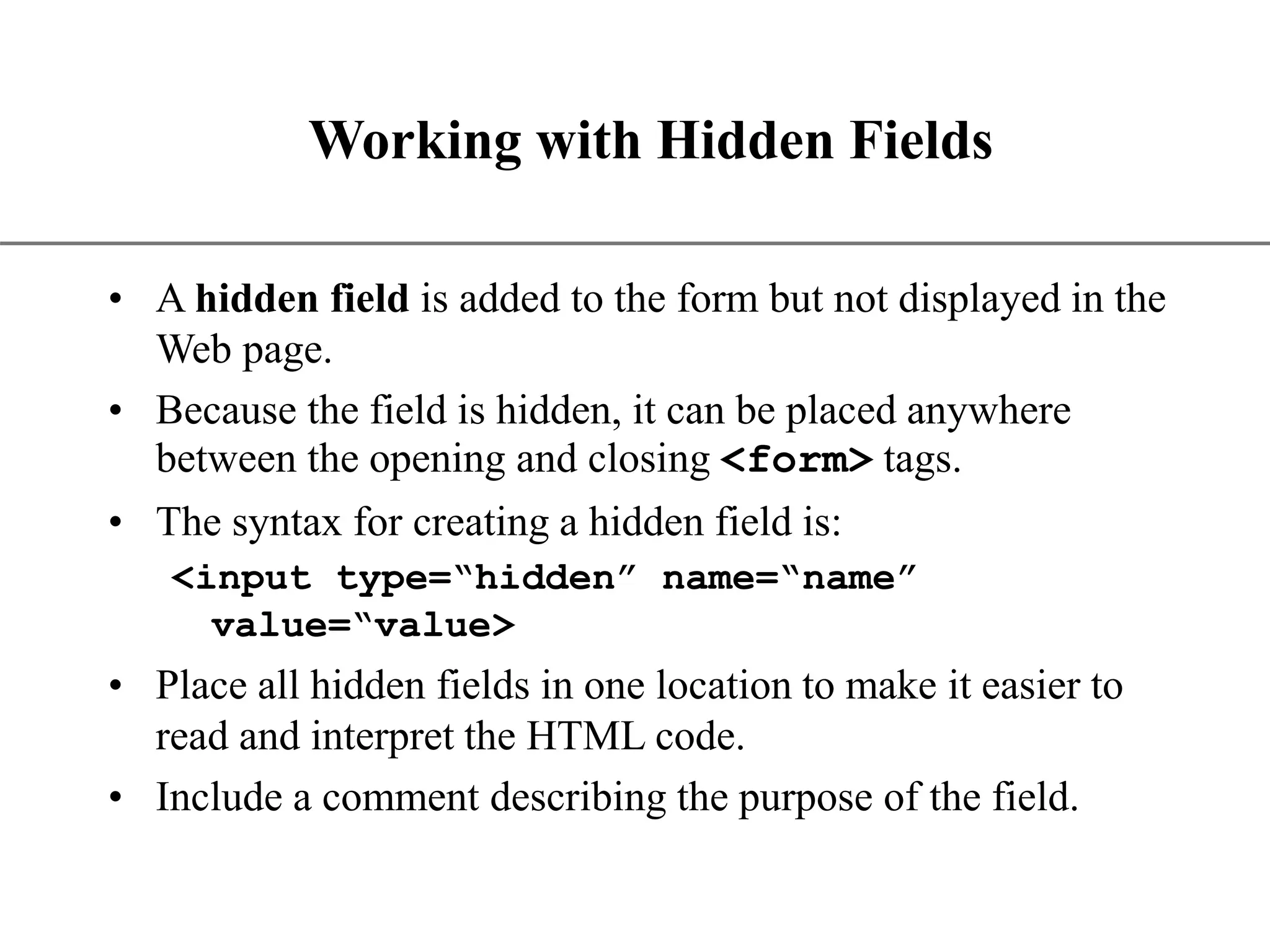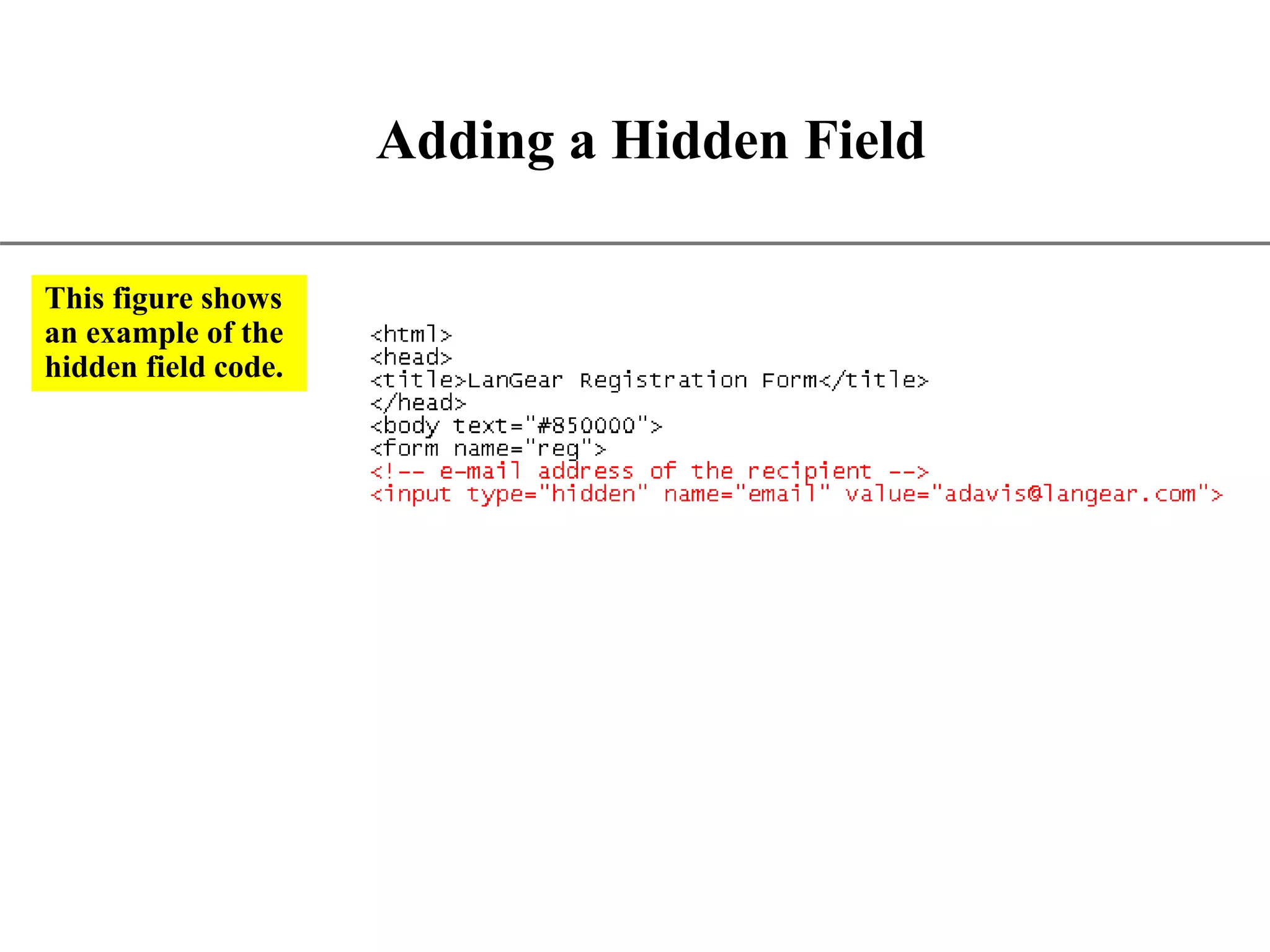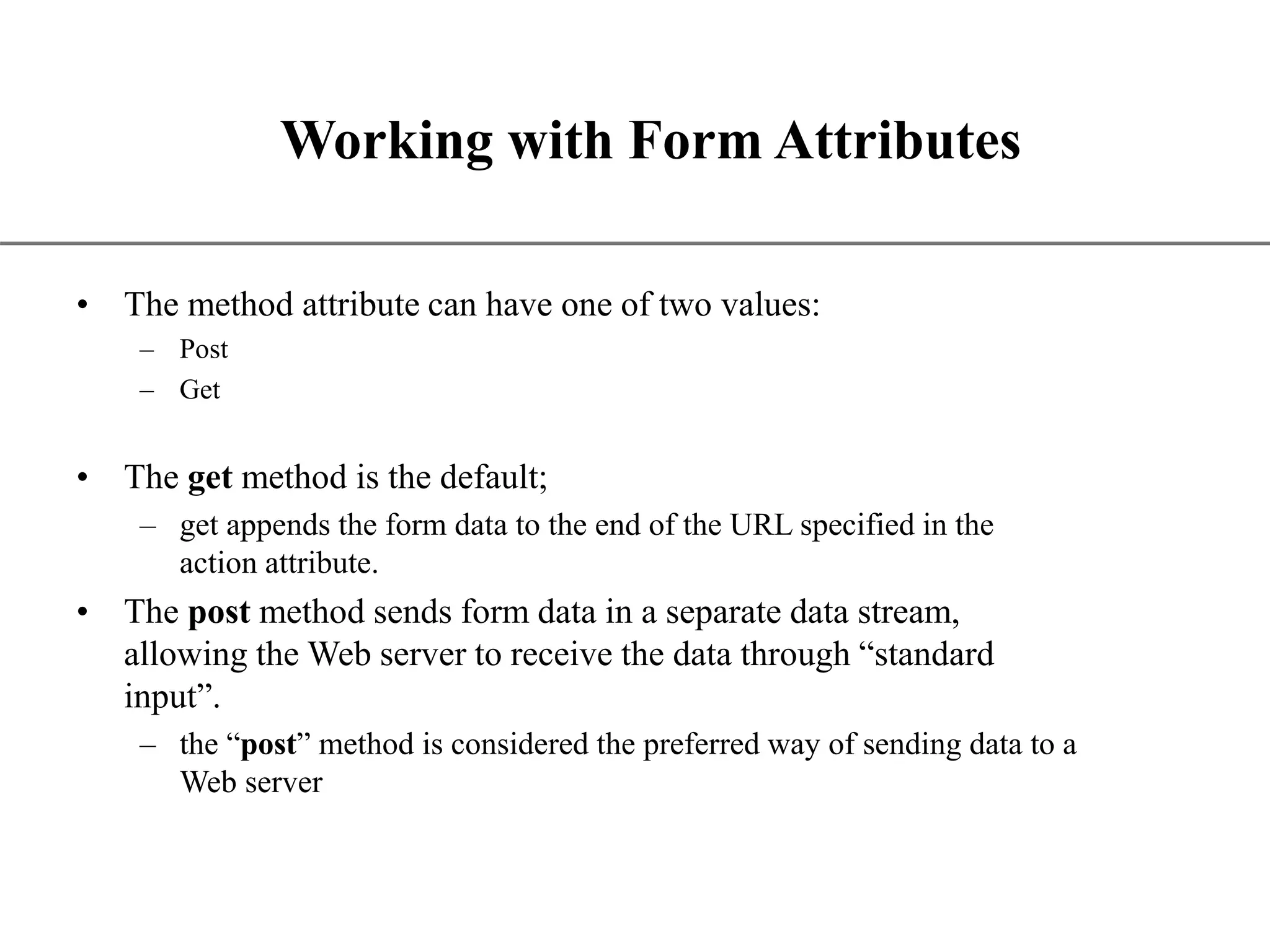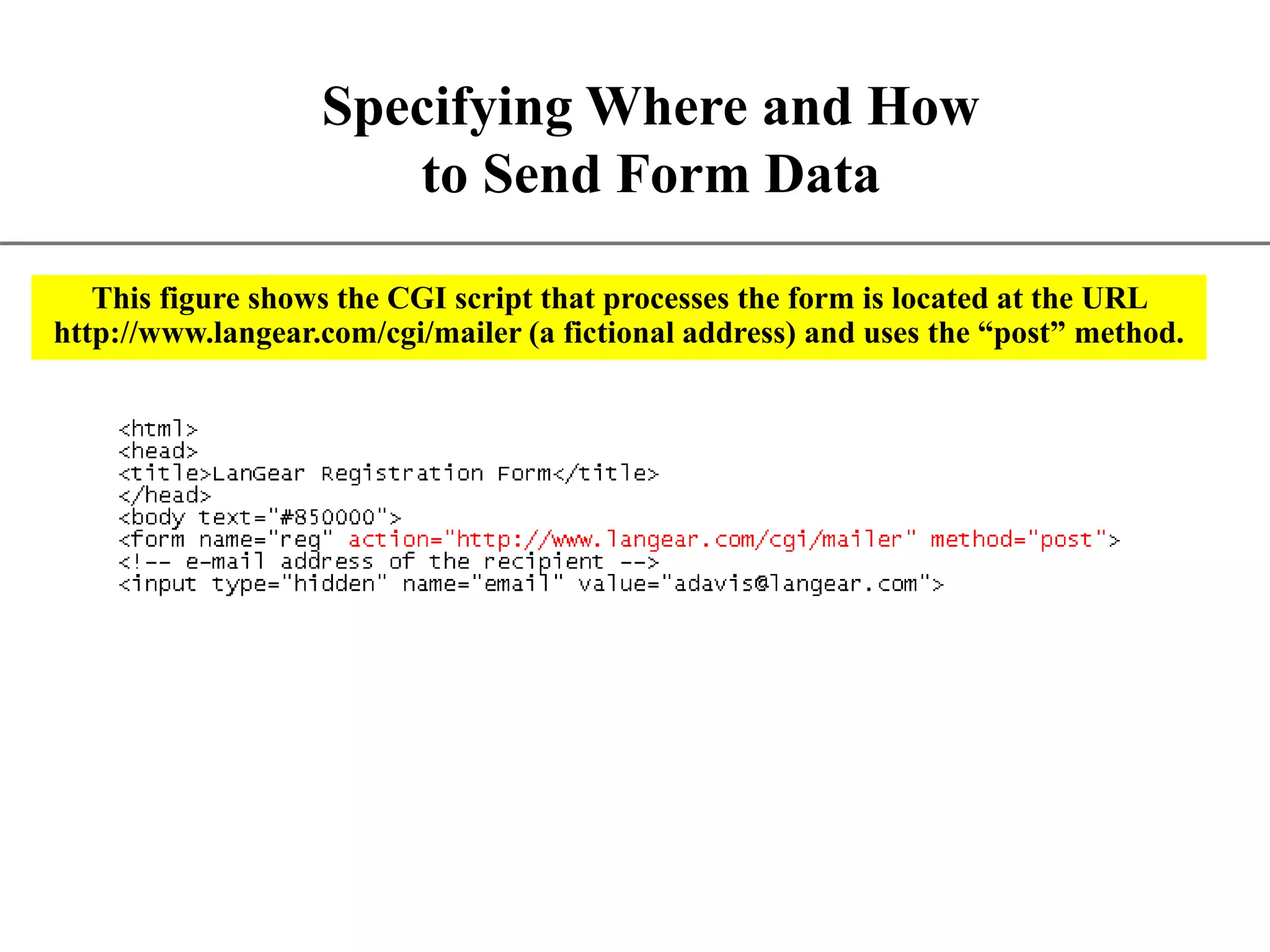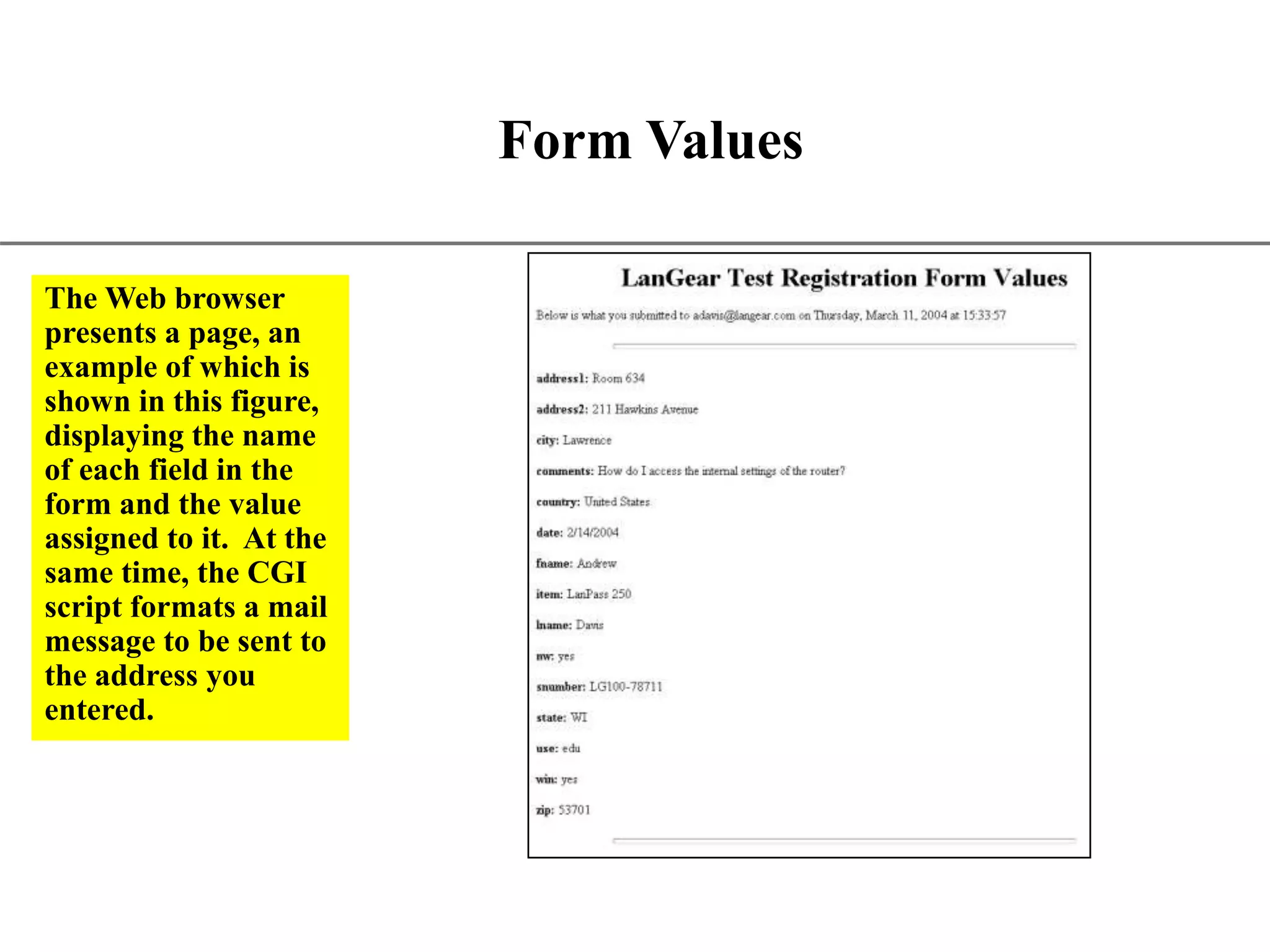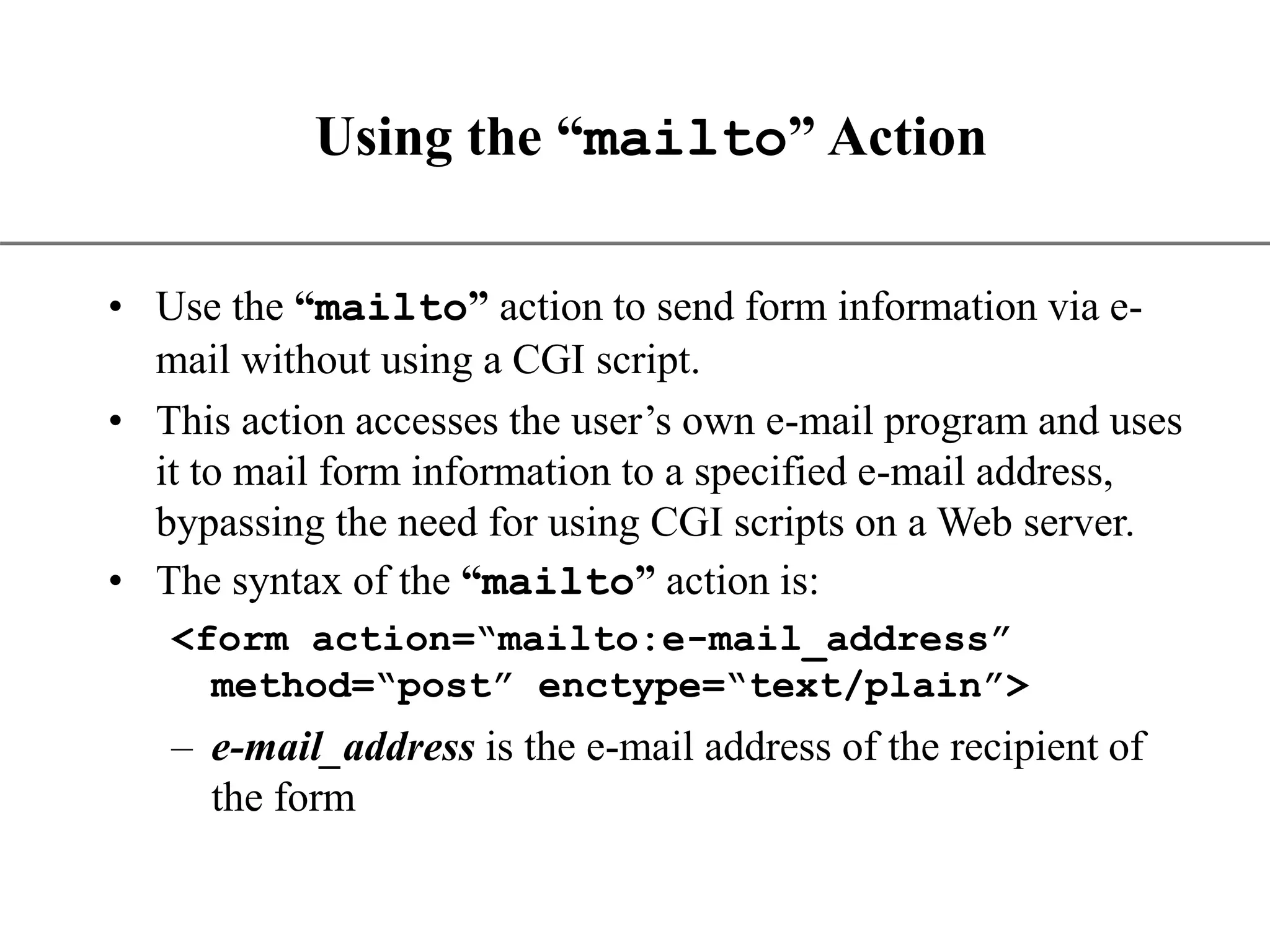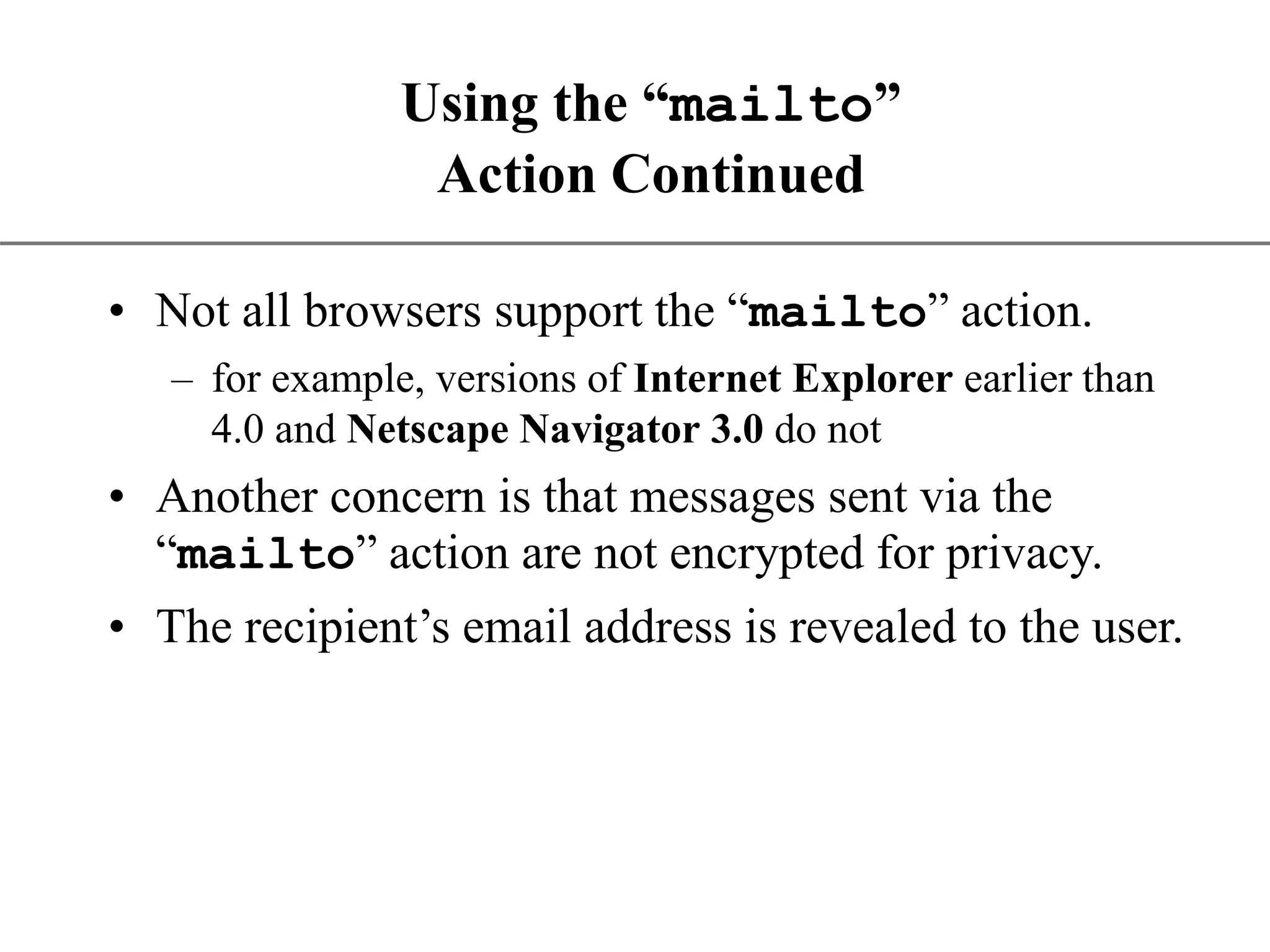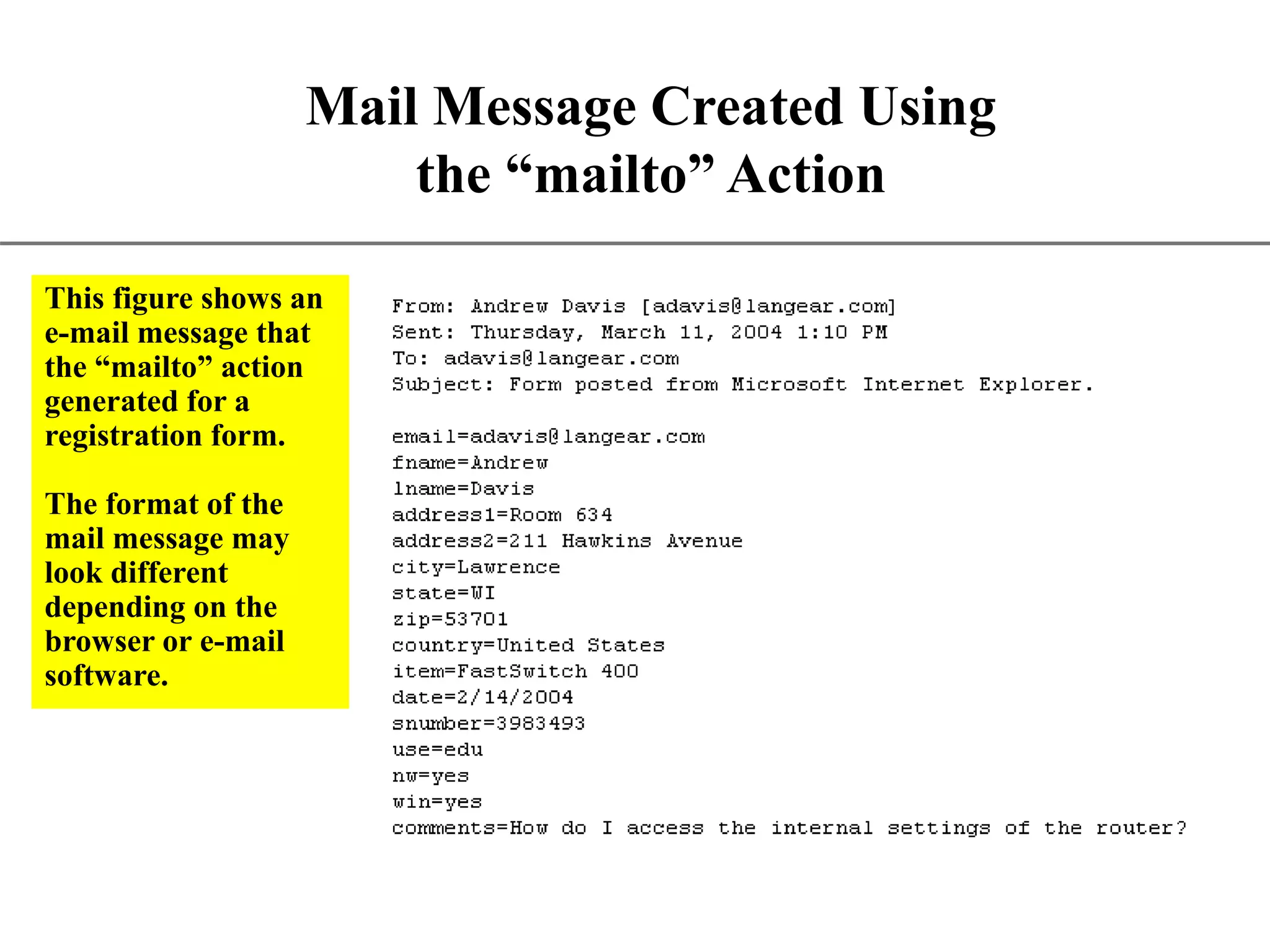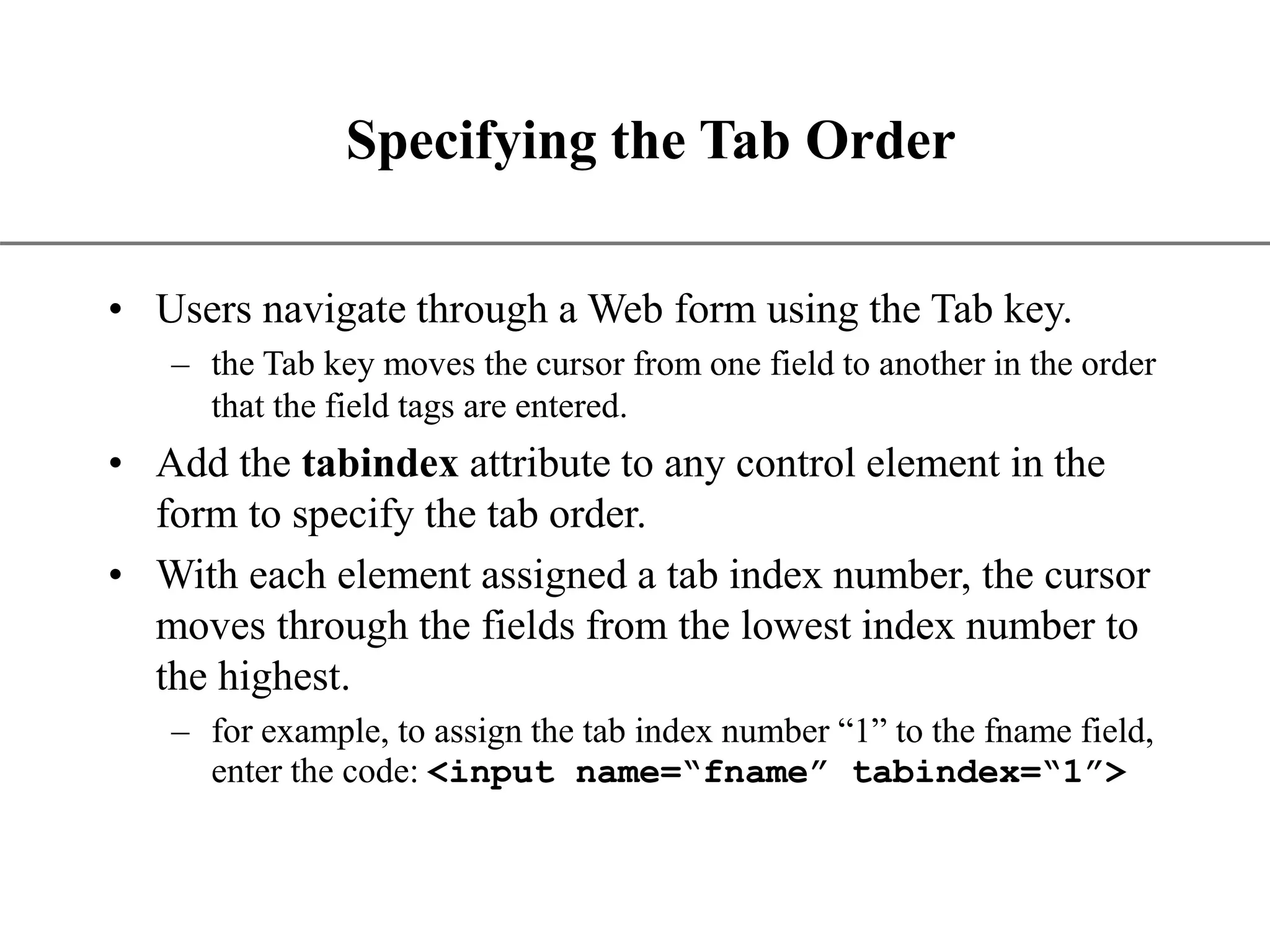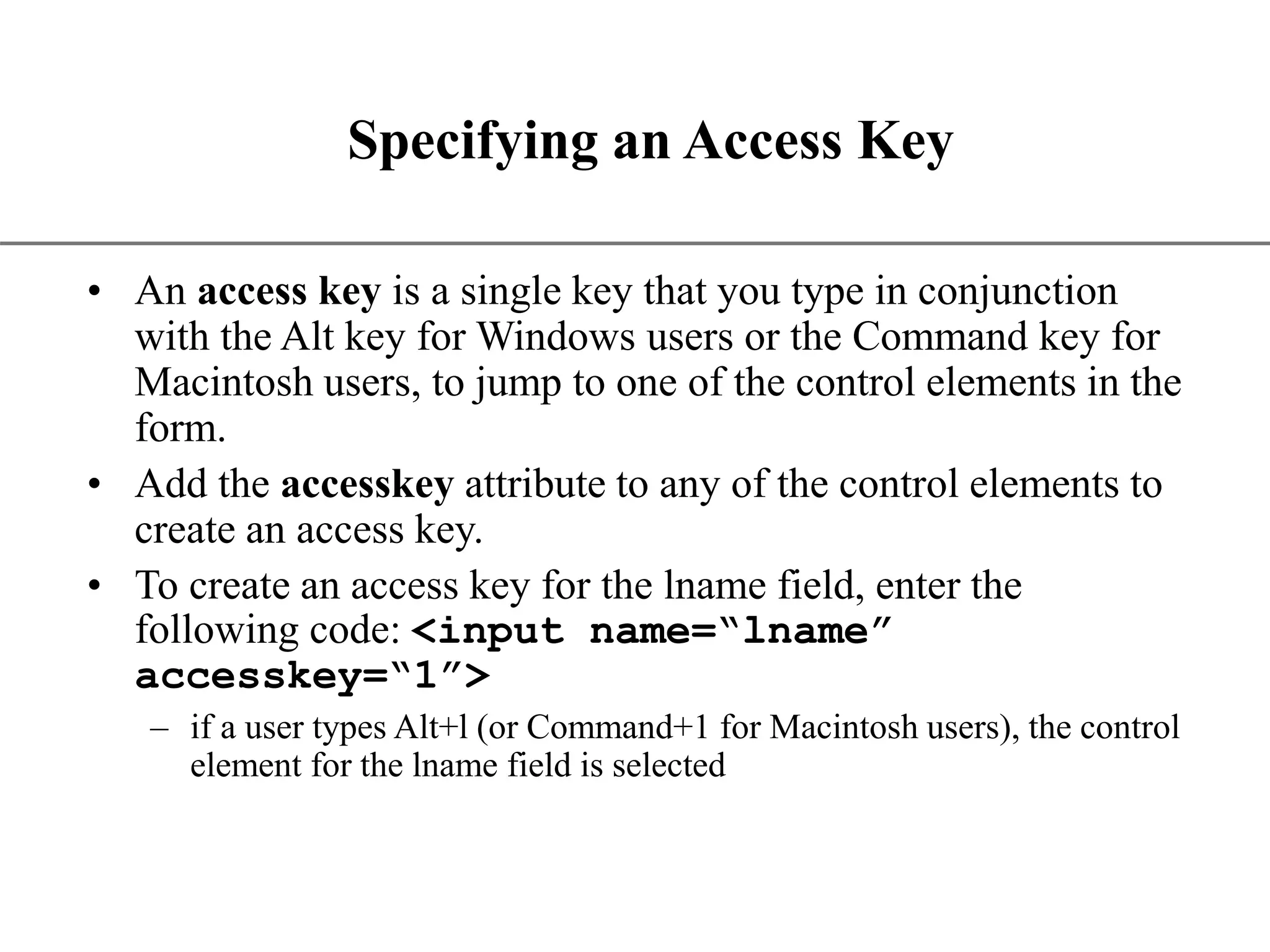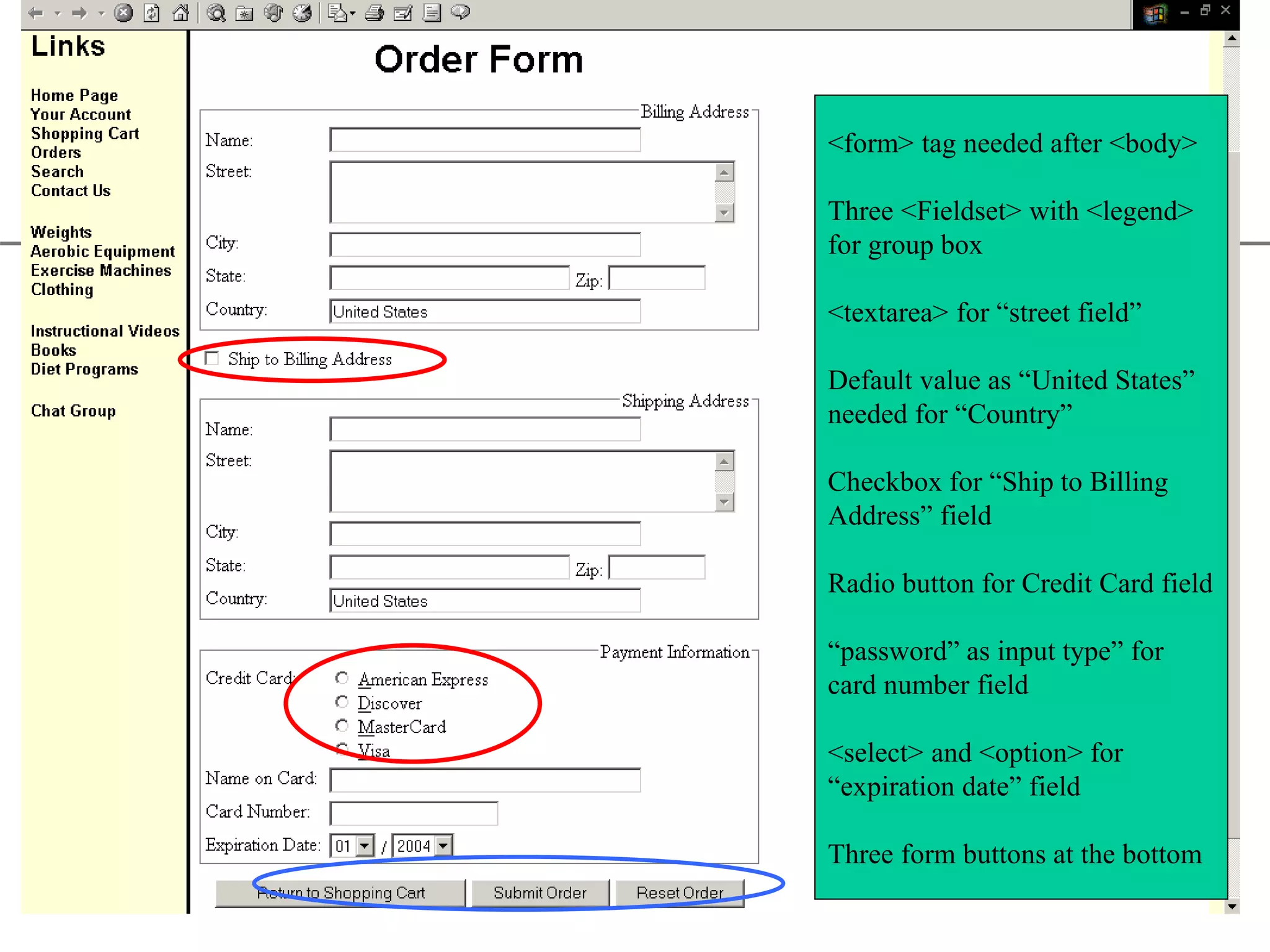This document discusses how to create web page forms and how they interact with CGI scripts. It covers the main components of forms, including text boxes, selection lists, radio buttons, checkboxes, text areas, and buttons. It explains how to properly structure a form using the <form> tag and how to send form data to a CGI script using the action and method attributes. The document also discusses using hidden fields, default values, and the tabindex attribute to control tab order.