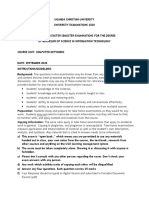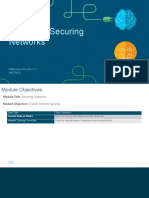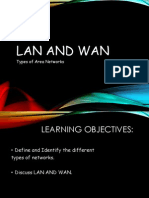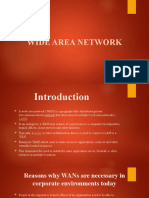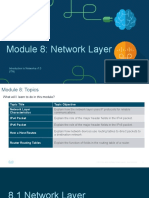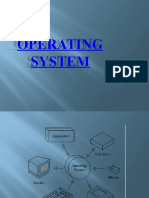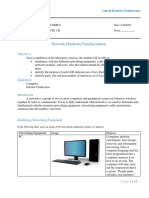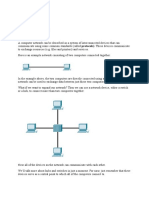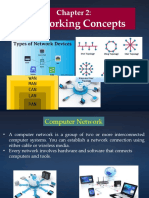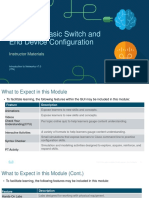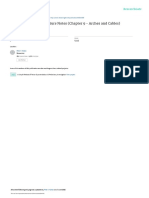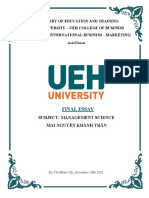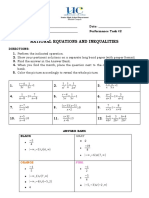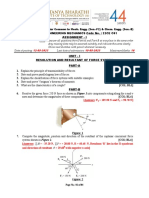Module 2: Basic Switch and
End Device Configuration
Introductions to Networks v7.0
(ITN)
Module Objectives
Module Title: Basic Switch and End Device Configuration
Module Objective: Implement initial settings including passwords, IP addressing, and default gateway
parameters on a network switch and end devices.
Topic Title Topic Objective
Explain how to access a Cisco IOS device for configuration
Cisco IOS Access
purposes.
Explain how to navigate Cisco IOS to configure network
IOS Navigation
devices.
The Command Structure Describe the command structure of Cisco IOS software.
Basic Device Configuration Configure a Cisco IOS device using CLI.
Save Configurations Use IOS commands to save the running configuration.
Ports and Addresses Explain how devices communicate across network media.
Configure IP Addressing Configure a host device with an IP address.
Verify Connectivity Verify connectivity between two end devices.
© 2016 Cisco and/or its affiliates. All rights reserved. Cisco Confidential 2
2.1 Cisco IOS Access
© 2016 Cisco and/or its affiliates. All rights reserved. Cisco Confidential 3
Cisco IOS Access
Operating Systems
• Shell - The user interface that allows
users to request specific tasks from
the computer. These requests can be
made either through the CLI or GUI
interfaces.
• Kernel - Communicates between the
hardware and software of a computer
and manages how hardware
resources are used to meet software
requirements.
• Hardware - The physical part of a
computer including underlying
electronics.
© 2016 Cisco and/or its affiliates. All rights reserved. Cisco Confidential 4
Cisco IOS Access
GUI
• A GUI allows the user to interact with the
system using an environment of
graphical icons, menus, and windows.
• A GUI is more user-friendly and requires
less knowledge of the underlying
command structure that controls the
system.
• Examples of these are: Windows,
macOS, Linux KDE, Apple iOS and
Android.
• GUIs can fail, crash, or simply not
operate as specified. For these reasons,
network devices are typically accessed
through a CLI.
© 2016 Cisco and/or its affiliates. All rights reserved. Cisco Confidential 5
Cisco IOS Access
Purpose of an OS
PC operating system enables a user to do CLI-based network operating system enables a
the following: network technician to do the following:
• Use a mouse to make selections • Use a keyboard to run CLI-based
and run programs network programs
• Use a keyboard to enter text and
• Enter text and text-based
text-based commands
commands
• View output on a monitor
• View output on a monitor
© 2016 Cisco and/or its affiliates. All rights reserved. Cisco Confidential 6
Cisco IOS Access
Access Methods
• Console – A physical management port
used to access a device in order to
provide maintenance, such as
performing the initial configurations.
• Secure Shell (SSH) – Establishes a
secure remote CLI connection to a
device, through a virtual interface, over a
network. (Note: This is the recommended
method for remotely connecting to a
device.)
• Telnet – Establishes an insecure remote
CLI connection to a device over the
network. (Note: User authentication,
passwords and commands are sent over
the network in plaintext.)
© 2016 Cisco and/or its affiliates. All rights reserved. Cisco Confidential 7
Cisco IOS Access
Terminal Emulation Programs
• Terminal emulation programs are used to connect to a network device by either a console
port or by an SSH/Telnet connection.
• There are several terminal emulation programs to chose from such as PuTTY, Tera Term
and SecureCRT.
© 2016 Cisco and/or its affiliates. All rights reserved. Cisco Confidential 8
2.2 IOS Navigation
© 2016 Cisco and/or its affiliates. All rights reserved. Cisco Confidential 9
IOS Navigation
Primary Command Modes
User EXEC Mode:
• Allows access to only a limited
number of basic monitoring
commands
• Identified by the CLI prompt
that ends with the > symbol
Privileged EXEC Mode:
• Allows access to all
commands and features
• Identified by the CLI prompt
that ends with the # symbol
© 2016 Cisco and/or its affiliates. All rights reserved. Cisco Confidential 10
IOS Navigation
Configuration Mode and Subconfiguration Modes
Global Configuration Mode:
• Used to access
configuration options on the
device
Line Configuration Mode:
• Used to configure console,
SSH, Telnet or AUX access
Interface Configuration Mode:
• Used to configure a switch
port or router interface
© 2016 Cisco and/or its affiliates. All rights reserved. Cisco Confidential 11
IOS Navigation
Video – IOS CLI Primary Command Modes
This video will cover the following:
• User EXEC mode
• Privilege EXEC mode
• Global Config mode
© 2016 Cisco and/or its affiliates. All rights reserved. Cisco Confidential 12
IOS Navigation
Navigation Between IOS Modes
Privileged EXEC Mode:
• To move from user EXEC mode to privilege
EXEC mode, use the enabled command.
Global Configuration Mode:
• To move in and out of global configuration
mode, use the configure terminal
command. To return to privilege EXEC
mode, use the exit command.
Line Configuration Mode:
• To move in and out of line configuration
mode, use the line command followed by
the management line type. To return to
global configuration mode, use the exit
command.
© 2016 Cisco and/or its affiliates. All rights reserved. Cisco Confidential 13
IOS Navigation
Navigation Between IOS Modes (Cont.)
Subconfiguration Modes:
• To move out of any subconfiguration mode to
get back to global configuration mode, use
the exit command. To return to privilege
EXEC mode, use the end command or key
combination Ctrl +Z.
• To move directly from one subconfiguration
mode to another, type in the desired
subconfiguration mode command. In the
example, the command prompt changes from
(config-line)# to (config-if)#.
© 2016 Cisco and/or its affiliates. All rights reserved. Cisco Confidential 14
IOS Navigation
Video – Navigation Between IOS Modes
This video will cover the following:
• enable
• disable
• configure terminal
• exit
• end
• Control + Z on keyboard
• Other commands to enter sub configuration modes
© 2016 Cisco and/or its affiliates. All rights reserved. Cisco Confidential 15
2.3 The Command Structure
© 2016 Cisco and/or its affiliates. All rights reserved. Cisco Confidential 16
The Command Structure
Basic IOS Command Structure
• Keyword – This is a specific parameter defined in the operating system (in the figure, ip
protocols).
• Argument - This is not predefined; it is a value or variable defined by the user (in the
figure, 192.168.10.5).
© 2016 Cisco and/or its affiliates. All rights reserved. Cisco Confidential 17
2.4 Basic Device Configuration
© 2016 Cisco and/or its affiliates. All rights reserved. Cisco Confidential 18
Basic Device Configuration
Device Names
• The first configuration command on any device should be to
give it a unique hostname.
• By default, all devices are assigned a factory default name.
For example, a Cisco IOS switch is "Switch.”
• Guideline for naming devices:
• Start with a letter
• Contain no spaces
• End with a letter or digit
Note: To return the switch to the default
• Use only letters, digits, and dashes
prompt, use the no hostname global
• Be less than 64 characters in length config command.
© 2016 Cisco and/or its affiliates. All rights reserved. Cisco Confidential 19
Basic Device Configuration
Password Guidelines
• The use of weak or easily guessed passwords are a security concern.
• All networking devices should limit administrative access by securing privileged EXEC,
user EXEC, and remote Telnet access with passwords. In addition, all passwords should
be encrypted and legal notifications provided.
• Password Guidelines:
• Use passwords that are more than eight
characters in length.
• Use a combination of upper and lowercase
letters, numbers, special characters, and/or
numeric sequences. Note: Most of the labs in this course use
simple passwords such as cisco or class.
• Avoid using the same password for all devices. These passwords are considered weak and
• Do not use common words because they are easily guessable and should be avoided in
easily guessed. production environments.
© 2016 Cisco and/or its affiliates. All rights reserved. Cisco Confidential 20
Basic Device Configuration
Configure Passwords
Securing user EXEC mode access:
• First enter line console configuration mode
using the line console 0 command in global
configuration mode.
• Next, specify the user EXEC mode password
using the password password command.
• Finally, enable user EXEC access using
the login command.
Securing privileged EXEC mode access:
• First enter global configuration mode.
• Next, use the enable secret password command.
© 2016 Cisco and/or its affiliates. All rights reserved. Cisco Confidential 21
Basic Device Configuration
Configure Passwords (Cont.)
Securing VTY line access:
• First enter line VTY configuration mode
using the line vty 0 15 command in
global configuration mode.
• Next, specify the VTY password using
the password password command.
• Finally, enable VTY access using
the login command.
Note: VTY lines enable remote access using Telnet or SSH to the device. Many Cisco
switches support up to 16 VTY lines that are numbered 0 to 15.
© 2016 Cisco and/or its affiliates. All rights reserved. Cisco Confidential 22
Basic Device Configuration
Encrypt Passwords
The startup-config and running-config files Use the show running-config command
display most passwords in plaintext. to verify that the passwords on the device
are now encrypted.
To encrypt all plaintext passwords, use
the service password-encryption global config
command.
© 2016 Cisco and/or its affiliates. All rights reserved. Cisco Confidential 23
Basic Device Configuration
Banner Messages
A banner message is important to warn
unauthorized personnel from attempting
to access the device.
To create a banner message of the day
on a network device, use the banner The banner will be displayed on attempts to access the device.
motd # the message of the day # global
config command.
Note: The “#” in the command syntax is called
the delimiting character. It is entered before
and after the message.
© 2016 Cisco and/or its affiliates. All rights reserved. Cisco Confidential 24
2.5 Save Configurations
© 2016 Cisco and/or its affiliates. All rights reserved. Cisco Confidential 25
Save Configurations
Configuration Files
There are two system files that store the device configuration:
• startup-config - This is the saved configuration file that is stored in NVRAM. It contains all the commands that will be
used by the device upon startup or reboot. Flash does not lose its contents when the device is powered off.
• running-config - This is stored in Random Access Memory (RAM). It reflects the current configuration. Modifying a
running configuration affects the operation of a Cisco device immediately. RAM is volatile memory. It loses all of its
content when the device is powered off or restarted.
• To save changes made to the running configuration to the startup configuration file, use the copy running-config
startup-config privileged EXEC mode command.
© 2016 Cisco and/or its affiliates. All rights reserved. Cisco Confidential 26
Save Configurations
Alter the Running Configurations
If changes made to the running config do not
have the desired effect and the running-config
has not yet been saved, you can restore the
device to its previous configuration. To do this
you can:
• Remove the changed commands individually.
• Reload the device using the reload command
in privilege EXEC mode. Note: This will cause
the device to briefly go offline, leading to
network downtime.
If the undesired changes were saved to the
startup-config, it may be necessary to clear all
the configurations using the erase startup-
config command in privilege EXEC mode.
• After erasing the startup-config, reload the
device to clear the running-config file from
RAM.
© 2016 Cisco and/or its affiliates. All rights reserved. Cisco Confidential 27
Save Configurations
Capture Configuration to a Text File
Configuration files can also be saved and
archived to a text document.
• Step 1. Open terminal emulation software,
such as PuTTY or Tera Term, that is already
connected to a switch.
• Step 2. Enable logging in to the terminal
software and assign a name and file location
to save the log file. The figure displays that All
session output will be captured to the file
specified (i.e., MySwitchLogs).
© 2016 Cisco and/or its affiliates. All rights reserved. Cisco Confidential 28
Save Configurations
Capture Configuration to a Text File (Cont.)
• Step 3. Execute the show running-
config or show startup-config command at
the privileged EXEC prompt. Text displayed in
the terminal window will be placed into the
chosen file.
• Step 4. Disable logging in the terminal
software. The figure shows how to disable
logging by choosing the None session logging
option
Note: The text file created can be used as a record of
how the device is currently implemented. The file could
require editing before being used to restore a saved
configuration to a device.
© 2016 Cisco and/or its affiliates. All rights reserved. Cisco Confidential 29
2.6 Ports and Addresses
© 2016 Cisco and/or its affiliates. All rights reserved. Cisco Confidential 30
Ports and Addresses
IP Addresses
• The use of IP addresses is the primary means of
enabling devices to locate one another and
establish end-to-end communication on the
internet.
• The structure of an IPv4 address is called dotted
decimal notation and is represented by four
decimal numbers between 0 and 255.
• An IPv4 subnet mask is a 32-bit value that
differentiates the network portion of the address
from the host portion. Coupled with the IPv4
address, the subnet mask determines to which
subnet the device is a member.
• The default gateway address is the IP address of
the router that the host will use to access remote
networks, including the internet.
© 2016 Cisco and/or its affiliates. All rights reserved. Cisco Confidential 31
Ports and Addresses
IP Addresses (Cont.)
• IPv6 addresses are 128 bits in length and
written as a string of hexadecimal values.
Every four bits is represented by a single
hexadecimal digit; for a total of 32
hexadecimal values. Groups of four
hexadecimal digits are separated by a colon
“:”.
• IPv6 addresses are not case-sensitive and
can be written in either lowercase or
uppercase.
Note: IP in this course refers to both the IPv4
and IPv6 protocols. IPv6 is the most recent
version of IP and is replacing the more common
IPv4.
© 2016 Cisco and/or its affiliates. All rights reserved. Cisco Confidential 32
Ports and Addresses
Interfaces and Ports
• Network communications depend on end
user device interfaces, networking device
interfaces, and the cables that connect
them.
• Types of network media include twisted-
pair copper cables, fiber-optic cables,
coaxial cables, or wireless.
• Different types of network media have
different features and benefits. Some of
the differences between various types of
media include:
• Distance the media can successfully carry a signal
• Environment in which the media is to be installed
• Amount of data and the speed at which it must be
transmitted
• Cost of the media and installation
© 2016 Cisco and/or its affiliates. All rights reserved. Cisco Confidential 33
2.7 Configure IP Addressing
© 2016 Cisco and/or its affiliates. All rights reserved. Cisco Confidential 34
Configure IP Addressing
Manual IP Address Configuration for End Devices
• End devices on the network need an IP address in
order to communicate with other devices on the
network.
• IPv4 address information can be entered into end
devices manually, or automatically using Dynamic
Host Configuration Protocol (DHCP).
• To manually configure an IPv4 address on a Windows
PC, open the Control Panel > Network Sharing
Center > Change adapter settings and choose the
adapter. Next right-click and select Properties to
display the Local Area Connection Properties.
• Next, click Properties to open the Internet Protocol
Version 4 (TCP/IPv4) Properties window. Then
configure the IPv4 address and subnet mask
information, and default gateway. Note: IPv6 addressing and
configuration options are similar
to IPv4.
© 2016 Cisco and/or its affiliates. All rights reserved. Cisco Confidential 35
Configure IP Addressing
Automatic IP Address Configuration for End Devices
• DHCP enables automatic IPv4 address
configuration for every end device that is
DHCP-enabled.
• End devices are typically by default
using DHCP for automatic IPv4 address
configuration.
• To configure DHCP on a Windows PC, open
the Control Panel > Network Sharing
Center > Change adapter settings and
choose the adapter. Next right-click and
select Properties to display the Local Area
Connection Properties.
• Next, click Properties to open the Internet
Protocol Version 4 (TCP/IPv4)
Properties window, then select Obtain an Note: IPv6 uses DHCPv6 and SLAAC
IP address automatically and Obtain DNS (Stateless Address Autoconfiguration) for
server address automatically. dynamic address allocation.
© 2016 Cisco and/or its affiliates. All rights reserved. Cisco Confidential 36
Configure IP Addressing
Switch Virtual Interface Configuration
To access the switch remotely, an IP address and a subnet mask must be configured on
the SVI.
To configure an SVI on a switch:
• Enter the interface vlan 1 command in global configuration mode.
• Next assign an IPv4 address using the ip address ip-address subnet-mask command.
• Finally, enable the virtual interface using the no shutdown command.
© 2016 Cisco and/or its affiliates. All rights reserved. Cisco Confidential 37
Configure IP Addressing
Packet Tracer – Implement Basic Connectivity
In this Packet Tracer, you will do the following:
Perform a Basic Configuration on two switches
Configure the PCs
Configure the Switch Management Interface
© 2016 Cisco and/or its affiliates. All rights reserved. Cisco Confidential 38