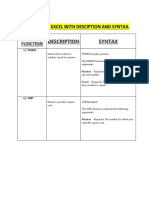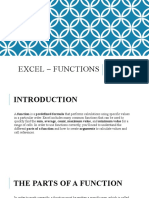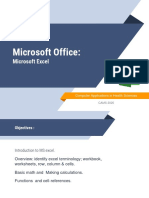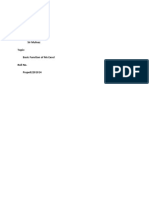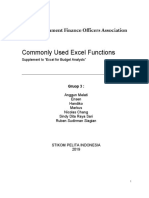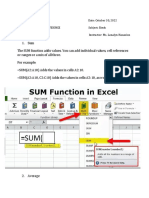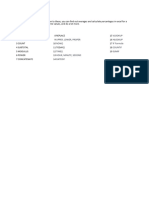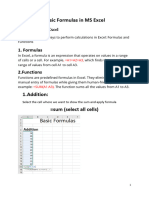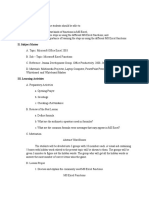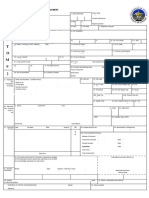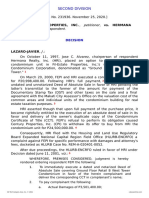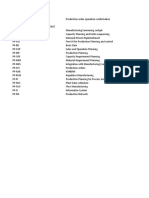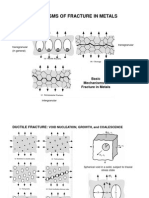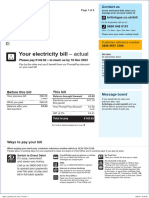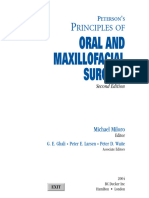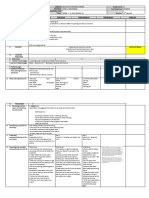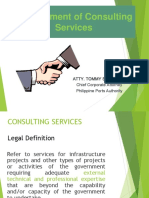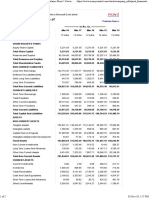MICROSOFT EXCEL
(FUNCTIONS)
Functions
A function is a predefined formula that performs calculations
using specific values in a particular order.
Excel includes many common functions that can be used to
quickly find the sum, average, count, maximum value, and
minimum value for a range of cells.
The parts of a function
In order to work correctly, a function must be written a specific
way, which is called the syntax.
The basic syntax for a function is the equals sign (=), the
function name (SUM, for example), and one or more
arguments.
The parts of a function (EXAMPLE)
Working with arguments
Arguments can refer to both individual cells and cell ranges
and must be enclosed within parentheses.
For example, the
function =AVERAGE(B1:B9) would
calculate the average of the values
in the cell range B1:B9. This
function contains only one
argument.
Working with arguments
Multiple arguments must be separated by a comma.
For example, the function
=SUM(A1:A3, C1:C2, E1) will add
the values of all of the cells in the
three arguments.
CREATING A FUNCTION
SUM: This function adds all of the values of the cells in the argument.
AVERAGE: This function determines the average of the values included in the
argument. It calculates the sum of the cells and then divides that value by the
number of cells in the argument.
COUNT: This function counts the number of cells with numerical data in the
argument. This function is useful for quickly counting items in a cell range.
MAX: This function determines the highest cell value included in the argument.
MIN: This function determines the lowest cell value included in the argument.
SUM Function – Explanation
Sum is a function that allows us to
sum numbers easily.
Syntax
The syntax of the function is quite
simple:
=SUM(value1,value2,value3…)
AVERAGE Function – Explanation
Use AVERAGE function to calculate the
arithmetic mean of a range of cells.
Syntax
=AVERAGE(number1,[number2],[number3]…)
We can type specific numbers or cells in this
function, or just select a range we’d like to
check. For example, to calculate the average for
the C2:C4 range, we’ll type:
=AVERAGE(C2:C4)
MAX Function – Explanation
MAX function is used when we want to find the
maximum value within a range of cells.
Syntax
The syntax of the MAX function is as follows:
=MAX(value1,value2,value3…)
We can insert into the MAX function a range of
cells, for example:
=MAX(A2:A6)
MIN Function – Explanation
MIN function is the opposite of MAX function,
and it’s used when we want to find the minimum
value within a range of cells.
Syntax
The syntax of the MIN function is as follows:
=MIN(value1,value2,value3…)
We can insert into the MIN function a range of
cells, for example:
=MIN(A2:A4)
COUNT Function – Explanation
Use COUNT to count numeric values in Excel.
Examples for numeric values: 1, 2, 3, 1.5, 0,
100234, -1000.
Syntax
The syntax of the COUNT function is as follows:
=COUNT(value1, [value2], [value3],…)
value1 is a range. For example, if we want to
count the numeric cells in range B2:B5, we will
type:
=COUNT(B2:B5)
COUNTA Function – Explanation
Non-numeric values are usually text values, for
example, dog, cat, eleven etc. For non-numeric
values, we will use COUNTA function which counts
all values in range.
With COUNTA you can count all items in a Range
with COUNTA, both Text and Numbers.
Syntax
=COUNTA(value1,[value2],[value3]…)
For value1 we will use a cell range – for example, to
count the cells in range B2:B8, we will type:
=COUNTA(B2:B8)
END