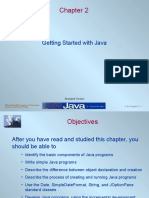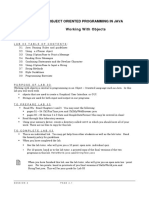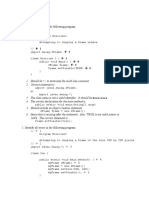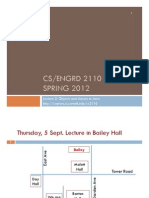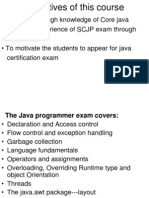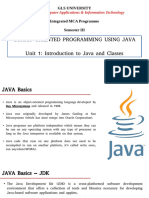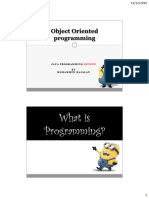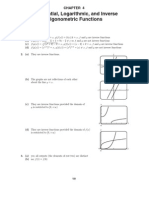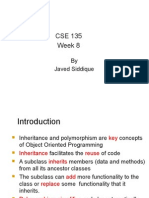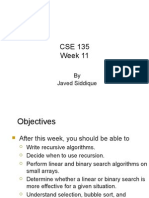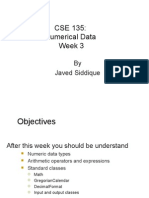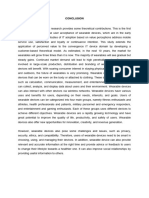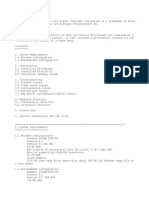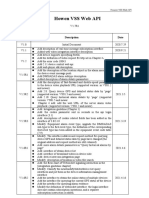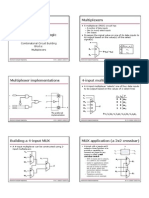Lecture 2
Getting Started with Java
By
Javed Siddique
Objectives
This week we will study
simple Java programs
the difference between object declaration and
creation
some useful classes
the incremental development approach
Our First Java Program
The fundamental OOP concept illustrated by
the program:
An object-oriented program uses
objects.
This program displays a window on the
screen.
The size of the window is set to 300 pixels
wide and 200 pixels high. Its title is set to My
First Java Program.
Program Ch2Sample1
import javax.swing.*;
class Ch2Sample1 {
public static void main(String[ ] args) {
JFrame myWindow; Declare a name
myWindow = new JFrame( ); Create an object
myWindow.setSize(300, 200);
myWindow.setTitle( “My First Java Program” );
myWindow.setVisible(true);
}
}
Use an object
Program Diagram for Ch2Sample1
Ch2Sample1 setSize(300, 200
)
setTitle(“My First Java Program”)
myWindow : JFrame
(true)
setVisible
Dependency Relationship
Ch2Sample1
myWindow : JFrame
Instead of drawing all messages, we summarize it by showing
only the dependency relationship. The diagram shows that
Ch2Sample1 “depends” on the service provided by myWindow.
Java basics
Java is Case-Sensitive
myWindow Mywindow … are different
A program is made up of statements
end with ; (Semicolon)
Statements are composed of
“words”
import new myFrame } ; {
Some words have a special meaning in Java: reserved or
keywords. Shown in bold gold in the slides
Spaces -- also called white spaces
Space, tabs, returns (show up as blanks)
Multiple, contiguous whitespaces are ignored
Object Declaration
Class Name
Object Name
This class must be
One object is declared
defined before this
here.
declaration can be stated.
JFrame myWindow;
Account customer;
More
Student jan, jim, jon;
Examples
Vehicle car1, car2;
Identifiers
In order to manipulate an object, we have to give it
a name and also create the object.
Names are also called identifiers
An identifier
Cannot be a reserved word
Can consist only of letters(A..Z,a..z), digits(0..9), and _
Cannot begin with a digit
Examples is recitation
These are required rules. We also have naming
conventions that make programs easier to read
Identifiers begin with a lowercase letter
Class names begin with an uppercase letter
Object Creation
Object Name Class Name Argument
Name of the object we An instance of this class No arguments are used
are creating here. is created. here.
myWindow = new JFrame ( );
customer = new Customer( );
More jon = new Student(“John Java”);
Examples car1 = new Vehicle( );
Declaration vs. Creation
1 Customer customer;
2 customer = new Customer( );
1. The identifier customer is
customer declared and space is
1 allocated in memory.
2. A Customer object is
: Customer
2 created and the identifier
customer is set to refer to it.
State-of-Memory vs. Program
customer
customer : Customer
: Customer
State-of-Memory Program Diagram
Notation Notation
Name vs. Objects
Customer customer;
customer = new Customer( );
customer = new Customer( );
customer
Created with the second
Created with : Customer new. Reference to the first
: Customer
the first new. Customer object is lost.
Sending a Message
Object Name Method Name Argument
Name of the object to The name of the The argument we are
which we are sending a message we are sending. passing with the
message. message.
myWindow . setVisible ( true ) ;
account.deposit( 200.0 );
More student.setName( “john” );
Examples car1.startEngine( );
Execution Flow
State-of-Memory Diagram
Program Code myWindow
Jframe
JFrame myWindow;
: JFrame
myWindow = new JFrame( );
myWindow.setSize(300, 200); width 300
myWindow.setTitle height 200
(“My First Java Program”);
myWindow.setVisible(true); title My First Java …
visible true
The diagram shows only four of the many data
members of a JFrame object.
Program Components
A Java program is composed of
comments,
import statements, and
class declarations.
Comments
/*
Chapter 2 Sample Program: Displaying a Window
File: Ch2Sample2.java
*/
import javax.swing.*;
class Ch2Sample1 {
public static void main(String[ ] args) {
JFrame myWindow; Comment
myWindow = new JFrame( );
myWindow.setSize(300, 200);
myWindow.setTitle(“My First Java Program”);
myWindow.setVisible(true);
}
}
Matching Comment Markers
/* This is a comment on one line */
/*
Comment number 1
*/
/*
Comment number 2
*/
These are part of the
/* comment.
/*
/*
This is a comment
*/ Error: No matching
beginning marker.
*/
Three Types of Comments
/*
This is a comment with
three lines of Multiline Comment
text.
*/
// This is a comment
// This is another comment Single line Comments
// This is a third comment
/**
* This class provides basic clock functions. In addition
javadoc Comments
* to reading the current time and today’s date, you can
* use this class for stopwatch functions.
*/
Import Statement
/*
Chapter 2 Sample Program: Displaying a Window
File: Ch2Sample2.java
*/
Import
import javax.swing.*; Statement
class Ch2Sample1 {
public static void main(String[ ] args) {
JFrame myWindow;
myWindow = new JFrame( );
myWindow.setSize(300, 200);
myWindow.setTitle( “My First Java Program” );
myWindow.setVisible(true);
}
}
Import Statement Syntax and Semantics
Package Name Class Name
Name of the package The name of the class we want
that contains the classes to import. Use asterisks to
we want to use. import all classes.
import <package name> . <class name> ;
e.g. import dorm . Resident;
More import
import
javax.swing.JFrame;
java.util.*;
Examples import com.drcaffeine.simplegui.*;
Class Declaration
/*
Chapter 2 Sample Program: Displaying a Window
Class
Declaration
File: Ch2Sample2.java
*/
import javax.swing.*;
class Ch2Sample1 {
public static void main(String[ ] args) {
JFrame myWindow;
myWindow = new JFrame( );
myWindow.setSize(300, 200);
myWindow.setTitle( “My First Java Program” );
myWindow.setVisible(true);
}
}
Method Declaration
/*
Chapter 2 Sample Program: Displaying a Window
File: Ch2Sample2.java Method
*/ Declaration
import javax.swing.*;
class Ch2Sample1 {
public static void main(String[ ] args) {
JFrame myWindow;
myWindow = new JFrame( );
myWindow.setSize(300, 200);
myWindow.setTitle( “My First Java Program” );
myWindow.setVisible(true);
}
}
Method Declaration Elements
Modifier Modifier Return Type Method Name Parameter
public static void main( String[ ] args ){
JFrame myWindow; Method Body
myWindow = new JFrame( );
myWindow.setSize(300, 200);
myWindow.setTitle(“My First Java Program”);
myWindow.setVisible(true);
}
Template for Simple Java Programs
/*
Chapter 2 Sample Program: Displaying a Window
Comment
File: Ch2Sample2.java
*/
import javax.swing.*; Import
Statements
class Ch2Sample1 {
public static void main(String[ ] args) {
Class Name
JFrame myWindow;
myWindow = new JFrame( );
myWindow.setSize(300, 200); Method Body
myWindow.setTitle(“My First Java Program”);
myWindow.setVisible(true);
}
}
Why Use Standard Classes
Don’t reinvent the wheel. When there are existing
classes that satisfy our needs, use them.
Learning how to use standard Java classes is the
first step toward mastering OOP. Before we can
learn how to define our own classes, we need to
learn how to use existing classes.
We will introduce four standard classes here:
JOptionPane
String
Date
SimpleDateFormat
JOptionPane
Using showMessageDialog of the
JOptionPane class is a simple way to
display a result of a computation to the user.
JOptionPane.showMessageDialog(null, “How are you?” );
This dialog will appear
at the center of the
screen.
Displaying Multiple Lines of Text
We can display multiple lines of text by
separating lines with a new line marker \n.
JOptionPane.showMessageDialog(null,“one\ntwo\nthree”);
String
The textual values passed to the
showMessageDialog method are instances
of the String class.
A sequence of characters separated by
double quotes is a String constant.
There are close to 50 methods defined in the
String class. We will introduce three of them
here: substring, length, and indexOf.
We will also introduce a string operation
called concatenation.
String is an Object
1 String name;
2 name = new String(“Jane Java”);
1. The identifier name is
name
declared and space is
1 allocated in memory.
: String
2
2. A String object is created
Jane Java and the identifier name is
set to refer to it.
String Indexing
The position, or index, of
the first character is 0.
Definition: substring
Assume str is a String object and properly
initialized to a string.
str.substring( i, j ) will return a new string by
extracting characters of str from position i to j-1
where 0 ≤ i < length of str, 0 < j ≤ length of str,
and i ≤ j.
If str is “programming” , then str.substring(3, 7)
will create a new string whose value is “gram”
because g is at position 3 and m is at position 6.
The original string str remains unchanged.
Examples: substring
String text = “Espresso”;
text.substring(6,8) “so”
text.substring(0,8) “Espresso”
text.substring(1,5)
“spre”
text.substring(3,3)
“”
text.substring(4,2)
error
Definition: length
Assume str is a String object and properly
initialized to a string.
str.length( ) will return the number of
characters in str.
If str is “programming” , then str.length( )
will return 11 because there are 11
characters in it.
The original string str remains unchanged.
Examples: length
String str1, str2, str3, str4;
str1 = “Hello” ;
str2 = “Java” ;
str3 = “” ; //empty string
str4 = “ ” ; //one space
str1.length( ) 5
str2.length( )
4
str3.length( )
0
str4.length( )
1
Definition: indexOf
Assume str and substr are String objects and
properly initialized.
str.indexOf(substr) will return the first position
substr occurs in str.
If str is “programming” and substr is “gram” , then
str.indexOf(substr) will return 3 because the
position of the first character of substr in str is 3.
If substr does not occur in str, then –1 is returned.
The search is case-sensitive.
Examples: indexOf
String str;
str = “I Love Java and Java loves me.” ;
3 7 21
str.indexOf( “J” ) 7
str2.indexOf( “love” )
21
str3. indexOf( “ove” )
3
str4. indexOf( “Me” )
-1
Definition: concatenation
Assume str1 and str2 are String objects
and properly initialized.
str1 + str2 will return a new string that is a
concatenation of two strings.
If str1 is “pro” and str2 is “gram” , then str1
+ str2 will return “program”.
Notice that this is an operator and not a
method of the String class.
The strings str1 and str2 remains the same.
Examples: concatenation
String str1, str2;
str1 = “Jon” ;
str2 = “Java” ;
str1 + str2 “JonJava”
str1 + “ ” + str2 “Jon Java”
str2 + “, ” + str1
“Java, Jon”
“Are you ” + str1 + “?”
“Are you Jon?”
Date
The Date class from the java.util package is used
to represent a date.
When a Date object is created, it is set to today
(the current date set in the computer).
The class has a toString method that converts the
internal format to a string.
Date today;
today = new Date( );
today.toString( );
“Wed Aug 30 4:05:18 EST 2006”
SimpleDateFormat
The SimpleDateFormat class allows the Date
information to be displayed with various formats.
Table 2.1 page 68 shows the formatting options.
Date today = new Date( );
SimpleDateFormat sdf1, sdf2;
sdf1 = new SimpleDateFormat( “MM/dd/yy” );
sdf2 = new SimpleDateFormat( “MMMM dd, yyyy” );
sdf1.format(today); “10/31/03”
sdf2.format(today); “October 31, 2003”
JOptionPane for Input
Using showInputDialog of the JOptionPane
class is a simple way to input a string.
String name;
name = JOptionPane.showInputDialog
(null, “Your full name:”);
This dialog will appear
at the center of the
screen ready to accept
an input.
Problem Statement
Problem statement:
Write a program that asks for the
user’s first, middle, and last names
and replies with their initials.
Example:
input: Andrew Lloyd Weber
output: ALW
Overall Plan
Identify the major tasks the program has to
perform.
We need to know what to develop before we develop!
Tasks:
Get the user’s first, middle, and last names
Extract the initials and create the monogram
Output the monogram
Development Steps
We will develop this program in two
steps:
2. Start with the program template and add
code to get input
4. Add code to compute and display the
monogram
Step 1 Design
The program specification states “get the
user’s name” but doesn’t say how.
We will consider “how” in the Step 1 design
We will use JOptionPane for input
Input Style Choice #1
Input first, middle, and last names separately
Input Style Choice #2
Input the full name at once
We choose Style #2 because it is easier and
quicker for the user to enter the information
Step 1 Code
/*
Chapter 2 Sample Program: Displays the Monogram
File: Step1/Ch2Monogram.java
*/
import javax.swing.*;
class Ch2Monogram {
public static void main (String[ ] args) {
String name;
name = JOptionPane.showInputDialog(null,
"Enter your full name (first, middle, last):”);
JOptionPane.showMessageDialog(null, name);
}
}
Step 1 Test
In the testing phase, we run the
program and verify that
we can enter the name
the name we enter is displayed correctly
Step 2 Design
Our programming skills are limited, so we will
make the following assumptions:
input string contains first, middle, and last names
first, middle, and last names are separated by
single blank spaces
Example
John Quincy Adams (okay)
John Kennedy (not okay)
Harrison, William Henry (not okay)
Step 2 Design (cont’d)
Given the valid input, we can compute the
monogram by
breaking the input name into first, middle, and last
extracting the first character from them
concatenating three first characters
“Aaron Ben Cosner”
“Aaron” “Ben Cosner”
“Ben” “Cosner”
“ABC”
Step 2 Code
/*
Chapter 2 Sample Program: Displays the Monogram
File: Step 2/Ch2MonogramStep2.java
*/
import javax.swing.*;
class Ch2Monogram {
public static void main (String[ ] args) {
String name, first, middle, last,
space, monogram;
space = “ ” ;
//Input the full name
name = JOptionPane.showInputDialog(null,
"Enter your full name (first, middle,
last):” );
Step 2 Code (cont’d)
//Extract first, middle, and last names
first = name.substring(0, name.indexOf(space));
name = name.substring(name.indexOf(space)+1,
name.length());
middle = name.substring(0, name.indexOf(space));
last = name.substring(name.indexOf(space)+1,
name.length());
//Compute the monogram
monogram = first.substring(0, 1) +
middle.substring(0, 1) +
last.substring(0,1);
//Output the result
JOptionPane.showMessageDialog(null,
"Your monogram is " + monogram);
}
}
Step 2 Test
In the testing phase, we run the
program and verify that, for all valid
input values, correct monograms are
displayed.
We run the program numerous times.
Seeing one correct answer is not
enough. We have to try out many
different types of (valid) input values.
Program Review
The work of a programmer is not done yet.
Once the working program is developed, we
perform a critical review and see if there are
any missing features or possible
improvements
One suggestion
Improve the initial prompt so the user knows the
valid input format requires single spaces between
the first, middle, and last names