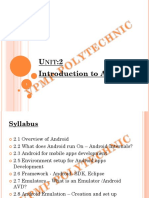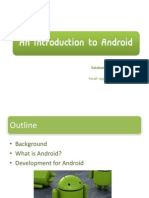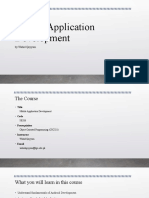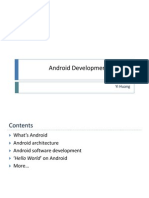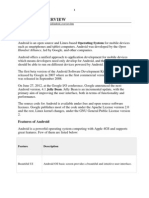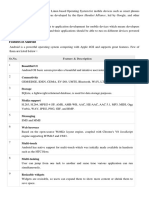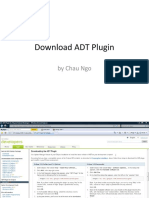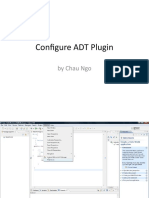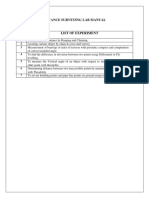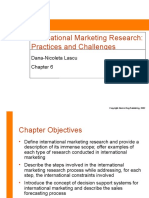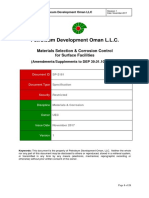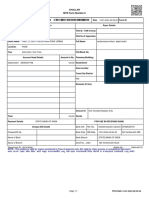Android Application
Development Tutorial
By Chau Ngo
EEL 6788- Advanced Topics in Wireless Networks
Objectives
Android application development overview
Getting started
Outline
Background information
Creating development environment
“Hello, Android” tutorial/demo
Install/Debug application on Android phone device
“Sensors” API sample demo
What is Android?
Android is a software stack for mobile devices that includes an operating system,
middleware, and key applications.
Android Software Development Kit (SDK)
Provides the tools and APIs necessary to begin developing applications on the Android
platform using the Java programming language.
Includes a debugger, libraries, a handset emulator (based on QEMU), documentation,
sample code, and tutorials
Android Market is an online software store developed by Google for Android devices
An application program ("app") called "Market" is preinstalled on most Android devices
and allows users to browse and download apps published by third-party developers,
hosted on Android Market
As of December 2010, the Android Market had over 200,000 applications
History
Android mobile operating system initially developed by Android Inc,
based in Palo Alto, CA.
Android's co-founders
Andy Rubin (co-founder of Danger),
Rich Miner (co-founder of Wildfire Communications, Inc.)
Nick Sears (once VP at T-Mobile)
Chris White (headed design and interface development at WebTV)
Android was bought by Google in 2005.
Its co-founders went to work for Google
Google and other members of the Open Handset Alliance
collaborated on Android's development and release
Android has been available under a free software / open source
license since October ,2008
Meet Android
Co-Founders
Rick Miner Andy Rubin Nick Sears
Chris White picture not yet found
Operating System Overview
Powered by the Linux kernel
Consists of 12 million lines of code including:
3 million lines of XML
2.8 million lines of C
2.1 million lines of Java
1.75 million lines of C++
http://en.wikipedia.org/wiki/Android_(operating_system)
Current API Distribution
Version 1.0 was released on 23rd September 2008
Newest version, 3.0, was release on 26th January
2011.
Distribution as of 01/04/11
Android Architecture
5 major components: Applications, Application Frameworks, Libraries,
Android Runtime, and Linux Kernel
Platform Architecture Videos
Presenter: Mike Cleron, Android development team
member.
Video 1 of 3 (13 minute): architecture overview +
replacing and reusing components example
Application Components
An activity presents a visual user interface
Present a list of menu items users can choose
Display photographs along with their captions
Activities work together to form a cohesive user
interface, however each activity is independent of the
others.
Service doesn't have a visual user interface, runs in the
background for an indefinite period of time
Media player’s music playback service
Application Components
(Cont.)
Broadcast receiver: is a component that receives and reacts to
broadcast announcements
let other applications know that some data has been downloaded
to the device and is available for use.
Content provider :
Makes a specific set of the application's data available to other
applications
Enables other applications to retrieve and store data of the type it
controls
http://developer.android.com/guide/topics/fundamentals.html
Activity Life Cycle
http://developer.android.com/guide/topics/fundamentals.html
Android Features
Part 1
Application framework enabling reuse and replacement of components
Dalvik virtual machine optimized for mobile devices
Integrated browser based on the open source WebKit engine
Optimized graphics powered by
Custom 2D graphics library;
3D graphics based on the OpenGL ES 1.0 specification (hardware acceleration
optional)
SQLite for structured data storage
http://developer.android.com/guide/basics/what-is-android.html
Android Features
Part 2
Media support for common audio, video, and still image formats (MPEG4,
H.264, MP3, AAC, AMR, JPG, PNG, GIF)
GSM Telephony (hardware dependent)
Bluetooth, EDGE, 3G, and WiFi (hardware dependent)
Camera, GPS, compass, and accelerometer (hardware dependent)
Rich development environment including a device emulator, tools for
debugging, memory and performance profiling, and a plug-in for the Eclipse
IDE
http://developer.android.com/guide/basics/what-is-android.html
Application Fundamentals
Written in the Java programming language.
Code along with any required data and resource files are
compiled into an Android package, .apk file.
Installed on mobile devices
Runs in its own Linux process
Has its own virtual machine (VM),
Is assigned a unique Linux user ID
Permissions are set so that the application's files are visible
only to that user and only to the application itself
http://developer.android.com/guide/topics/fundamentals.
html
Android Central Feature
Replace and Reuse
One application can make use of elements of other applications provided
those applications permit it.
One application doesn't incorporate the code of the other application or
link to it. Rather, it simply starts up that piece of the other application
when the need arises.
For this to work, the system must be able to start an application process
when any part of it is needed, and instantiate the Java objects for that part.
Unlike applications on most other systems, Android applications don't have
a single entry point for everything in the application (no main() function, for
example).
Rather, they have essential components that the system can instantiate and
run as needed.
http://developer.android.com/guide/topics/fundamentals.html
Intents
Is the 5th key class
Objects that hold the content of the message
Activities, services, and broadcast receivers — are activated by
intents
For activities and services, it names the action being requested
and specifies the URI of the data to act on, among other things
Request for an activity to present an image to the user or let the user
edit some text
For broadcast receivers, it names the action being announced
Announce to interested parties that the camera button has been pressed
http://developer.android.com/guide/topics/fundamentals.html
Manifest file
Before Android can start an application component, it must
learn that the component exists.
Applications must declare their components in a manifest file
Is a structured XML file, named AndroidManifest.xml for all
applications.
Declares the application's components
Names any libraries the application needs to be linked against
(besides the default Android library)
Identifies any permissions the application expects to be granted
http://developer.android.com/guide/topics/fundamentals.html
Manifest File Example
<?xml version="1.0" encoding="utf-8"?>
<manifest xmlns:android="http://schemas.android.com/apk/res/android"
package="com.example.helloandroidtoo"
android:versionCode="1"
android:versionName="1.0">
<application android:icon="@drawable/icon" android:label="@string/app_name" android:debuggable="true">
<activity android:name=".HelloAndroid"
android:label="@string/app_name">
<intent-filter>
<action android:name="android.intent.action.MAIN" />
<category android:name="android.intent.category.LAUNCHER" />
</intent-filter>
</activity>
android:debuggable="true"
</application>
<uses-sdk android:minSdkVersion="8" />
</manifest>
http://developer.android.com/guide/topics/fundamentals.html
Supported Operating Systems
Windows XP (32-bit), Vista (32- or 64-bit), or
Windows 7 (32- or 64-bit)
Mac OS X 10.5.8 or later (x86 only)
Linux (tested on Ubuntu Linux, Lucid Lynx)
GNU C Library (glibc) 2.7 or later is required.
On Ubuntu Linux, version 8.04 or later is required.
64-bit distributions must be capable of running 32-bit
applications
Supported Development
Environments
Recommended: Eclipse
Eclipse IDE 3.4 (Ganymede) or greater
Eclipse IDE for Java Developers
Eclipse Classic (versions 3.5.1 and higher)
Eclipse IDE for Java EE Developers
Eclipse JDT plug-in (included in most Eclipse IDE packages)
JDK 5 or JDK 6 (JRE alone is not sufficient)
Android Development Tools plug-in (recommended)
Other development environments or IDEs
JDK 5 or JDK 6 (JRE alone is not sufficient)
Apache Ant 1.8 or later
Not compatible with Gnu Compiler for Java (gcj)
Set up Development
Environment
Review system requirements
Installing Java SDK
Download Eclipse IDE
Install Android SDK
Installing ADT plug-in for Eclipse
Adding Platforms and Components
http://developer.android.com/sdk/installing.html
Installing Java SDK
Website:
http://www.oracle.com/technetwork/java/javase/downloads/index.html
Takes about 5 minutes
Latest version: 1.6.23
Select the standard edition
Select platform
Check license agreement
Select file in the “Available Files”
Select “Run” to start installing
Accept all default settings unless you want to customize.
Don’t need immediate registration
Java SDK will be installed on C drive by default
For example: C:\Program Files\Java\jdk1.6.0_23
Java SDK Directory
Download Eclipse
http://www.eclipse.org/downloads/
Takes about 3 Minutes
Select package
Select zip file for your OS
Click on “Download”
On “File Download” dialog, select “Save” to save the .zip file
After zip file is completely downloaded, unzip it.
Eclipse application is located under “eclipse” folder
For example: C:\Users\chau\Desktop\eclipse-SDK-3.6.1-
win32\eclipse\
Eclipse Directory
Notes on Eclipse Tutorial
Instructions written based on older version
Missing steps
HelloWorld tutorial: check on “Create public static
main ….”
First time “Run as Java application” is not available
Other note: by default, Eclipse project is configured
to “Build Automatically” (Project->Build
Automatically)
Install Android SDK
Website: http://developer.android.com/sdk/index.html
Takes 10-15 minutes
Installer will verify if Java has been installed and stop
installing if Java SDK is missing
Accept most defaults
Accept license agreement
Optionally, install additional packages when Android SDK
and Android Virtual Device (AVD) Manager dialog open.
Select “Available Packages” and select package (s) to install
● AndroidSDKInstallation.pptx
Install ADT Plugin
For Eclipse
Go to Android SDK Installing website for
instructions.
2 main steps.
Use Eclipse to download
Download ADT Plugin.pptx
Configure
Configure ADT Plugin.pptx
Android Emulator
Virtual mobile device that runs on computer.
Can be used to prototype, develop, and test Android applications
without using a physical device.
http://developer.android.com/guide/developing/tools/emulator.html
Create Android
Virtual Device (AVD)
An Android Virtual Device (AVD) is a device configuration
for the emulator that allows you to model real world devices.
In order to run an instance of the emulator, you must create
an AVD.
On Eclipse, select Window -> Android SDK and AVD
Manager
Click New to create a new AVD.
Fill in the details for the AVD. Give it a name, a platform
target, an SD card size (512), and a skin (HVGA is default).
Click Create AVD.
Launch an emulator with the AVD by clicking Start
Hello Android Tutorial
Step 1
Create New Android Project
From Eclipse IDE: Select File -> New ->
Project to open “New File” dialog
On “New File” dialog: expand “Android”
folder, then select “Android Project”, then
click on “Next” button
http://developer.android.com/guide/tutorials/hello-w
orld.html
Create Project
Select Android Project
Hello Android Tutorial
Step 2
Specify project properties
Project name: HelloAndroid
Build target: 2.2
Might need to create the target first (See Create AVD)
Application name: Hello, Android
Package name: com.example.HelloAndroid
Select “Create Activity” with “HelloAndroid” as name
Min SDK Version: 8
Click on “Finish” button.
http://developer.android.com/guide/tutorials/hello-world.html
Hello Android Tutorial
Step 3
Edit/Add code in the “onCreate” method
Comment out the following line
//setContentView(R.layout.main);
Add the following lines
TextView tv = new TextView(this);
tv.setText("Hello, Android!!!\nWhat's up urban?");
setContentView(tv);
Save the file , then Build the project if needed
*** Might need to import 2 new packages by clicking on the
red cross on the left hand side of that line
Project Files
Project Files Newly added code
Hello Android Tutorial
Step 4
Run application using emulator
Click “Run As” to open “Run As” dialog
Might need to create an Android Virtual device.
Select “Android Application
Click on “OK”
2 command prompts pop up and go away
Emulator pop ups, then go through a few stages and displays.
Wait for a few minutes for Activity Manager to complete launching the activity. Console
displays message below.
“Activity Manager: Starting: Intent { act=an ….}”, click on “Menu” to see the “Hello World
Message”
After Emulator “locked” screen appear.
Click on “Menu” button, “Hello Android” message will display.
Click “Home” button on emulator
Click on “…” on screen, “Hello, Android” application icon display on screen.
Double click on app icon to display the app message
“Run As” Dialog
Emulator Initializing
Console Messages
Emulator Startup Screen
Hello Android Running
Emulator Home
Applications Screen
Run On Device
Must set up device, Android environment, and
driver first (see next slide)
Connect USB cable from phone to PC
Run
Eclipse automatically install the application, .apk file,
and run it
Developing on a Device
Declare your application as "debug-able" in your Android Manifest.
Turn on "USB Debugging" on your device.
Install USB driver
If using Android Developer Phone (ADP): Nexus One, or Nexus S, install
Google Windows USB Driver
Otherwise, find a link to the appropriate OEM driver in the OEM USB Drivers
document
Install HTC Sync
Make sure generic/incomparable driver has been removed
Take about 5 minutes
Choose “Complete” Set up type.
Install HTC Sync.pptx
● Connect phone as “Disk Drive”, not “Charge Only” or “USB Tethering”
http://developer.android.com/guide/developing/device.html
Install APK File
via Android Market
Copy the APK file to your Android’s memory card
and insert the card into your phone.
Download and install the Apps Installer application
from the Android Market
Once installed, run Apps Installer , browse to the
APK file on the memory card.
Click and install your APK file.
Install APK File
Using Android SDK
Android Debug Bridge is a tool that allows manage
the state of an emulator instance or Android-
powered device
Install appropriate driver
Connect phone to PC via USB data cable
Run command line from SDK's platform-tools/
directory :
adb -d install
C:\Users\chau\workspace\HelloFormStuffs\bin\Hell
oFormStuffs.apk
Install APK File Result
Create Project From Existing
Source
For example: platform ApiDemos
Create a new project from existing source
Browse to and select ApiDemos folder
Select Build Target
Click on “Finish”
Create ApiDemos Project
Android Phone Sensors
Accelerometer
Senses changes in orientation allowing the device to know when it is tilted
on its side
Proximity sensor
Deactivates the display and touch screen when the device is brought near
the face during a call
Ambient light sensor
Adjusts the display brightness which in turn saves battery power
E-compass
Provides orientation with respect to Earth's magnetic field
Camera
GPS
Microphone
Sensing Related Packages
Media
http://developer.android.com/reference/android/me
dia/package-summary.html
Location
http://developer.android.com/reference/android/loca
tion/package-summary.html
Hardware
http://developer.android.com/reference/android/har
dware/Sensor.html
Sensor API Demo
Package: com.example.android.apis.os;
Displays the values of the acceleration sensor graphically.
Get sensor manager
mSensorManager = (SensorManager) getSystemService(SENSOR_SERVICE);
Register listener for 4 sensor types
mSensorManager.registerListener(mGraphView,
SensorManager.SENSOR_ACCELEROMETER |
SensorManager.SENSOR_MAGNETIC_FIELD |
SensorManager.SENSOR_ORIENTATION,
SensorManager.SENSOR_DELAY_FASTEST);
Override onSensorChanged(…) to display the changed value
Questions/Answers
Additional
Hardware Package Summary
Android SDK Disk Storage